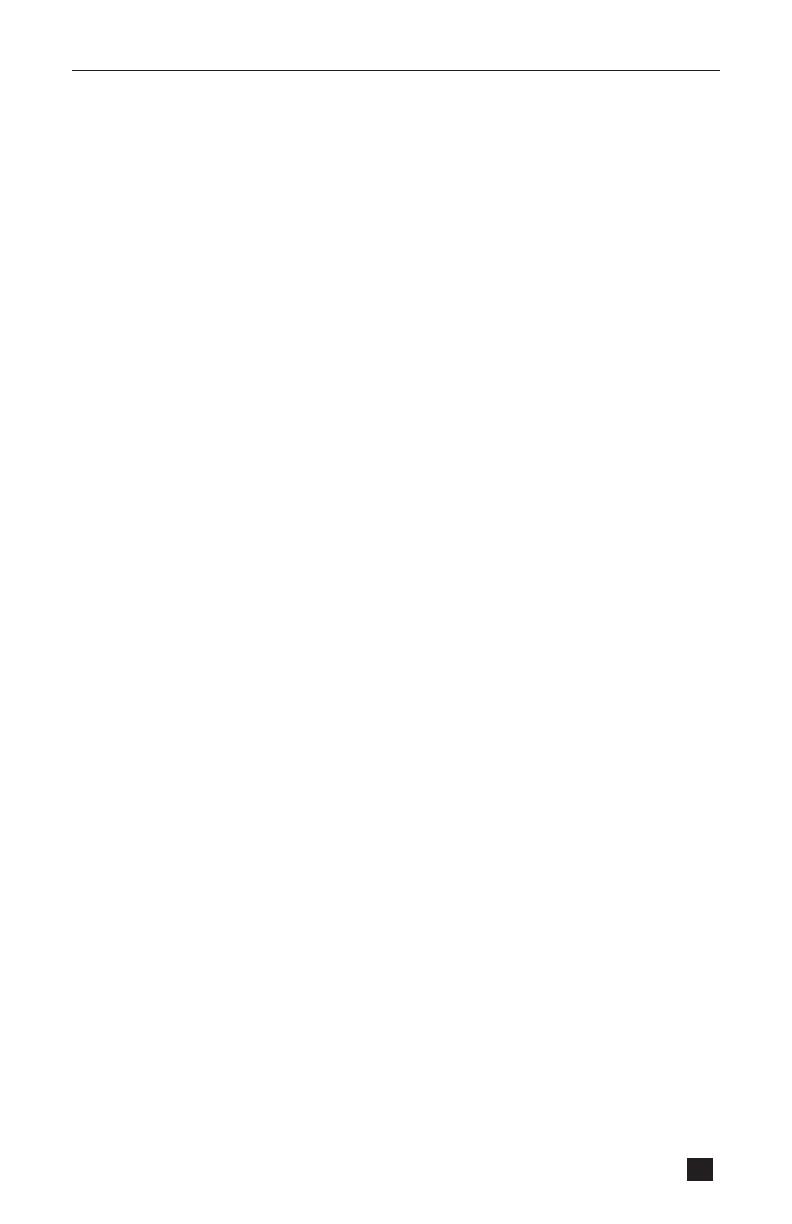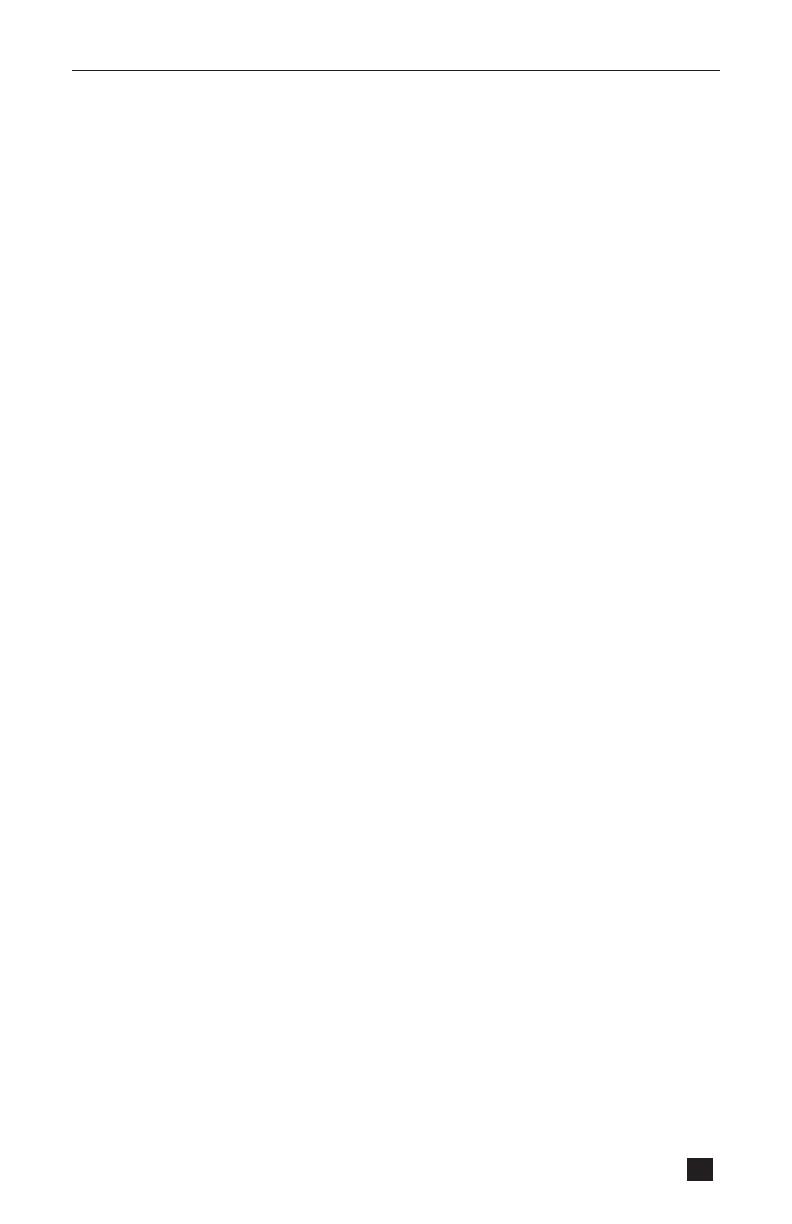
HA-802 Cassette Player and Recorder
5
Using Headphones
A. Headphone and Listening Center
Insert a headphone (not included) into the 1/4” Headphone Jack or the HP/EXT.SP jack.
This will automatically disconnect the built-in speaker. Note: Only mono sound can be heard.
B. When headphone is connected to the 1/4” Headphone Jack HEADPHONE during tape
playback, sound will come out of the internal speaker as well as through the headphone.
(During recording, the HEADPHONE jack may be used to monitor through headphones as
recording is being made.)
When headphone is connected to the HP/EXT.SP jack, the internal speaker is not active, so
you will only hear audio through the headphone or external speaker.
Using USB Function for Flash Drives
This unit comes with a USB port (see #3 on diagram on page 3) for playback of MP3 les.
Plug the USB ash drive into the USB port, then move the MP3-TAPE switch (see #18 on
diagram on page 3) to the MP3 position.
Down/Up Button: Use these buttons to select the MP3 le you wish to play.
Play/Pause: Use this button to play or pause the MP3 le that you selected.
Note: The USB ash drive is only for playback of MP3 les and cannot be connected to a PC.
Playback of Cassettes
Cassettes may be played back through the internal speaker, through a headphone or small
external speaker (8 ohms impedance max.). The HP/EXT.SP jack may also be used to
connect the recorder to other audio equipment for the playback of cassettes.
To playback a cassette, move the MP3-TAPE switch (see #18 on diagram on page 3) to the
TAPE position.
Recording Using the Built-In Microphone
Insert a cassette and press the Record button. The Play button will also be pressed
automatically. The recording indicator LED will show that the machine is in record mode.
This indicator will glow brightly when the unit is operating, or when batteries are in good
condition. When batteries are weak, this indicator will glow dimly, indicating batteries need
replacement.
Position the microphone about 12 inches from the sound source. The recorder features an
Automatic Level Control (ALC) to maintain all recordings at an optimum level. The volume
control operates only during replay, therefore needs no adjustment.
Because the microphone built into your machine is in close proximity to mechanical moving
parts, it may pick up noise from these if the recorder is operated at greater distance than 12
inches from the sound source.
Recording Using an External Microphone
Connect a low-impedance microphone to the Microphone Jack (3.5mm).
For microphones featuring a remote stop-start switch, use the Remote Jack (REM)
(2.5mm jack).
External Microphone DY-5 Accessory (sold separately):
When using the DY-5 microphone, keep the On/Off switch on the microphone to the Off
position. Then, press the Record button on the unit. Now, simply move the switch on the
DY-5 mic to the On position to start recording. This is a handy feature when you can stop
and start recording using the mic switch.
For optimal recording sound, place the external microphone as close to the audio source as
possible. Once you are using an external microphone, the built-in microphone is not active.