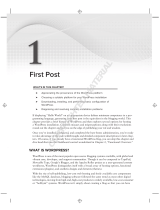PAGE 2
CODEX PLATFORM WITH DEVICE MANAGER - INSTALLATION VERSION 6.1.0-05837 / REV 2022.08.19_2.0
CODEX INSTALLATION GUIDE
Disclaimer
CODEX products are continually developed to remain at the forefront of the industry, and as such the information in
this guide is subject to change without notice. Whilst CODEX endeavour to ensure that all documentation provided is
correct at the time of writing, this document is not guaranteed to be error-free.
CODEX does not assume responsibility for issues or losses due to misinterpretation of the information in this
document, errors in this document, or incorrect conguration or installation of the equipment described herein.
Introduction
CODEX Platform with Device Manager provides a simplied workow for CODEX Capture Drives and Docks,
Compact Drives, and Readers.
CODEX Platform provides a common set of background services that power all CODEX software products, including
Device Manager.
Device Manager is a menu bar app that provides essential controls for your Dock, and integrates with the Desktop
and Finder to directly present the contents of your Capture Drive or Compact Drive including for HDE workows.
CODEX Platform with Device Manager is available from hps://help.codex.online/content/downloads/soware
For more information about Device Manager please visit hps://help.codex.online/content/device-manager
System requirements
Mac computer (Mac Pro, iMac Pro, MacBook Pro, or Mac Mini) running macOS 10.15.7, macOS 11 or macOS 12.
125MB disk space for Codex Platform with Device Manager, including all required and optional drivers.
CODEX media station, such as Capture Drive Dock or Compact Drive Reader.
If using Capture Drive Dock (SAS), an ATTO H680 or H6F0 card is required along with the ATTO SAS driver for macOS.
Prerequisites
Before commencing the installation of CODEX Platform and Device Manager, ensure there are no pending updates
for macOS that will be installed the next time the system is rebooted.