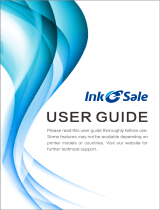Page is loading ...

www.hp.com/videos/LaserJet
www.hp.com/support/colorljM751
Color LaserJet Enterprise M751
User Guide


HP Color LaserJet Enterprise M751
User Guide

Copyright and License
© Copyright 2019 HP Development Company,
L.P.
Reproduction, adaptation, or translation without
prior written permission is prohibited, except as
allowed under the copyright laws.
The information contained herein is subject to
change without notice.
The only warranties for HP products and
services are set forth in the express warranty
statements accompanying such products and
services. Nothing herein should be construed as
constituting an additional warranty. HP shall not
be liable for technical or editorial errors or
omissions contained herein.
Edition 1, 4/2019
Trademark Credits
Adobe
®
, Adobe Photoshop
®
, Acrobat
®
, and
PostScript
®
are trademarks of Adobe Systems
Incorporated.
Apple and the Apple logo are trademarks of
Apple Inc., registered in the U.S. and other
countries.
macOS is a trademark of Apple Inc., registered in
the U.S. and other countries.
AirPrint is a trademark of Apple Inc., registered in
the U.S. and other countries.
Google™ is a trademark of Google Inc.
Microsoft®, Windows®, Windows® XP, and
Windows Vista® are U.S. registered trademarks
of Microsoft Corporation.
UNIX
®
is a registered trademark of The Open
Group.

Table of contents
1 Printer overview ........................................................................................................................................................................................ 1
Warning icons ............................................................................................................................................................................ 2
Potential shock hazard ............................................................................................................................................................ 3
Printer views .............................................................................................................................................................................. 4
Printer front view ................................................................................................................................................. 4
Printer back view .................................................................................................................................................. 5
Interface ports ...................................................................................................................................................... 6
Control-panel view ............................................................................................................................................... 7
Printer specications ................................................................................................................................................................ 9
Technical specications ....................................................................................................................................... 9
Supported operating systems ......................................................................................................................... 11
Mobile printing solutions .................................................................................................................................. 12
Printer dimensions ............................................................................................................................................ 14
Power consumption, electrical specications, and acoustic emissions .................................................... 16
Operating-environment range ........................................................................................................................ 16
Printer hardware setup and software installation ............................................................................................................ 17
2 Paper trays .............................................................................................................................................................................................. 19
Introduction ............................................................................................................................................................................. 20
Load paper to Tray 1 (multipurpose tray) .......................................................................................................................... 20
Introduction ........................................................................................................................................................ 20
Tray 1 paper orientation ................................................................................................................................... 22
Use alternative letterhead mode .................................................................................................................... 26
Enable Alternative Letterhead Mode by using the printer control-panel menus ............... 26
Load paper to Tray 2 ............................................................................................................................................................. 27
Introduction ........................................................................................................................................................ 27
Tray 2 paper orientation ................................................................................................................................... 29
Use Alternative Letterhead Mode ................................................................................................................... 32
Enable Alternative Letterhead Mode by using the printer control-panel menus ............... 32
Load paper to the 550-sheet paper tray ........................................................................................................................... 33
Introduction ........................................................................................................................................................ 33
550-sheet paper tray paper orientation ....................................................................................................... 36
ENWW iii

Use alternative letterhead mode .................................................................................................................... 39
Enable Alternative Letterhead Mode by using the printer control-panel menus ............... 39
Load paper to the 2 x 550-sheet paper trays ................................................................................................................... 40
Introduction ........................................................................................................................................................ 40
2 x 550-sheet paper tray paper orientation ................................................................................................. 43
Use alternative letterhead mode .................................................................................................................... 46
Enable Alternative Letterhead Mode by using the printer control-panel menus ............... 46
Load paper to the 2,700-sheet high-capacity input paper trays ................................................................................... 47
Introduction ........................................................................................................................................................ 47
2,700-sheet HCI paper tray paper orientation ............................................................................................. 49
Use alternative letterhead mode .................................................................................................................... 51
Enable Alternative Letterhead Mode by using the printer control-panel menus ............... 51
Load and print envelopes ..................................................................................................................................................... 52
Introduction ........................................................................................................................................................ 52
Print envelopes .................................................................................................................................................. 52
Envelope orientation ......................................................................................................................................... 52
Load and print labels ............................................................................................................................................................. 54
Introduction ........................................................................................................................................................ 54
Manually feed labels ......................................................................................................................................... 54
Label orientation ............................................................................................................................................... 55
3 Supplies, accessories, and parts .......................................................................................................................................................... 57
Order supplies, accessories, and parts ............................................................................................................................... 58
Ordering .............................................................................................................................................................. 58
Supplies and accessories ................................................................................................................................. 58
Maintenance/long-life consumables .............................................................................................................. 59
Customer self-repair parts ............................................................................................................................... 60
Congure the HP toner-cartridge-protection supply settings ........................................................................................ 61
Introduction ........................................................................................................................................................ 61
Enable or disable the Cartridge Policy feature ............................................................................................. 61
Use the printer control panel to enable the Cartridge Policy feature ................................... 61
Use the printer control panel to disable the Cartridge Policy feature .................................. 61
Use the HP Embedded Web Server (EWS) to enable the Cartridge Policy feature ............. 62
Use the HP Embedded Web Server (EWS) to disable the Cartridge Policy feature ............ 62
Troubleshoot Cartridge Policy control panel error messages ............................................... 63
Enable or disable the Cartridge Protection feature ...................................................................................... 63
Use the printer control panel to enable the Cartridge Protection feature ........................... 63
Use the printer control panel to disable the Cartridge Protection feature .......................... 63
Use the HP Embedded Web Server (EWS) to enable the Cartridge Protection feature ..... 63
Use the HP Embedded Web Server (EWS) to disable the Cartridge Protection feature .... 64
Troubleshoot Cartridge Protection control panel error messages ....................................... 65
iv ENWW

Replace the toner cartridges ................................................................................................................................................ 66
Toner-cartridge information ............................................................................................................................ 66
Remove and replace the cartridges ................................................................................................................ 67
Replace the imaging drums .................................................................................................................................................. 70
Imaging drum information ............................................................................................................................... 70
Remove and replace the imaging drums ....................................................................................................... 71
Replace the toner-collection unit ........................................................................................................................................ 73
Toner-collection unit information ................................................................................................................... 73
Remove and replace the toner-collection unit .............................................................................................. 73
4 Print .......................................................................................................................................................................................................... 77
Print tasks (Windows) ............................................................................................................................................................ 78
How to print (Windows) .................................................................................................................................... 78
Automatically print on both sides (Windows) ............................................................................................... 78
Manually print on both sides (Windows) ........................................................................................................ 79
Print multiple pages per sheet (Windows) .................................................................................................... 79
Select the paper type (Windows) .................................................................................................................... 80
Additional print tasks ........................................................................................................................................ 81
Print tasks (macOS) ............................................................................................................................................................... 82
How to print (macOS) ........................................................................................................................................ 82
Automatically print on both sides (macOS) ................................................................................................... 82
Manually print on both sides (macOS) ........................................................................................................... 82
Print multiple pages per sheet (macOS) ........................................................................................................ 83
Select the paper type (macOS) ........................................................................................................................ 83
Additional print tasks ........................................................................................................................................ 83
Store print jobs on the printer to print later or print privately ........................................................................................ 84
Introduction ........................................................................................................................................................ 84
Create a stored job (Windows) ......................................................................................................................... 84
Create a stored job (macOS) ............................................................................................................................ 85
Print a stored job ............................................................................................................................................... 86
Delete a stored job ............................................................................................................................................ 86
Delete a job that is stored on the printer .................................................................................. 86
Change the job storage limit ....................................................................................................... 86
Information sent to printer for Job Accounting purposes ........................................................................... 87
Mobile printing ........................................................................................................................................................................ 88
Introduction ........................................................................................................................................................ 88
Wi-Fi, Wi-Fi Direct Print, NFC, and BLE printing ............................................................................................ 88
HP ePrint via email ............................................................................................................................................ 89
AirPrint ................................................................................................................................................................. 89
Android embedded printing ............................................................................................................................. 90
Print from a USB ash drive ................................................................................................................................................. 91
ENWW v

Introduction ........................................................................................................................................................ 91
Enable the USB port for printing ..................................................................................................................... 91
Print USB documents ........................................................................................................................................ 92
Print using high-speed USB 2.0 port (wired) ..................................................................................................................... 93
Enable the high-speed USB port for printing ................................................................................................ 93
5 Manage the printer ................................................................................................................................................................................. 95
Advanced conguration with the HP Embedded Web Server (EWS) ............................................................................. 96
Introduction ........................................................................................................................................................ 96
How to access the HP Embedded Web Server (EWS) .................................................................................. 96
HP Embedded Web Server features ............................................................................................................... 97
Information tab ............................................................................................................................. 97
General tab .................................................................................................................................... 98
Print tab .......................................................................................................................................... 98
Supplies tab ................................................................................................................................... 99
Troubleshooting tab ..................................................................................................................... 99
Security tab ................................................................................................................................. 100
HP Web Services tab .................................................................................................................. 100
Networking tab ........................................................................................................................... 100
Other Links list ............................................................................................................................ 102
Congure IP network settings ........................................................................................................................................... 103
Printer sharing disclaimer .............................................................................................................................. 103
View or change network settings ................................................................................................................. 103
Rename the printer on a network ................................................................................................................ 103
Manually congure IPv4 TCP/IP parameters from the control panel ..................................................... 103
Manually congure IPv6 TCP/IP parameters from the control panel ..................................................... 104
Link speed and duplex settings .................................................................................................................... 104
Printer security features ..................................................................................................................................................... 106
Introduction ...................................................................................................................................................... 106
Security statements ....................................................................................................................................... 106
Assign or change the system password using the HP Embedded Web Server .................................... 106
IP Security ......................................................................................................................................................... 107
Encryption support: HP High Performance Secure Hard Disks ................................................................ 107
Lock the formatter .......................................................................................................................................... 107
Energy-conservation settings ........................................................................................................................................... 108
Introduction ...................................................................................................................................................... 108
Set the idle settings ........................................................................................................................................ 108
Set the sleep timer and congure the printer to use 1 watt or less of power ...................................... 108
Set the sleep schedule ................................................................................................................................... 109
HP Web Jetadmin ................................................................................................................................................................. 110
Software and rmware updates ........................................................................................................................................ 111
vi ENWW

6 Solve problems ..................................................................................................................................................................................... 113
Customer support ................................................................................................................................................................ 114
Control panel help system ................................................................................................................................................. 115
Reset factory settings ......................................................................................................................................................... 116
Introduction ...................................................................................................................................................... 116
Method one: Restore factory settings from the printer control panel ................................................... 116
Method two: Restore factory settings from the HP Embedded Web Server (network-connected
printers only) .................................................................................................................................................... 116
A “Cartridge is low” or “Cartridge is very low” message displays on the printer control panel ............................... 117
Change the “Very Low” settings ................................................................................................................... 117
Order supplies ............................................................................................................................. 117
Printer does not pick up paper or misfeeds .................................................................................................................... 118
Introduction ...................................................................................................................................................... 118
The printer does not pick up paper .............................................................................................................. 118
The printer picks up multiple sheets of paper ............................................................................................ 120
Clear paper jams .................................................................................................................................................................. 124
Introduction ...................................................................................................................................................... 124
Paper jam locations ........................................................................................................................................ 124
Auto-navigation for clearing paper jams ..................................................................................................... 125
Experiencing frequent or recurring paper jams? ....................................................................................... 125
Clear paper jams in Tray 1 (13.A1) ............................................................................................................... 126
Clear paper jams in Tray 2 (13.A2) ............................................................................................................... 130
Clear jams in the fuser (13.B9, 13.B2, 13.FF) ............................................................................................. 135
Clear paper jams in the output bin (13.E1) ................................................................................................. 139
Clear jams in the duplex area (13.D3) .......................................................................................................... 139
Clear paper jams in the 550-sheet trays (13.A3, 13.A4) .......................................................................... 142
Clear paper jams in the 2 x 550 paper trays (13.A4, 13.A5) .................................................................... 149
Clear paper jams in the 2,700-sheet high-capacity input paper trays (13.A3, 13.A4, 13.A5,
13.A7) ................................................................................................................................................................ 155
Resolve print-quality problems ......................................................................................................................................... 161
Introduction ...................................................................................................................................................... 161
Troubleshoot print quality ............................................................................................................................. 161
Update the printer rmware ..................................................................................................... 161
Print from a dierent software program ................................................................................ 161
Check the paper-type setting for the print job ...................................................................... 161
Check the paper type setting on the printer ..................................................... 162
Check the paper type setting (Windows) ........................................................... 162
Check the paper type setting (macOS) ............................................................... 162
Check toner-cartridge status .................................................................................................... 162
Print a cleaning page .................................................................................................................. 163
Visually inspect the toner cartridge or cartridges ................................................................. 163
ENWW vii

Check paper and the printing environment ............................................................................ 164
Step one: Use paper that meets HP specications .......................................... 164
Step two: Check the environment ....................................................................... 164
Step three: Set the individual tray alignment .................................................... 164
Try a dierent print driver ......................................................................................................... 165
Troubleshoot color quality ............................................................................................................................. 165
Calibrate the printer to align the colors .................................................................................. 165
Troubleshoot image defects ......................................................................................................................... 166
Solve wired network problems .......................................................................................................................................... 175
Introduction ...................................................................................................................................................... 175
Poor physical connection ............................................................................................................................... 175
The computer is using the incorrect IP address for the printer ............................................................... 175
The computer is unable to communicate with the printer ....................................................................... 176
The printer is using incorrect link and duplex settings for the network ................................................. 176
New software programs might be causing compatibility problems ....................................................... 176
The computer or workstation might be set up incorrectly ....................................................................... 176
The printer is disabled, or other network settings are incorrect ............................................................. 176
Index ........................................................................................................................................................................................................... 177
viii ENWW

1 Printer overview
●
Warning icons
●
Potential shock hazard
●
Printer views
●
Printer specications
●
Printer hardware setup and software installation
For more information
The following information is correct at the time of publication.
For video assistance, see www.hp.com/videos/LaserJet.
For current information, see www.hp.com/support/colorljM751.
HP's all-inclusive help for the printer includes the following information:
● Install and congure
● Learn and use
● Solve problems
● Download software and rmware updates
● Join support forums
● Find warranty and regulatory information
ENWW 1

Warning icons
Warning icon denitions: The following warning icons may appear on HP products. Use appropriate caution
where applicable.
●
Caution: Electric shock
●
Caution: Hot surface
●
Caution: Keep body parts away from moving parts
●
Caution: Sharp edge in close proximity
2 Chapter 1 Printer overview ENWW

Potential shock hazard
Always follow basic safety precautions when using this product to reduce risk of injury from re or electric shock.
● Read and understand all instructions in the user guide.
● Observe all warnings and instructions marked on the product.
● Use only a grounded electrical outlet when connecting the product to a power source. If you do not know
whether the outlet is grounded, check with a qualied electrician.
● Do not touch the contacts on any of the sockets on the product. Replace damaged cords immediately.
● Unplug this product from wall outlets before cleaning.
● Do not install or use this product near water or when you are wet.
● Install the product securely on a stable surface.
● Install the product in a protected location where no one can step on or trip over the power cord.
ENWW Potential shock hazard 3

Printer views
●
Printer front view
●
Printer back view
●
Interface ports
●
Control-panel view
Printer front view
1
2
4
5
6
8
7
9
10
3
1 Output bin
2 Control panel with color graphical display and keypad
3 Hardware integration pocket for connecting accessory and third-party devices
4 Easy-access USB port
Insert a USB ash drive for printing without a computer or to update the printer rmware.
NOTE: An administrator must enable this port before use.
5 Right door (access to the fuser and to clear jams)
6 Tray 1
7 On/o button
8 Model name
9 Tray 2
10 Front door (access to the toner cartridges and imaging drums)
4 Chapter 1 Printer overview ENWW

Printer back view
1
2
4
5
3
6
1 Formatter cover
2 Slot for a cable-type security lock
3 Formatter (contains the interface ports)
4 Left door (access to the toner-collection unit)
NOTE: The front door must be used in order to access the toner-collection unit.
5 Power connection
6 Serial number and product number label
ENWW Printer views 5

Interface ports
2
1
3
1 USB ports for connecting external USB devices (these ports might be covered)
NOTE: For easy-access USB printing, use the USB port near the control panel.
2 Local area network (LAN) Ethernet 10/100/1000 network port
3 Hi-Speed USB 2.0 printing port
6 Chapter 1 Printer overview ENWW

Control-panel view
Use the control panel to obtain printer and job status information and to congure the printer. The display on this
control panel is not a touchscreen. Use the arrow buttons and the OK button to navigate and select menu items.
1
2
3
4
5
6
7
8
9
10
11
12
15
16
17
18
19
14
13
1 Reset icon Select the Reset icon to clear changes, release the printer from a paused state, display hidden errors, and
restore the default settings (including the language and keyboard layout).
2 Sign In or Sign Out
icon
Select the Sign In icon to open the Sign In screen.
Select the Sign Out icon to sign out of the printer. The printer restores all options to the default settings.
3 Applications area Select any of the icons to open the application.
NOTE: The available applications vary by printer. The administrator can congure which applications
appear and the order in which they appear.
4
Home button
Returns to the Home screen.
ENWW Printer views 7

5
Information
button
Press the information button to access several types of printer information. Select the items on the screen
for the following information:
● Display Language: Change the language setting for the current user session.
● Sleep Mode: Put the printer into low-power mode.
● Wi-Fi Direct: View information for how to connect directly to the printer using a phone, tablet, or other
device (only when an optional wireless accessory is installed).
● Wireless: View or change wireless connection settings (only when an optional wireless accessory is
installed).
● Ethernet: View or change Ethernet connection settings.
● HP Web Services: View information to connect and print to the printer using HP Web Services.
6
Help button
Provides a list of help topics or information about a topic when using the Home screen, an app, an option, or
a feature.
7
Back button
Backs up one level in the menu tree.
8 Up arrow button Navigates to the previous item or widget in a vertical layout.
9
Message Center
button
Displays the Message Center.
10
Left arrow button
Navigates to the previous item, widget, or level in a menu tree (but does not exit the app), or decreases the
value of numeric items.
11 OK button Accepts the selected value for an item, activates a focused button, opens the keyboard to edit the focused
text eld, or performs similar selection actions.
12
Right arrow
button
Navigates to the next item, widget, or level in a menu tree, or increases the value of numeric items.
13
Start button
Starts the print job.
14 Down arrow
button
Navigates to the next item or widget in a vertical layout.
15
Cancel button
Pauses the printer and opens Active Jobs. From the Active Jobs screen, the user can cancel the job or
resume printing.
16
Clear button
Clears the entire entry in an input eld.
17 Sign In or Sign Out
button
Press the Sign In button to open the Sign In screen.
Press the Sign Out button to sign out of the printer. The printer restores all options to the default settings.
18 Numeric keypad Enters numeric values.
19 Home-screen page
indicator
Indicates the number of pages on the Home screen or in the Home screen folder. The current page is
highlighted. Use the arrow buttons to scroll between pages.
8 Chapter 1 Printer overview ENWW

Printer specications
IMPORTANT: The following specications are correct at the time of publication, but they are subject to change.
For current information, see www.hp.com/support/colorljM751.
●
Technical specications
●
Supported operating systems
●
Mobile printing solutions
●
Printer dimensions
●
Power consumption, electrical specications, and acoustic emissions
●
Operating-environment range
Technical specications
Model name M751n M751dn
Product number T3U43A T3U44A
Paper handling Tray 1 (100-sheet capacity) Included Included
Tray 2 (550-sheet capacity) Included Included
550-sheet paper tray
NOTE: The M751n and M751dn models
accept up to two optional 550-sheet trays.
Optional Optional
2 x 550-sheet paper tray and stand
NOTE: The M751n and M751dn models
accept up to two optional 550-sheet trays
that may be installed on top of the stand.
Optional Optional
2,700-sheet high-capacity input (HCI) paper
tray and stand
NOTE: The M751n and M751dn models
accept up to two optional 550-sheet trays
that may be installed on top of the stand.
Optional Optional
Stand
NOTE: The M751n and M751dn models
accept up to two optional 550-sheet trays
that may be installed on top of the stand.
Optional Optional
Automatic duplex printing Not available Included
Connectivity 10/100/1000 Ethernet LAN connection with
IPv4 and IPv6
Included Included
Hi-Speed USB 2.0 Included Included
Easy-access USB port for printing without a
computer and upgrading the rmware
Included Included
Hardware Integration Pocket for connecting
accessory and third-party devices
Included Included
ENWW Printer specications 9

Model name M751n M751dn
Product number T3U43A T3U44A
HP Internal USB Ports Optional Optional
HP Jetdirect 2900nw Print Server accessory
for wireless connectivity
Optional Optional
HP Jetdirect 3100w BLE/NFC/Wireless
Accessory for printing from mobile devices
Optional Optional
Memory 1.5 GB base memory
NOTE: The base memory is expandable to
2.5 GB by adding a SODIMM memory
module.
Included Included
Mass storage 16 GB embedded Multi-Media Controller
(eMMC)
Included Included
Security HP Trusted Platform Module for encrypting
all data that passes through the printer
Included Included
Control-panel display and input 2.7-inch color graphics display with 10-key Included Included
Print Prints 40 pages per minute (ppm) on Letter
and A4-size paper
Included Included
Easy-access USB printing (no computer
required)
Included Included
Store jobs in the printer memory to print
later or print privately
Included Included
10 Chapter 1 Printer overview ENWW
/