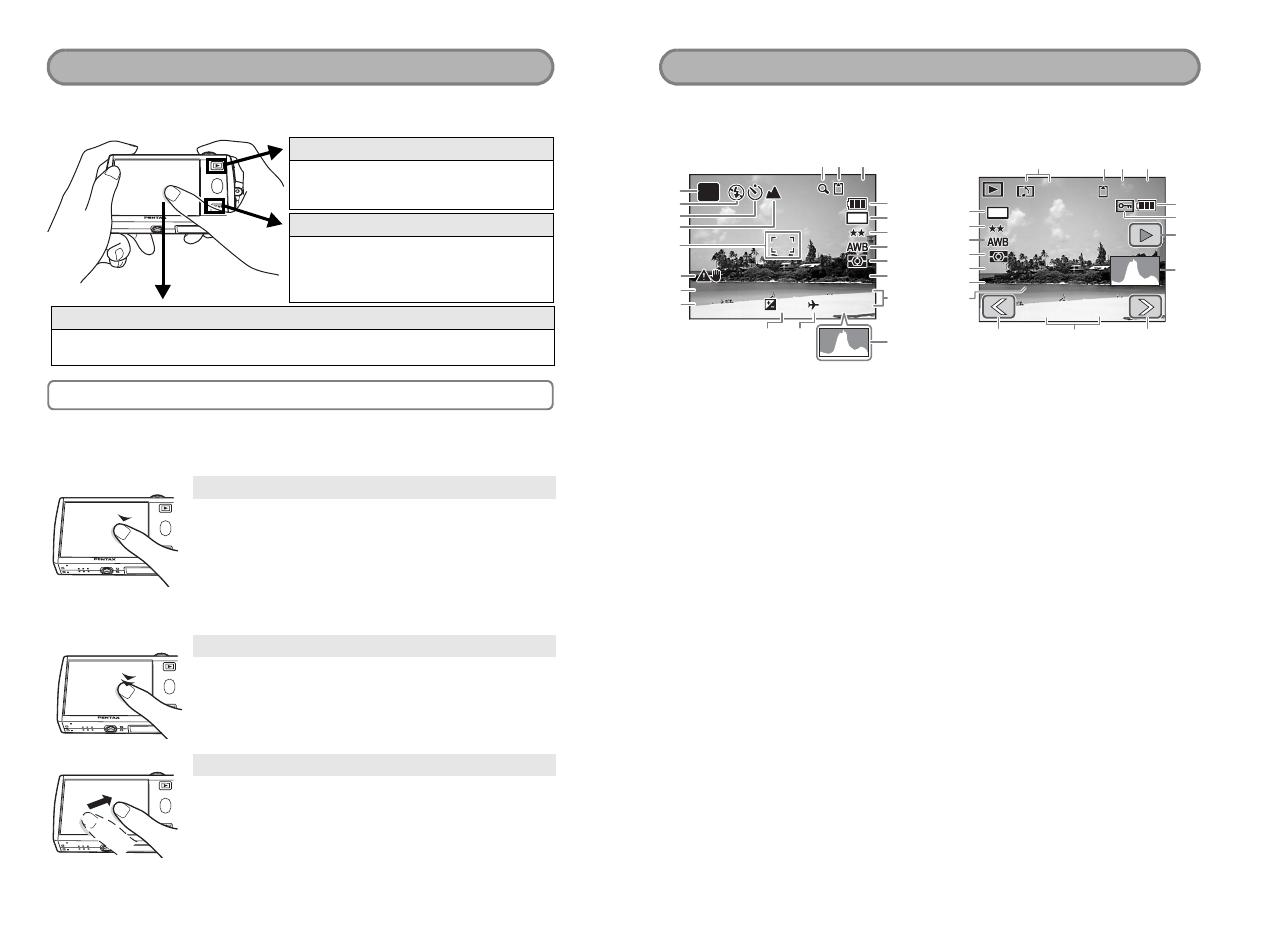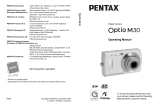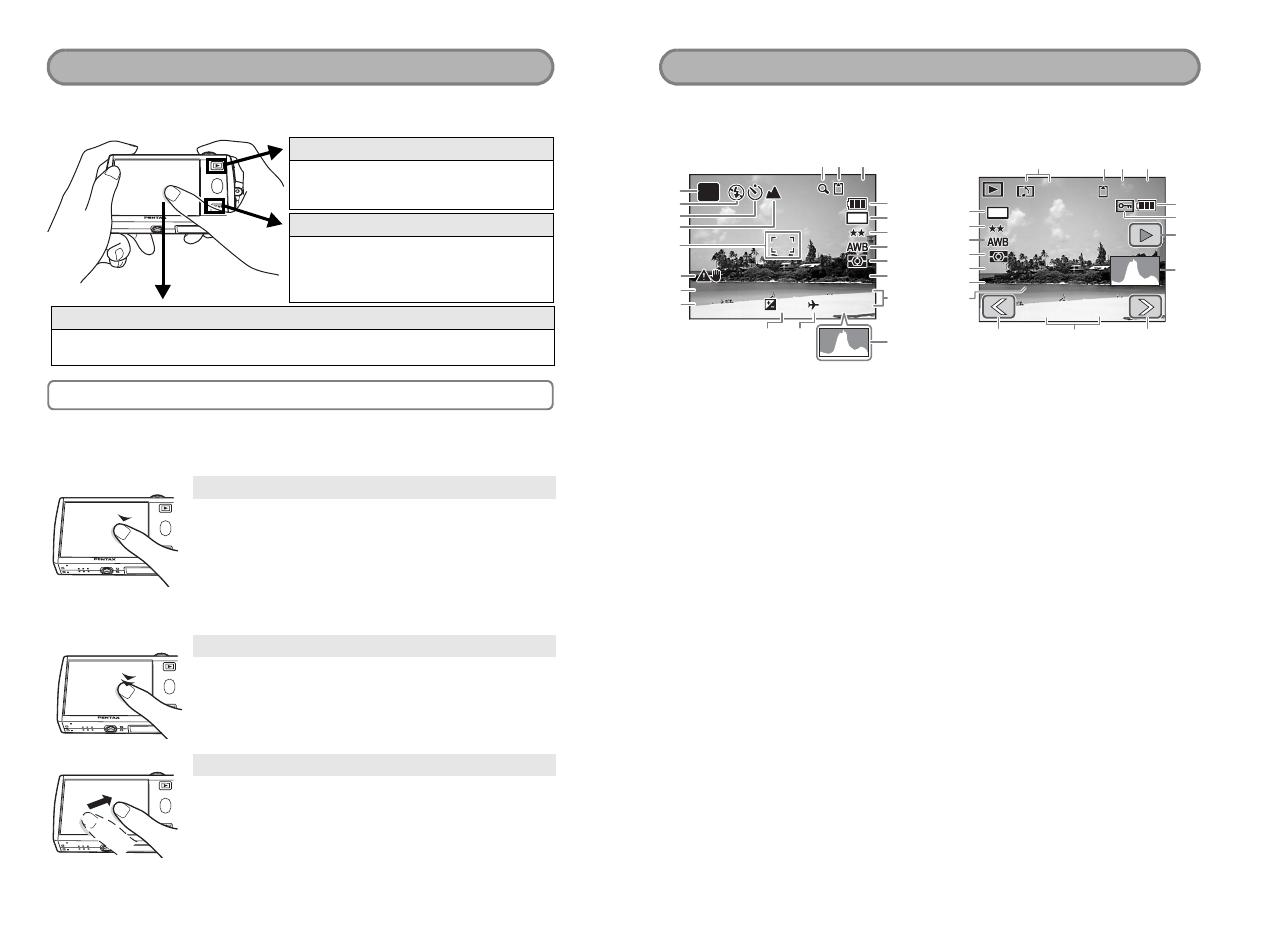
Simply press the Q button or 3 button, or touch the LCD monitor
to set up and operate the camera.
Use the touch display by directly touching the LCD monitor with your
finger. It is recommended that you use the stylus when precise operations
are required such as editing images after shooting.
Touch
This refers to touching the touch display with
your finger or the stylus and then releasing it.
Touch an icon to select it, and release to set that option (a guide display
may appear describing the function of the selected icon before it is set).
Touch an item for more than two seconds to cancel the selection.
Use this to display toolbars or select icons.
Press and hold down an arrow icon (
suqr
) to change the
setting or switch screens in some menus.
Double-touch
This refers to touching the touch display twice
quickly.
Use this to directly set a function without having to display
the guide display.
Drag
This refers to touching and moving your finger
or stylus across the touch display.
Use this to change the displayed portion of an image or to
change a setting by sliding the cursor along a setting bar.
If you inadvertently select the wrong icon, drag your finger
or the stylus from that icon to the desired icon, and then
release your finger or the stylus to reselect.
Accessing the Camera Settings
Press the Q button.
This switches the camera to Playback
mode to play back captured images and
sound files (p.25).
Press the 3 button.
This displays menus to adjust the
recorded pixels, EV compensation, and
other advanced shooting settings (p.34,
p.145).
Touch the LCD monitor.
This displays the [Capture Toolbar] ([Playback Toolbar] in Playback mode) to set
the flash, self-timer, and other frequently used functions (p.34, p.85).
Using the touch display
These are the indications on the monitor during Capture or Playback mode.
Capture Mode
A1 Shooting mode ........................... 43
A2 Flash mode.................................. 62
A3 Drive mode .................................. 35
A4 Focus mode................................. 72
A5 Focus frame................................. 74
A6 Camera shake warning................ 71
A7 Shutter speed .............................. 53
A8 Aperture....................................... 53
A9 Digital zoom................................. 51
A10 Memory status ............................. 20
A11 Remaining image storage
capacity ................................. 55, 58
A12 Battery level................................. 16
A13 Current date and time................ 149
A14 World time setting...................... 153
A15 EV compensation value............... 59
B1 Recorded pixels........................... 54
B2 Quality level ................................. 54
B3 White balance.............................. 64
B4 AE metering................................. 61
B5 Sensitivity .................................... 76
B6 Histogram .................................... 60
Playback Mode
C1 Voice memo ............................... 130
C2 Memory status .............................20
C3 Folder name............................... 158
C4 File number
C5 Battery level .................................16
C6 Protect ....................................... 105
C7 Voice memo playback..................95
C8 Shooting date and time
C9 Previous/Next ..............................25
D1 Recorded pixels ...........................54
D2 Quality level .................................54
D3 White balance ..............................64
D4 AE metering .................................61
D5 Sensitivity..................................... 76
D6 Shutter speed ..............................53
D7 Aperture .......................................53
D8 Histogram ....................................60
* D1 to D8 only appear when the display
is set to [Standard+Histogram] (p.88).
* B1 to B6 only appear when the display is set to [Standard+Histogram] (p.41).
* The screen images are examples to indicate the position of the icons.
Displaying “Bright Portions” and “Dark Portions” (Standard + Histogram Display)
When the subject you are photographing has portions that are too bright, they are
displayed as a flashing red warning. If there are portions that are too dark, they are
displayed as a flashing yellow warning.
Monitor Indications
ISO400
F2.7
1/250
01/26/2007
14:25
+1.0
38
F2.7
1/250
14:25+1.0
38
7
M
AUTO
PICT
01/26/2007
ISO400
A13
A14A15
1
2
3
A12
B1
B2
B4
B5
A11A10A9
4
5
A6
A7
A8
B6
B3
14:25
100-0038
30
1/250
F2.7
ISO400
ISO400
14:25
100-003830
7
M
1/250 F2.7
01/26/2007
01/26/2007
D1
C5
C7
D8
D2
D3
D4
D6
D5
D7
C6
C1 C2 C3 C4
C9
C8C9