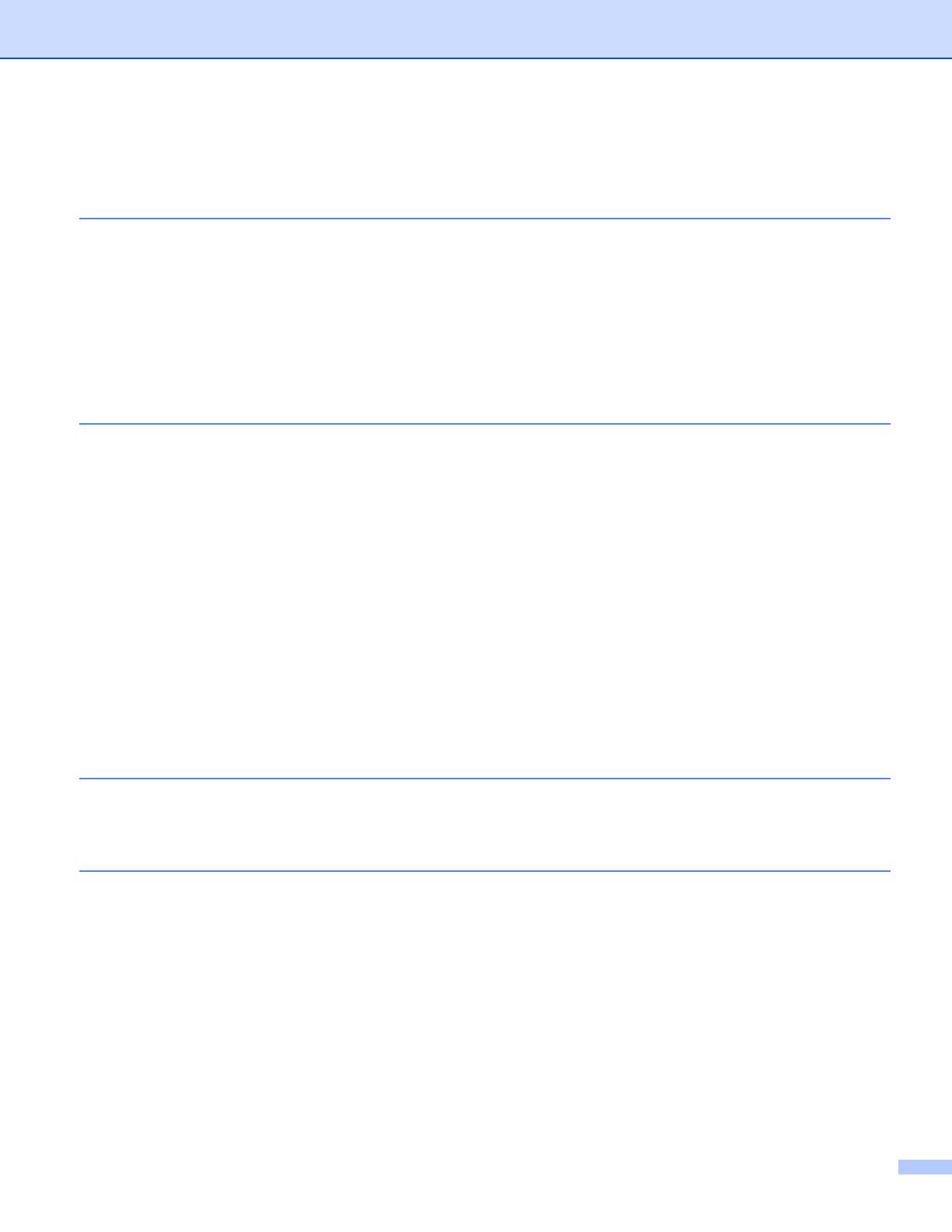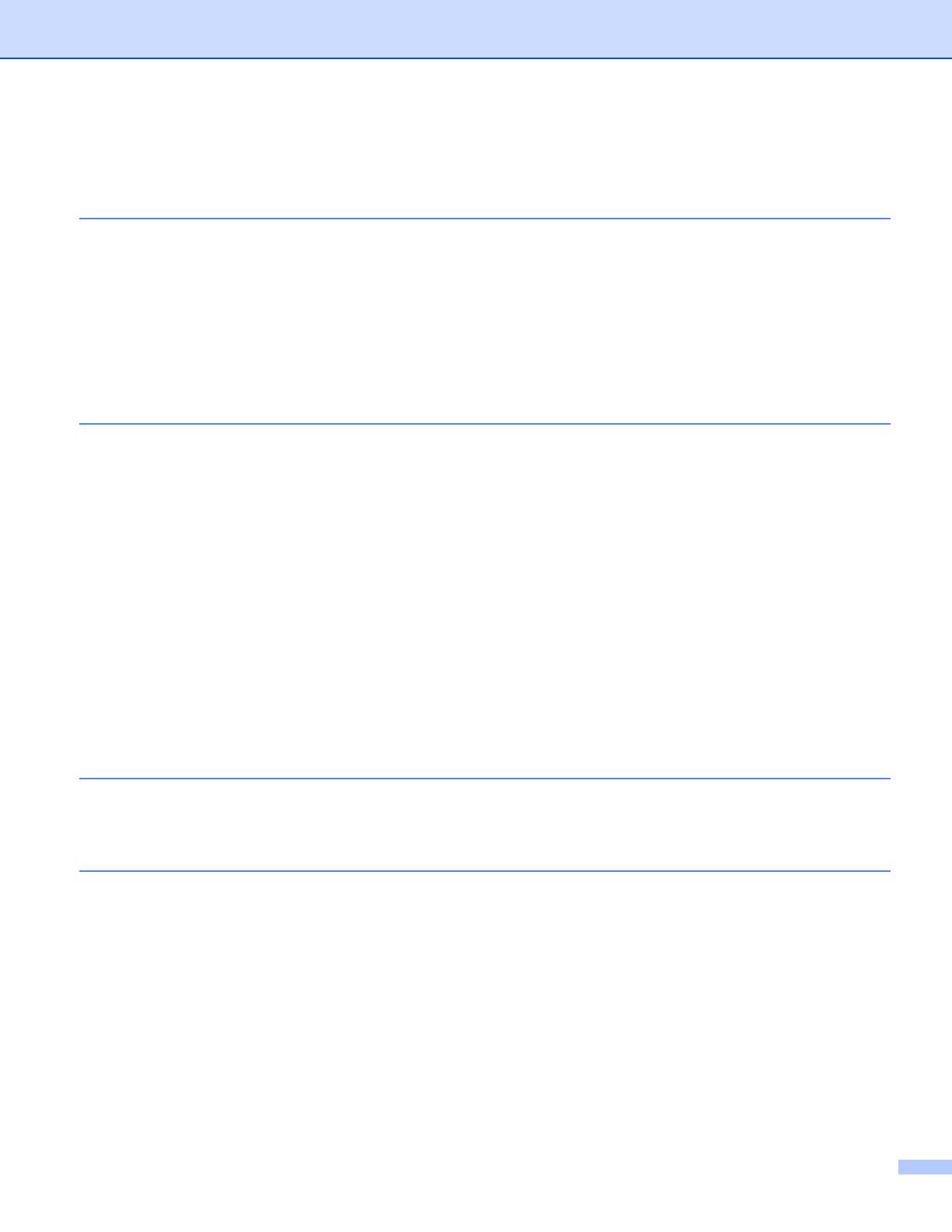
ii
Table of Contents
1 Introduction 1
Overview....................................................................................................................................................1
Benefits......................................................................................................................................................2
Hardware requirements .............................................................................................................................2
Supported operating systems..............................................................................................................2
Downloading and installing Brother iPrint&Scan .......................................................................................3
For Android™ Devices ........................................................................................................................3
For iOS Devices ..................................................................................................................................3
For Windows
®
Phone Devices ............................................................................................................3
2 Configuration methods 4
Step by step chart for Wi-Fi Direct network configuration..........................................................................4
Configuring your network using Wi-Fi Direct
(For HL-3140CW, HL-3150CDW and HL-3170CDW) ............................................................................6
One push configuration using Wi-Fi Direct ..........................................................................................6
One push configuration using WPS (Wi-Fi Protected Setup)..............................................................7
Configuration using the PIN Method of Wi-Fi Direct............................................................................8
Configuration using the PIN Method of WPS (Wi-Fi Protected Setup)................................................9
Manual configuration for a Wi-Fi Direct network................................................................................10
Configuring your network using Wi-Fi Direct
(For HL-3180CDW, DCP-9015CDW, DCP-9020CDW, MFC-9130CW, MFC-9330CDW and
MFC-9340CDW)...................................................................................................................................11
One push configuration using Wi-Fi Direct ........................................................................................11
One push configuration using WPS (Wi-Fi Protected Setup)............................................................12
Configuration using the PIN Method of Wi-Fi Direct..........................................................................13
Configuration using the PIN Method of WPS (Wi-Fi Protected Setup)..............................................14
Manual configuration for a Wi-Fi Direct network................................................................................15
3 Troubleshooting 16
Overview..................................................................................................................................................16
Identifying the problem ......................................................................................................................16
4 Glossary 20
Wi-Fi Direct network terms ......................................................................................................................20
Group Owner (G/O) ...........................................................................................................................20
Device Information.............................................................................................................................20
Status Information .............................................................................................................................20
I/F Enable ..........................................................................................................................................21
Network terms and concepts ...................................................................................................................21
Network terms ...................................................................................................................................21