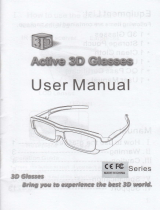Page is loading ...

ES-A154921
LED Backlight TV
Italiano
Español
English
Français
Português
Deutsch
Read the manual carefully and ensure you have fully understood
its contents before operating this device for the first time.

LED Backlight TV
English
Read the manual carefully and ensure you have fully understood
its contents before operating this device for the first time.

1
Italiano Español
EnglishFrançais Português
Deutsch
Contents
Welcome ....................................................................................................................2
Important Notice ....................................................................................................... 3
Safety Instructions ................................................................................................... 4
1. Shortcuts Instructions ..................................................................................... 10
1.1.Turning your TV on or off ................................................................................ 10
1.2.Selecting the Input Source .............................................................................. 10
1.3.Live TV ...............................................................................................................10
1.4.EPG .................................................................................................................... 11
1.5.PVR/T.Shift ........................................................................................................12
2. Menu ..................................................................................................................13
2.1.How to use the Menu ........................................................................................ 13
2.2.Using the Picture Menu.................................................................................... 13
2.3.Using the Sound Menu ..................................................................................... 16
2.4.Using the Channel Menu .................................................................................. 17
2.5.Using the Network Menu .................................................................................. 19
2.6.Using the System Menu ................................................................................... 20
2.7.Using the About Menu ..................................................................................... 22
3. Advanced Features .......................................................................................... 23
3.1.Getting familiar with the Home screen ........................................................... 23
3.2.LiveTV ................................................................................................................24
3.3.Media .................................................................................................................25
3.4.Apps...................................................................................................................26
3.5.Using Anyview Cast to mirror content from your device to the TV screen ...
..................................................................................................................................27
3.6.Software updates for your TV ........................................................................ 28
4. Other Information ............................................................................................. 29
4.1.TroubleShooting ...............................................................................................29
4.2.Service Contact. ............................................................................................... 30
4.3. Recycling/Licenses ......................................................................................... 31

2
ItalianoEspañolEnglish FrançaisPortuguêsDeutsch
Thank you for purchasing a Hisense TV.
This device lives up to the highest standards, innovative technology and high user comfort.
Using apps, surfing and enjoying videos has never been this easy. With
this Hisense TV you can do it fast and simple, whilst in the comfort of
your living room.
Media player — access your music, pictures and videos from your
network or USB storage media and play them directly on your TV.
Connect a hard disk to your TV and use the PVR function to record your
favorite shows and movies. With the T.Shift function, you can watch a live
broadcast while recording it, enabling you to pause the viewing at any
time, skip commercials and replay important scenes.
Everything works with one remote control now. Connect your TV directly
to your terrestrial, satellite antenna or cable and enjoy contents in high
quality without loss.
Home
Media
Player
PVR/
T.Shift
Digital
Tuner
▐ Welcome

3
Italiano Español
EnglishFrançais Português
Deutsch
Important Safety Instructions
This guide only contains detailed information about the menus and the explanation of different settings,
how to use the functions of this TV, etc. For detailed instructions on how to install this TV, please refer
to the quick setup guide.
Paragraphs beginning with the symbol
indicate important instructions, tips or conditions for the
following settings.
For your own safety and the optimal performance of your TV, ensure to read the safety
instructions before performing any installation.
Hisense does not guarantee operation and performance of peripheral devices made by other
manufacturers. We disclaim any liability or damage that may arise from operation and/or performance
from usage of such other maker’s peripheral devices.
The recording and playback of content on this or any other device may require permission from the
owner of the copyright or other such rights in that content. It is your responsibility to ensure that your
use of this or any other device complies with applicable copyright legislation in your country. Please
refer to that legislation for more information on the relevant laws and regulations involved or contact the
owner of the rights of the content you wish to record or playback.
The Index/Glossary explains certain terms used in this user manual and in the TV menu.
Declaration of Conformity (DoC)
This TV is CE marked and complies with EU directives. The complete declaration of conformity is
included in this manual, and can also be downloaded from the Hisense homepage.
Hisense declares that this TV is in compliance with the essential requirements and other relevant
provisions of Directive 1999/5/EG. It may be operated in all countries in the EU and also Iceland,
Norway and Switzerland. In France and Italy it may only be used indoors.
Read these instructions
Follow all instructions
Heed all warnings
Keep these instructions
All rights reserved.
▐ Important Notice

4
ItalianoEspañolEnglish FrançaisPortuguêsDeutsch
Important Safety Instructions
To ensure safe and correct use of this product, always comply with the following precautions to avoid
dangerous situations and damage to your unit:
The intended use and ambient conditions for this TV
This TV is intended for the rendering of video and audio signals, on a table-top or wall-mounted, in a home
or ofce environment. It must not be used in rooms with a high level of humidity or dust concentration. The
warranty is only valid if used as intended by the manufacturer.
WARNING
High humidity and dust concentration may lead to current leaks in the device. To reduce the risk of re
or electrical shock:
- Do not expose this unit to rain, moisture, dripping or splashing water, and do not place objects
lled with liquids, such as vases, cups, etc. on or over the unit.
- Do not touch the TV with wet hands.
- Do not expose to direct air-conditioning and keep candles or other naked ames away from the TV
at all times.
If the TV is moved from a cold environment to a hot environment, leave it switched of for at least an hour to
avoid condensation. If used outside, make sure it is protected from moisture.
If you notice anything unusual, immediately turn off the main power supply switch and remove the power plug.
In case of re, use preferably a CO2 gas or powder re extinguisher. If such extinguishers are not accessible,
try to isolate the electrical supply before using a water re extinguisher.
▌Safety Instructions
The lightning flash with arrowhead symbol,
within an equilateral triangle is intended to
alert the user to the presence of uninsulated
dangerous voltage within the product's
enclosure that may be of sufficient magnitude
to constitute a risk of electric shock.
The exclamation point within an equilateral
triangle is intended to alert the user to
the presence of important operating and
maintenance (servicing) instructions in the
literature accompanying the appliance.

5
Italiano Español
EnglishFrançais Português
Deutsch
Important Safety Instructions
Moving/Transportation
Before moving this TV, disconnect all cables and
move in the vertical position only. Grasp the device
on the upper and lower edges of the frame.
- Do not press or put stress on the front panel of
the TV. It may take two or more people to carry
larger TVs.
If you have to briey lay down the TV, place the unit
with its entire front surface lying at on soft material.
The LED screen is made of glass and can break if
is not handled properly. Always wear rubber gloves
to carry the unit. If the LED screen is damaged,
liquid crystal might leak out. In case of skin contact,
immediately rinse thoroughly with water.
Power Supply
Incorrect voltages can damage the TV. Only connect
this unit to a power supply with the correct voltage
and frequency noted on the type plate, using the
supplied power cable.
The power plug must be easily accessible so that
the device can be disconnected at all time. The unit
is live, even if the I/O button is switched off, as long
as the unit is connected to a power outlet.
It is recommended that this unit is placed on a
dedicated circuit.
- Do not overload the power outlets by connect too
many appliances to the same outlet. Overloaded
wall outlets, extension cords, etc. are dangerous
and can result in electric shock and re.
After power off, don't turn it on again in 5 seconds.
Frequent switching power supply in a short period of
time can cause abnormal TV.
Power plug and power cable
- Do not touch the power plug with wet hands.
- Do not place heavy objects on the power
cable. Route the cable so that it is not kinked or
laid over sharp edges, walked on or exposed
to chemicals. A power cable with damaged
insulation can cause electric shock and re.
- Pull the power plug, NOT on the cable when
disconnecting. The cable can become damaged
and cause a short circuit if pulled on.
- Do not place the power cable near a high
temperature object.
- Do not move the TV with the power cable
plugged into a socket.
- Do not use a damaged or loose power cable, or
a damaged socket outlet.
- Do not use any power cords other then the one
supplied with this unit.
Set-up
Check that the location is suitable to bear the load
of the TV. Place on a level, sturdy and horizontal
base. Ensure that the unit does not hang over the
edge of the base when placed in or on furniture. If
placed on a cart, use caution when moving to avoid
the unit from tipping over.
- Place the unit in a normal upright horizontal
position. It must never be operated vertically,
lying at or hanging overhead from the ceiling.
- Place the unit where it is not exposed to direct
sunlight or other sources of heat
When mounting the TV on a wall, follow the
instructions supplied with the wall-mount, make
sure not to install the TV by hanging the power and
signal cables on the back of the TV.

6
ItalianoEspañolEnglish FrançaisPortuguêsDeutsch
Air ventilation and high
temperatures
Install your TV only where there is proper
ventilation, and ensure that there is at least 10 cm
free space on the sides and 20 cm above the unit
for air circulation. Excessive heat and obstruction of
ventilation could lead to re or early failure of some
electric components.
- Do not block any ventilation openings with
newspapers, tablecloths, curtains, etc.
- Do not dry clothing etc. on top of the unit.
- Take care not to touch the ventilation openings
since they may become hot.
- Do not insert foreign objects into the TV through
the vents.
The Stand
- Do not use any stand other than the one
supplied with this unit.
- Do not modify or use the stand if it becomes
warped of physically damaged.
- During setup, make sure that all the screws are
securely tightened.
- Ensure that the TV does not suffer any impact
during the attachment of the stand.
- Ensure that children do not climb onto the stand.
- Attach or remove the stand with at least two
people.
- Install the TV following the specic procedure in
the Quick Setup Guide.
20cm
10cm
10cm
10cm
Prevent small items from getting into the interior
of the device through the ventilation slots. Such
objects may cause short circuits, which may cause
re.
If something should get inside the unit, immediately
unplug the power plug of the device and contact
service support.
The LED screen
Despite thorough care when manufacturing this
display, it cannot be 100% guaranteed that no sub-
pixel defects will occur due to technical reasons.
These cannot be considered as a device defect
in terms of the guarantee. They will not affect the
performance and reliability of the TV.
To prevent “image burn”, avoid displaying still
images for long periods of time, there is a possibility
that a copy of the image may remain. If the aspect
ratio is set to 4:3 for a long period of time, image
burn may occur on the black areas. Image burn is
not covered by the warranty.
- Do not apply strong force or impact on the
display panel.
Avoid touching the LED screen or touching it for
long periods of time. Doing so may produce some
temporary distortion effects on the screen.
Radio waves
- Do not use the TV in any medical institutions or
locations with medical equipment. Radio waves
may interfere with medical equipment and cause
malfunction.
- Do not use the TV near any automatic
control equipment such as automatic doors
or re alarms. Radio waves may interfere
with automatic control equipment and cause
malfunction.
If you have a cardiac pacemaker, keep a distance
of at least 22 cm from the TV. Radio waves may
interfere with the operation of a pacemaker.
Built-in wireless LAN
- Do not connect to wireless networks that you do
not have the usage rights for. Data transmitted
and received over radio waves may be
intercepted and monitored.
The built-in wireless LAN uses 2.4 GHz and 5 GHz
frequency bands. To avoid malfunctions or slow
response caused by radio wave interference, keep
the TV away from devices such as other wireless
LAN devices, microwaves, mobile phones, and
other devices that use 2.4 and 5 GHz signals.
Important Safety Instructions

7
Italiano Español
EnglishFrançais Português
Deutsch
Supervision
- Do not let children play unsupervised close
to the TV. It could tip over, be pushed off or
pulled down from the stand surface and injure
someone.
- Do not allow a switched-on TV to run
unattended.
Volume
Loud music and noises can lead to irreversible
damage to your ears. Avoid extreme volume,
especially over long periods and when using
headphones.
If you hear a drumming noise in your ears, turn
down the volume or temporarily stop using
headphones.
Thunder Storms
Pull out the power plug and all connected antenna
cables from the TV during a thunderstorm.
Overvoltage caused by lightning strikes can damage
the TV via the antenna system, as well as the wall
socket.
Long periods of absence
As long as the power plug is connected to a live
socket outlet, the TV will consume power even in
“OFF”-mode. The power plug and all connected
antenna cables should be disconnected out during
long periods of absence.
Cleaning and care
CAUTION:
Unplug the power cord prior to cleaning the TV.
Clean the TV, the screen, and the remote control
with a soft, moist, clean and colour-natural cloth
only. Do not use any chemicals.
- Do not subject the surfaces to insect repellent,
solvent, thinner or other volatile substances.
This may degrade the surface quality.
- Do not spray water or other liquids directly
on the TV. Liquid inside the TV could lead to
product failure.
- The surface of the display panel is treated
and may be easily damaged. Take care not to
scratch it with ngernails or other hard objects.
- Also wipe the power plug with a dry cloth at
regular intervals
Service/Repair
Never remove the cover/back of the TV; there are
no user serviceable parts inside. Refer all service to
qualied service personnel.
Packaging
Keep the anti-moisture materials and plastic bags
out of reach of children.
Plastic bags can cause suffocation and the anti-
moisture material is harmful if swallowed. If
swallowed by mistake, force the patient to vomit and
visit the nearest hospital.
Modication
Do not attempt to modify this product in any way.
Unauthorized modication could void the warranty
of this unit, cause electric shock and res.
Important Safety Instructions

8
ItalianoEspañolEnglish FrançaisPortuguêsDeutsch
Remote Control batteries
- Incorrect installation may cause battery leakage,
corrosion and explosion.
- Replace only with the same or equivalent type.
- Do not mix old and new batteries.
- Do not mix different battery types
- Do no use rechargeable batteries
- Do not burn or break up batteries.
- Do not expose batteries to excessive heat
- Be sure to dispose of batteries correctly
Outdoor Antenna Grounding
If an outdoor antenna used, be sure the antenna
system is protected against voltage surges and
built-up static charges.
Disposal
Refer to the recycling section of this manual.
Using the 3D function
Read the following safety instructions before using
the 3D function of your TV.
The function is only applicable to the products which
support it.
WARNING
People that have a visual disorder may not be
able to perceive 3D effects or may only be able
to perceive them to a limited extent.
Only watch 3D images after consulting your
doctor if you have a history of oversensitivity
to light/ickering images, heart problems, are
pregnant and/or any other medical condition
such as epilepsy, cardiac disorder, blood
pressure disease, etc.
Do not watch 3D content if you feel nauseous,
are fatigued from lack of sleep, overwork or
intoxication.
3D content is not recommended for those who
suffer from stereo blindness or stereo anomaly.
Double images or viewing discomfort may be
experienced.
If you are cross-eyed, weak sighted or have
astigmatism, you may have trouble sensing
depth and easily feel fatigue due to double
images. It is advised to take more frequent
breaks than the average adult.
If you experience any of these symptoms, stop
using/watching 3D video immediately and get
enough rest until the symptoms subsides:
headache, eyeball pain, dizziness, nausea,
palpitation, blurriness, discomfort, double
image, visual inconvenience or fatigue. Consult
your doctor if the symptoms persist.
CAUTION
Viewing Distance – Maintain a distance of at
least twice the screens diagonal length when
watching 3D content. If you feel discomfort in
viewing 3D content, move further away from the
TV.
Have longer pauses when watching 3D images
then regular movies. Failure to do so can result
in headaches, fatigue, dizziness, eye strain or
discomfort.
Position yourself comfortably in front of the TV
and ensure that you are seated rmly. When
viewing 3D images your sense of distance may
be fooled or go wrong. Be careful not to hit
the TV screen or other people unintentionally.
Ensure there are no breakable objects around
you to avoid any accidental damage or injury.
Infants/Children
- Children under the age of 5 should not view
3D images, as a guideline.
- Children under the age of 10 may overreact
and become overly excited because their
vision is in development. All children must be
fully supervised by parents or guardians to
ensure their safety and health while they are
watching 3D images.
- Children perceive more stereoscopic depth
compared to adults because the distance
between the eyes is shorter.
Teenagers
- Teenagers under the age of 19 may be
stimulated to light coming from 3D images.
Advise them not to watch 3D videos for a long
time when they are tired.
Elderly
- The elderly may perceive less of a 3D effect
than the youth. Do not sit closer to the TV
than the recommended distance.
Important Safety Instructions

9
Italiano Español
EnglishFrançais Português
Deutsch
Cautions when using 3D
glasses
- Only use the 3D glasses for the intended
purpose and nothing else. Do not use 3D
glasses instead of your normal glasses,
sunglasses or protective goggles.
- Do not move around while wearing 3D glasses
to avoid falling or accidental injury.
- Be careful of the tips of the frame in relation to
your eyes when putting on the 3D glasses.
- Be careful not to trap your ngers in the hinge
section of the 3D wear.
- Do not use 3D glasses if they are physically
damaged.
- Using modied 3D glasses may cause eye strain
or image distortion.
- Do not keep your 3D glasses in extremely high
or low temperatures. It will cause deformation.
- The 3D glasses are fragile and are easy to
scratch. Use a soft, clean piece of cloth when
wiping the lenses. Do not scratch the lenses with
sharp objects or clean/wipe them with chemicals.
- Do not drop, exert pressure, or step on the 3D
glasses.
- If you suffer from eyesight problems (short-/
farsighted, astigmatism, eyesight difference
between left and right), ensure that you correct
you vision before using the 3D glasses. The
3D glasses can be worn over vision correction
glasses.
- Stop using the 3D glasses immediately if you
experience any redness, pain or skin irritation
around the nose or temples. In rare cases, the
materials used in the 3D glasses may cause an
allergic reaction.
Notes
- Use only approved 3D glasses. Otherwise, you
may not be able to view 3D images properly.
- It may take some time for you to get used to
the 3D glasses, and before you can perceive
the 3D effects properly.
- Switch of any articial light sources between
the 3D TV set and the 3D glasses. These
could interfere with the infrared reception or
the TV picture may icker as a result.
- To prevent interference with other TVs or
wireless devices, the 3D glasses needs to be
paired with the TV. Press the power key on the
3D glasses to start pairing, when the indicator
light ashes, the pairing is complete.
- Certain functions like Zoom are not available
when watching 3D images.
- This TV automatically identies 3D formats
when connected to a HDMI v1.4 compatible
source. Other sources require manual setup.
Important Safety Instructions

10
ItalianoEspañolEnglish FrançaisPortuguêsDeutsch
Shortcuts Instructions
To turn your TV on or off :
1. Plug the AC power cord into a socket outlet of AC power supply.
2. When the TV is powered on, press the [
] button on the remote control, it goes into standby mode. Press
the [
] button again to turn on your TV.
1.1
Turning your TV on or off
NOTES
When your TV is in standby mode, it is still consuming power. To completely disconnect power, please
remove the mains plug from the mains socket.
If your TV does not receive an input signal for several minutes, it automatically goes into standby mode.
Select the Input Source depending on the video device you have connected to your TV.
To select the input source:
1. Turn on your TV, then press the [INPUT] button on the remote, the list of Source appears.
2. Press the [< / >] buttons to select the input source.
3. Press the [OK] button to confirm your selection.
1.2
Selecting the Input Source
You can use shortcuts on the remote control for fast operation. Refer to the “ Quick Setup Guide ” for more
information.
1.3
Live TV
Channel search guide
When switching to Live TV, the TV detects the presence of the channel list information (Channel scan must
have been completed). If the scan has not yet been completed, a prompt will appear to begin scanning for
channels. Press the Begin scanning button to enter the channel search interface.
Launch Live TV
Upon first use, the screen will display Live TV operating tips, including: how to show the channel list, how to
start the PVR / T.Shift, how to view channel info and more.
OK
Show Channel List
Show PVR/T.Shift
View channel info
View recent channels
View channel Info
Show PVR/T.Shift
View recent channels
Show Channel List
OK

11
Italiano Español
EnglishFrançais Português
Deutsch
Shortcuts Instructions
1.4
EPG
It provides convenience to check TV programs that will be available in the next 7 days. The information displayed by
the EPG is made available by the commercial television networks for digital channels only. The EPG also provides
a simple way to program the recording of your favorite programs and a reminder function which can switch channel
automatically at scheduled time so that you do not miss programs of interest. (The availability and amount of
programme information will vary, depending on the particular broadcaster).
• Watch
When a current program is selected, press the [OK] button to watch it in full screen mode
.
• PVR/Reminder
Press the [
/
] buttons to select the channels. Press the [< / >] buttons to
select program based on the time schedule.
Press the [OK] button on the remote control to select PVR or Reminder
.
Press the [
/
] buttons to change and set a different options.
• Select and set Start time/Stop time:
Press the [< / >] buttons to move to the position you want to set and then press the [0~9] buttons to
input the desired numbers.
• Repeat: You can select from Once, Everyday and Weekly.
• Page Up/Down
Press the [CH+/CH-] buttons to move programme listing page up/down.
• Schedule
Press the [RED] button to view a list of scheduled reminders and recordings.
• Program color
Press the [INFO] button on the remote control to choose colours to indicate different genres in the EPG for quick
and easy viewing.
• 24+
Press the [BLUE] button to select the next day programmes.
• 24−
Press the [YELLOW] button to select the yesterday programmes.
NOTES
Reminder is only available for programmes that haven’t been aired yet.
A storage device must be attached to the television for recording purposes.
The TV will record the program even in standby mode.
• Press the [EPG] button on the remote control to display channel information on program guide list.

12
ItalianoEspañolEnglish FrançaisPortuguêsDeutsch
Shortcuts Instructions
PVR
The PVR function allows you to easily record digital television content for later viewing. The function is only
available in DTV source only. The format of the storage disk must be either FAT32 or NTFS. The PVR will not
function if a data storage device has not been connected.
There are three options for recording, the first option is to use Electronic Program Guide (EPG), the second
option is to press the [
] button to select PVR or T.Shift, and the third option is to press the [PVR] button.
Press the [■] button to stop recording and a *.PVR file will be saved. The files can be played back in the
Media Player.
T.Shift
This option allows you to pause and rewind live TV. This function operates by recording temporarily to a
storage device. Please ensure your storage device is connected and there is enough free disk space (1GB).
Otherwise the recording will not commence.
Press the [
] button on the remote control to select T.Shift and then the menu will appear, press the [II]
button to pause the live broadcast and press the [
] button to play. Press the [ ] button to watch reverse
and press the [
] button to watch advance playback rapidly. Press the [■] button to exit the function and
watch the current broadcast.
1.5
PVR/T.Shift
NOTES
When connecting external hard disk drives please use an external power supply where possible.
Exceeding a total current consumption may result in damage. The maximum current consumption of
USB3.0 is 1A and The maximum of USB1.1 and USB2.0 are 500mA.
The USB port supports a voltage of 5V.
The maximum supported storage space of the hard disk is 1TB.
If you want to store the video streaming of a DTV program, the transfer rate of the hard disk must not be
less than 5MB/s.
The PVR function is not supported for analogue channels.
The PVR functions are disabled for channels locked with Channel Lock or scrambled channels (CI module
or password needed).

13
Italiano Español
EnglishFrançais Português
Deutsch
Menu
2.1
How to use the Menu
1.
Press the [ ] button to open the Quick Setup
menu.
2
Press the [>] buttons to view the full menu settings.
3.
In each menu, you can:
Press the [
/
] buttons to select an item,
Press the [< / >] buttons to adjust the value,
Press the [> /OK] buttons to enter the submenu,
Press the [BACK] buttons to return to the
previous menu.
4.
Press the [EXIT] button to exit the menu.
NOTE
The menus in the user manual may vary slightly from the actual screen.
2.2
Using the Picture Menu
The picture setting allows the user to optimize the
output picture quality of the TV.
Picture Mode
For setting up the picture mode and improving the TV picture quality.
If you’d like to configure the settings for your picture, select the correct picture mode
from the following options: Standard, Cinema day, Cinema night, PC/Game, Dynamic.
Apply Picture
Mode
Adjust current picture mode apply to all source or just current source.
Brightness Adjust the Brightness level to generate lighter or darker images.
Contrast Adjust the Contrast level to increase or decrease how bright images appear.
Colour Saturation Adjust the colour intensity of the picture for a more vibrant image.
Aspect Ratio Adjust the Aspect Ratio to stretch or zoom in on your picture.
Backlight Set the overall brightness of the screen.
Setup
Picture
Sound
Channel
Network
System
About
Picture Mode
Brightness
Apply Picture Mode
Contrast
Colour Saturation
BackLight
Aspect Ratio
Advanced Picture Settings
Restore Default Picture Settings
Setup
Picture
Sound
Channel
Network
System
About
Picture Mode
Brightness
Apply Picture Mode
Contrast
Colour Saturation
BackLight
Aspect Ratio
Advanced Picture Settings
Restore Default Picture Settings

14
ItalianoEspañolEnglish FrançaisPortuguêsDeutsch
Menu
Advanced
Picture Settings
Adjust advanced picture settings based on your viewing preference.
• 3D:Here you can change the settings for the 3D mode of your TV. To use this
mode, you need the 3D content and the compatible glasses. For details of these
glasses, please contact the customer service of your country. (This function is only
applicable to the products which support it.)
NOTES
Switch off any artificial light sources between the 3D TV set and the 3D glasses.
These could interfere with the infrared reception or the TV picture may flicker as
a result.
To prevent the interference with other TVs or wireless devices, syncing shall be
performed between the 3D glasses and the TV. To perform this action, press the
Power key to start pairing, when the indicator light flashes, syncing is completed.
Sit upright facing the TV when watching 3D movies and TV shows.
Other brands 3D glasses may not be supported.
3D Mode: Select appropriate 3D mode for viewing according to the image.
NOTES
When watching 2D video, please ensure 3D mode is switched off.
When 3D signal format is Frame Packing, the image will be displayed according
to the resolution of the incoming signal.
For example: when the input signal is 1280×720, a 720p image will be displayed.
A 1920 x 1080 input signal will be displayed in 1080p.
When 3D signal format is Side to Side, Top and Bottom, the image is displayed
full screen in half resolution (960 x 1080 or 1920 x 540 respectively).
L-R Swap: 3D glasses change to the left or right eye depending on the option you
select (Not available when 3D Mode is Off)
View Point: Adjusts the view point of 3D images.
Depth: Determines how many layers are shown in 3D mode. Increasing the depth
will increase the effectiveness of the 3D effect.
3D to 2D: Converts a 3D source to 2D. (Not available when 3D Mode is Off)
NOTES
Watching TV by wearing active 3D glasses for long periods of time may cause
headache or fatigue. If you experience headaches, tiredness or dizziness then
please stop watching TV and have a rest.
Some 3D images may be stimulating and frightening to the viewer. It is suggested
those who are pregnant, epileptic or young children should avoid using the 3D
function of this device.
When watching 3D content, please ensure the safety of the surrounding
environment as this product may make you feel personally on the scene and
cause disorientation. Please don’t use this product between open staircases,
cable wires, balcony or near other objects which may be turned over, knocked
into, knocked down or broken.
Except watching 3D video, please don’t wear active 3d glasses for any other
purpose. Wearing active 3D glasses as common glasses, sunglasses or protective
glasses may cause damage to your eyesight.
The ideal viewing distance is more than 3 times the height of the screen.

15
Italiano Español
EnglishFrançais Português
Deutsch
Menu
Advanced
Picture Settings
If any one of the following symptoms is occurring, please stop watching and have
a rest. (If the symptoms continue, please consult your doctor.)
Eyesight change, a dizzy head and blurred eyes, involuntary movement, eyes or
muscle twitches), unconscious movement, mental confusion, psychic disarray,
direction problem or feeling sick.
Parents should monitor and check that their children are not experiencing any of
these symptoms as children are more likely to experience symptoms.
Usage/Viewing 3D contents for children under the age of 6 are prohibited.
• Tint: Adjust the colours from a green to magenta tint to view the natural skin tones
of people.
• Sharpness: Adjust how sharp or soft edges of images appear.
• Adaptive Contrast: Automatically darken dark areas and lighten light areas of
images to see more details.
• Colour Temperature: Adjust how warm(red) or cool(blue) the white areas of an
image appears.
• Overscan: Change the video size settings to slightly crop the edges of the
displayed image.
• Ultra Smooth Motion: This setting minimizes afterimages that are left on the
screen when viewing fast-moving objects. You can adjust it from Off, Low, Middle,
High. A high setting will produce a smoother picture whereas a low setting will
result in a picture that has more judder (shaking). (This function is only applicable
to the products which support it.)
• Noise Reduction: Improve how clear the picture appears by reducing noise.
• Colour Tuner: Adjust the Colour, Hue, Saturation and Brightness of colour
settings.
• White Balance: Adjust the intensity of red, green and blue lights to view the true
colours of all images in the picture.
• Display: Adjust advanced picture settings in the component source.
Restore Default
Picture Settings
Restore all the picture settings in the current picture mode to the factory default values.
NOTE
The 3D function is only applicable to the products which support it.
For Motion Smoothing, the input video’s frame rate played by player needs to be in accordance with the
frame rate of the video itself.

16
ItalianoEspañolEnglish FrançaisPortuguêsDeutsch
Menu
2.3
Using the Sound Menu
Sound Mode Select a preset sound mode to suit the type of content you are listening to.
Apply Sound
Mode
Adjust current sound mode to apply to all source or just current source.
Advanced Audio
Settings
Tune the audio settings and quality of the TV.
• Headphone Mode: Change the way audio is sent through the type of device that’s
connected to your TV Audio Out port.
• Headphone Volume: Independently adjust the volume of audio out devices.
• Digital Audio Out: Select the digital audio output format that best suits the audio
device type. For example, choose RAW (which is uncompressed audio in RAW
form) if you have 5.1 Channel Surround Sound Speaker set up. Choose PCM if
you have an amplifier that does not support Dolby Digital technology.
• Digital Audio Delay: Adjust the digital audio output delay time to sync sound from
an external speaker with the images on the TV.
• Lip Sync: Synchronize the displayed image with the audio output.
• Balance: Adjust the left and right speaker strength to optimize audio for a specific
location.
• Equalizer: Boost the volume at different frequencies.
• Audio Type: You can select Normal or Visually Impaired.
• Voiceover Out: You can select All, Speaker or Headphone.
• Voiceover Volume: Adjust the Voiceover Volume. (Only available when Audio
Type is Visually Impaired)
• TV Speaker: Disable TV speaker when you are using sound bar, ARC or any
other external audio amplifier.
Restore Default
Audio Settings
Restore all of the audio settings in current audio mode to the factory default values.
The sound settings allows the user to optimize the
output audio sounds of the TV.
Setup
Picture
Sound
Channel
Network
System
About
Sound Mode
Apply
Sound Mode
Advanced Audio Settings
Restore Default Audio Settings

17
Italiano Español
EnglishFrançais Português
Deutsch
Menu
2.4
Using the Channel Menu
Auto Scan
Automatically scan for channels to view programming from your TV source.
• Reception: Satellite
You can set the Operator, Satellite Mode, Mode setup.
• Reception: Cable
Operator: You can select UNITYMEDIA, TELECOLUMBUS or Others.
Channel: You can select All Channels or Free Channels.
Scan Mode: You can select
ATV, DTV or ATV+DTV.
Search Mode: You can select Frequency Scan or Quick Scan.
Network ID: You can select auto or 0
(If you select 0, you can manually enter the network
ID, click Save).
LCN: You can select on or off. (Only available in certain countries)
• Reception: Antenna
Scan Mode: You can select
ATV, DTV or ATV+DTV.
Channel: You can select All channels or Free channels.
LCN: You can select on or off. (Only available in certain countries)
DTV Manual
Scan
Allows you to make manual fine tuning adjustments of the channel under DTV mode.
When the DTV Manual Scan screen appears, press the [< / >] buttons to select
Antenna, Cable or Satellite and then set the corresponding parameter. Press the
Search to commence the search of that channel. When the signal has been tuned,
signal strength will be displayed on the screen.
ATV Manual
Scan
Allows you to make manual fine tuning adjustments if the channel reception is poor under
ATV mode.
• Tuner Mode:
You can select
Antenna or Cable
.
• Frequency: Input the channel frequency which you desired.
• Picture System: Select the Colour System: Auto, SECAM, PAL, NTSC.
• Sound System: Select the sound system: B/G, D/K, L, L’, M, I.
Setup
Picture
Sound
Channel
Network
System
About
Auto Scan
DTV Manual Scan
ATV Manual Scan
Channel Edit
Channel list auto-update
Advanced Settings
Parental Controls

18
ItalianoEspañolEnglish FrançaisPortuguêsDeutsch
Menu
Channel Edit
• Display the channels:
Click to check the need to display or hide channels.
Edit the channels:
· Delete/undo: Press the [RED] button to delete the selected channel or resume the
channel from the list of deleted channels.
· Move: Press the [GREEN] button to move the selected channel.
· Filter: Press the [BLUE] button, the filter screen will pop up. Press the [OK] button to
select Options, the channel list can be updated.
Edit the favorite channels:
· Add/Delete: Press the [RED] button to add the selected channel to the favorite list or
delete the channel from the favorite channel list.
· Move: Press the [GREEN] button to move the selected channel.
· Filter: Press the [BLUE] button, the filter screen will pop up. Press the [OK] button to
select Options, the channel list can be updated.
• Export to USB: Allows you to export the current channel list to a USB storage device.
• Import from USB: Allows you to import a previously exported channel list via a USB
storage device.
Channel list
auto-update
This mode allows the users to automatically update the channel list. This option is
available by setting the Channel List Update Switch to On.
Parental
Controls
Turn On Parental Controls to block children from being able to view certain programs.
• Locks: Enable or disables all locks. All selected locks can be turned off for parental
viewing and easily turned on again.
• Block Time: Block certain channels and programs during certain periods of time.
• Channel Block: Block programs by channels when you turn On the Parental
Controls feature.
• Program Block: Block certain programs when you turn On the Parental Controls
feature.
• Input Block : Block content from devices that are connected to certain TV ports.
• Restore Parental Control Defaults: Restore Parental Controls back to the factory
default setting.
Advanced
Settings
• EPG Mark: Users can choose colours to indicate different genres in the EPG for quick
and easy viewing.
• Common Interface: View the CI card information.
NOTE:
CI Card is not supported in all regions so this option may not be available.
• CI card PIN: Set the CI CAM pin.
NOTE
CI Card is not supported in all regions so this option may not be available.
• CAM Profile Search: Operator profile search.
/