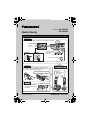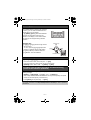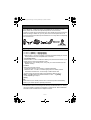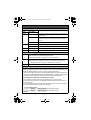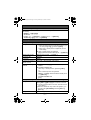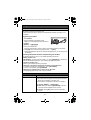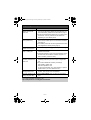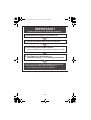PNQW2252ZA DM0210SN0Printed in Malaysia
Setting up
DSL/ADSL filter*
(120 V AC, 60 Hz)
To single-line
telephone jack
(RJ11C)
“Click”
Hook
Base unit
Correct Wrong
CHARGE FOR
ABOUT 7 HOURS
Handset
Charger
L Use only the supplied Panasonic AC adaptor PQLV219.
*DSL/ADSL filter (not supplied) is required if you have DSL/ADSL service.
L Use only the supplied
Panasonic AC adaptor
PQLV219.
L USE ONLY Ni-MH batteries AAA (R03) size.
L
Do NOT use Alkaline/Manganese/Ni-Cd batteries.
L Confirm correct polarities (S, T).
(120 V AC, 60 Hz)
Confirm
“Charging” is
displayed.
Rechargeable Ni-MH ONLY
Press plug
firmly.
“Click”
Model No. KX-TG6582
KX-TG6583
Quick Guide
TG658x_QG(e).fm Page 1 Friday, February 19, 2010 2:55 PM

– 2 –
Operating tips
Soft keys
The handset features 3 soft keys. By pressing
a soft key, you can select the feature shown
directly above it on the display.
{C}, {MENU}, {CELL}, and other additional
functions are assigned to soft keys. Pay
attention to the display to see what functions
the soft keys are assigned during handset
operation.
Navigator key
− {^}, {V}, {<}, or {>}: Scroll through various
lists and items.
− ? VOL. (Volume: {^} or {V}): Adjust the
receiver or speaker volume while talking.
− {<} CID (Caller ID): View the caller list.
− {>} REDIAL: View the redial list.
Date and time (Handset)
1 {MENU} i {#}{1}{0}{1}
2 Enter the current month, date, and year. i {OK}
3 Enter the current hour and minute (12-hour clock format).
4 {AM/PM}: Select “AM” or “PM”. i {SAVE} i {OFF}
Recording your greeting message for the answering
system for the landline (Handset)
If you use a pre-recorded greeting message, you do not need to record your own
greeting message.
1 {MENU} i {#}{3}{0}{2} i {V}/{^}: “Yes” i {SELECT}
2 After a beep sounds, hold the handset about 20 cm (8 inches) away and speak
clearly into the microphone (2 minutes max.).
3 Press {STOP} to stop recording. i {OFF}
For further information, visit http://www.panasonic.com/help or refer to operating
instructions.
{V}
{^}
{<}{>}
Volume up
Volume down
TG658x_QG(e).fm Page 2 Friday, February 19, 2010 2:55 PM

– 3 –
Link to cell
You can use the unit to make or answer calls using a cellular line. Your cellular phones
must be Bluetooth
®
wireless technology compatible with this product. For more
details, please visit our Web site: http://www.panasonic.com/LinkToCell
LLocate your cellular phone near the base unit. If the cellular phone is too close to the
base unit during a cellular call, you may hear noise. For best performance, we
recommend placing the cellular phone between 0.6 m to 3 m (2 feet to 10 feet) away
from the base unit.
Registering a Bluetooth cellular phone
1 Handset:
For CELL 1: {MENU} i {#}{6}{2}{4}{1}
For CELL 2: {MENU} i {#}{6}{2}{4}{2}
LAfter the CELL 1 or CELL 2 indicator on the base unit starts flashing red, the rest
of the procedure must be completed within 5 minutes.
2 Your cellular phone:
While the CELL 1 or CELL 2 indicator is flashing red, follow the instructions of your
cellular phone to enter the registration mode.
LDepending on your cellular phone, it may ask you to enter the base unit PIN
(default: “0000”).
3 Handset:
Wait until a long beep sounds.
LIt may take more than 10 seconds to complete registration.
LWhen the CELL 1 or CELL 2 indicator lights green, the cellular phone is
connected to the base unit. You are ready to make cellular calls.
4 To select which unit receives calls for the cellular line (default: “All”):
{OK} i {V}/{^}: Select the desired handset or “All”. i {SAVE}
LIf not required, go to step 5.
5 {OFF}
Note:
LMake sure that your cellular phone is set to connect this product automatically.
Refer to your cellular phone’s operating instructions.
Trademarks
LThe Bluetooth
®
word mark and logos are owned by the Bluetooth SIG, Inc. and any
use of such marks by Panasonic Corporation is under license. Other trademarks
and trade names are those of their respective owners.
Cellular line
Cellular phone
service provider
TG658x_QG(e).fm Page 3 Friday, February 19, 2010 2:55 PM

– 4 –
Base unit: CELL 1/CELL 2 indicators
Status
Meaning
Color Light pattern
Green On A cellular phone is connected. Ready to make/receive
cellular calls.
Flashing The cellular line is in use.
Phonebook entries are being copied from a cellular
phone.
Flashing rapidly
A cellular call is being received.
Amber On A cellular phone is not connected to the base unit.
Flashing rapidly
The base unit is searching for the registered cellular phone.
Red Flashing A cellular call is put on hold.
Light off — A cellular phone is not registered to the base unit.
Handset: Link to cell display items
t A cellular line is in use.
LWhen flashing: the cellular call is put on hold.
LWhen flashing rapidly: a cellular call is being received.
A cellular phone is connected.
*1
Ready to make/receive cellular calls.
LWhen turned off: a cellular phone is not connected to the base unit.
*1 Corresponding cellular line(s) is indicated next to the item.
uv A cellular call is being received on that line.
Connecting/disconnecting the cellular phone
Auto connection to the cellular phone
The unit connects to the cellular phone at regular intervals if the connection is lost. To
change the interval (default: 1 minute), see the operating instructions.
LWhen you are using a cellular line or a Bluetooth headset, the base unit loses the
connection from other Bluetooth devices (cellular phone or headset). To resume the
connection to cellular phones automatically, leave the auto connection on.
Connecting/disconnecting the cellular phone manually
When you make or answer calls with your cellular phone, we recommend
disconnecting it from the base unit, otherwise received audio may not be heard on
your cellular phone.
You can also manually reconnect the cellular phone to the base unit without waiting for
the auto connection feature to resume the connection.
1 To connect/disconnect:
For CELL 1: {MENU} i {#}{6}{2}{5}{1} (A long beep sounds.)
For CELL 2: {MENU} i {#}{6}{2}{5}{2} (A long beep sounds.)
2 {OFF}
Link to cell
]
1
2
TG658x_QG(e).fm Page 4 Friday, February 19, 2010 2:55 PM

– 5 –
Cellular line only mode (If you do not use the landline)
If you do not use the landline, set the cellular line only mode to use this unit more
conveniently.
1 {MENU} i {#}{1}{5}{7}
2 To turn on:
{V}/{^}: “On” i {SELECT} i {V}/{^}: “Yes” i {SELECT}
To turn off: {V}/{^}: “Off” i {SELECT}
Basic operations
Making/Answering calls (Handset)
Making cellular calls 1 Dial the phone number. i {CELL}
LWhen the cellular line only mode is set (page 5), you
can also press {C}/{s} instead of {CELL}.
LWhen only 1 cellular phone is registered, the unit
starts dialing.
2
When 2 cellular phones are registered:
{V}
/
{^}
: Select the desired cellular phone.
i
{
SELECT
}
Making landline calls Dial the phone number. i {C}/{s}
Answering calls {C}/{s}
To hang up {OFF}
To adjust the receiver or
speaker volume
Press {^} or {V} repeatedly while talking.
Making a call using the
redial list
1 {>} REDIAL i {V}/{^}: Select the desired phone
number.
2 To make a cellular call:
When only 1 cellular phone is registered: {CELL}
or
When 2 cellular phones are registered:
{CELL} i {V}/{^}: Select the desired cellular phone.
i {SELECT}
To make a landline call:
{C}
Making/Answering calls (Base unit)
Making cellular calls {CELL 1}/{CELL 2} i Dial the phone number.
*1
i
Press {CELL 1}/{CELL 2} again or wait for 5 seconds.
*1 Dial the next digit within 5 seconds, otherwise the unit
starts dialing.
LWhen the cellular line only mode is set (page 5), you
can also press {SP-PHONE} instead of {CELL 1}/
{CELL 2}.
Making landline calls {SP-PHONE} i Dial the phone number.
Link to cell
TG658x_QG(e).fm Page 5 Friday, February 19, 2010 2:55 PM

– 6 –
Making/Answering calls (Base unit)
Answering calls {SP-PHONE}
To hang up {SP-PHONE}
To adjust the speaker
volume
Press {^} or {V} repeatedly while talking.
Redialing the last
number dialed
1 To make a cellular call: {CELL 1}/{CELL 2}
To make a landline call: {SP-PHONE}
2 {REDIAL}
Adjusting the ringer volume (Handset)
To adjust the handset
ringer volume (cellular
line)
1 For CELL 1: {MENU} i {#}{6}{2}{8}{1}
For CELL 2: {MENU} i {#}{6}{2}{8}{2}
2 {V}/{^}: Select the desired volume. i {SAVE} i
{OFF}
To adjust the handset
ringer volume (landline)
1 {MENU} i {#}{1}{6}{0}
2 {V}/{^}: Select the desired volume. i {SAVE} i
{OFF}
To adjust the base unit
ringer volume (cellular
line)
1 For CELL 1: {MENU} i {#}{*}{6}{2}{8}{1}
For CELL 2: {MENU} i {#}{*}{6}{2}{8}{2}
2 {V}/{^}: Select the desired volume. i {SAVE} i
{OFF}
To adjust the base unit
ringer volume (landline)
1 {MENU} i {#}{*}{1}{6}{0}
2 {V}/{^}: Select the desired volume. i {SAVE} i
{OFF}
Shared phonebook (Handset)
Adding entries 1 {C} i {ADD}
2 Enter the party’s name (16 characters max.). i {OK}
3 Enter the party’s phone number (24 digits max.). i
{OK}
4 {V}/{^}: Select the desired group. i {SELECT} 2
times i {OFF}
Making calls 1 {C} i {V}/{^}: Select the desired entry.
2 To make a cellular call:
When only 1 cellular phone is registered: {CELL}
or
When 2 cellular phones are registered:
{CELL} i {V}/{^}: Select the desired cellular phone.
i {SELECT}
To make a landline call:
{C}
Basic operations
TG658x_QG(e).fm Page 6 Friday, February 19, 2010 2:55 PM

– 7 –
Answering system for the landline (Base unit)
Answering on/off Press {ANSWER ON} to turn on/off the answering
system.
Listening to messages {6}
Answering system for the landline (Handset)
Listening to messages To listen to new messages:
{MENU} i {#}{3}{2}{3}
To listen to all messages:
{MENU} i {#}{3}{2}{4}
Using Bluetooth devices
Copying phonebook entries from a Bluetooth cellular phone (phonebook
transfer)
You can copy phonebook entries from the registered cellular phones or other cellular
phones (not registered) to the unit’s shared phonebook.
Copying phonebook entries from a Bluetooth cellular phone
1 Handset: {MENU} i {#}{6}{1}{8}
2 {V}/{^}: Select the desired group to copy phonebook entries. i {SELECT}
3 For registered cellular phones:
{V}/{^}: Select a cellular phone. i {SELECT}
For other cellular phones (not registered):
{V}/{^}: “Other cell” i {SELECT}
4 When “Transfer phonebook from cell.” is displayed: Go to step 5.
When “Select mode” menu is displayed:
{V}/{^}: Select “Auto” or “Manual”. i {SELECT}
“Auto”: Download all entries from the cellular phone automatically. Go to step 6.
“Manual”: Copy entries you selected.
L“Select mode” menu is displayed only when the cellular phone supports PBAP
(Phone Book Access Profile) for Bluetooth connection.
5 Cellular phone:
Follow the instructions of your cellular phone to copy phonebook entries.
LFor other cellular phones (not registered), you need to search for and select the
base unit. The base unit’s PIN (default: “0000”) may be required.
LThe entries being copied are displayed on the handset.
6 Handset:
Wait until “Completed” is displayed. i {OFF}
For further information, visit http://www.panasonic.com/help or refer to operating
instructions.
Basic operations
TG658x_QG(e).fm Page 7 Friday, February 19, 2010 2:55 PM

– 8 –
Using a Bluetooth wireless headset (optional) for landline calls
By registering a Bluetooth headset to the base unit, you can have a hands-free
conversation wirelessly for landline calls.
LWhile someone is using a cellular line, the Bluetooth headset connection is not
available.
Registering a headset
1 Your headset:
Set your headset to registration mode.
LRefer to your headset operating instructions.
2 Handset:
{MENU} i {#}{6}{2}{1}
3 Enter your headset PIN.
LTypically, default PIN is “0000”. Refer to the headset operating instructions.
4 Press {OK}, then wait until a long beep sounds. i {OFF}
LWhen the HEADSET indicator on the base unit lights green, you are ready to use
the headset.
Operating a Bluetooth wireless headset using the landline
For headset operations, refer to your headset operating instructions.
NMaking landline calls
{SP-PHONE} i Dial the phone number. i Press {HEADSET} or operate the
call with the headset referring to your headset operating instructions.
NAnswering landline calls
Refer to your headset operating instructions.
NSwitching a call between the headset and base unit speakerphone
To switch to the base unit speakerphone, press {SP-PHONE}.
To return to the headset, press { HEADSET}.
NAdjusting the headset receiver volume on the base unit
Press {^} or {V} repeatedly while using the headset.
Frequently asked questions
Question Cause/solution
Why is _ displayed? LThe handset is too far from the base unit. Move closer.
LThe base unit’s AC adaptor is not properly connected.
Reconnect AC adaptor to the base unit.
L
The handset is not registered to the base unit. Register it.
1 Handset: {MENU} i {#}{1}{3}{0}
2 Base unit: Press and hold {LOCATOR} for about 5
seconds until the registration tone sounds.
3 Handset: Press {OK}, then wait until a long beep
sounds.
Using Bluetooth devices
Register
Register using the handset.
TG658x_QG(e).fm Page 8 Friday, February 19, 2010 2:55 PM

– 9 –
Why can I not register a
cellular phone to the
base unit?
LDepending on the compatibility of the cellular phone,
you may not be able to register it to the base unit. For
more information, please visit our Web site on page 3.
LConfirm that the Bluetooth feature of your cellular phone
is turned on. You may need to turn this feature on
depending on your cellular phone.
Why can I not hear a dial
tone? (cellular line)
LMake sure that the CELL 1 or CELL 2 indicator lights
green and the cellular phone is connected to the base
unit (page 4).
LThe cellular phone has not been registered to the base
unit. Register the cellular phone (page 3).
How can I increase the
handset volume level?
LPress the navigator key {^} repeatedly while talking.
Why is the conversation
noisy or cutting off?
LTry to relocate the base unit so that the distance to the
handset is minimized.
LIf the same problem occurs even if the handset is next to
the base unit, call Panasonic customer support at 1-
800-211-PANA (1-800-211-7262).
Can I add another
accessory handset to my
base unit?
LYes, you can add up to 6 handsets (including the
handset(s) sold with your base unit) to a single base
unit.
LTo purchase additional accessory handset(s)
(KX-TGA651), please visit
http://www.panasonic.com
or call 1-800-332-5368. TTY users (hearing or speech
impaired users) can call 1-866-605-1277.
Can I keep the batteries
charging all the time?
LYou can leave the handset on the base unit or charger
anytime. This will not harm the batteries.
How can I answer a call
waiting call (2nd call)?
LPress {CALL WAIT} when you hear the call waiting
tone.
For further registration information, visit
http://www.panasonic.com/RegisterYourHandset
Frequently asked questions
Question Cause/solution
TG658x_QG(e).fm Page 9 Friday, February 19, 2010 2:55 PM

– 10 –
IMPORTANT!
If your product is not working properly ...
1
Reconnect AC adaptor to the base unit.
4
Read FAQ in this Quick Guide and
troubleshooting page in the Operating Instructions.
2
Check if telephone line cord is connected.
3
Use rechargeable Ni-MH batteries.
(Alkaline/Manganese/Ni-Cd batteries CANNOT be used.)
Visit our web site: http://www.panasonic.com/help
L Operating Instructions downloading, FAQ,
and troubleshooting hints are available.
TG658x_QG(e).fm Page 10 Friday, February 19, 2010 2:55 PM
-
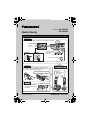 1
1
-
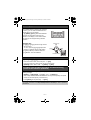 2
2
-
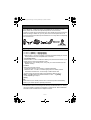 3
3
-
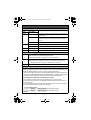 4
4
-
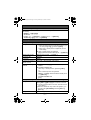 5
5
-
 6
6
-
 7
7
-
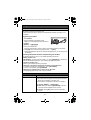 8
8
-
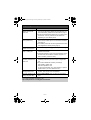 9
9
-
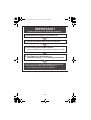 10
10
Panasonic KXTG6583 Operating instructions
- Type
- Operating instructions
- This manual is also suitable for
Ask a question and I''ll find the answer in the document
Finding information in a document is now easier with AI
Related papers
-
Panasonic KX-TG6582T User manual
-
Panasonic KX-TG6582T Operating Instructions Manual
-
Panasonic KXTGF372 Operating instructions
-
Panasonic KXTG7644 Operating instructions
-
Panasonic KXTG7644 Operating instructions
-
Panasonic KXTH1211 Operating instructions
-
Panasonic KX-TG9582B User manual
-
Panasonic KX-TG7733 User manual
-
Panasonic KX-TG465SK Operating Instructions Manual
-
Panasonic KX-TG365SK User manual