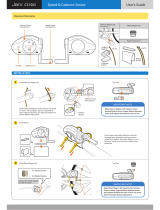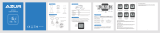ENGLISH
NODE
™
1 & NODE
™
2
Owner’s Manual.

Thank you for buying a Bontrager NODE
™
computer. We hope this computer gives you
miles (or kilometers) of pleasure.
Please read this manual carefully. If you do not understand the information, or you
have a question that this manual does not cover, consult your Bontrager dealer or
contact us.
WELCOME.

Safety When Riding
When riding your bicycle, do not stare at the computer for a long time (Figure 1).
If you do not watch the road, you could hit an obstacle, which may cause you to
lose control and fall.
Terms Used
Press a button continuously for about three
seconds.
Push a button once, briey.
Set all values in the memory to 0 (zero) and erase
all settings.
Set Trip values (only) in the memory to 0 (zero).
Press several times to change through a list of
values or screen elements.
Change back and forth between two values or
screen elements.
Figure 1. Do Not Stare at Computer for Long Periods of Time.
Hold
Press
Reset
Trip Restart
Scroll
Toggle

Screen Elements and Abbreviations
There are two models of NODE computer:
· NODE 1
· NODE 2
Either model can be used on two bicycles with different wheel sizes, yet still
calculate all the data correctly. You must set the wheel sizes and choose the
bike setting that is appropriate for that bike before you start riding.
ACTIVE SENSOR
INDICATORS
∙speed
∙cadence
∙power
∙heart rate
MODE INDICATORS
∙ride
∙setting
SECOND
FUNCTION
SELECTION
∙current
∙average
∙maximum
SECOND
FUNCTION
DISPLAY
SPEED
(main display)
CLOCK ALARM TEMPERATURE
SPEED
FUNCTION
SELECTION
∙current
∙average
∙maximum
PACER
BATTERY
BIKE
SELECTION
∙bike1
∙bike2
Figure 2. Screen Elements.

Trip Data
(can be restarted to 0 without affecting the total)
• Cadence AVG and MAX
• Distance (TRP)
• Heart Rate AVG, MIN, and MAX; plus Zones 1 through 5
• Power AVG, MIN, and MAX
• Speed AVG and MAX
• Altitude (ALT), +, –, and Grade (%) AVG and MAX
Abbreviation
ALT
AVG
BIKES
CAL
CLOCK
CUR
DV
F
FT
HR
INT
M
MAX
MIN
MT
Abbreviations and Screen Terms
Meaning
Altitude
Average
Bicycles, including bike1 and bike2
Calorie
Clock
Current, or now
Dual View, showing two secondary functions simultaneously
Female
Feet
Heart Rate
Interval
Male
Maximum
Minimum
Meters
Abbreviation
NUTRI
ODO
OFF
ON
PWR
REPS
REST
SENS
SYSTEM
TIME
TRP
TTL
UNITS
WGT
Meaning
Nutrition
Odometer
Off
On
Power
Repetitions
Rest
Sensors
System
Time
Trip
Total
Units
Weight

Modes
The NODE computer has two modes:
· Ride
· Setting
Ride
This is the mode you will use when riding your bike. Ride mode (Figure 3)
displays the functions, the information gathered by the computer. This
information can be the current data (your current speed, the current
temperature, or data from other functions), or for some functions the NODE can
display your average, total, or minimum/maximum data. You can learn more
about each of these functions in the section that covers functions.
Setting
This is the mode you will use to prepare your computer for your rst ride, or to
set more advanced features. Setting mode (Figure 4) allows you to program the
computer, allowing you to choose the units you prefer (e.g. miles or kilometers),
input the correct time or altitude, or set alarms to alert you when you exceed
your chosen minimum or maximum heart rate. If the computer is left in Setting
mode, it automatically returns to the Ride mode.
Changing Modes
To toggle the Ride and Setting modes, hold
for three seconds (Figure 5).
Sleep (Standby)
If the sensors do not send a signal to the NODE for 20 minutes, the computer
goes into Standby to conserve battery power. After an additional 10 minutes, the
NODE switches to Off.
To extend battery life during long periods of non-use, remove computer
from bracket to deactivate the Auto Start feature.
Figure 4. Setting Mode.
Figure 3. Ride Mode.
Figure 5. Changing Modes.
(3 sec)

Sensors
The NODE can compute information from four sensors:
· Cadence
· Speed
· Heart Rate
· Power
Not all NODE computers are packaged with all the sensors. If your bicycle
is appropriately equipped, you can purchase a combination speed/cadence
sensor. You can also customize your computer by purchasing additional
Bontrager NODE sensors or a power sensing system of your choice from your
Bontrager dealer.
Functions of Sensors
Sensors sense impulses, either from the passing of magnets that are attached
to a spoke or a crankarm, electrical impulses generated by the pumping of your
heart, or the impulses from a power meter. When the sensor senses input, it
sends a radio signal to the NODE computer. This signal has a range of about 5
feet (1.5 meters).
Sensors Require Power
Sensors require electrical power. Each sensor gets its own power from an
individual battery. If the battery loses power, the sensor will no longer send
signals to the computer.

Before Your First Ride
Pairing (Pair) Procedure
Before the NODE can display any data, it must identify each radio signal sent
by the sensors (Figure 6). This process, which takes about one minute, is called
“Pairing” (Pair). After the NODE creates a Pair, it remembers the signals, so
normally this only occurs once (during the initial set up).
Sensors only send signals when they are activated:
• The wheel must turn to activate the speed sensor
• The crankarm must rotate to activate the cadence sensor or the power sensor
• You must wear the chest strap to activate the heart rate sensor
During the Pairing procedure, the 0 of the speed display ashes. This procedure
can take up to 60 seconds. When it is complete, the icons for successfully
connected sensors display at the bottom of the screen. If an icon for a sensor
disappears, a pair was not created for that sensor.
Force Pair
The NODE only needs to perform the pair procedure once. If the Pair fails, or
later you add another sensor, you can also force the Pairing procedure:
In Ride mode, hold
and for three seconds while you make the sensors
send signals.
Figure 6. Locking onto Radio Signals from Sensors.
(3 sec) (3 sec)

Connecting (Connect) Procedure
Each time you switch on the NODE, it automatically tries to Connect (lock on) to
the signals it remembers from the Pairing procedure. Just like during Pairing, for
the NODE to Connect to signals you must activate the sensors (make them send
a signal).
During the Connecting procedure, the 0 of the speed display fl ashes. After the
Speed sensor connects, the 0 stops ashing but the icons of the other paired
sensors continue to ash until the Connecting procedure is complete. This
can take up to 60 seconds. When it is complete, the icons for successfully
connected sensors display at the bottom of the screen (Figure 7).
Force Connect
If the Connecting procedure fails, the –– appears on the screen in each function
where the sensor is switched to ON but the Connecting procedure failed. In
addition, the icon for that sensor will disappear. These indications happen when
the NODE does not receive a signal during the Connecting procedure.
You can force the Connecting procedure:
In Ride mode, hold
for three seconds while you make the sensors send
signals.
Figure 7. Icons Show Sensors are Connected.
(3 sec)

Hold for three seconds to go to Setting mode.
When BIKES appears, scroll
to SENS.
Press
.
1.
2.
3.
Switching Sensors to OFF or ON
To change Cadence to ON or OFF, press or .
To select, press
.
4.
5.
4.
1. 2. 3.
To change Power to ON or OFF, press or .
To select, press
.
5.
(3 sec)
(or)
(or)

To change Heart Rate to ON or OFF, press or .
Press
.
6.
6.
To save and exit, press
.
To go to Ride mode, hold
for three seconds.
7.
7.
(or)

When you install or replace the battery or perform the Reset procedure, the
computer will automatically go through the Pairing and Connecting procedures
and set the units for one bike.
Before starting this procedure, place the NODE within 5 feet (1.5 m) of all
sensors, and be ready to activate the sensors as explained in Pairing.
To switch on the computer, hold
for three seconds. (You may need to
install the battery. See Battery Maintenance section near end of guide.)
The NODE automatically goes to the Setting mode and bike1 and bike2
display with one highlighted. If it does not, push the Reset (erase settings)
button on the back of the computer.
To change bike1 or bike2, press
or .
To select, press
.
You can go back from any selection: Press
.
To change the wheel size, press
or .
To select, press
.
You can also set a Custom wheel size.
ODO displays, then Ride Total displays (this may be zero) with the fi rst digit
underlined.
1.
2.
3.
Automatic Setup
NOTE
NOTE
4.
3.
1. 2.
To change the underlined digit, press or .
To select, press
.
4.
(3 sec)
(or)
(or)
(or)

Repeat Step 4 to change and select the other digits, then press .
To change to MPH or KMH, press
or .
To select, press
.
5.
6.
5. 6.
To change to °C or °F, press or .
To select, press
.
7.
7.
8.
To change to 12hr or 24hr, press or .
To select, press
.
8.
(or)
(or)
(or)

To change the underlined digit, press or .
To select, press
.
Repeat step 9 to change and select the other digits.
If you selected the 12hr clock, you also must select AM or PM.
9.
9.
10.
When PAIR appears, make the sensor(s) send a signal (spin the wheel, turn
the crank, etc.).
The computer indicates it is performing the Pairing procedure.
10.
Figure 8. Ride Mode with Speed Displayed.
When the NODE changes to Ride mode with Speed displayed (Figure 8), it
is ready for use.
If an icon does not appear after the Pairing procedure, do one of the following:
• Force Pair
• Press the Reset (erase settings) button to start over
• See the Troubleshooting section.
(or)
(or)

Hold for three seconds to go to Setting mode.
When BIKES appears, press
.
To change from bike1 or bike2, press
or .
1.
2.
3.
This section explains how to perform setup for a second bike or set a custom
wheel size.
To Perform Setup for a Second Bike
Advanced Setup
5.
4.
1. 2. 3.
To select, press .
To change wheel size, press
or .
To select, press
.
4.
To save and exit, press
.
To go to Ride mode, hold
for three seconds.
5.
(3 sec)
(or)
(or)

Setting a Custom Wheel Size
Measure the roll-out (Figure 9).
Roll-out is the distance your bicycle travels in exactly one revolution of the wheel.
If one wheel on your bicycle is bigger, measure the wheel with the magnet.
With the valve stem of the wheel directly over the oor, sit on the
bike.
Have your helper mark the fl oor at the valve stem.
Roll the bike forward one revolution of the wheel, so that the valve
stem is again directly over the oor.
Mark the new location of the valve stem.
Measure the distance between the marks. If needed, convert to
millimeters. The result is your Custom Wheel Size.
1.
2.
3.
4.
5.
NOTE
1. 2. 3.
Hold for three seconds to go to Setting mode.
When BIKES appears, press
.
To change bike1 or bike2, press
or .
1.
2.
3.
(or)
(3 sec)
? mm
Figure 9. Roll-out.

To select, press .
Scroll
or to CUSTOM.
Press
.
4.
To change the underlined digit, press
or .
To select, press
.
Repeat step 5 for the other digits.
5.
To save and exit, press
.
To go to Ride mode, hold
for three seconds.
6.
6.
5.
4.
(or)
(or)

In Ride mode, hold for three seconds.
Trip data includes this information:
• Cadence AVG and MAX
• Distance (TRP)
• Heart Rate AVG, MIN, and MAX; plus Zones 1 through 5
• Power AVG, MIN, and MAX
• Speed AVG and MAX
• Altitude (ALT) +, – , and Grade (%) AVG and MAX
1.
To switch the NODE to “On,” simply push any button or send the NODE speed
or cadence data: spin the crankarm or roll the wheel. The Connecting procedure
will begin immediately.
To Restart (Change Trip Data to 0)
Every Ride After the First
NOTE
To Select the Bike
The NODE can calculate data for two different bikes, even if they have different
sizes of wheels. If you have not performed the Setting procedure for the second
bike, see Advanced Setup.
Hold
for three seconds to go to Setting mode.
When BIKES appears, press
.
To change bike1 or bike2, press
or .
To select, press
.
To go to Ride mode, hold
for three seconds.
1.
2.
3.
4.
4.
1. 2. 3.
1.
(3 sec)
(3 sec)
(or)

SPEED
Speed is a measurement of how fast your bike is moving.
Speed Sensor
The sensor for speed is attached to the fork or chainstay of your bicycle. To
sense the speed, the speed magnet must be correctly located on a spoke and
the wheel must turn.
Features of Speed Function
In Ride mode, speed always displays (Figure 10). The NODE can also display
your current (CUR), average (AVG), and maximum (MAX) speed. The NODE can
do this for two bicycles, bike1 and bike2. Correct display of speed depends on
selecting the bicycle before you ride, and on the wheel size setting.
Viewing Speed CUR AVG MAX
Figure 10. Speed Screen.
NOTE
In Ride Mode, scroll .
CUR changes to AVG, which changes to MAX.
1.
2.
1. 2.
Understanding Your NODE’s
Functions

CADENCE (CAD)
Cadence is how fast you are pedaling, counted as the number of complete
revolutions per minute (RPM) of the crankset.
Cadence Sensor
The sensor for cadence is attached to the left chainstay of your bicycle. The
cadence magnet must be correctly located on the crankarm. The sensor must
be switched to ON and send a signal.
Features of Cadence Function
When displaying the cadence function, the lower section of the screen displays
CAD (Figure 11). The NODE can display Current (CUR), Average (AVG), and
Maximum (MAX) cadence.
Viewing Cadence CUR AVG MAX
NOTE
In Ride Mode, scroll to CAD.
Scroll
.
CUR changes to AVG, which changes to MAX.
1.
2.
3.
Figure 11. Cadence Function.
1. 2. 3.
Page is loading ...
Page is loading ...
Page is loading ...
Page is loading ...
Page is loading ...
Page is loading ...
Page is loading ...
Page is loading ...
Page is loading ...
Page is loading ...
Page is loading ...
Page is loading ...
Page is loading ...
Page is loading ...
Page is loading ...
Page is loading ...
Page is loading ...
Page is loading ...
Page is loading ...
Page is loading ...
Page is loading ...
Page is loading ...
Page is loading ...
Page is loading ...
Page is loading ...
Page is loading ...
Page is loading ...
Page is loading ...
Page is loading ...
Page is loading ...
Page is loading ...
/