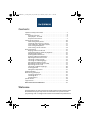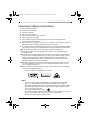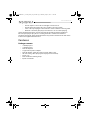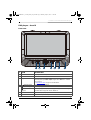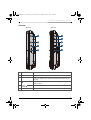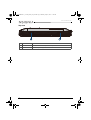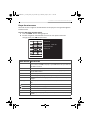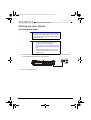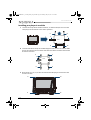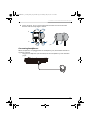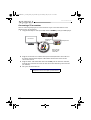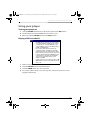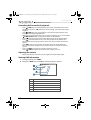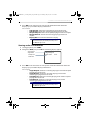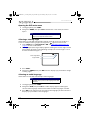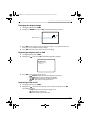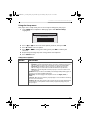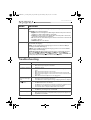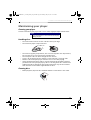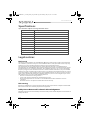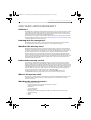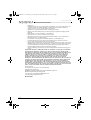Insignia NS-DS9PDVD15 9″ Dual-Screen Portable DVD Players User guide
- Category
- DVD players
- Type
- User guide
This manual is also suitable for

Before using your new product, please read these instructions to prevent any damage.
USER GUIDE
9” Dual-Screen Portable
DVD Players
NS-DS9PDVD15
NS-DS9PDVD15_17-0305_MAN_V2_ENG.fm Page 1 Monday, May 22, 2017 11:48 AM

www.insigniaproducts.com
2
Contents
Important safety instructions . . . . . . . . . . . . . . . . . . . . . . . . . . . . . . . . . . . . .3
Features . . . . . . . . . . . . . . . . . . . . . . . . . . . . . . . . . . . . . . . . . . . . . . . . . . . . . . . . .4
Package contents . . . . . . . . . . . . . . . . . . . . . . . . . . . . . . . . . . . . . . . . . . .4
DVD players - A and B . . . . . . . . . . . . . . . . . . . . . . . . . . . . . . . . . . . . . . .5
Player function menu . . . . . . . . . . . . . . . . . . . . . . . . . . . . . . . . . . . . . . .9
Setting up your player. . . . . . . . . . . . . . . . . . . . . . . . . . . . . . . . . . . . . . . . . . .10
Connecting to AC power . . . . . . . . . . . . . . . . . . . . . . . . . . . . . . . . . . .10
Installing your player in a vehicle . . . . . . . . . . . . . . . . . . . . . . . . . . .12
Connecting to a 12V power outlet . . . . . . . . . . . . . . . . . . . . . . . . . .11
Connecting headphones . . . . . . . . . . . . . . . . . . . . . . . . . . . . . . . . . . .13
Connecting a TV or monitor . . . . . . . . . . . . . . . . . . . . . . . . . . . . . . . .14
Using your player . . . . . . . . . . . . . . . . . . . . . . . . . . . . . . . . . . . . . . . . . . . . . . .15
Playing a DVD or audio CD . . . . . . . . . . . . . . . . . . . . . . . . . . . . . . . . .15
Controlling DVD or audio CD playback. . . . . . . . . . . . . . . . . . . . . .16
Adjusting the volume . . . . . . . . . . . . . . . . . . . . . . . . . . . . . . . . . . . . . .16
Viewing DVD information . . . . . . . . . . . . . . . . . . . . . . . . . . . . . . . . . .16
Viewing audio CD information . . . . . . . . . . . . . . . . . . . . . . . . . . . . .17
Opening the DVD main menu . . . . . . . . . . . . . . . . . . . . . . . . . . . . . .18
Selecting a viewing angle . . . . . . . . . . . . . . . . . . . . . . . . . . . . . . . . . .18
Selecting an audio language . . . . . . . . . . . . . . . . . . . . . . . . . . . . . . .18
Enlarging the display image . . . . . . . . . . . . . . . . . . . . . . . . . . . . . . . .19
Repeating a chapter, title, or DVD. . . . . . . . . . . . . . . . . . . . . . . . . . .19
Repeating a track or CD . . . . . . . . . . . . . . . . . . . . . . . . . . . . . . . . . . . .19
Selecting a subtitle language. . . . . . . . . . . . . . . . . . . . . . . . . . . . . . .20
Viewing photos . . . . . . . . . . . . . . . . . . . . . . . . . . . . . . . . . . . . . . . . . . . .20
Using the Setup menu . . . . . . . . . . . . . . . . . . . . . . . . . . . . . . . . . . . . .21
Troubleshooting . . . . . . . . . . . . . . . . . . . . . . . . . . . . . . . . . . . . . . . . . . . . . . . .22
Maintaining your player . . . . . . . . . . . . . . . . . . . . . . . . . . . . . . . . . . . . . . . . .23
Cleaning your player . . . . . . . . . . . . . . . . . . . . . . . . . . . . . . . . . . . . . . .23
Handling discs . . . . . . . . . . . . . . . . . . . . . . . . . . . . . . . . . . . . . . . . . . . . .23
Cleaning discs . . . . . . . . . . . . . . . . . . . . . . . . . . . . . . . . . . . . . . . . . . . . .23
Specifications . . . . . . . . . . . . . . . . . . . . . . . . . . . . . . . . . . . . . . . . . . . . . . . . . . .24
Legal notices. . . . . . . . . . . . . . . . . . . . . . . . . . . . . . . . . . . . . . . . . . . . . . . . . . . .24
ONE-YEAR LIMITED WARRANTY. . . . . . . . . . . . . . . . . . . . . . . . . . . . . . . . . .25
Welcome
Congratulations on your purchase of a high-quality Insignia product. Your
NS-DS9PDVD15 players represent the state of the art in personal DVD
player design and are designed for reliable and trouble-free performance.
NS-DS9PDVD15_17-0305_MAN_V2_ENG.fm Page 2 Monday, May 22, 2017 11:48 AM

3
9” Dual-Screen Portable DVD Players
www.insigniaproducts.com
Important safety instructions
1 Read these instructions.
2 Keep these instructions.
3 Heed all warnings.
4 Follow all instructions.
5 Do not use this apparatus near water.
6 Clean only with a dry cloth.
7 Do not block any ventilation openings. Install in accordance with the
manufacturer's instructions.
8 Do not install near any heat sources such as radiators, heat registers, stoves, or
other apparatus (including amplifiers) that produce heat.
9 Protect the power cord from being walked on or pinched particularly at plugs,
convenience receptacles, and the point where they exit from the apparatus.
10 Only use attachments/accessories specified by the manufacturer.
11 Unplug this apparatus during lightning storms or when unused for long
periods of time.
12 Refer all servicing to qualified service personnel. Servicing is required when
the apparatus has been damaged in any way, such as power-supply cord or
plug is damaged, liquid has been spilled or objects have fallen into the
apparatus, the apparatus has been exposed to rain or moisture, does not
operate normally, or has been dropped.
13 To reduce the risk of fire or electric shock, do not expose this device to rain,
moisture, dripping, or splashing, and no objects filled with liquids, such as
vases, shall be placed on it.
14 The AC adapter or vehicle charger are the disconnecting devices. The plugs
must remain readily operable.
This unit contains a low-power laser device.
Discs
• This unit can play DVDs and Audio CDs (including CD-R and CD-RW).
• This unit is designed and manufactured to respond to the Region
Management Information that is encoded on DVDs. If the region number
printed on the DVD does not correspond to the region number of this
unit, it cannot play that disc.
• The region number of this unit is 1.
• Do not use irregularly shaped discs, such as heart-shaped or star-shaped
discs, because they may cause your players to malfunction.
• Do not stick paper, tape, or glue on a disc.
NS-DS9PDVD15_17-0305_MAN_V2_ENG.fm Page 3 Monday, May 22, 2017 11:48 AM

4
NS-DS9PDVD15
www.insigniaproducts.com
• Do not expose a disc to direct sunlight or heat sources.
• Do not touch the surface of a disc. Handle a disc by its edge.
• Clean a disc by wiping the disc from the center out with a cleaning cloth.
• Remove a disc from your player and store it in its case after playing.
Some playback operations may be intentionally limited by software producers.
Because your players play discs according to the disc contents the software
producers designed, some playback features may not be available. Also refer to the
instructions supplied with the discs.
Features
Package contents
• 9” DVD player A
• 9” DVD player B
• Two AC adapters
• Y-type vehicle power adapter
• Two AV adapter cables (to connect player A/B to a TV)
• AV connecting cable (for player A to player B connection)
•Travel case
• Two Headrest mounting straps
•Quick Start Guide
NS-DS9PDVD15_17-0305_MAN_V2_ENG.fm Page 4 Monday, May 22, 2017 11:48 AM

5
9” Dual-Screen Portable DVD Players
www.insigniaproducts.com
DVD players - A and B
Front view
# ITEM DESCRIPTION
1 SETUP button Press to open or close the Setup menu.
2 FUNC. button Press to enter or exit the Function menu.
3 Navigation controls During playback, press the and buttons to fast forward or fast reverse the disc.
When using a menu, press the arrow keys to navigate and the OK button to confirm an
entry or selection.
See “Player function menu
” on page 9 for more information.
4 (play/pause) button Press to pause or resume playback.
5 (Stop) button (player A) Press to stop disc playback.
(stop)/AV IN button
(player B)
Press to stop disc playback on player B. When player A and player B are connected, press
and hold this button on player B to switch to AV IN mode.
6 Power indicator Lights blue when your player is powered and turned on.
7 Speakers Provides audio output when headphones are not connected.
NS-DS9PDVD15_17-0305_MAN_V2_ENG.fm Page 5 Monday, May 22, 2017 11:48 AM

6
NS-DS9PDVD15
www.insigniaproducts.com
Back view
# ITEM DESCRIPTION
1 Stand Pull out to set your player on a desktop or table.
2 Strap slots Slide the mounting straps through these slots when installing the player in a vehicle.
NS-DS9PDVD15_17-0305_MAN_V2_ENG.fm Page 6 Monday, May 22, 2017 11:48 AM

7
9” Dual-Screen Portable DVD Players
www.insigniaproducts.com
Side view
#ITEM DESCRIPTION
1 DC IN 9 - 12V jack Connect to an AC adapter or 12V car power outlet.
2 AV OUT jack (player A) Connect the other DVD player to this jack using the AV connecting cable, or connect a
monitor, TV, or amplifier to this jack using the included AV cable and an RCA cable (not
included).
3 (headphone) jack Plug headphones into this jack. Note: When headphones are plugged in, the built-in
speakers are muted.
4 (volume
control)
Rotate to increase or decrease the volume.
5 AV IN jack (player B) Connect player A to this jack using the AV connecting cable.
Player A
Player B
NS-DS9PDVD15_17-0305_MAN_V2_ENG.fm Page 7 Monday, May 22, 2017 11:48 AM

8
NS-DS9PDVD15
www.insigniaproducts.com
Top view
# ITEM DESCRIPTION
1 OPEN switch Slide this switch to the left to open the disc tray.
2 ON/OFF switch Slide to turn your DVD player on or off.
NS-DS9PDVD15_17-0305_MAN_V2_ENG.fm Page 8 Monday, May 22, 2017 11:48 AM

9
9” Dual-Screen Portable DVD Players
www.insigniaproducts.com
Player function menu
You must use the navigation control buttons on the player to navigate through the
Function menu.
To access the player function menu:
1 Press the FUNC. button during playback.
2 Use the navigation control buttons to move to each option and make
changes, then press OK when finished.
MENU OPTION DESCRIPTION
MENU Select once to open the main DVD menu. This option works only if the DVD has a main menu.
In the root menu, select FUNC. on the player to open the DVD title menu. This option works only
if the DVD has a title menu.
SRCH (search) Select to search the chapter, title, or track.
SUB (Subtitle) Select to turn subtitles on and off, or select to choose the subtitle language. This option works
only if the DVD has subtitles.
TITLE Select to display the DVD title information.
ZOOM Select to enlarge the display image. You can enlarge the image 2, 3, or 4 times the normal size.
AUD (audio) Select to choose the DVD audio language. This option works only if the DVD has multiple audio
languages.
DISP (display) Select to display information about the disc, such as title, chapter number, track number, and
time.
(repeat) Select to repeat the current title, chapter, or all.
(slow) Select repeatedly to slow the playing speed to 1/2, 1/4, 1/8, or 1/16 of normal.
(return) Select to return to the main menu.
MUTE Select to mute the volume. Select again to unmute the volume.
ANGLE Select to change the display angle. This option works only if the DVD has multiple display angles
available.
MENU
SUBSRCH
TITLE
AUD
ZOOM
DISP
MUTE
ANGLE
ROOT MENU
Subtitle Off
Repeat Off Mute Off
Angle Mark Null
Display Off
NS-DS9PDVD15_17-0305_MAN_V2_ENG.fm Page 9 Monday, May 22, 2017 11:48 AM

10
NS-DS9PDVD15
www.insigniaproducts.com
Setting up your player
Connecting to AC power
1 Plug one end of the AC adapter into the DC IN jack on the side of your player,
then plug the other end into an AC outlet.
2 Turn on the DVD player.
Note
The AC adapter is used to disconnect this device from AC power.
It should not be obstructed OR should be easily accessible during
use. To completely disconnect the power, unplug the AC adapter
from the AC power outlet.
Cautions
• The AC adapter included with this player is for its use
only. Do not use it with other equipment.
• When the player is not going to be used for an extended
period of time, disconnect the AC adapter from the wall
outlet.
• When the AC adapter is plugged in, the player is not
completely disconnected from power, even when the
power is turned off.
NS-DS9PDVD15_17-0305_MAN_V2_ENG.fm Page 10 Monday, May 22, 2017 11:48 AM

11
9” Dual-Screen Portable DVD Players
www.insigniaproducts.com
Connecting to a 12V power outlet
1 Plug the included Y-type vehicle power adapter into your player(s) and then
into a 12V power outlet.
2 Turn on the DVD player.
Connecting your two DVD players
1 Plug the AV connecting cable from the AV OUT jack on player A to the AV IN
jack on the player B.
2 Turn on the DVD player.
Note
The vehicle charger cord is 5.9 feet (1.8 m) long.
12V power outlet
DVD player A
DVD player B
12V power outlet
DVD player A
DVD player B
AV Connecting cable
NS-DS9PDVD15_17-0305_MAN_V2_ENG.fm Page 11 Monday, May 22, 2017 11:48 AM

12
NS-DS9PDVD15
www.insigniaproducts.com
Installing your player in a vehicle
1 Loosen the straps of the headrest mount, as shown below, then secure the
DVD player to the mount in the “front” position.
2 Slide the horizontal straps A and B through the slots on the back of the DVD
player, then fold and secure them onto the back of the headrest mount until
the Velcro attaches.
3 Bring straps C1, C2, D1, and D2 in front of the DVD player and attach to the
Velcro as shown.
C1
D1
B
C2
D2
A
front
E1
F1
B
E2
F2
A
back
C1
D1
C2
D2
NS-DS9PDVD15_17-0305_MAN_V2_ENG.fm Page 12 Monday, May 22, 2017 11:48 AM

13
9” Dual-Screen Portable DVD Players
www.insigniaproducts.com
4 Fit the straps E1, E2, F1, and F2 around the headrest and secure the two
buckles. Pull the straps tight as shown.
Connecting headphones
When headphones are plugged into the headphone jack, sound from the built-in
speakers is muted.
• Plug your headphones (not included) into the headphone jack on the DVD
player.
E1 F1
E2
F2
pull
pull
NS-DS9PDVD15_17-0305_MAN_V2_ENG.fm Page 13 Monday, May 22, 2017 11:48 AM

14
NS-DS9PDVD15
www.insigniaproducts.com
Connecting a TV or monitor
You can connect your player to a TV or monitor so you can watch DVDs or view
photos on the TV or monitor.
1 Plug the AV adapter cable (included) into the AV OUT jack on your DVD player.
2 Plug the connectors on an RCA cable (not included) into the connectors on
the other end of the AV adapter cable. Make sure that the colors on the
connectors match.
3 Plug the other end of the RCA cable into the AV jacks on the TV or monitor,
making sure to match the colors on the connectors with the jacks on the TV
(or monitor).
4 Turn your TV or monitor on.
Note
You may have to select the correct input on your TV or monitor.
VIDEO
In
AUDIO
In
White=left audio
Red=right audio
Yellow=video
RCA Cable (not
included)
AV Adapter Cable
TV or monitor
NS-DS9PDVD15_17-0305_MAN_V2_ENG.fm Page 14 Monday, May 22, 2017 11:48 AM

15
9” Dual-Screen Portable DVD Players
www.insigniaproducts.com
Using your player
Turning your player on
1 Slide the ON/OFF switch on the side of your player to the ON position.
2 The start-up picture (DVD VIDEO) appears on the screen.
3 After use, slide the ON/OFF switch to the OFF position.
Playing a DVD or audio CD
1 Make sure that your player is connected to power.
2 Slide the ON/OFF switch to the ON position.
3 Slide the OPEN switch. The disc tray opens.
4 Place a disc, label side up, in the disc tray, then close the tray. The disc starts
playing automatically.
Notes
• Most DVDs and your player have region codes that help
control illegal distribution of DVDs. The region code for
your player is 1. You can only play DVDs with a region
code of 1
or ALL. The region code for a DVD is printed on
the DVD or the DVD packaging.
•This User Guide explains the basic instructions for
operating these players. Some DVDs are produced in a
manner that allows specific or limited operation during
playback. Therefore, these players may not respond to all
operating commands. THIS IS NOT A DEFECT. Please refer
to the instructions accompanying the specific DVD in
question for more information about the options
available on that DVD.
• “ ” may appear on the screen during operation. A “ ”
means the desired operation is not permitted by the
player or disc.
NS-DS9PDVD15_17-0305_MAN_V2_ENG.fm Page 15 Monday, May 22, 2017 11:48 AM

16
NS-DS9PDVD15
www.insigniaproducts.com
Controlling DVD or audio CD playback
• Press (STOP) once to stop playback. Your player remembers where you
stopped. If you press , your player starts playing at the point where you
stopped.
• Press (STOP) twice to stop playback. If you press , your player starts
playing at the beginning of the disc.
• When player A and player B are connected to each other, press and hold the
(STOP)/AV IN button on player B to switch to AV IN mode.
• Press to pause playback. Press this button again to resume playback.
• Press to fast-forward the disc. Each time you press this button, the
fast-forward speed changes from 2 to 4 to 8 to 16 to 32 times the normal
speed.
• Press to fast-reverse the disc. Each time you press this button, the
fast-reverse speed changes from 2 to 4 to 8 to 16 to 32 times the normal
speed.
• Press (NEXT) to go to the next title, chapter, or track.
• Press (PREV) to go to the previous title, chapter, or track.
Adjusting the volume
• Rotate the volume control dial on the right side of your DVD player.
Viewing DVD information
1 During playback, press FUNC..
2 Navigate to DISP, then press OK. The following display appears.
#DESCRIPTION
1 Current title number
2 Total number of titles
3 Elapsed playing time for the current title
4 Current chapter number
5 Total number of chapters
Title Elapsed
T 01/01 C 02/17
0:00:00
NS-DS9PDVD15_17-0305_MAN_V2_ENG.fm Page 16 Monday, May 22, 2017 11:48 AM

17
9” Dual-Screen Portable DVD Players
www.insigniaproducts.com
3 Press OK one or more times to view specific DVD information when the
display says “press OK to display information.”
You can view:
• Title Elapsed–Shows the elapsed playing time for the title.
• Title Remain–Shows the remaining playing time for the title.
• Chapter Elapsed–Shows the elapsed playing time for the chapter.
• Chapter Remain–Shows the remaining playing time for the
chapter.
• Display Off–Turns off the information display.
Viewing audio CD information
1 During playback, press FUNC..
2 Navigate to DISP, then press OK. The following display appears.
3 Press OK one or more times to view specific audio CD information when the
display says “press OK to display information.”
You can view:
• Single Elapsed–Shows the currently playing track and the elapsed
playing time for the track.
• Single Remain–Shows the currently playing track and the
remaining playing time for the track.
• Total Elapsed–Shows the currently playing track and the elapsed
playing time for the CD.
• Total Remain–Shows the currently playing track and the
remaining playing time for the CD.
Note
The information display automatically turns off if you do not
press OK within eight seconds.
Note
The information display automatically turns off if you do not
press OK within eight seconds.
Single Elapsed
Track 1/24 00:00
Single Elapsed or
Single Remain
Total Elapsed or
Total Remain
NS-DS9PDVD15_17-0305_MAN_V2_ENG.fm Page 17 Monday, May 22, 2017 11:48 AM

18
NS-DS9PDVD15
www.insigniaproducts.com
Opening the DVD main menu
1 During playback, press FUNC..
2 Navigate to MENU, then press OK. If the DVD has a main menu, the menu
opens.
Selecting a viewing angle
Some DVDs are recorded with multiple viewing angles for some scenes. When a
scene has multiple viewing angles, the angle icon appears on the screen.
1 Press SETUP, then set Angle Mark to ON. See “
Using the Setup menu” on
page 21 for more information.
2 During playback, the angle display appears showing the current angle and the
total number of angles. In the following example, the current angle is 1 and
the total number of angles is 3.
3 Press FUNC..
4 Navigate to ANGLE, then press OK when the display says “press OK to change
viewing angle.”
Selecting an audio language
Some DVDs are recorded with multiple audio languages.
1 During playback, press FUNC..
2 Navigate to AUD, then press OK. The audio display appears showing the
current audio language and the total number of audio languages available.
3 Press OK one or more times to select the audio language you want when the
display says “press OK to select language.”
Note
Contents of DVD main menus vary from DVD to DVD. Some DVDs
only let you start playback from the main menu.
Note
Some DVDs only let you select an audio language from the DVD
main menu.
1/3
Current angle number
Angles available
NS-DS9PDVD15_17-0305_MAN_V2_ENG.fm Page 18 Monday, May 22, 2017 11:48 AM

19
9” Dual-Screen Portable DVD Players
www.insigniaproducts.com
Enlarging the display image
1 During playback, press FUNC..
2 Navigate to ZOOM, then press OK. The following display appears.
3 Press OK one or more times to enlarge the image 2, 3, or 4 times when the
display says “press OK to enlarge image.”
4 Press OK a fourth time to return to normal viewing.
Repeating a chapter, title, or DVD
1 During playback, press FUNC..
2 Navigate to , then press OK. The following display appears.
3 Press OK one or more times to select:
• Chapter–Repeats the currently playing chapter.
• Title–Repeats the currently playing title.
• All–Repeats all of the chapters and titles.
• Off–Turns off the repeat function.
Repeating a track or CD
1 During playback, press FUNC..
2 Navigate to and, when the display says “press OK to repeat,” press OK
repeatedly to select:
• Track–Repeats the currently playing track.
• All–Repeats the entire CD.
• Off–Turns off the repeat function.
2X
Current zoom size
Chapter
Press ok to change
repeat style
NS-DS9PDVD15_17-0305_MAN_V2_ENG.fm Page 19 Monday, May 22, 2017 11:48 AM

20
NS-DS9PDVD15
www.insigniaproducts.com
Selecting a subtitle language
Some DVDs are recorded with subtitle languages that appear as text on the screen.
1 During playback, press FUNC..
2 Navigate to SUB, then press OK. The subtitle display appears showing the
current subtitle language and the total number of subtitle languages. In the
following example, the current subtitle language is 1 and the total number of
subtitle languages is 2.
3 Press OK one or more times to select a different subtitle language when the
display says “press OK to select subtitle language.”
4 To turn off subtitles, press SUB until Subtitle Off appears.
Viewing photos
Your can view photos copied as JPEG files to a CD on your DVD player.
1 Insert the CD containing the photos into the disc tray. Your DVD player reads
the CD and starts displaying the photos.
2 To control playback:
• Press or , then press OK to select a JPEG file from the
menu.
• Press or to rotate the picture.
• After a picture has been selected, press to reverse the picture
horizontally and press to reverse the picture vertically.
Using the Function toolbar to view photos
1 Press FUNC. The Function toolbar opens.
2 Press or , then press OK to select one of the following functions:
• –to return to the main menu.
• –To repeat one or all of the photos.
• –To zoom in or zoom out on the image.
3 Press FUNC. to exit the toolbar.
Notes
• The subtitle display turns off if you do not press OK
within eight seconds.
• Some DVDs only let you select a subtitle language from
the DVD main menu.
Subtitle 01/02
Current subtitle
language number
Total number of
subtitle languages
available
NS-DS9PDVD15_17-0305_MAN_V2_ENG.fm Page 20 Monday, May 22, 2017 11:48 AM
Page is loading ...
Page is loading ...
Page is loading ...
Page is loading ...
Page is loading ...
Page is loading ...
Page is loading ...
-
 1
1
-
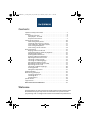 2
2
-
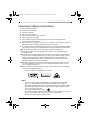 3
3
-
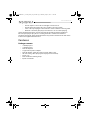 4
4
-
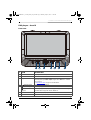 5
5
-
 6
6
-
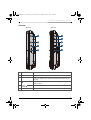 7
7
-
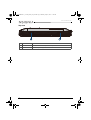 8
8
-
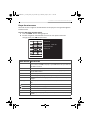 9
9
-
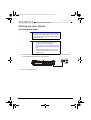 10
10
-
 11
11
-
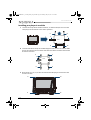 12
12
-
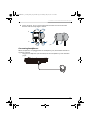 13
13
-
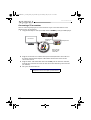 14
14
-
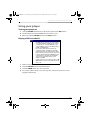 15
15
-
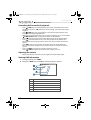 16
16
-
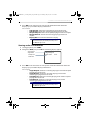 17
17
-
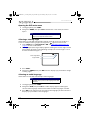 18
18
-
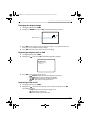 19
19
-
 20
20
-
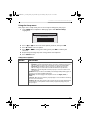 21
21
-
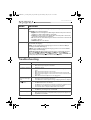 22
22
-
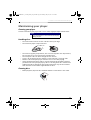 23
23
-
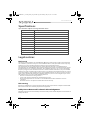 24
24
-
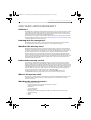 25
25
-
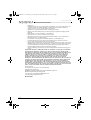 26
26
-
 27
27
Insignia NS-DS9PDVD15 9″ Dual-Screen Portable DVD Players User guide
- Category
- DVD players
- Type
- User guide
- This manual is also suitable for
Ask a question and I''ll find the answer in the document
Finding information in a document is now easier with AI
Related papers
-
Insignia NS-DS9PDVD15 User manual
-
Insignia NS-P9DVD15 User manual
-
Insignia NS-D9PDVD15 User manual
-
Insignia NS-P7DVD15MX User manual
-
Insignia NS-DS9PDVD15 User manual
-
Insignia NS-P10DVD18 Quick setup guide
-
Insignia NS-D9PDVD15/ NS-D9PDVD15-MX 9″ Dual-Screen Portable DVD Player User manual
-
Insignia I-PD1020 User manual
-
Insignia NS-P9DVD15 User manual
-
Insignia NS-P10DVD18 User guide