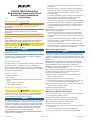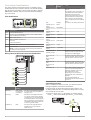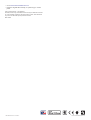®
FUSION
®
BB100 Black Box
Entertainment System with Wired
Remote Control Installation
Instructions
Important Safety Information
WARNING
Failure to follow these warnings and cautions could result in
personal injury, damage to the vessel, or poor product
performance.
See the Important Safety and Product Information guide in the
product box for product warnings and other important
information.
This device must be installed according to these instructions.
Disconnect the vessel's power supply before beginning to install
this product.
Before applying power to this product, make sure it has been
correctly grounded, following the instructions in the guide.
CAUTION
Always wear safety goggles, ear protection, and a dust mask
when drilling, cutting, or sanding.
NOTICE
When drilling or cutting, always check what is on the opposite
side of the surface.
You must read all installation instructions before beginning the
installation. If you experience difficulty during the installation,
contact FUSION Product Support.
Software Updates
For best results, you should update the software in all FUSION
devices at the time of installation to ensure compatibility.
Go to www.fusionentertainment.com/marine to download the
latest software. Software updates and instructions are available
on your device product page.
Tools Needed
• Phillips screwdriver
• Electric drill
• Drill bit (size varies based on surface material and screws
used)
• Rotary cutting tool or jigsaw
• Marine sealant (optional)
Mounting Considerations
CAUTION
In high ambient temperatures and after extended use, the
device enclosure may reach temperatures deemed dangerous
to touch. As a result, the unit must be installed in a location
where it cannot be touched during operation.
NOTICE
This device should be mounted in a location that is not exposed
to extreme temperatures or conditions. The temperature range
for this device is listed in the product specifications. Extended
exposure to temperatures exceeding the specified temperature
range, in storage or operating conditions, may cause device
failure. Extreme-temperature-induced damage and related
consequences are not covered by the warranty.
When selecting a mounting location for the black box device,
observe these considerations.
• The device must be mounted in a location where it is not
submerged.
• The device must be mounted in a location with adequate
ventilation where it is not exposed to extreme temperatures.
• The device should be mounted so the cables can be
connected easily.
• To achieve IPX3 water ingress protection and optimal heat
sink cooling, the device must be mounted on a vertical
surface with the connectors pointing downward.
• The device can be mounted on a horizontal surface, but such
positioning might not achieve IPX3 water ingress protection.
• To avoid interference with a magnetic compass, the device
should be installed at least 15 cm (5.91 in.) away from a
compass.
When selecting a mounting location for the remote control,
observe these considerations.
• The remote control must be mounted in a location where
there is at least 70 mm (2.75 in.) of clearance behind the
mounting surface and you can access the controls after it is
mounted.
• If you need to mount the remote control outside the cabin, it
must be mounted in a location well above the waterline,
where it is not submerged.
• If you need to mount the remote control outside the boat, it
should be mounted in a location where it will not be damaged
by a docks, pilings, or other pieces of equipment.
Mounting the BB100 Device
NOTICE
If you are mounting the device in fiberglass, when drilling the
pilot holes, it is recommended to use a countersink bit to drill a
clearance counterbore through only the top gel-coat layer. This
will help to avoid cracking in the gel-coat layer when the screws
are tightened.
NOTE: Stainless-steel screws may bind when screwed into
fiberglass and overtightened. It is recommended to apply an
anti-seize lubricant to the screws before installing them.
NOTE: Screws are included with the device, but they may not
be suitable for the mounting surface.
Before you mount the device, you must select a mounting
location and determine what screws and other mounting
hardware are needed for the surface.
1
Place the device in the mounting location and mark the
location of the pilot holes.
2
Drill a pilot hole for one corner of the device.
3
Loosely fasten the device to the mounting surface with one
corner and examine the other three pilot-hole marks.
4
Mark new pilot-hole locations if necessary, and remove the
device from the mounting surface.
5
Drill the remaining pilot holes.
6
Secure the device to the mounting location.
Mounting the Wired Remote Control
1
At the mounting location, use a 57 mm (2.25 in.) hole saw to
cut through the mounting surface.
2
Apply marine sealant around the cutout (optional).
3
Place the gasket on the back of the remote control.
4
Feed the attached cable through the cutout.
5
Place the remote control in the cutout.
6
Secure the remote control to the mounting surface using the
mounting nut.
7
Route the cable away from sources of interference.
8
Connect the cable to the port on the BB100 black box.
December 2016
Printed in Taiwan 190-01953-02_0B

Connection Considerations
The stereo must be connected to power, to speakers, and to
media input sources to function correctly. You should carefully
plan the layout of the stereo, wired remote, speakers, optional
NMEA 2000
®
network, and your input sources before making
any connections.
Port Identification
Port Connects to
ANT External AM/FM antenna
ACC Connects to a FUSION DAB module to receive DAB stations
where available (not included).
NMEA NMEA 2000 network
USB USB-compatible media device
À
15 A fuse
Á
Power and speakers
Â
Subwoofer, zone 1, zone 2, and auxiliary device
Ã
Remote control
NOTE: You must connect the remote control to the stereo for
the stereo to function properly.
Wiring Harness Wire and Connector Identification
Wire Function Wire Color/
Number
Notes
Power (+) Red (yellow
on some wire
harnesses)
Connects to the positive terminal of
a 12 Vdc power source capable of
supplying 15 A.
Ground (-) Black Connects to the negative terminal
of a 12 Vdc power source capable
of supplying 15 A. This wire should
be connected before connecting the
red (or yellow) wire. All accessories
connected to the stereo must share
a common ground location.
Amplifier on Blue Connects to an optional external
amplifier to turn it on when the
stereo turns on.
Wire Function Wire Color/
Number
Notes
Mute Brown Activates when connected to
ground.
For example, when connected to a
compatible hands-free mobile kit,
the audio mutes or the input
switches to AUX IN when a call is
received and the kit connects this
wire to ground. This functionality
can be configured from the settings
menu.
Dim Orange This wire is not used by this device.
Speaker zone 1
left (+)
White
Speaker zone 1
left (-)
White/black
Speaker zone 1
right (+)
Gray
Speaker zone 1
right (-)
Gray/black
Speaker zone 2
left (+)
Green
Speaker zone 2
left (-)
Green/black
Speaker zone 2
right (+)
Purple
Speaker zone 2
right (-)
Purple/black
Auxiliary in left
Auxiliary in right
À
Provides a red and white RCA
stereo line input for audio sources,
such as a CD or MP3 player.
Zone 1 line out
(left)
Zone 1 line out
(right)
Á
Provides a full-range output to an
external amplifier, and is associated
with the volume control for zone 1.
Zone 2 line out
(left)
Zone 2 line out
(right)
Â
Provides a full-range output to an
external amplifier, and is associated
with the volume control for zone 2.
Subwoofer out
Ã
Each cable provides a single mono
output to a powered subwoofer or
subwoofer amplifier, and one or
both cables can be used,
depending on the connection
requirements of the subwoofer or
amplifier.
A connected subwoofer is
associated with the volume control
for zone 1.
Connecting to Power
When connecting the stereo to power, you should connect it
through the ignition or another manual switch.
If it is necessary to extend the power and ground wires, use
14 AWG (2.08 mm
2
) wire. For extensions longer than 1 m (3 ft.),
use 12 AWG (3.31 mm
2
) wire.
1
Route the power wire
À
to the ignition or another manual
switch
Á
, and route the black ground wire
Â
to the battery.
2 BB100 Installation Instructions

2
If necessary, route a wire
Ã
between the switch and the
battery .
3
Route the wiring-harness plug to the stereo.
Do not connect the wiring harness to the stereo until after all
of the bare wire connections have been made.
4
Connect the black wire to the negative (-) battery terminal.
5
Connect the power wire to the ignition or another manual
switch, and connect the switch to the positive (+) battery
terminal if necessary.
6
Connect the wiring harness plug to the stereo.
NMEA 2000 System Wiring Diagram
À
Stereo
Á
NMEA 2000, such as a supported chartplotter MFD or NRX200i
remote
Â
In-line switch
Ã
NMEA 2000 power cable
Ä
NMEA 2000 cable from the stereo
This can be extended to a maximum length of 6 m (20 ft.) using a
NMEA 2000 cable.
Å
NMEA 2000 drop cable from the chartplotter MFD
Æ
9 to 16 Vdc power supply
Ç
NMEA 2000 terminator or backbone cable
È
NMEA 2000 T-connector
É
NMEA 2000 terminator or backbone cable
Stereo Information
Specifications
Specification Measurement
Dimensions (black box stereo)
(W × H × D)
Approximately 155 mm (6.10 in.) ×
60 mm (2.63 in.) × 94 mm (3.70 in.)
Water resistance (black box
stereo)
IEC 60529 IPX3
Water resistance (remote
control)
IEC 60529 IPX7 (front), IEC 60529
IPX3 (rear)
Operating temperature From 0 to 50°C (from 32 to 122°F)
Storage temperature From -20 to 70°C (from -4 to
158°F)
Input voltage From 10.8 to 16 Vdc negative
ground
Fuse rating 15 A
NMEA 2000 LEN 1 (50 mA)
ANT
®
wireless range Up to 3 m (10 ft.)
Compass-safe distance 15 cm (5.91 in.)
Pre-output voltage 3 V peak
Specification Measurement
Current (standby) less than 15 mA
Current (max.) 15 A
Output music power per
channel
50 W
Total output music power 200 W
Speaker impedance 4 Ohm per channel
Total harmonic distortion (1 W
output, 4 ohm load, from 20 Hz
to 20 kHz)
0.04 typical
Less than 0.1% max.
Tuner Europe and
Australasia
USA Japan
FM radio
frequency
range
87.5 to
108 MHz
87.5 to
107.9 MHz
76 to 95 MHz
FM frequency
step
50 kHz 200 kHz 50 kHz
AM radio
frequency
range
522 to
1620 kHz
530 to
1,710 kHz
522 to 1,620 kHz
AM frequency
step
9 kHz 10 kHz 9 kHz
Remote Control Dimensions
Item Measurement
À
54 mm (2.13 in.)
Á
46 mm (1.81 in.)
Â
65 mm (2.56 in.)
Ã
56.5 mm (2.22 in.)
USB Device Compatibility
You can use a USB flash drive or the USB cable included with
your media player to connect a media player or mobile device to
the USB port.
The stereo is compatible with iAP2 Apple
®
devices such as the
iPhone
®
7 Plus, iPhone 7, iPhone 6s Plus, iPhone 6s, iPhone 6
Plus, iPhone 6, iPhone 5s, iPhone 5c, iPhone 5, and iPod touch
®
(5th and 6th generation).
The stereo is compatible with Android
™
devices that support the
Android Open Accessory (AOA) protocol.
NOTE: The stereo is not compatible with Android devices in
MTP or PTP mode. See the instructions for your Android device
to connect using AOA, if necessary.
The stereo is compatible with media players and other USB
mass storage devices, including USB flash drives. Music on
USB drives must meet these conditions:
• The USB mass storage device must be formatted using the
FAT32 file system.
• The music files must be formatted as MP3 files.
• Each folder on the storage device can contain a maximum of
250 MP3 files.
Registering Your BB100
Help us better support you by completing our online registration
today.
BB100 Installation Instructions 3

• Go to www.fusionentertainment.com.
• Keep the original sales receipt, or a photocopy, in a safe
place.
© 2015–2016 Garmin Ltd. or its subsidiaries
Garmin®, the Garmin logo, FUSION®, and the Fusion logo are trademarks of Garmin
Ltd. or its subsidiaries, registered in the USA and other countries. These trademarks
may not be used without the express permission of Garmin.
M/N: C02834
© 2015–2016 Garmin Ltd. or its subsidiaries
www.fusionentertainment.com
-
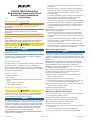 1
1
-
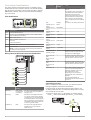 2
2
-
 3
3
-
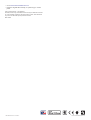 4
4
Fusion Fusion BB100 Black Box Owner's manual
- Type
- Owner's manual
- This manual is also suitable for
Ask a question and I''ll find the answer in the document
Finding information in a document is now easier with AI
Related papers
-
Fusion MS-RA210 Installation guide
-
Fusion MS-BB300R Installation guide
-
Fusion Sistemas estereo nauticos Fusion RA210 Installation guide
-
Fusion Fusion BB100 Black Box Owner's manual
-
Fusion PS-A302BOD,Fusion,PanelStereo,AM/FM/BT/USB/AUX/LO,Bk,Out,OEM Installation guide
-
Fusion MS-RA55KTS Installation guide
-
Fusion 010-12829-03 Installation guide
-
Fusion Fusion MS-RA55, Marine Stereo Installation guide
-
Fusion Langallinen Fusion NRX300 -kaukosaadin Installation guide
-
Fusion Fusion MS-RA70NSX Marine Stereo Installation guide
Other documents
-
Garmin Cavo dati FMI 45 Installation guide
-
Garmin 010-01357-00 Installation guide
-
Garmin Meteor 300 Audio System Installation guide
-
Garmin Fusion XS Series Marine Subwoofer User manual
-
Garmin Apollo RA770 User manual
-
Garmin Fusion Apollo WB670 Owner's manual
-
Garmin Apollo Marine Entertainment System With Built-In Wi-Fi Owner's manual
-
Garmin 04336 User manual
-
Garmin GPSMAP® 8410xsv Installation guide
-
Garmin GPSMAP® 8700 Black Box Installation guide