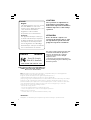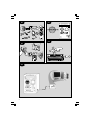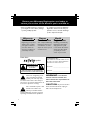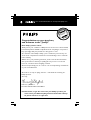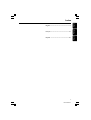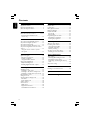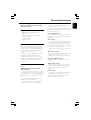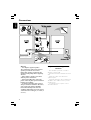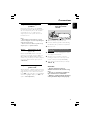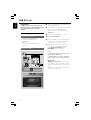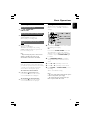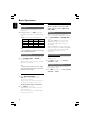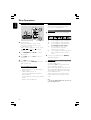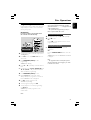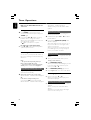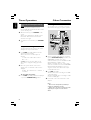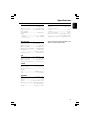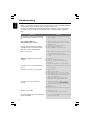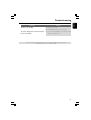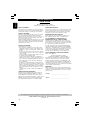Philips MC M530 User manual
- Category
- Home audio sets
- Type
- User manual
This manual is also suitable for

Mini Hi-Fi System
MCM530
MCM530
S
E
E
W
H
Y
I
N
S
I
D
E
I
M
P
O
R
T
A
N
T
!
Return
your Warranty
Registration Card
within 10 days
Need help? Call us!
Philips representatives are ready to help you with
any questions about your new product. We can guide you
through Connections, First-time Setup, or any of the Features.
We want you to start enjoying your new product right away!
CALL US BEFORE YOU CONSIDER
RETURNING THE PRODUCT!
1-800-531-0039
or
Visit us on the web at www.philips.com

2
Canada
English:
This digital apparatus does not exceed
the Class B limits for radio noise
emissions from digital apparatus as set
out in the Radio Interference
Regulations of the Canadian
Department of Communications.
Français:
Cet appareil numérique n'émet pas
de bruits radioélectriques dépassant
les limites applicables aux appareils
numériques de Classe B prescrites
dans le Règlement sur le Brouillage
Radioélectrique édicté par le Ministère
des Communications du Canada.
CAUTION
Use of controls or adjustments or
performance of procedures other
than herein may result in hazardous
radiation exposure or other unsafe
operation.
ATENCIÓN
El uso de mando o ajustes o la
ejecucción de métodos que no sean
los aquí descritos puede ocasionar
peligro de exposición a radiación.
This system complies with the FCC rules, Part
15 and with 21 CFR 1040.10. Operation is
subject to the following two conditions:
– This device may not cause harmful
interference, and
– This device must accept any interference
received, including interference that may cause
undesired operation.
Tested To Comply
With FCC Standards
PHILIPS MCM530
Philips Consumer Electronics North America
P. O .Box 14810 Knoxville, TN 37914-1810
Phone no.: 1-800-531-0039
FOR HOME OR OFFICE USE
Note : This equipment has been tested and found to comply with the limits for a Class B digital device,
pursuant to part 15 of the FCC Rules. These limits are
designed to provide reasonable protection against harmful interference in a
residential installation. This equipment generates, uses, and can radiate radio
frequency energy and, if not installed and used in accordance with the instruction manual, may cause harmful
interference to radio communications. However, there is no guarantee that interference will not occur in a
particular installation. If this equipment does cause harmful interference to radio or television reception, which
can be determined by turning the equipment off and on, the user is encouraged to try to correct the
interference by one or more of the following measures :
– Relocate the receiving antenna.
– Increase the separation between the equipment and receiver.
– Connect the equipment into an outlet on a circuit different from that to
which the receiver is connected.
– Consult the dealer or an experienced radio/TV technician for help.
IMPORTANT :
Modifications not authorized by the manufacturer may void users authority to operate this device.

3
☞
P5
P3
P2
P1
P4
3

4
• Once your Philips purchase is registered,
you’re eligible to receive all the privileges
of owning a Philips product.
• So complete and return the Warranty
Registration Card enclosed with your
purchase at once, and take advantage
of these important benefits.
Return your Warranty Registration card today to
ensure you receive all the benefits you’re entitled to.
Warranty
Verification
Registering your product
within 10 days confirms
your right to maximum
protection under the
terms and conditions of
your Philips warranty.
Owner
Confirmation
Your completed Warranty
Registration Card serves
as verification of owner-
ship in the event of prod-
uct theft or loss.
Model
Registration
Returning your Warranty
Registration Card right
away guarantees you’ll
receive all the information
and special offers which
you qualify for as the
owner of your model.
This “bolt of lightning” indi-
cates uninsulated material
within your unit may cause
an electrical shock. For the safety of
everyone in your household, please do
not remove product covering.
The “exclamation point” calls
attention to features for
which you should read the
enclosed literature closely to prevent
operating and maintenance problems.
WARNING: TO PREVENT
FIRE OR SHOCK HAZARD, DO
NOT EXPOSE THIS EQUIPMENT TO
RAIN OR MOISTURE.
CAUTION: To prevent electric
shock, match wide blade of plug to
wide slot, and fully insert.
For Customer Use
Enter below the Serial No. which is locat-
ed on the rear of the cabinet. Retain this
information for future reference.
Model No. _______________________
Serial No. ________________________
Know these
safetysymbols
CAUTION
RISK OF ELECTRIC SHOCK
DO NOT OPEN
CAUTION: TO REDUCE THE RISK OF ELECTRIC SHOCK, DO NOT
REMOVE COVER (OR BACK). NO USER-SERVICEABLE PARTS
INSIDE. REFER SERVICING TO QUALIFIED SERVICE PERSONNEL.

5
Congratulations on your purchase,
and welcome to the “family!”
Dear Philips product owner:
Thank you for your confidence in Philips.You’ve selected one of the best-built,
best-backed products available today.And we’ll do everything in our power to
keep you happy with your purchase for many years to come.
As a member of the Philips “family,” you’re entitled to protection by one
of the most comprehensive warranties and outstanding service networks
in the industry.
What’s more, your purchase guarantees you’ll receive all the information
and special offers for which you qualify, plus easy access to accessories
from our convenient home shopping network.
And most importantly you can count on our uncompromising commitment
to your total satisfaction.
All of this is our way of saying welcome – and thanks for investing in a
Philips product.
Sincerely,
Lawrence J. Blanford
President and Chief Executive Officer
P.S. Remember, to get the most from your Philips product, you
must return your Warranty Registration Card within 10 days.
So please mail it to us right now!
R
E
G
I
S
T
R
A
T
I
O
N
N
E
E
D
E
D
W
I
T
H
I
N
1
0
D
A
Y
S
Hurry!
Visit our World Wide Web Site at http://www.philips.com

6
1.
Read these instructions.
2.
Keep these instructions.
3.
Heed all warnings.
4.
Follow all instructions.
5.
Do not use this apparatus near
water.
6.
Clean only with dry cloth.
7.
Do not block any ventilation
openings. Install in accordance with
the manufacturer's instructions.
8.
Do not install the system near any
heat sources
12.
Use only with the cart, stand,
tripod, bracket, or table specified
by the manufacturer or sold with
the apparatus. When a cart is
used, use caution when moving
the cart/apparatus combination
to avoid injury from tip-over.
13 .
Unplug this apparatus during lightning
storms or when unused for long periods of
time.
14 .
Refer all servicing to qualified service
personnel. Servicing is required when the
apparatus has been damaged in any way,
such as power-supply cord or plug is
damaged, liquid has been spilled or objects
have fallen into the apparatus, the apparatus
has been exposed to rain or moisture, does
not operate normally, or has been dropped.
15.
Battery usage
CAUTION
– To
prevent battery leakage which may result in
bodily injury, property damage, or damage
to the unit:
Install all batteries correctly, + and - as
marked on the unit.
Do not mix batteries (old and new or
carbon and alkaline, etc.).
Remove batteries when the unit is not used
for a long time.
EL 6475-E004: 02/8
IMPORTANT SAFETY INSTRUCTIONS
such as radiators, heat registers, stoves, or
other apparatus (including amplifiers) that
produce heat.
9.
Do not defeat the
safety purpose of the
polarized or
grounding-type plug.
A polarized plug has two blades with one
wider than the other. A grounding type plug
has two blades and a third grounding prong.
The wide blade or the third prong are
provided for your safety. If the provided plug
does not fit into your outlet, consult an
electrician for replacement of the obsolete
outlet.
10.
Protect the power cord from being
walked on or pinched, particularly at plugs,
convenience receptacles, and the point
where they exit from the apparatus.
11.
Only use attachments/accessories
specified by the manufacturer.
AC Polarized
Plug
WARNING
To reduce the risk of fire or electric
shock, this apparatus should not be
exposed to rain or moisture, and
objects filled with liquids, such as vases,
should not be placed on this apparatus.
Class II equipment symbol
This symbol indicates that the unit has
a double insulation system

7
MC-V320/21-1
English
Français
Español
Index
English ------------------------------------------------ 8
Français -------------------------------------------- 32
Español --------------------------------------------- 56

8
English
General Information
Supplied accessories ............................................ 9
Environmental information ................................ 9
Care and safety information .............................. 9
Functional Overview
Main unit and remote control .................. 10–11
Control buttons available on the
remote only ...................................................... 11
Connections
Step 1: Connecting FM/AM antennas ............ 12
Step 2: Connecting the speakers .................... 13
Step 3: Connecting to PC ................................. 13
Step 4: Connecting the AC power cord ........ 13
Step 5: Inserting batteries into the remote
control .................................................................. 13
Using the remote control to operate
the system ........................................................ 13
USB PC Link
Quick setup guide .............................................. 14
PC system requirement ................................. 14
Software installation ....................................... 14
Using MusicMatch software .......................... 15
Connecting USB PC Link ................................. 15
Philips Sound Agent 2 ................................ 16
Enabling digital CD audio output ............ 16
Basic Operations
Switching on/off ................................................. 17
Switching to active mode .............................. 17
Switching to Eco Power standby mode ..... 17
Switching to standby mode (view clock) ... 17
Demonstration mode ........................................ 17
Setting the clock ................................................. 17
Selecting different display mode ..................... 18
Dim mode ......................................................... 18
Clock display mode ........................................ 18
Volume control ................................................... 18
Sound control ..................................................... 18
MAX sound ...................................................... 18
Digital Sound Control .................................... 18
Virtual Environment Control ....................... 18
Disc Operations
Playable discs ....................................................... 19
Loading discs ....................................................... 19
Basic playback controls ..................................... 19
Playing an MP3 disc ............................................ 20
Repeat and Shuffle .............................................. 20
Repeat play ....................................................... 20
Random play ..................................................... 20
Programming the disc tracks ........................... 21
Checking the programme ............................. 21
Clearing the programme ............................... 21
Tuner Operations
Tuning to radio stations .................................... 22
Presetting radio stations ................................... 22
Using the Plug and Play .................................. 22
Automatic presetting ..................................... 22
Manual presetting ............................................ 22
Selecting a preset radio station ....................... 22
Deleting a preset radio station .................... 22
Timer Operations
Timer setting ....................................................... 23
Activating/ Deactivating the timer ............... 23
Checking the timer setting ........................... 23
Temporarily deactivating the wake up
timer .................................................................. 24
Sleep timer setting ............................................. 24
Other Connection
Listening to an external source ...................... 24
Specifications ........................................... 25
Troubleshooting ............................. 26~27
Contents

9
English
Refer to the type plate on the rear or
bottom of the system for identification
and supply ratings.
Supplied accessories (page 3 – P1)
– USB PC LINK software installer disc
– USB cable
– Remote control and two AA batteries.
– AM loop antenna
– FM wire antenna
–AC power cord
Environmental information
All unnecessary packaging has been omitted.
We have tried to make the packaging easy to
separate into three materials: cardboard (box),
polystyrene foam (buffer) and polyethylene
(bags, protective foam sheet).
Your system consists of materials which can be
recycled and reused if disassembled by a
specialised company. Please observe the local
regulations regarding the disposal of packaging
materials, exhausted batteries and old
equipment.
Care and safety information (page
3 – P2)
Avoid high temperatures, moisture,
water and dust
– Do not expose the system, batteries or discs
to humidity, rain, sand or excessive heat (caused
by heating equipment or direct sunlight). Always
keep the disc tray closed to avoid dust on the
lens.
– No objects filled with liquids, such as vases,
shall be placed on the apparatus.
– No naked flame sources, such as lighted
candles, should be placed on the apparatus.
Avoid condensation problem
– The lens may cloud over when the system is
suddenly moved from cold to warm
surroundings, making it impossible to play a disc.
Leave the system in the warm environment until
the moisture evaporates.
Do not block the vents
– In a cabinet, allows about 10cm (4 inches) of
free space all around the system for adequate
ventilation.
Care of disc
–To clean a CD, wipe it in a straight line from
the centre towards the edge using a soft, lint-free
cloth. A cleaning agent may damage the disc!
–Write only on the printed side of a CDR(W)
and only with a soft felt-tipped pen.
– Handle the disc by its edge, do not touch the
surface.
Care of the cabinet
– Use a soft cloth slightly moistened with a mild
detergent solution. Do not use a solution
containing alcohol, spirits, ammonia or abrasives.
Finding a suitable location
– Place the system on a flat, hard, and stable
surface.
Built-in safety circuit
– Under extreme conditions, this system may
switch to standby mode automatically. If this
happens, let the system cool down before
reusing it.
Power saving
– This system is designed to use less than 1W
of electricity when switched to Eco Power
standby. Disconnect the AC power cord from
the power outlet when not in use.
General Information

10
English
Functional Overview
Main unit and remote control
1 ECO POWER indicator
– Lights up when the system is in Eco Power
standby mode.
2 STANDBY ON B
– Switches to Eco Power standby mode or turns
on the system.
– *Switches to standby mode.
3 PLAY•PAUSE ÉÅ
– CD: starts/pauses playback.
– USB PC LINK: starts/pauses playback.
(only on the main unit)
– TUNER: *enters Plug & Play tuner installation
mode and/or starts preset radio station
installation.
4 STOP•DEMO Ç
– Exits an operation.
– CD: stops playback or clears a programme.
– TUNER: *erases a preset radio station.
– USB PC LINK: stops playback.
(only on the main unit)
– *Tu r ns on/off the demonstration mode.
5 PREV í / NEXT ë (-TITLE +)
– CD: selects a track.
– MP3-CD: select a title
– TUNER: selects a preset radio station.
– CLOCK: sets the minutes.
– USB PC LINK: selects a track from the playlist.
6 à ALBUM•PLAYLSIT á
– CD: *searches backward/forward.
– MP3-CD: select an album
– TUNER: tunes the radio frequency up/ down.
– CLOCK: sets the hours.
– USB PC LINK: selects a playlist.
7 PROG (PROGRAM)
– CD: starts or confirms track programming.
– TUNER: starts *automatic /manual preset
programming.
– CLOCK: selects 12- or 24-hour clock display.
8 Display screen
9 Disc trays (1~5)
0 5 DISC DIRECT PLAY 1~5 (CD 1~5)
– Selects a disc tray to playback.
* = Press and hold the button for more than two seconds.
2
3
4
5
6
7
9
8
1
∞
0
!
#
$
%
^
*
)
@
&
(
£
§
*
0
$
5
4
™
≤
#
∞
6
¡
7
3
ª
º
%
^
⁄
≥
•

11
English
! OPEN/ CLOSE 0 1~5
– Opens/closes the individual disc tray.
@ iR
–Point the remote control towards this sensor.
# MAX SOUND (MAX ON/ OFF)
–Turns on/ off the optimal mix of various sound
features.
$ MASTER VOLUME (VOL +-)
– Adjusts the volume level.
% VEC/ REVERB
– Selects different type of ambience-based
equaliser settings (HALL, CINEMA, CONCERT,
CYBER or ARCADE).
^ DSC/ PRESET
– Selects different types of preset sound equaliser
settings (OPTIMAL, JAZZ, ROCK or POP).
• PRESET and REVERB environment sound modes
are only available when the optional software,
Philips Sound Agent 2 is activated during USB
PC Link application.
& CLOCK•TIMER
– *Enters clock or timer setting mode.
– Switches to clock display mode.
* CD / TUNER / AUX / USB PC LINK
– Selects the relevant active mode.
– CD: toggles between DISC 1~5.
– TUNER: toggles between FM and AM band.
– AUX: toggles between AUX and CDR mode.
– USB PC Link: Selects USB PC Link source.
( Connect the USB cable between the system and
PC’s USB port.
) n
– Plug in the headphones jack. The speakers
output will be cancelled.
Functional Overview
* = Press and hold the button for more than two seconds.
Control buttons available on the
remote control only
¡ REPEAT
– Repeats a track/ disc/all programmed tracks.
™ SLEEP
– Sets the sleep timer function.
£ CLOCK
– *Enters clock setting mode.
– Switches to clock display mode.
≤ SNOOZE
–Temporarily deactivate the wake up timer.
∞ DIM
– Selects different levels of brightness for display
panel.
§ B
– Switches to Eco Power standby mode.
– *Switches to standby mode.
≥ DISPLAY
– Displays the album and title name for MP3 disc.
• SHUFFLE
–Turns on/ off the random play mode.
ª TIMER ON/ OFF
–Turns on/ off timer function.
º TIMER
– *Enters the timer setting mode.
– Displays the timer setting.
⁄ MUTE
– Mutes or restores the volume.

12
English
Warning!
– Use only the supplied speakers.
The combination of the main unit and
speakers provides the best sound.
Using other speakers can damage the
unit and sound quality will be negatively
affected.
–Never make or change connections
with the power switched on.
– Connect the AC power cord to the
power outlet only after you have finished
hooking up everything.
–To avoid overheating of the system, a
safety circuit has been built in. Therefore,
your system may switch to Standby
mode automatically under extreme
conditions. If this happens, let the system
cool down before reusing it (not available for
all versions).
Step 1: Connecting FM/AM
antennas
– Place the AM loop antenna on a shelf or
attach it to a stand or wall.
– Extend the FM antenna and fix its ends to the
wall.
– Adjust the position of the antennas for
optimal reception.
–Position the antennas as far as possible from a
TV, VCR or other radiation source to prevent
unwanted noise.
– For better FM stereo reception, connect
external FM antenna.
Connections
AM
Refer to page 3 - P5

13
English
Step 2: Connecting the
speakers
Connect the speaker wires to the SPEAKERS
terminals, right speaker to "R" and left speaker to
"L", coloured (marked) wire to "+" and black
(unmarked) wire to "-". Fully insert the
stripped por tion of the speaker wire into the
terminal as shown.
Notes:
– Ensure that the speaker cables are correctly
connected. Improper connections may damage the
system due to short-circuit.
– Do not connect more than one speaker to any
one pair of
+
/
-
speaker terminals.
Step 3: Connecting to PC
(page 3 – P5)
Use the supplied USB cable to connect the
system to your personal computer’s USB port.
After installed the USB PC LINK application
software onto your PC, you are able to playback
your music collection via the system (refer to
“USB PC Link”).
Step 4: Connecting the AC
power cord
"AUTO INSTALL – PRESS PLAY" may appear
on the display panel when the AC power cord is
plugged into the power outlet for the first time.
Press ÉÅ on the main unit to store all available
radio stations (page 3 – P3) or press Ç to exit
(refer to “Tuner Operations”).
Step 5: Inserting batteries
into the remote
control
1
3
2
1 Open the battery compartment cover.
2 Insert two batteries type R06 or AA, following
the indications (+-) inside the compartment.
3 Close the cover.
Using the remote control to operate
the system
1 Aim the remote control directly at the remote
sensor (iR) on the main unit.
2 Select the source you wish to control by
pressing one of the source select keys on the
remote control (for example CD, TUNER).
3 Then select the desired function (for example
ÉÅ,
í,
ë).
CAUTION!
– Remove batteries if they are
exhausted or will not be used for a long
time.
– Do not use old and new or different
types of batteries in combination.
– Batteries contain chemical substances,
so they should be disposed of properly.
Connections

14
English
USB PC Link
IMPORTANT!
– Make sure the mute setting on your
PC control panel is deactivated to ensure
you get the sound from your audio
system!
Quick setup guide
PC system requirement
–Windows 98SE/ME/2000/XP
– Intel Pentium MMX200 or higher
– CD-ROM drive
– USB por t
– Free hard disk space: 80 MB for the
software
Software installation
1 Turn on your PC and insert the installer disc into
your PC’s CD-ROM drive.
2 The installation guide will appear automatically. If
it does not, go to the CD-ROM drive in
Windows Explorer and double click the
Setup.exe.
3 Select your desired language from the list.
4 Select Install Software.
5 Connect the USB cable to the PC and Audio
System and press the USB PC Link button on
the Audio set or the remote control.
6 Follow the instructions as prompted on the
screen to correctly install the USB PC Link
Driver, Philips Sound Agent 2 and
MusicMatch Jukebox software.
Notes:
– Minimum OS requirement for Philips Sound
Agent 2: Windows 2000 or XP.
– During installation, your previous MusicMatch
Jukebox software on your PC will be replaced.
Declarations
Windows and Pentium are trademarks of
Microsoft Corporation and Intel Corporation.
All other trademarks belong to their respective
owners.
USB PC Link sample track, music by Chemistry
(www.chemistryteam.com)
2
1
6
5
4
3

15
English
Using MusicMatch software
To create a music library
Add music files to My Music Library
Add files to My Library by dragging and
dropping audio tracks from anywhere in
Windows, into the My Library window.
You can also click Add Files in the Music
Center to add tracks.
1 Click the Add Files button on the Music
Library window.
2 Browse your computer to the folder where
audio files are stored. Check the box Also Add
Tracks from Subfolders to add all tracks in the
current folder, and all subfolders.
3 Click the Select All button to select all the files
in the current, and all subfolders.
4 Click Add.
Files will be added to My Library.
To create a “Playlist”
1 Drag and drop files, or folders with music files,
from anywhere on your computer or My
Library into the Playlist window. Your files will
begin to play. Or, you may click the Open button
on the Playlist window to browse for and add
music to the Playlist.
2 Click the Save button on the Playlist, or go to
the menu Options>Playlist>Save Playlist.
3 You will be prompted to name the Playlist. In
the Name field type the name you'd like to give
this Playlist.
4 Click the Save button. Now you can play all the
saved playlists with the audio system by pressing
S or T buttons. Details operation, please
refer to Connecting to USB PC Link.
Note:
– It is not possible to create a playlist from the
system’s 5 CD changer. If you encounter any
problem using USB PC Link, please refer to the
FAQ (Frequently Asked Questions) stored in your
USB PC Link installer disc or visit
“www.audio.philips.com” for the latest update on
FAQ.
Connecting to USB PC Link
USB PC Link allows you to playback your music
collection from the PC via the powerful amplifier
and speakers of this system.
IMPORTANT!
Make sure the MUSICMATCH software
has been installed. Refer to the CD-ROM
sleeve for USB PC Link installation.
1
2
3
3
4
5
1 Turn on your computer and launch the
“MUSICMATCH JUKEBOX”.
➜ The volume level of PC should not be put
into mute.
2 Press USB PC LINK.
➜ If the audio streaming is detected,
“CONNECTING” is displayed and the USB
indicator will be flashing.
➜ If “NO CONNECTION” is displayed, check the
connection between your PC and micro system.
USB PC Link

16
English
Notes:
– When the USB PC Link feature is activated,
Philips Sound Agent 2 will automatically be
launched (if it has been successfully installed under
OS Windows 2000/XP).
– The default setting for PRESET/REVERB is MP3/
Study Room respectively. You may select from the
list of different sound modes to suit your music and
environment preference. Alternatively, you may
select PRESET (Neutral mode) and REVERB (No
Environment mode) for the minimum sound effect.
3 Press à or á to select your favorite playlist,
and then press í or ë until the desired track
in the playlist is highlighted.
4 Press ÉÅ to start playback.
➜ The track information will appear on the
display. The display only supports English
characters.
During playback,
– Press SHUFFLE to play all available tracks in
the playlist in random order.
– Press REPEAT to repeat playback of all the
tracks in the playlist.
5 To exit, select another active mode or
press Ç.
Philips Sound Agent 2
Philips Sound Agent 2 is a BONUS software
provided with Philips Audio system to enhance
the quality of MP3 Music playback via USB PC
Link.
1 Philips Sound Agent 2 will be automatically
launched if USB PC Link is selected.
2 Press DSC/PRESET or VEC/REVERB to
select different Preset or Reverb sound effect.
3 For more details about using Philips Sound
Agent 2 features on your PC, please refer to
the User Manual in the supplied CD-ROM or
the Help menu.
Notes:
– Philips Sound Agent 2 minimum OS requirement:
Windows 2000 or XP.
– Please refer to the CD-ROM sleeve for detailed
installation procedures, OR ‘Software installation’ in
this manual.
Enabling digital CD audio output
Before playing the CD through your PC’s
CD-ROM drive, it is necessary to configure your
PC’s hardware as follows:
For Windows ME/ 2000/XP
1 Enter the system control panel menu and
select:
“System ™ Hardware ™ Device Manager ™
CD-ROM drives ™ Action-Properties ™
Properties ”.
OR
For Windows 98SE
Enter the system control panel menu and select:
“MULTIMEDIA” and “CD MUSIC”.
2 Check the ‘Enable digital CD audio for this CD-
ROM device’ setting option is selected (enabled).
Notes:
–You may need to refer to your PC’s manual for
correct configuration.
–For the optimal playback effect of the CD/MP3-
CD, please use your Philips audio system.
USB PC Link

17
English
Switching on/off
Switching to active mode
● Press CD, TUNER, AUX or
USB PC LINK.
Switching to Eco Power standby mode
● Press B.
➜ ECO POWER button lights up.
➜ The display screen will go blank.
Switching to standby mode (view
clock)
● Press and hold B.
➜ The clock is displayed.
➜ While in the standby mode, pressing
CLOCK•TIMER will switch the system to the
Eco Power standby mode.
Note:
– Before switching the system to the Eco Power
standby or standby mode, make sure the
demonstration mode has been deactivated.
Demonstration mode
If the demonstration mode is active, whenever
you switch the system to the Eco Power standby
or standby mode, it will begin showing the
various features offered by the system.
To activate the demonstration
● In Eco Power standby/standby mode,
press and hold Ç on the main unit for 5
seconds until "DEMO ON" is displayed.
To deactivate the demonstration
● Press and hold Ç on the main unit for 5
seconds until "DEMO OFF" is displayed.
Setting the clock
The clock can be set in either 12-hour or
24-hour mode ("11:59 PM" or "23:59" for
example).
(00:00 î 12:00AM)
(
00
:00 /
12
:00AM)
(00:
00
/ 12:
00
AM)
4
3
2
1
1
5
,
1 Press and hold CLOCK on the remote until the
time flashing on the display.
OR
Press and hold CLOCK•TIMER on the main
unit until "SELECT CLOCK OR TIMER" is
displayed. Then press ë to change the display
to “CLOCK” and press CLOCK•TIMER again
to confirm.
2 Press PROGRAM (PROG) repeatedly to
change between 12-hour and 24-hour clock
mode.
3 Press à or á repeatedly to set the hour.
4 Press í or ë repeatedly to set the minute.
5 Press CLOCK (or CLOCK•TIMER) to store
the setting.
➜ The clock will start working.
Notes:
– The clock setting will be erased when the system
is disconnected from the power supply.
– The system will exit clock setting mode if no
button is pressed within 90 seconds.
Basic Operations

18
English
Selecting different display modes
Dim mode
You can select the desired brightness for the
display panel.
● In any active mode, press DIM repeatedly to
select DIM 1, DIM 2, DIM 3 or DIM OFF display
mode.
➜ DIM is shown, except for DIM OFF mode.
Note:
–Pressing DIM button in standby mode will toggle
between half and full brightness.
Clock display mode
You can choose to show the clock display only.
● Press CLOCK• TIMER (or CLOCK on
remote control).
➜ In any active mode, pressing the button again
will resume normal display.
Note:
– If you pressed any buttons in the clock display
mode, the display will briefly show the information
related to the selected mode.
Volume control
● Adjust MASTER VOLUME (or press
VOL +/- on remote) to increase or
decrease the sound level.
➜ "VOL MUTE" is the minimum volume level
and “0 dB” is the maximum volume level.
To switch off the volume temporarily
● Press MUTE on the remote.
➜ Playback will continue without sound and
"MUTE" is displayed.
➜ To restore the volume, press MUTE again or
increase the volume level.
Sound control
You are only able to select one of the
sound controls at a time : MAX sound,
DSC or VEC.
MAX sound
MAX sound provides the best mixture of
various sound features (DSC, VEC for example).
● Press MAX SOUND (or MAX ON /OFF on
remote).
➜ If activated, MAX is shown and the MAX
SOUND button lights up. All other sound
effects (DSC or VEC) will be switched off
automatically
➜ If MAX SOUND is activated together with
Philips Sound Agent 2, the PRESET and REVERB
sound effect will be switched automatically to
Neutral and No Environment modes
respectively.
Digital Sound Control
DSC provides a different type of preset sound
equaliser setting.
● Press DSC repeatedly to select: OPTIMAL,
JAZZ, ROCK or POP.
Virtual Environment Control
VEC provides a different type of environment-
based equaliser setting.
● Press VEC repeatedly to select: HALL, CINEMA,
CONCERT or CYBER.
DIM mode Button Display Spectrum
illumination brightness analyser
DIM OFF on full on
DIM 1 on full off
DIM 2 on half on
DIM 3 off half off
Basic Operations

19
English
IMPORTANT!
– This system is designed for regular
discs. Therefore, do not use any
accessories such as disc stabiliser rings or
disc treatment sheets, etc., as offered on
the market, because they may jam the
changer mechanism.
– Do not load more than one disc onto
each tray.
Playable discs
This system is able to play:
– All pre-recorded audio CDs
– All finalised audio CDR and audio CDRW
discs
– MP3-CDs (CD-ROMs with MP3 tracks)
Loading discs (page 3 – P4)
1 Press OPEN / CLOSE 0 1 button to open disc
tray 1.
2 Load a disc with the label side facing up. For
double-sided discs, load the side you want to
play facing up.
3 Press OPEN / CLOSE 0 1 button again to
close the disc tray.
➜ “READING“ is displayed. The selected disc
tray, total number of tracks and the playing time
will appear on the display.
4 Repeat steps 1~3 for loading discs onto the
disc trays 2~5.
Notes:
–To ensure good system performance, wait until
the disc trays completely read the disc(s) before
proceeding.
– Only one tray can be opened at each time.
If you open the second tray before closing the first
tray, the first tray will automatically close before the
second tray opens.
Basic playback controls
Load discs (page 3 – P4).
To play all discs on the disc trays
● Press ÉÅ.
OR
In stop mode, press CD to select a disc tray to
begin, then press ÉÅ.
➜ All the available discs will play once, then stop.
To play the selected disc only
● Press one of the 5 DISC DIRECT PLAY
(DISC 1~5) buttons (or CD 1~5 on remote).
➜ The selected disc will play once, then stop.
To select a desired track
● Press í or ë repeatedly until the desired
track is displayed.
➜ During random play (shuffle mode), pressing
í will not affect the current playback.
To search for a particular passage during
playback
● Press and hold à or á and release it when
the desired passage is located.
➜ During searching, the volume will be reduced.
For MP3 disc, the volume will be muted.
To replace discs without interrupting
playback
● Press OPEN / CLOSE 0 buttons of the inactive
disc trays (refer to “Loading discs”).
For example, if currently disc tray 1 is playing,
you can replace the discs on disc tray 2~5.
To interrupt playback
● Press ÉÅ.
➜ To resume normal playback, repeat the
above.
To stop playback
● Press Ç.
➜ If the system remains in stop mode for 30
minutes, it will switch to Eco Power standby
mode.
Disc Operations

20
English
Playing an MP3 disc
DISC 1
DISC 5
DISC 1
DISC 2
DISC 3
DISC 4
1
2
3
5
4
DISC 2 DISC 3 DISC 4 DISC 5
CD/CD
-
R/CD
-
RW COMPATIBLE
5 DISC DIRECT PLAY
OPEN
/
CLOSE
DISC 5
DISC 2
DISC 3
DISC 4
3
POWER
ON/OFF
DISC 1
1
A02 T001
A02 T008
ALBUM
TITLE
3
4
2
1 Load an MP3 disc.
➜ The disc reading time may exceed 10
seconds due to the large number of songs
compiled into one disc.
➜ "AXX TYYY" is displayed. XX is the current
album number and YYY is the current title
number.
2 Press ALBUM 4 3 (or à á) to select a
desired album.
3 Press TITLE +- (or í ë) to select a
desired title.
4 Press ÉÅ to star t playback.
● During playback, press DISPLAY to show the
album and title name.
Supported MP3 disc formats:
– ISO9660, Joliet, UDF 1.5
– Maximum title number : 999 (depending on
filename length)
– Maximum album number : 99
– Supported sampling frequencies: 32 kHz,
44.1 kHz, 48 kHz
– Suppor ted Bit-rates : 32~256 (kbps), variable
bitrates
– ID3 tags : V1.1, V2.2, V2.3, V2.4
Repeat and Shuffle
You can select and change the various play
modes before or during playback.
Repeat play
1 Press REPEAT on the remote repeatedly to
select :
A – to repeat playback of the current track.
B – to repeat playback of the current disc.
C – to repeat playback of all available discs
(not available for this model).
D – to repeat playback of the current
programmed track (only if the
programme mode is active)
E – to repeat playback of all the programmed
tracks (only if the programme mode is
active)
2 To resume normal playback, press REPEAT
until "OFF" is displayed.
Random play
● Press SHUFFLE on the remote control to turn
on/ off the shuffling mode.
➜ If activated, SHUF is shown and the repeat
mode (if any) will be cancelled.
➜ The random play will start from the current
disc tray. Only after all the tracks in the active
disc tray has been shuffled, then it will change to
the next available disc tray.
➜ If the programme mode is active, only the
programmed tracks will be played in random
order.
Note:
–Pressing the OPEN/ CLOSE button will cancel all
repeat and shuffling modes.
Disc Operations
Page is loading ...
Page is loading ...
Page is loading ...
Page is loading ...
Page is loading ...
Page is loading ...
Page is loading ...
Page is loading ...
-
 1
1
-
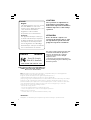 2
2
-
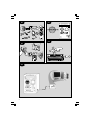 3
3
-
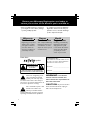 4
4
-
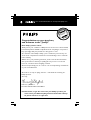 5
5
-
 6
6
-
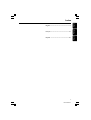 7
7
-
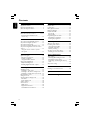 8
8
-
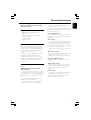 9
9
-
 10
10
-
 11
11
-
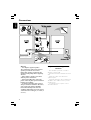 12
12
-
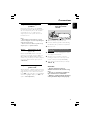 13
13
-
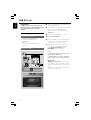 14
14
-
 15
15
-
 16
16
-
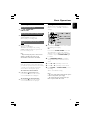 17
17
-
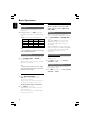 18
18
-
 19
19
-
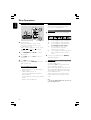 20
20
-
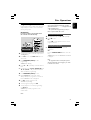 21
21
-
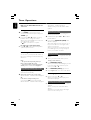 22
22
-
 23
23
-
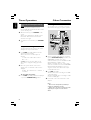 24
24
-
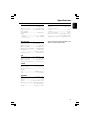 25
25
-
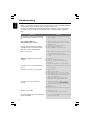 26
26
-
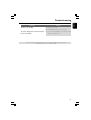 27
27
-
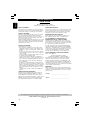 28
28
Philips MC M530 User manual
- Category
- Home audio sets
- Type
- User manual
- This manual is also suitable for
Ask a question and I''ll find the answer in the document
Finding information in a document is now easier with AI
Related papers
-
Philips MCM595 Installation guide
-
Philips FWM779/37 User manual
-
Philips MC-500/37 User manual
-
Philips MC-M570/22 User manual
-
Philips MC-M570/22 User manual
-
Philips FWC577 User manual
-
Sony FW-C777/37 User manual
-
Philips MC-500/22 User manual
-
Philips FW-M777/22 User manual
-
Philips AZ2558/01 User manual
Other documents
-
Magnavox MC-M570 Owner's manual
-
Panasonic SB-AK780 User manual
-
 Electrohome EAJUK500 User manual
Electrohome EAJUK500 User manual
-
Lenco SCD-24 white Operating instructions
-
Pioneer X-MT2000 User manual
-
Technicolor - Thomson CS580 User manual
-
Sony ICFS80 Operating instructions
-
Sony ICF-S80 Operating instructions
-
Bose Wave Radio II Owner's manual
-
Vectronics VEC-316 User manual