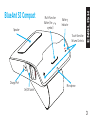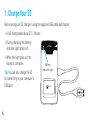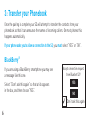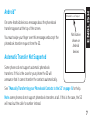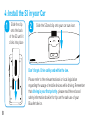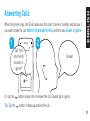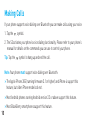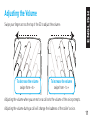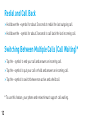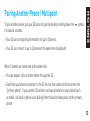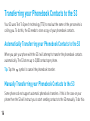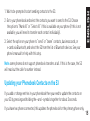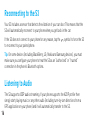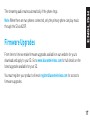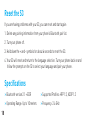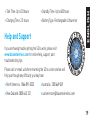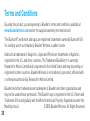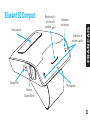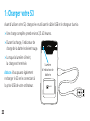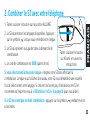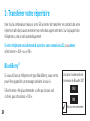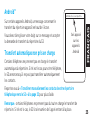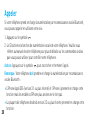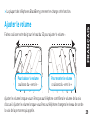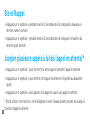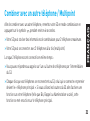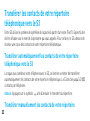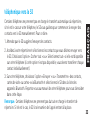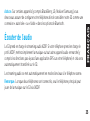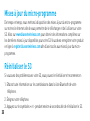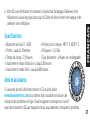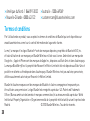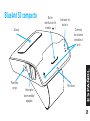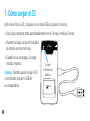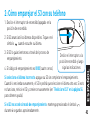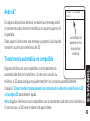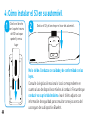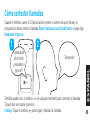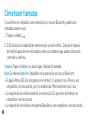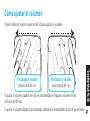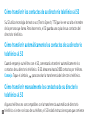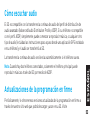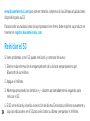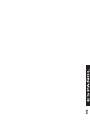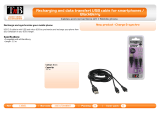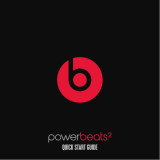Blueant S3 Compact is a wireless, compact speakerphone designed to enhance your driving experience by seamlessly connecting you to your mobile devices. It offers hands-free calling, allowing you to answer and make calls without taking your hands off the wheel, ensuring your safety on the road.
Blueant S3 Compact features advanced noise reduction technology that effectively suppresses background noise and echoes, providing crystal clear audio during calls. With its built-in high-quality speaker and microphone, you can enjoy conversations without any distractions.
The device is equipped with voice assistant compatibility, enabling you to access Siri or Google Assistant with just a simple voice command. You can effortlessly make calls, send messages, play music, or get directions without ever touching your phone.
Blueant S3 Compact is a wireless, compact speakerphone designed to enhance your driving experience by seamlessly connecting you to your mobile devices. It offers hands-free calling, allowing you to answer and make calls without taking your hands off the wheel, ensuring your safety on the road.
Blueant S3 Compact features advanced noise reduction technology that effectively suppresses background noise and echoes, providing crystal clear audio during calls. With its built-in high-quality speaker and microphone, you can enjoy conversations without any distractions.
The device is equipped with voice assistant compatibility, enabling you to access Siri or Google Assistant with just a simple voice command. You can effortlessly make calls, send messages, play music, or get directions without ever touching your phone.




















-
 1
1
-
 2
2
-
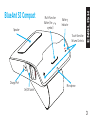 3
3
-
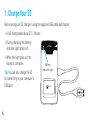 4
4
-
 5
5
-
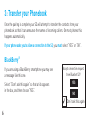 6
6
-
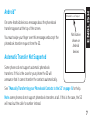 7
7
-
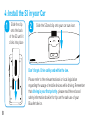 8
8
-
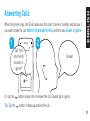 9
9
-
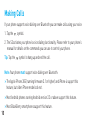 10
10
-
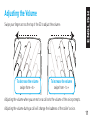 11
11
-
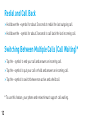 12
12
-
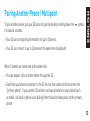 13
13
-
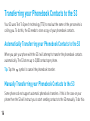 14
14
-
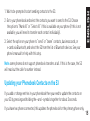 15
15
-
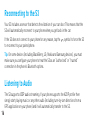 16
16
-
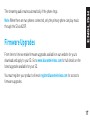 17
17
-
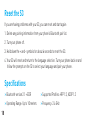 18
18
-
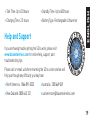 19
19
-
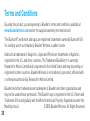 20
20
-
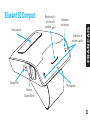 21
21
-
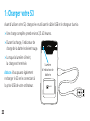 22
22
-
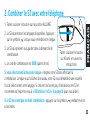 23
23
-
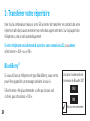 24
24
-
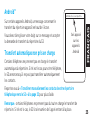 25
25
-
 26
26
-
 27
27
-
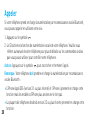 28
28
-
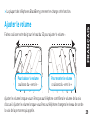 29
29
-
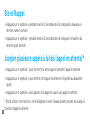 30
30
-
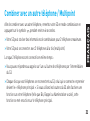 31
31
-
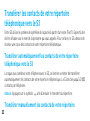 32
32
-
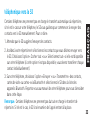 33
33
-
 34
34
-
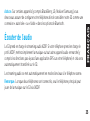 35
35
-
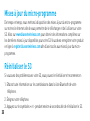 36
36
-
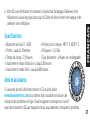 37
37
-
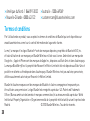 38
38
-
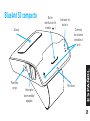 39
39
-
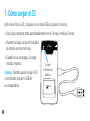 40
40
-
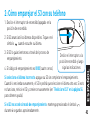 41
41
-
 42
42
-
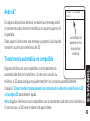 43
43
-
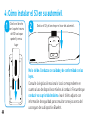 44
44
-
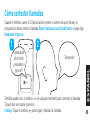 45
45
-
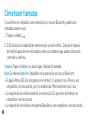 46
46
-
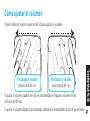 47
47
-
 48
48
-
 49
49
-
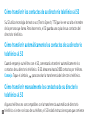 50
50
-
 51
51
-
 52
52
-
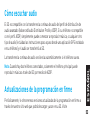 53
53
-
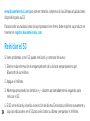 54
54
-
 55
55
-
 56
56
-
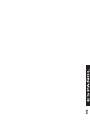 57
57
-
 58
58
-
 59
59
-
 60
60
Blueant S3 User manual
- Type
- User manual
- This manual is also suitable for
Blueant S3 Compact is a wireless, compact speakerphone designed to enhance your driving experience by seamlessly connecting you to your mobile devices. It offers hands-free calling, allowing you to answer and make calls without taking your hands off the wheel, ensuring your safety on the road.
Blueant S3 Compact features advanced noise reduction technology that effectively suppresses background noise and echoes, providing crystal clear audio during calls. With its built-in high-quality speaker and microphone, you can enjoy conversations without any distractions.
The device is equipped with voice assistant compatibility, enabling you to access Siri or Google Assistant with just a simple voice command. You can effortlessly make calls, send messages, play music, or get directions without ever touching your phone.
Ask a question and I''ll find the answer in the document
Finding information in a document is now easier with AI
in other languages
- français: Blueant S3 Manuel utilisateur
- español: Blueant S3 Manual de usuario
Related papers
-
Blueant Sense User manual
-
Blueant COMMUTE Voice Activated Handsfree User manual
-
Blueant COMMUTE2 User manual
-
Blueant T2 User manual
-
Blueant Q3 User manual
-
Blueant S1 User manual
-
BlueAnt Wireless VHFBLUEANTQ3I User manual
-
Blueant T1 Quick start guide
-
Blueant Sense Quick start guide
-
BlueAnt Wireless Q1 User manual
Other documents
-
BlueAnt Wireless Q1 User manual
-
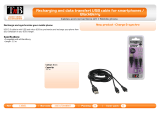 T'nB CIIBB1 Datasheet
T'nB CIIBB1 Datasheet
-
Nokia Bluetooth Headset HF-200 User manual
-
BlueAnt Wireless M1 User manual
-
Audio Note AN-S4 User guide
-
BlueAnt Wireless Handsfree Speakerphone User manual
-
BlueAnt Wireless X5i User manual
-
Ematic ESB106RD Datasheet
-
Beats by Dr. Dre Studio User manual
-
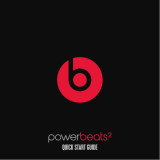 Beats by Dre Powerbeats2 Bluetooth Wireless Headphones User manual
Beats by Dre Powerbeats2 Bluetooth Wireless Headphones User manual