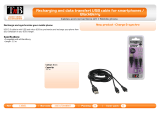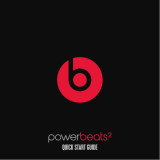Page is loading ...

User Guide
C O M P A C T
CAR SPEAKERPHONE


ENGLISH
3
BlueAnt S3 Compact
Touch-Sensitive
Volume Controls
Battery
Indicator
On/Off Switch
Charge Port
Microphone
Multi-Function
Button (the
BlueAnt
symbol)
Speaker

4
1: Charge Your S3
Before using your S3, charge it using the supplied USB cable and charger:
> A full charge takes about 2.5 - 3 hours.
> During charging, the battery
indicator light turns red.
> When the light goes out, the
charge is complete.
Tip: You can also charge the S3
by connecting to your computer’s
USB port.
BlueAnt
Battery
Indicator Light

ENGLISH
5
2: Pair the S3 with your Phone
1. Slide the power switch to the ON position.
2. The S3 will announce the available languages. Tap
the
BlueAnt
symbol when you hear your language.
3. The S3 will now talk you through the pairing
process.
4. The pairing code is 0000 (four zeros).
If you select the wrong language: turn off your S3 without completing the pairing. When
you switch it back on your S3 will ask you to select the language again. If this does not
work, reset your S3 and start again (see “Reset the S3” on page 18 for help).
If the S3 does not go into pairing mode: hold down the
BlueAnt
symbol for about 6 seconds.
Slide the switch to power on
then follow the prompts

6
3: Transfer your Phonebook
Once the pairing is complete your S3 will attempt to transfer the contacts from your
phonebook so that it can announce the names of incoming callers. On most phones this
happens automatically.
If your phone asks you to allow a connection to the S3, you must select “YES” or “OK”.
BlackBerry
®
If you are using a BlackBerry smartphone you may see
a message like this one.
Select “Don’t ask this again” so that a tick appears
in the box, and then choose “YES”.
Accept connection request
from BlueAnt S3?
YES
NO
Don’t ask this again

ENGLISH
7
Android
™
On some Android devices a message about the phonebook
transfer appears at the top of the screen.
You must swipe your fi nger over this message and accept the
phonebook transfer request from the S3.
Automatic Transfer Not Supported
Some phones do not support automatic phonebook
transfers. If this is the case for your phone the S3 will
announce that it cannot transfer the contacts automatically.
See “Manually Transferring your Phonebook Contacts to the S3” on page 14 for help.
Note: some phones do not support phonebook transfers at all. If this is the case, the S3
will read out the caller’s number instead.
Phonebook Access Request
Notifi cation
shown on
Android
devices

8
4: Install the S3 in your Car
Don’t forget: Drive safely and within the law.
Please refer to the relevant national or local legislation
regarding the usage of mobile devices while driving. Remember
that driving is your fi rst priority: please read the enclosed
safety information booklet for tips on the safe use of your
BlueAnt device.
1
Slide the clip
onto the back
of the S3 until it
clicks into place
BlueAnt
Slide the S3 and clip onto your car sun visor.
2

ENGLISH
9
Answering Calls
When the phone rings, the S3 will announce the caller’s name or number and ask you if
you want to take the call. Wait for the prompt to fi nish, and then say Answer or Ignore:
1
BlueAnt
Call from
John Smith,
answer or
ignore?
Answer
2
Or: tap the
BlueAnt
symbol at any time to answer the call. Double tap to ignore.
Tip: Tap the
BlueAnt
symbol to hang up and end the call.

10
Making Calls
If your phone supports voice dialing over Bluetooth you can make calls using your voice:
1. Tap the
BlueAnt
symbol.
2. The S3 activates your phone’s voice dialing functionality. Please refer to your phone’s
manual for details on the commands you can use to control your phone.
Tip: Tap the
BlueAnt
symbol to hang up and end the call.
Note: Your phone must support voice dialing over Bluetooth:
> The Apple iPhone 3GS (running fi rmware 3.1 or higher) and iPhone 4 support this
feature, but older iPhone models do not.
> Most Android phones running Android version 2.2 or above support this feature.
> Most BlackBerry smartphones support this feature.

ENGLISH
11
Adjusting the Volume
Swipe your fi nger across the top of the S3 to adjust the volume:
Adjusting the volume when you are not on a call sets the volume of the voice prompts.
BlueAnt
To decrease the volume
swipe from + to -
BlueAnt
To increase the volume
swipe from - to +
Adjusting the volume during a call will change the loudness of the caller’s voice.

12
Redial and Call Back
> Hold down the + symbol for about 3 seconds to redial the last outgoing call.
> Hold down the - symbol for about 3 seconds to call back the last incoming call.
Switching Between Multiple Calls (Call Waiting)*
> Tap the - symbol to end your call and answer an incoming call.
> Tap the + symbol to put your call on hold and answer an incoming call.
> Tap the + symbol to switch between an active and a held call.
* To use this feature, your phone and network must support call waiting.

ENGLISH
13
Pairing Another Phone / Multipoint
To pair another phone, put your S3 back into pairing mode by holding down the
BlueAnt
symbol
for about 6 seconds.
> Your S3 can store pairing information for up to 2 phones.
> Your S3 can connect to up to 2 phones at the same time (multipoint).
When 2 phones are connected at the same time:
> You can answer calls on either phone through the S3.
> Each time your phones reconnect to the S3 the one that connects fi rst becomes the
“primary phone”. If you use the S3 buttons to activate a feature on your phone (such
as redial, call back or phone voice dialing) then this action takes place on the primary
phone.

14
Transferring your Phonebook Contacts to the S3
Your S3 uses Text To Speech technology (TTS) to read out the name of the person who is
calling you. To do this, the S3 needs to store a copy of your phonebook contacts.
Automatically Transferring your Phonebook Contacts to the S3
When you pair your phone with the S3 it will attempt to transfer the phonebook contacts
automatically. The S3 stores up to 2,000 contacts per phone.
Tip: Tap the
BlueAnt
symbol to cancel the phonebook transfer.
Manually Transferring your Phonebook Contacts to the S3
Some phones do not support automatic phonebook transfers: if this is the case on your
phone then the S3 will instruct you to start sending contacts to the S3 manually. To do this:

ENGLISH
15
1. Wait to be prompted to start sending contacts to the S3.
2. Go to your phonebook and select the contacts you want to send to the S3. Choose
the option to “Mark All” or “Select All” if this is available on your phone (if this is not
available, you will need to transfer each contact individually).
3. Select the option on your phone to “send” or “beam” contacts, business cards, or
v-cards via Bluetooth, and select the S3 from the list of Bluetooth devices. See your
phone’s manual for help with this step.
Note: some phones do not support phonebook transfers at all. If this is the case, the S3
will read out the caller’s number instead.
Updating your Phonebook Contacts on the S3
If you add or change entries in your phonebook then you need to update the contacts on
your S3 by pressing and holding the + and - symbols together for about 3 seconds.
If you have two phones connected, this updates the phonebook for the primary phone only.

16
Reconnecting to the S3
Your S3 includes a sensor that detects the vibration of your car door. This means that the
S3 will automatically reconnect to your phone when you get back in the car.
If the S3 does not connect to your phone for any reason, tap the
BlueAnt
symbol to force the S3
to reconnect to your paired phone.
Tip: On some devices (including BlackBerry, LG, Nokia and Samsung devices), you must
make sure you confi gure your phone to treat the S3 as an “authorized” or “trusted”
connection in the phone’s Bluetooth options.
Listening to Audio
The S3 supports A2DP audio streaming. If your phone supports the A2DP profi le then
simply start playing music or any other audio (including turn-by-turn directions from a
GPS application on your phone) and it will automatically transfer to the S3.

ENGLISH
17
The streaming audio mutes automatically if the phone rings.
Note: When there are two phones connected, only the primary phone can play music
through the S3 via A2DP.
Firmware Upgrades
From time to time we make fi rmware upgrades available on our website for you to
download and apply to your S3. Go to www.blueantwireless.com for full details on the
latest upgrades available for your S3.
You must register your product online at register.blueantwireless.com for access to
fi rmware upgrades.

18
Reset the S3
If you are having problems with your S3, you can reset and start again:
1. Delete any pairing information from your phone’s Bluetooth pair list.
2. Turn your phone off.
3. Hold down the + and - symbols for about 6 seconds to reset the S3.
4. Your S3 will reset and return to the language selection. Turn your phone back on and
follow the prompts on the S3 to select your language and pair your phone.
Specifi cations
> Bluetooth version 2.1 + EDR > Supported Profi les: HFP 1.5, A2DP 1.2
> Operating Range: Up to 10 meters > Frequency: 2.4 GHz

ENGLISH
19
> Talk Time: Up to 20 hours > Standby Time: Up to 600 hours
> Charging Time: 2.5 hours > Battery Type: Rechargeable Lithium Ion
Help and Support
If you are having trouble getting the S3 to work, please visit
www.blueantwireless.com for online help, support, and
troubleshooting tips.
Please call or email us before returning the S3 to a store and we will
help you through any diffi culty you may have.
> North America: 1 866 891-3032 > Australia: 1300 669 049
> New Zealand: 0800 443 122 > customercare@blueantwireless.com

20
Terms and Conditions
By using this product, you are agreeing to BlueAnt’s terms and conditions, available at
www.blueantwireless.com and on the supplied warranty information card.
The Bluetooth
®
word mark and logos are registered trademarks owned by Bluetooth SIG,
Inc. and any use of such marks by BlueAnt Wireless is under license.
Android is a trademark of Google Inc., Apple and iPhone are trademarks of Apple Inc.,
registered in the U.S. and other countries. The Trademark BlackBerry
®
is owned by
Research In Motion Limited and is registered in the United States and may be pending or
registered in other countries. BlueAnt Wireless is not endorsed, sponsored, affi liated with
or otherwise authorized by Research In Motion Limited.
BlueAnt and other trademarks are trademarks of BlueAnt and other organizations and
may not be used without permission. The BlueAnt logo is registered in the U.S. Patent and
Trademark Office and globally with the World Intellectual Property Organization under the
Madrid protocol. © 2010 BlueAnt Wireless. All Rights Reserved.
/