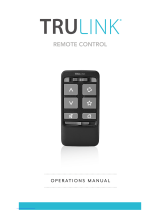Page is loading ...

TruLink™ VGA Switcher/Extender w/Audio
Model: 39971 (2-port)
Model: 39972 (4-port)
Operation Manual
ver. 1.0

ii
Operation Manual
TruLink™ VGA Switcher/Extender w/Audio
Model: 39971 (2-port)
39972 (4-port)
Thank you for purchasing the TruLink™ VGA Switcher/Extender w/Audio. We recommend that
you read this manual thoroughly and retain for future reference.
39971 39972
Function:
The TruLink™ VGA Switcher/Extender with Audio allows you to choose between multiple PCs to
display it on one monitor or projector. Daisy-chain more than one switcher to expand the number
of computers you can connect. With the built-in video signal enhancement, you can place the
monitor up to 210 feet away while maintaining your video quality. No software is required and PC
selection is easy. Switch between computers via push buttons or use the remote control for PC
selection from up to 6 feet away.
Package Contents
• VGA switch (1)
• Power supply (1)
• Remote control (1)
• Operation manual (1)

iii
Table of Contents
Functions …………………………………………………………………………...ii
Package Contents……………………………………………………………….....ii
Features……………………………………………………………………………..1
Connecting the VGA Switcher/Extender...............…….…….…..…………….1-2
Operating the VGA Switcher/Extender..............……………..…………………..2
Operating the VGA Switcher/Extender with the remote control.............2
Operating the VGA Switcher/Extender from the front panel................. 2
Troubleshooting…………………………………………………………………......3
Specifications……………………………………………………………………......3
Warranty/Important Safety Information…………………………………………....4

1
Features:
• Display video output from up to two or four computers on a single monitor or projector
• PC selection via push buttons or IR remote control
• IR remote control allows you to switch outputs from up to 6 feet away
• Support Daisy-chain to expand the number of computers connection up to 3 layers.
• Enhance video signal enhancement allows monitor to be placed up to 210 feet away
• Supports video resolutions up to 2048x1536
• Suitable for VGA, SVGA, XGA, SXGA, UXGA, and Multi-sync monitors
Connecting the VGA Switcher/Extender
Examples in this manual will be with reference to product 39971.
Before you make any connections, you will need at least one VGA (HD15) male to male cable to
connect from the switch to the monitor. You will also need up to four VGA/3.5mm audio cables to
connect from your PCs to the switch.
1. Using a VGA cable connect your monitor or projector to the Monitor output on the switch. If
you are using audio, connect your PC speakers to the related Audio output on the switch.
2 Connect your VGA cables from the PC inputs on the switch to VGA outputs on your PC.
Also, connect your PC sound card to the Audio inputs using a 3.5mm audio cable.
3. Connect provided power supply to the switch and to an outlet.
Front of 39971

2
Back of 39971
Operating the VGA Switcher/Extender
Operating the VGA Switcher/Extender with the remote control
1. To operate the switch by remote first remove the isolation mylar from the back of the remote
control.
2. Press 1 or 2 to select the input source of video and audio signal from
computers.
Operating the VGA Switcher/Extender from the front panel
1. Press Push Button to select the input source of Video and Audio signal from computers
connect
VGA port of Monitor or
Projector
DC 5V 1A Power Jack
VGA port (PC1) VGA port (PC2)
Speaker output port
Please remove the Isolation Mylar.

3
Troubleshooting:
Specifications:
Number Of Computers Controlled 2 or 4 computer
Selection Method Push Button or IR Remote Control
Red for PC Selected
LED indicators
Green for PC ON-Line
Video 2 or 4 x HDB-15 female
PC connector ports
Speaker 2 or 4 x Stereo speaker plugs
Video 1 x HDB-15 female
Console Ports
Speaker 1 x Stereo speaker jack
DDC, DDC2 monitor Yes (Max. Resolution: 2048x1536)@85Hz
Maximum Bandwidth
450 MHz
Power DC 5V 1A
Dimensions (LxWxH) 14 x 8.5 x 4.5 (cm)
Unit Weight 400 g ( 39971) / 435 g (39972)
Problem Solution
No Picture
1. Make sure all connections are tight.
2. Power down all equipment and power back on.
No Sound
1. Make sure audio connections are secure.
2. Check sound level out from your PC

4
Cables To Go™ One Year Warranty
At Cables To Go, we want you to be totally confident in your purchase. That is why we offer a one
year warranty on this device. If you experience problems due to workmanship or material defect
for the duration of this warranty, we will repair or replace this device. To request a Return
Merchandise Authorization (RMA) number, contact customer service at 1-800-506-9606 or
www.cablestogo.com.
Important Safety Information
! Do not plug the unit in any outlet that does not have enough current to allow the switch to
function. Refer to the specifications in this manual for power level of the unit.
!
Liquid:
If this unit or its corresponding power adapter has had liquid spilled on or in it, do not attempt to
use the unit.
Do not attempt to use this product in an outdoor environment as elements such as rain, snow,
hail, etc. can damage the product.
!
In case of a storm, it is recommended that you unplug this device from the outlet.
!
Avoid placing this product next to objects that produce heat such as portable heaters, space
heaters, or heating ducts.
! THERE ARE NO USER SERVICEABLE PARTS
Do not attempt to open this product and expose the internal circuitry. If you feel that the
product is defective, unplug the unit and refer to the warranty information section of this
manual.

5
Disclaimer
Information in this document is subject to change without notice. The manufacturer does not
make any representations or warranties (implied or otherwise) regarding the accuracy and
completeness of this document and shall in no event be liable for any loss of profit or any other
commercial damage, including but not limited to special, incidental, consequential, or other
damages.
No part of this document may be reproduced or transmitted in any form by any means, electronic
or mechanical, including photocopying, recording or information recording and retrieval systems
without the express written permission of the manufacturer.
All brand names and product names used in this document are trademarks, or registered
trademarks of their respective holders.
FCC Statement
This device generates and uses radio frequency and may cause interference to radio and
television reception if not installed and used properly. This has been tested and found to comply
with the limits of a Class B computing device in accordance with the specifications in Part 15 of
the FCC Rules. These specifications are designed to provide reasonable protection against such
interference in a residential installation. However, there is no guarantee that interference will not
occur in a particular installation. If this device does cause harmful interference to radio or
television reception, which can be determined by plugging the device in and out, the user can try
to correct the interference by one or more of the following measures:
z Reorient or relocate the receiving antenna.
z Increase the separation between the device and receiver.
z Connect the computer into an outlet on a circuit different from that to which the
receiver is connected.
z Consult the dealer or an experienced radio/TV technician for help.
/