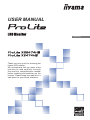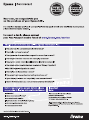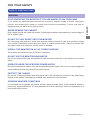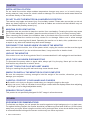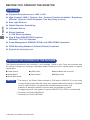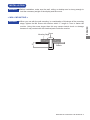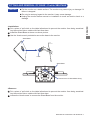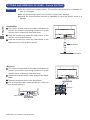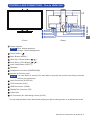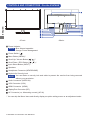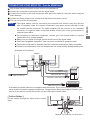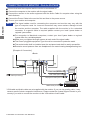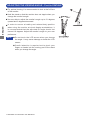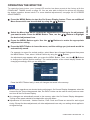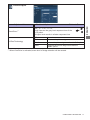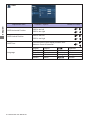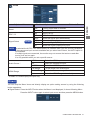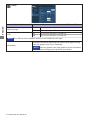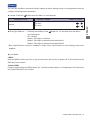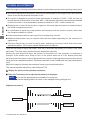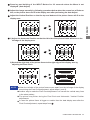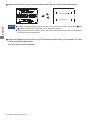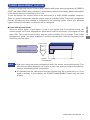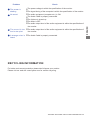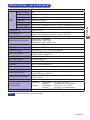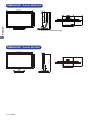iiyama Prolite X2474HS User manual
- Category
- TVs & monitors
- Type
- User manual
This manual is also suitable for

ENGLISH
USER MANUAL
Thank you very much for choosing the
iiyama LCD monitor.
We recommend that you take a few
minutes to read carefully through
this brief but comprehensive manual
before installing and switching on the
monitor. Please keep this manual in a
safe place for your future reference.

ENGLISH

ENGLISH
Wereservetherighttochangespecicationswithoutnotice.
All trademarks used in this user manual are the property of their respective owners.
As an ENERGY STAR
®
Partner, iiyama has determined that this product meets the ENERGY STAR
®
guidelines
forenergyeciency.
We recommend recycling of used product. Please contact your dealer or iiyama
service center. Recycle information is obtained via the Internet, using the address:
http://www.iiyama.com
YoucanaccesstheWebpageofdierentcountriesfromthere.
For displays with glossy bezels the user should consider the placement of the display as the
bezelmaycausedisturbingreectionsfromsurroundinglightandbrightsurfaces.
CE MARKING DECLARATION OF CONFORMITY
This LCD monitor complies with the requirements of the EC/EU Directive 2014/30/EU “EMC
Directive”, 2014/35/EU “Low Voltage Directive”, 2009/125/EC “ErP Directive” and 2011/65/EU
“RoHS Directive”.
The electro-magnetic susceptibility has been chosen at a level that gives correct operation in
residential areas, business and light industrial premises and small-scale enterprises, inside as
well as outside of the buildings. All places of operation are characterised by their connection to
the public low voltage power supply system.
IIYAMA CORPORATION: Wijkermeerstraat 8, 2131 HA Hoofddorp, The Netherlands
Model No. : PL2474H
An approved power cord greater or equal to H05VVF, 3G, 0.75mm
2
must be used.

ENGLISH
TABLE OF CONTENTS
FOR YOUR SAFETY ............................................................................ 1
SAFETY PRECAUTIONS................................................................1
SPECIAL NOTES ON LCD MONITORS .........................................3
CUSTOMER SERVICE ...................................................................3
CLEANING ......................................................................................3
BEFORE YOU OPERATE THE MONITOR ..........................................4
FEATURES......................................................................................4
CHECKING THE CONTENTS OF THE PACKAGE ........................4
INSTALLATION ...............................................................................5
FITTING AND REMOVAL OF BASE : ProLite XB2474HS ..............7
FITTING AND REMOVAL OF BASE : ProLite X2474HS ................8
CONTROLS AND CONNECTORS : ProLite XB2474HS ................9
CONTROLS AND CONNECTORS : ProLite X2474HS ................. 10
CONNECTING YOUR MONITOR : ProLite XB2474HS ................ 11
CONNECTING YOUR MONITOR : ProLite X2474HS ..................12
COMPUTER SETTING .................................................................13
ADJUSTING THE HEIGHT AND THE VIEWING ANGLE :
ProLite XB2474HS ........................................................................13
ADJUSTING THE VIEWING ANGLE : ProLite X2474HS .............14
OPERATING THE MONITOR .............................................................15
ADJUSTMENT MENU CONTENTS ..............................................16
SCREEN ADJUSTMENTS ............................................................24
POWER MANAGEMENT FEATURE .............................................27
TROUBLE SHOOTING ......................................................................28
RECYCLING INFORMATION .............................................................29
APPENDIX ........................................................................................30
SPECIFICATIONS : ProLite XB2474HS-B2 .................................. 30
SPECIFICATIONS : ProLite X2474HS-B2 ....................................31
DIMENSIONS : ProLite XB2474HS ..............................................32
DIMENSIONS : ProLite X2474HS ................................................. 32
COMPLIANT TIMING ....................................................................33

ENGLISH
FOR YOUR SAFETY 1
FOR YOUR SAFETY
WARNING
STOP OPERATING THE MONITOR IF YOU ARE AWARE OF ANY PROBLEMS
If you notice any abnormal phenomena such as smoke, strange sounds or fumes, unplug the
monitor and contact your dealer or iiyama service center immediately. Further use may be
dangerousandcancausereorelectricshock.
NEVER REMOVE THE CABINET
High voltage circuits are inside the monitor. Removing the cabinet may expose you to the danger of
reorelectricshock.
DO NOT PUT ANY OBJECT INTO THE MONITOR
Do not put any solid objects or liquids such as water into the monitor. In case of an accident, unplug
your monitor immediately and contact your dealer or iiyama service center. Using the monitor with
anyobjectinsidemaycausere,electricshockordamage.
INSTALL THE MONITOR ON A FLAT, STABLE SURFACE
The monitor may cause an injury if it falls or is dropped.
DO NOT USE THE MONITOR NEAR WATER
Donotusewherewatermaybesplashedorspiltontothemonitorasit maycausereorelectric
shock.
OPERATE UNDER THE SPECIFIED POWER SUPPLY
Besuretooperatethemonitoronlywiththespeciedpowersupply.Useofanincorrectvoltagewill
causemalfunctionandmaycausereorelectricshock.
PROTECT THE CABLES
Do not pull or bend the power cable and signal cable. Do not place the monitor or any other heavy
objectsonthecables.Ifdamaged,thecablesmaycausereorelectricshock.
ADVERSE WEATHER CONDITIONS
It is advisable not to operate the monitor during a heavy thunder storm as the continual breaks in
power may cause malfunction. It is also advised not to touch the plug in these circumstances as it
may cause electric shock.
SAFETY PRECAUTIONS

ENGLISH
2 FOR YOUR SAFETY
CAUTION
INSTALLATION LOCATION
Do not install the monitor where sudden temperature changes may occur, or in humid, dusty or
smokyareasasitmaycausere,electricshockordamage.Youshouldalsoavoidareaswherethe
sun shines directly on the monitor.
DO NOT PLACE THE MONITOR IN A HAZARDOUS POSITION
The monitor may topple and cause injury if not suitably located. Please also ensure that you do not
place any heavy objects on the monitor, and that all cables are routed such that children may not
pull the cables and possibly cause injury.
MAINTAIN GOOD VENTILATION
Ventilation slots are provided to keep the monitor from overheating. Covering the slots may cause
re.Toallowadequateaircirculation,placethemonitoratleast10cm(or4inches)fromanywalls.
When removing the tilt stand, the ventilation slots on the back side of the monitor can be blocked.
This may overheat the monitor and may cause fire or damage. Make sure to allow enough
ventilation when removing the tilt stand. Operating the monitor on its back, side, upside down or on
a carpet or any other soft material may also cause damage.
DISCONNECT THE CABLES WHEN YOU MOVE THE MONITOR
Whenyoumovethemonitor,turnothe powerswitch,unplugthemonitorandbesurethesignal
cableisdisconnected.Ifyoudonotdisconnectthem,itmaycausereorelectricshock.
UNPLUG THE MONITOR
If the monitor is not in use for a long period of time it is recommended that it is left unplugged to avoid accidents.
HOLD THE PLUG WHEN DISCONNECTING
To disconnect the power cable or signal cable, always pull it by the plug. Never pull on the cable
itselfasthismaycausereorelectricshock.
DO NOT TOUCH THE PLUG WITH WET HANDS
Pulling or inserting the plug with wet hands may cause electric shock.
WHEN YOU INSTALL THE MONITOR ON YOUR COMPUTER
Be sure the computer is strong enough to hold the weight of the monitor, otherwise, you may
damage your computer.
CAREFUL! PROTECT YOUR HANDS AND FINGERS
Becarefulnottohurtyourngersorhandswhenyouchangetheheightortheangle.
Injurycanoccurifcareisnottakentoavoidngercontactwiththedisplaysbasewhenadjusting
theheight.(Justforheightadjustablemodel.)
REMARK FOR 24/7 USAGE
Thisproductisnotspecicallydesignedfor24/7usageinallenvironments.
OTHERS
ERGONOMIC RECOMMENDATIONS
To eliminate eye fatigue, do not operate the monitor against a bright background or in a dark room.
Foroptimalviewingcomfort,themonitorshouldbejustbeloweyeleveland40-60cm(16-24inches)
away from your eyes. When using the monitor over a prolonged time, a ten minute break every hour
is recommended as looking at the screen continuously can cause eye strain.

ENGLISH
FOR YOUR SAFETY 3
The following symptoms are normal with LCD monitors and do not indicate a problem.
NOTE
When you first turn on the LCD monitor, the picture may not fit in the display area
because of the type of computer that is used. In this case, adjust the picture position to
the correct position.
Youmayndslightlyunevenbrightnessonthescreendependingonthedesktoppattern
you use.
Due to the nature of the LCD screen, an afterimage of the previous screen may remain
after switching the image, when the same image is displayed for hours. In this case, the
screencanberecoveredslowlybychangingtheimageorturningothePowerSwitch
for some hours.
SPECIAL NOTES ON LCD MONITORS
If you have to return your unit for service and the original packaging has been discarded,
please contact your dealer or iiyama service center for advice or replacement packaging.
WARNING
If you drop any materials or liquids such as water into the monitor when cleaning,
unplug the power cable immediately and contact your dealer or iiyama service center.
CAUTION
For safety reasons, turn o the power switch and unplug the monitor before you
clean it.
To protect the LCD panel, do not scratch or rub the screen with a hard object.
Never use any of the following strong solvents. These will damage the cabinet and
the LCD screen.
Touching the cabinet with any product made from rubber or plastic for a long time
may cause degeneration or loss of paint on the cabinet.
Thinner
Benzine
Abrasive cleaner
Spray-type cleaner
Wax
Acid or Alkaline solvent
CABINET
Stains can be removed with a cloth lightly moistened with a mild detergent solvent.
Then wipe the cabinet with a soft dry cloth.
LCD
SCREEN
Periodic cleaning with a soft dry cloth is recommended.
Don't use tissue paper etc. because these will damage the LCD screen.
CUSTOMER SERVICE
CLEANING
NOTE
NOTE

ENGLISH
4 BEFORE YOU OPERATE THE MONITOR
The following accessories are included in your package. Check to see if they are enclosed with
the monitor. If anything is missing or damaged, please contact your local iiyama dealer or regional
iiyamaoce.
BEFORE YOU OPERATE THE MONITOR
CHECKING THE CONTENTS OF THE PACKAGE
FEATURES
Supports Resolutions up to 1920 × 1080
High Contrast 3000:1 (Typical), Adv. Contrast Function Available / Brightness
250cd/m
2
(Typical) / Quick Response Time 4ms (Gray to Gray)
Blue Light Reducer
Digital Character Smoothing
Automatic Set-up
Stereo Speakers
2 × 2W Stereo Speakers
Plug & Play VESA DDC2B Compliant
Windows
®
7/8.1/10 Compliant
Power Management (ENERGY STAR
®
and VESA DPMS Compliant)
VESA Mounting Standard (100mm×100mm) Compliant
Keyhole for Security Lock
*
1
The rating of the Power Cable enclosed in 120V area is 10A/125V. If you are using
a power supply higher than this rating, then a power cable with a rating of 10A/250V
must be used. However, all guarantees and warranties are void for any
problems or damage caused by a power cable not supplied by iiyama.
An approved power cord greater or equal to H05VVF, 3G, 0.75mm
2
must be used.
*
2
Accessory for ProLite XB2474HS.
*
3
Accessory for ProLite X2474HS.
Power Cable*
1
HDMI Cable
Stand-Base with a screw*
2
Stand-Base*
3
Stand-Neck*
3
Safety Guide
Quick Start Guide
CAUTION

ENGLISH
BEFORE YOU OPERATE THE MONITOR 5
When you use with the wall mounting, in consideration of thickness of the mounting
stage, tighten the M4 Screw with washer which “L” length is 7mm to fasten the
monitor. Using the screw longer than this may cause electric shock or damage
because it may contact with the electrical parts inside the monitor.
WARNING
Screw
Chassis
Mounting Stage
INSTALLATION
< WALL MOUNTING >
WARNING
Before installation, make sure the wall, ceiling or desktop arm is strong enough to
hold the necessary weight of the display and the mount.

ENGLISH
6 BEFORE YOU OPERATE THE MONITOR
< ROTATING THE DISPLAY >
NOTE
Adjust the monitor’s height before panel rotation.
Attempting to rotate the panel forcibly without adjusting the stand height may cause
damage to the panel or the stand.
The monitor is designed to be compatible with both landscape and portrait modes.
Video card for portrait display will be required for rotating the image on the screen.
With Stand:
A
A
Portrait
Available
Power Indicator
Landscape
A
A
Not Available
Power Indicator
●ProLite XB2474HS
●ProLite X2474HS
The monitor is designed to be compatible in landscape mode.
Landscape
A
Available
Power Indicator
Portrait
A
A
Not Available
A
Power Indicator
Power Indicator

ENGLISH
BEFORE YOU OPERATE THE MONITOR 7
Put the monitor on a stable surface. The monitor may cause injury or damage if it
falls or is dropped.
Do not give a strong impact to the monitor. It may cause damage.
Unplug the monitor before removal or installation to avoid an electric shock or a
damage.
CAUTION
FITTING AND REMOVAL OF BASE : ProLite XB2474HS
<Installation>
Put a piece of soft cloth on the table beforehand to prevent the monitor from being scratched.
Laythemonitoratonatablewithfrontfacedown.
Install the Stand-Base as shown on above picture.
Use the ‘thumb screw’ provided to secure the base to the monitor.
<Remove>
Put a piece of soft cloth on the table beforehand to prevent the monitor from being scratched.
Laythemonitoratonatablewithfrontfacedown.
Loosen the ‘thumb screw’ to remove the Stand-Base from the monitor.
ThumbscrewforStand-Basexing
Stand-Base
Stand-Base
Hook

ENGLISH
8 BEFORE YOU OPERATE THE MONITOR
Put the monitor on a stable surface. The monitor may cause injury or damage if it
falls or is dropped.
Do not give a strong impact to the monitor. It may cause damage.
Unplug the monitor before removal or installation to avoid an electric shock or a
damage.
CAUTION
FITTING AND REMOVAL OF BASE : ProLite X2474HS
<Installation>
Put a piece of soft cloth on the table beforehand to
prevent the monitor from being scratched. Lay the
monitoratonatablewithfrontfacedown.
Hold the monitor and install the Stand-Neck to the
monitor until it clicks to secure.
Hold the monitor and install the Stand-Base to the
stand-neck until it clicks and is secure.
<Remove>
Put a piece of soft cloth on the table beforehand to
prevent the monitor from being scratched. Lay the
monitoratonatablewithfrontfacedown.
Press and hold the hooks inside, and pull the Stand-
Base.
Press the hook and remove the Stand-Neck.
Pull and hold the cable holder toward you, slide it to
the left and remove it.
Hooks
Hook
Cable Holder
Stand-Neck
Stand-Base

ENGLISH
BEFORE YOU OPERATE THE MONITOR 9
CONTROLS AND CONNECTORS : ProLite XB2474HS
<Front> <Back>
NOTE
Power Indicator
Blue: Normal operation
Orange: Power Management
Power Switch
( )
MenuButton(MENU)*
ScrollUp/VolumeButton( / )*
ScrollDown/ECOButton( / )*
InputSelectButton(INPUT)*
Speakers
Headphone Connector
(HEADPHONE)
Keyhole for Security Lock
You can fasten a security lock and cable to prevent the monitor from being removed
without your
permission.
AudioConnector(AUDIOIN)
VGA Connector
(VGA)
HDMI Connector
(HDMI)
DisplayPortConnector(DP)
Cable Hole
ACConnector( :Alternatingcurrent)(ACIN)
* You can skip the Menu items and directly display an option setting screen or an adjustment scale.
NOTE

ENGLISH
10 BEFORE YOU OPERATE THE MONITOR
CONTROLS AND CONNECTORS : ProLite X2474HS
<Front> <Back>
NOTE
Power Indicator
Blue: Normal operation
Orange: Power Management
Power Switch
( )
MenuButton(MENU)*
ScrollUp/VolumeButton( / )*
ScrollDown/ECOButton( / )*
InputSelectButton(INPUT)*
Speakers
Headphone Connector
(HEADPHONE)
Keyhole for Security Lock
You can fasten a security lock and cable to prevent the monitor from being removed
without your
permission.
AudioConnector(AUDIOIN)
VGA Connector
(VGA)
HDMI Connector
(HDMI)
DisplayPortConnector(DP)
ACConnector( :Alternatingcurrent)(ACIN)
* You can skip the Menu items and directly display an option setting screen or an adjustment scale.
NOTE

ENGLISH
BEFORE YOU OPERATE THE MONITOR 11
CONNECTING YOUR MONITOR : ProLite XB2474HS
Ensurethatboththecomputerandthemonitorareswitchedo.
Connect the computer to the monitor with the signal cable.
Connect the monitor to the audio equipment with the Audio Cable for computer when using the
audio features.
ConnectthePowerCabletothemonitorrstandthentothepowersource.
Turn on your monitor and computer.
[Example of Connection]
<Back>
NOTE
The signal cables used for connecting the computer and monitor may vary with the
type of computer used. An incorrect connection may cause serious damage to both
the monitor and the computer. The cable supplied with the monitor is for a standard
connector. If a special cable is required please contact your local iiyama dealer or
regionaliiyamaoce.
For connection to Macintosh computers, contact your local iiyama dealer or regional
iiyamaoceforasuitableadaptor.
Makesureyoutightenthengerscrewsateachendofthesignalcable.
The Class I pluggable equipment Type A must be connected to protective earth.
The socket-outlet shall be installed near the equipment and shall be easily accessible.
Excessive sound pressure from ear-/headphones can cause hearing damage/hearing loss.
[ Collect Cables ]
Put the cables through the cable hole to bundle
them.
* VGA cable and Audio cable are not supplied with the monitor. If you use low quality cable, it may
cause a result of electro-magnetic interference. Please contact the iiyama Support Centre in your
country if you wish to connect the monitor via the VGA cable or Audio cable.
Computer
Power Cable (Accessory)
VGA Cable (Not Included)*
DisplayPort Cable (Not Included)
Audio Cable (Not Included)*
HDMI Cable (Accessory)
AV Equipment

ENGLISH
12 BEFORE YOU OPERATE THE MONITOR
CONNECTING YOUR MONITOR : ProLite X2474HS
Ensurethatboththecomputerandthemonitorareswitchedo.
Connect the computer to the monitor with the signal cable.
Connect the monitor to the audio equipment with the Audio Cable for computer when using the
audio features.
ConnectthePowerCabletothemonitorrstandthentothepowersource.
Turn on your monitor and computer.
[Example of Connection]
<Back>
NOTE
The signal cables used for connecting the computer and monitor may vary with the
type of computer used. An incorrect connection may cause serious damage to both
the monitor and the computer. The cable supplied with the monitor is for a standard
connector. If a special cable is required please contact your local iiyama dealer or
regionaliiyamaoce.
For connection to Macintosh computers, contact your local iiyama dealer or regional
iiyamaoceforasuitableadaptor.
Makesureyoutightenthengerscrewsateachendofthesignalcable.
The Class I pluggable equipment Type A must be connected to protective earth.
The socket-outlet shall be installed near the equipment and shall be easily accessible.
Excessive sound pressure from ear-/headphones can cause hearing damage/hearing loss.
* VGA cable and Audio cable are not supplied with the monitor. If you use low quality cable, it may
cause a result of electro-magnetic interference. Please contact the iiyama Support Centre in your
country if you wish to connect the monitor via the VGA cable or Audio cable.
Computer
Power Cable (Accessory)
VGA Cable (Not Included)*
DisplayPort Cable (Not Included)
Audio Cable (Not Included)*
HDMI Cable (Accessory)
AV Equipment

ENGLISH
BEFORE YOU OPERATE THE MONITOR 13
Signal Timing
Change to the desired signal timing listed on page 33: COMPLIANT TIMING.
COMPUTER SETTING
ADJUSTING THE HEIGHT AND THE VIEWING ANGLE : ProLite XB2474HS
For optimal viewing it is recommended to
position yourself directly opposite to the full face
of the monitor, then adjust the monitor’s height
and angle to your own preference.
Hold the panel so that the monitor does not
topple when you change the monitor’s height or
angle.
You are able to adjust the monitor's height up to
130mm, angle up to 45 degrees right and left, 21
degrees upward and 2 degrees downward.
Do not touch the LCD screen when you
change the height or the angle. It
may cause damage or break the LCD
screen.
Careful attention is required not to pinch
your fingers or hands into the moving
part of the stand when you change the
angle.
Injury can occur if care is not taken to
avoidngercontactwiththedisplays
base when adjusting the height.
NOTE
Monitor
Stand
45° 45°
130m
m

ENGLISH
14 BEFORE YOU OPERATE THE MONITOR
For optimal viewing it is recommended to look at the full face
of the monitor.
Hold the stand so that the monitor does not topple when you
change the monitor’s angle.
You are able to adjust the monitor’s angle up to 21 degrees
upward and 2 degrees downward
.
In order to ensure a healthy and relaxed body position
when using the monitor at visual display workstations, it
is recommended that the adjusted tilt angle should not
exceed 10 degrees. Adjust the monitor’s angle to your own
preference.
NOTE
Do not touch the LCD screen when you change
the angle. It may cause damage or break the LCD
screen.
Careful attention is required not to pinch your
ngers or hands into the movingpart of the stand
when you change the angle.
ADJUSTING THE VIEWING ANGLE : ProLite X2474HS

ENGLISH
OPERATING THE MONITOR 15
OPERATING THE MONITOR
To create the best picture, your iiyama LCD monitor has been preset at the factory
with the
COMPLIANT TIMING shown on page 33. You are also able to adjust the picture by following
the button operation shown below. For more detailed adjustments, see page 24 for SCREEN
ADJUSTMENTS.
Press the MENU Button to start the On Screen Display feature. There are additional
Menu items which can be switched by using the
/ Buttons.
Select the Menu item which contains the adjustment icon relating to the adjustment
you want to make. Press the MENU Button. Then, use the
/ Buttons to highlight
the desired adjustment icon.
Press the MENU Button again. Use the
/ Buttons to make the appropriate
adjustment or setting.
Press the INPUT Button to leave the menu, and the settings you just made would be
automatically saved.
When button operations are aborted during adjustment, On-Screen Display disappears when the
time set for the Timeout has passed. Also, the INPUT button can be used to return previous menu
andturnotheOn-ScreenDisplay.
Any changes are automatically saved in the memory when the On Screen Display
disappears.
TurningothepowershouldbeavoidedwhileusingtheMenu.
Adjustments for Horizontal / Vertical Position, Pixel Clock and Phase are saved for each signal
timing. Except for these adjustments, all other adjustments have only one setting which applies to
all signal timings.
NOTE
For example, to correct for vertical position, select Menu item of Image Settings and then press
the MENU Button. Then, select Vertical Position by using the
/ Buttons.
An adjustment page appears after you press the MENU Button. Then, use the
/ Buttons
to change the vertical position settings. The vertical position of the overall display should be
changing accordingly while you are doing this.
Press the INPUT Button lastly, it ends, all changes are saved in the memory.
SHARP AND SOFT 3
PICTURE ADJUST
IMAGE SETTINGS
COLOR SETTINGS
OSD
EXTRA
ProLite XB2474HS
IMAGE SETTINGS
PIXEL CLOCK
PHASE
HORIZONTAL POSITION
VERTICAL POSITION
ASPECT
FULL
AUTO ADJUST
YES
NO

ENGLISH
16 OPERATING THE MONITOR
ADJUSTMENT MENU CONTENTS
You can skip the Menu items and directly display an option setting screen by using the following
button operations.
Eco: Press the
Button when the Menu is not displayed.
Adjustment Item Problem / Option Button to Press
Picture Adjust
Too dark
Too bright
Brightness *
1
Contrast
Too dull
Too intense
*
1
Adjust the Brightness when you are using the monitor in a dark room and feel the screen is too bright.
*
2
i-Style Color and Adv. Contrast are disabled when Blue Light Reducer is activated.
PICTURE ADJUST
IMAGE SETTINGS
COLOR SETTINGS
OSD
EXTRA
CONTRAST
BRIGHTNESS
I-STYLE COLOR
STANDARD
ON
OFF
MODE1
ADV. CONTRAST
ECO
ProLite XB2474HS
OFF
OVERDRIVE
OFF
X-RES TECHNOLOGY
Mode1 Brightness of back-light is reduced.
Mode2
Brightness of back-light is reduced more than Mode1.
O Normal
Eco
Mode3
Brightness of back-light is reduced more than Mode2.
i-Style Color *
2
Standard
For general windows environment and monitor
default setting.
Text
For text editing and viewing in a word processing
environment.
Internet For internet environment.
Game
For PC game environment.
Movie
For movie and video environment.
Sports
For sport environment.
Adv. Contrast *
2
Increased Contrast Ratio
On
O
Typical Contrast Ratio
Adv. Contrast adjusts brightness according to the image, and improve the contrast ratio
during movie playing.
Contrast, Brightness, i-Style Color, Eco, Gamma and Color Temp. cannot be adjusted
and selected while Adv. Contrast is active.
NOTE
Direct
Direct
O
Return to a state set by color adjustment except
i-Style Color.
Page is loading ...
Page is loading ...
Page is loading ...
Page is loading ...
Page is loading ...
Page is loading ...
Page is loading ...
Page is loading ...
Page is loading ...
Page is loading ...
Page is loading ...
Page is loading ...
Page is loading ...
Page is loading ...
Page is loading ...
Page is loading ...
Page is loading ...
-
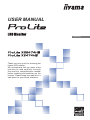 1
1
-
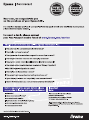 2
2
-
 3
3
-
 4
4
-
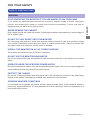 5
5
-
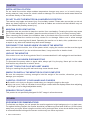 6
6
-
 7
7
-
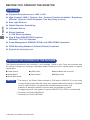 8
8
-
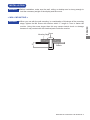 9
9
-
 10
10
-
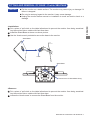 11
11
-
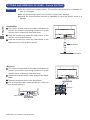 12
12
-
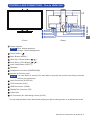 13
13
-
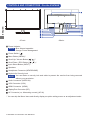 14
14
-
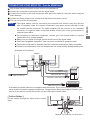 15
15
-
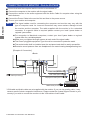 16
16
-
 17
17
-
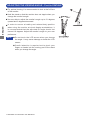 18
18
-
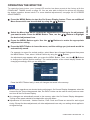 19
19
-
 20
20
-
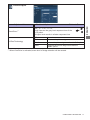 21
21
-
 22
22
-
 23
23
-
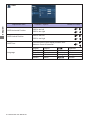 24
24
-
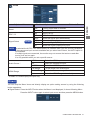 25
25
-
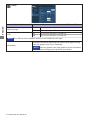 26
26
-
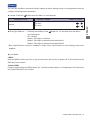 27
27
-
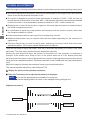 28
28
-
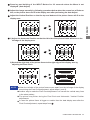 29
29
-
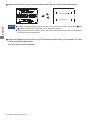 30
30
-
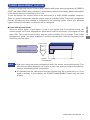 31
31
-
 32
32
-
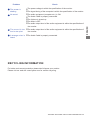 33
33
-
 34
34
-
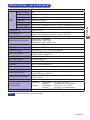 35
35
-
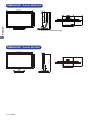 36
36
-
 37
37
iiyama Prolite X2474HS User manual
- Category
- TVs & monitors
- Type
- User manual
- This manual is also suitable for
Ask a question and I''ll find the answer in the document
Finding information in a document is now easier with AI
Related papers
-
iiyama ProLite XUB2796HSU-B1 User manual
-
iiyama ProLite XUB2796HSU-B1 User manual
-
iiyama PL2455M User manual
-
iiyama GE2488HS Owner's manual
-
iiyama ProLite T2435MSC-B2 User manual
-
iiyama Prolite XB2779QS User manual
-
iiyama ProLite P1905S-B2 User manual
-
iiyama ProLite LH5510HSHB-B1 User manual
-
iiyama G-MASTER GB2770QSU-B1 User manual
-
iiyama G-MASTER G2740HSU-B1 User manual