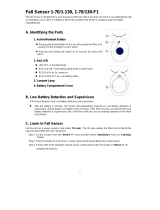Page is loading ...

Sep. 9, 2020

Table of Contents
1. Application Overview .................................................................................................................... 1
1.1. Identifying The Parts ______________________________________________________1
1.2. The Power Supply _________________________________________________________2
1.3. Insert 4G/LTE SIM Card ____________________________________________________2
1.4. How to install the Control Panel _____________________________________________3
1.5. Compatible with Climax’s SMS Editor ________________________________________3
2. Learn-in the Devices ...................................................................................................................... 4
2.1. Command Learning _______________________________________________________4
2.2. Local Learning ___________________________________________________________4
2.3. Learn-In Device using Device ID _____________________________________________4
3. Remove the Devices ...................................................................................................................... 5
3.1. Command Removing ______________________________________________________5
3.2. Local Removing __________________________________________________________5
4. System Configuration.................................................................................................................... 5
4.1 Local Programming Mode ___________________________________________________5
4.2 Remote Programming Mode _________________________________________________6
4.2.1. Auto Answering by Ring Count ................................................................................................................... 6
4.2.2. Dial in Twice (Ring Count Disable) .............................................................................................................. 6
4.3. Programming Your 1052-QT ________________________________________________6
4.4. SMS Remote Programming ________________________________________________20
4.4.1 CTC-1052-QT SMS Remote Programming Command Table ........................................................................ 20
4.5 PC Programming Mode ____________________________________________________26
4.5.1 Function Tabs ................................................................................................................................................. 28
4.5.2 Profile ................................................................................................................................................................. 37
5. Operation ........................................................................................................................................ 41
5.1. Idle Mode _______________________________________________________________41
5.1.1. Answering Incoming Phone Calls ............................................................................................................. 41
5.1.2. AC Power Check Up ...................................................................................................................................... 41
5.1.3. CTC-1052-QT Low Battery ........................................................................................................................... 41
5.1.4. CTC-1052-QT Battery Disconnection ........................................................................................................ 41
5.1.5. Devices Low Battery ..................................................................................................................................... 42

5.1.6. Automatic Check-in Report = Periodic Test Call ................................................................................... 42
5.1.7. Mobility Timer ................................................................................................................................................. 42
5.1.8. Country Code .................................................................................................................................................. 42
5.2. Alarm Activation _________________________________________________________43
5.2.1. GPRS Reporting Method .............................................................................................................................. 44
5.2.2. SMS CID Reporting Method......................................................................................................................... 44
5.2.3. Help Arrived Mode ......................................................................................................................................... 46
5.2.4. Speech Reporting Method ........................................................................................................................... 47
5.2.5. Report Sequence ........................................................................................................................................... 47
5.3 Walk Test (Range Test) ____________________________________________________48
5.3.1. In Learning Mode ........................................................................................................................................... 48
5.3.2. In Walk Test Mode ......................................................................................................................................... 48
5.3.3. In Idle Mode ..................................................................................................................................................... 48
5.4 Global Test ______________________________________________________________49
5.5 Factory Reset ____________________________________________________________49
6. Appendix ......................................................................................................................................... 50
6.1. CID Event Code __________________________________________________________50
6.2. CTC-1052-QT Programming Command Table _________________________________52
6.3. CTC-1052-QT Voice Prompts _______________________________________________54


1
1. Application Overview
1.1. Identifying The Parts
TOP VIEW
1. GREEN LED
— ON: AC Power is ON.
— FLASH every second: AC Power
failure
— FLASH every 2 seconds: Panel or
Device Low battery
— QUICK FLASH every 2 seconds:
Supervision failure
2. RED LED
— ON: Off-hook / Waiting retry pause /
Ready to enter Programming Mode
(before entering PIN code)
— FLASH: Programming Mode /
Pendant Learning Mode
3. TEST/RESET BUTTON
— Press once in normal mode to reset
mobility timer and send test report
(see command 44).
— Before CTC-1052-QT dials out for
alarm reporting, press once to cancel
the alarm reporting
— During or at-the-end of conversation,
press once to terminate two-way
voice communication
4. RED HELP BUTTON (with backlight)
— Press the Help Button once to
activate emergency call.
— Press the Help Button once to answer
incoming call.
— Back-lit designed for easy access at
night
— Backlight illuminates when off-hook
— Backlight flashes during the waiting
period until help arrives
5. Microphone
6. Speaker
REAR VIEW
7. 4G/LTE SIM Card Base
— This slot is for inserting a SIM card.
8. Multi-function Button
— Press & hold for 1 sec: 4G/LTE
automatically resets
— Press & hold for 6 secs: enter
Learning Mode
— Press & hold for 15 secs to stop
mobility timer
— Press & hold for 6 secs in learning
mode: remove Pendant #1 and #2.
9. 4G/LTE Module LED Indicator (Red)
— When power is supplied to CTC-1052-
QT, the LED will turn steady on.
— One flash per 2 seconds indicates a
normal 4G/LTE connection.
— When there is no 4G/LTE
connection/signal, the LED will turn
steady on.
10. 4G/LTE Fault Indicator (Yellow)
— FLASH every 5 seconds: SIM card
missing
— 2 FLASHES every 5 seconds: No
signal/reception
— 3 FLASHES every 5 seconds: 4G/LTE
module abnormal
— 4 FLASHES every 5 seconds: SIM
card PIN code error
<NOTE>
Fault indicator priorities: 4G/LTE module

2
abnormal > SIM card missing > No
signal/reception > SIM card PIN code
error.
11. DC Jack
— DC 12V 1A switching power
connection
12. Power Switch
13. Local Programming Telephone Unit
Input / PC Programming Telephone
Jack
— A special telephone cord is provided
to connect CTC-1052-QT and your
phone unit for Local Programming
(optional).
— A PC programming cable (QT Cable
C) is provided to connect CTC-1052-
QT and your computer for PC
Programming (optional).
BACK VIEW
14. Mounting Holes
15. Mounting Bracket
1.2. The Power Supply
An AC power adapter is required to connect
to a wall outlet. Be sure only to use an
adapter with the appropriate AC voltage
rating to prevent component damage. A DC
12V output and 1A switching power is
generally used to power CTC-1052-QT.
In addition to the adapter, there is a
rechargeable battery inside CTC-1052-QT,
which serves as a back-up in case of a
power failure.
During normal operation, the AC power
adapter is used to supply power to CTC-
1052-QT and at the same time recharge
the battery. It takes approximately 72 hours
to fully charge the battery.
After power is supplied to CTC-1052-QT,
slide the power switch to ON position to
power on the Control Panel.
1.3. Insert 4G/LTE SIM Card
CTC-1052-QT Panel features built-in 4G/LTE
communication facility to report to the
Monitoring Station.
To Insert SIM card:
<NOTE>
It is recommended to disable the SIM
card PIN code before inserting into the
Control Panel.
The 4G/LTE SIM card base is located on the
rear side of the unit:
Insert the SIM card with the chip side facing
up.
Push to the furthest extend, then press on
the edge of the SIM card firmly to secure it.
SIM Card will delete its SMS message
whenever the CTC-1052-QT is powered on.
To remove SIM card:

3
Press and release on the edge of SIM card, the
card will spring out.
1.4. How to install the Control
Panel
Locating a suitable position for the
Control Panel
The Control Panel requires main power and
a constant 4G/LTE reception.
The Control Panel should be easily
accessible.
The Control Panel should not be placed in
a damp location, such as a bathroom.
The Control Panel should not be placed
close to any heat source, such as
microwave ovens, which can reduce signal
strength.
The Control Panel should not be located
alongside other radio transmitting devices,
such as mobile phones, cordless phone, or
wireless computer network (Wi-Fi) devices.
Important: When drilling into a wall, ensure
there are no hidden cables or pipes.
Mounting the Control Panel
The Control Panel can be mounted on the wall
or wherever desired (e.g. on the table). Ensure
the Control Panel is fitted at approximately chest
height where the buttons, microphone, and
speaker can be easily accessed and operated.
Use the 2 holes of the Wall Mounting
Bracket as a template, mark off the holes‟
positions.
Drill 2 holes and insert the wall plugs if
fixing into plaster or brick.
Screw the base to the wall.
Hook the Control unit onto the Wall
Mounting Bracket (holding the unit with the
front facing you).
1.5. Compatible with Climax’s
SMS Editor
CTC-1052-QT is compatible with Climax‟s SMS
Editor, which is designed to facilitate SMS
remote programming via a PC. This tool allows
you to program the panel easily from your
computer, without sending complex SMS text
messages from a mobile phone.

4
2. Learn-in the Devices
There are three methods to learn in devices:
command learning, local learning, and
Learn-In Device using Device ID.
The system can learn a total of 20 sensors. All
learnt-in sensors will be assigned to zone 1-20
sequentially.
2.1. Command Learning
Command Learning:
The user can use Commands 93-94 to learn
devices into the system.
1. Command 93 is designed to learn in
devices for silent reporting, including
WTR, Fall Sensor, or Panic Button.
2. Command 93 & 94 are designed to learn
in the following devices and sensors.
PIR Sensor ----- PIR
Smoke Detector ---- SD
Carbon Monoxide Detector---- CO
Fixed Panic Button ---- PB
Wrist Transmitter ---- WTR
Pendant Transmitter ---- WTR
Water Sensor ---- WS
Fall Sensor ---- FS
Medication Dispenser
The PC Programming Tool (1052-QT-Tool)
also supports Command Learning. Please
refer to 4.5 PC Programming Mode 4.5.1.5
Device for detailed instructions.
2.2. Local Learning
Local Learning:
The user can also use the local learning
method to learn in all devices.
1. When the device is learnt in for the first
time, voice prompt will prompt the
device/sensor name and “learned.”
2. Within 3 minutes after exiting learning
mode, the control panel will emit 1 long
beep everytime it receives a test code (from
any device).
To enter Local Learning Mode:
1. Press and hold the Multi-function Button of
the CTC-1052-QT. When pressed, the
CTC-1052-QT will emit one beep sound
initially, and then emit a double beep on the
6
th
second followed by a voice prompt
Release the button.” Release the Multi-
function Button right after the double beep
and the voice prompt.
2. CTC-1052-QT will enter learning mode as it
plays the voice prompt “Ready to learn
sensor, Press sensor button”. The Red LED
will start flashing
3. Press the (Learn) button on the device or
sensor. Voice Prompt: “(Name of Sensor)
learned.”
4. If no action within 10 seconds after the
prompt “Ready to learn sensor, Press
sensor button”, CTC-1052 will prompt
“Press sensor button.” This prompt will
repeat two times if no action.
5. If no action after second “Press sensor
button” prompt, CTC-1052 will prompt
“Press the button to exit.” This prompt will
be repeated three times if no action
continutes.
6. If no action (no device button is pressed)
after 5 minutes, the CTC-1052-QT will
automatically exit Local Learning Mode and
return to idle mode. Voice Prompt: “We are
now in Normal Operation Mode.”
2.3. Learn-In Device using
Device ID
If sensor device ID is given (please consult
the supplier), the users can learn the device
into the Control Panel using device ID.
User can use SMS commands or the
programming tool SMS iWizard (sold
separately) to learn devices using device ID.
Please refer to the table CTC-1052-QT SMS
Programming Command Table or the SMS
iWizard operation manual on how to learn in
devices into different zones using device ID.

5
3. Remove the Devices
There are two methods to remove learned-in
devices: command removing and local
removing.
3.1. Command Removing
Command Removing
The user can use Commands 80-84 to remove
learned-in devices from the system.
1. Command 80 is used to remove ALL
previously learnt-in devices.
2. Command 81 is used to remove Zone 1
device.
3. Command 82 is used to remove Zone 2
device.
Please refer to 4.3 Programming Your 1052-
QT for details.
The PC Programming Tool (1052-QT-Tool)
also supports Command Removing. Please
refer to 4.5 PC Programming Mode 4.5.1.5
Device for detailed instructions.
3.2. Local Removing
Under Local Learning Mode, the devices
learnt into Zone 1 and Zone 2 can be
removed by pressing and holding the Multi-
function Button for 6 seconds.
The CTC-1052-QT will emit one long beep
to indicate that the devices in Zone 1 and
Zone 2 are removed.
4. System Configuration
Four CTC-1052-QT programming modes are
available: Local Programming Mode, Remote
Programming Mode, SMS Remote
Programming, and PC Programming Mode.
<NOTE>
4G/LTE module will be powered down
when in Programming Mode. When AC
Power resumes or when exits from
Programming Mode, 4G/LTE module
will be powered on again.
4.1 Local Programming Mode
From Idle mode, follow the steps below to enter
Local Programming mode.
Step 1. Plug in the telephone set into LOCAL
PROGRAMMING input located on the
rear side of CTC-1052-QT.
Step 2. Pick up the handset.
RED LED lights up.
Step 3. Enter default ACCESS CODE, 1111
followed by #.
Step 4. CTC-1052-QT will emit 2 short beeps
and the red LED starts to flash,
indicating it is in Programming Mode.
Step 5. Proceed to program system by
referring to the Commands in section
3.2 Programming Your 1052.
<NOTE>
Local programming is prohibited when
AC Power fails.
The first digit of Access Code must be
entered within 15 seconds, otherwise
CTC-1052-QT will exit automatically.
Failure to enter the correct Access
Code within 2 minutes will cause CTC-
1052-QT to exit the Programming mode
automatically.
To exit Programming mode, enter 99
followed by #, or place the handset on
hook, or disconnect the Programming
telephone set.

6
4.2 Remote Programming
Mode
To allow Remote Programming, there are two
options for CTC-1052-QT to answer the
incoming calls.
(1) Auto Answering by ring count
(2) Dial in twice (Ring Count disable)
The two options are set by Command #41.
Please refer to Command 41 under section 4.3
Programming Your 1052-QT.
4.2.1. Auto Answering by Ring Count
By using Command 41, you can set the number
of rings for CTC-1052-QT to answer (00-Rings
is set as factory default).
Step 1. Dial CTC-1052-QT and wait for CTC-
1052-QT to answer.
Step 2. Enter 1111 (default 4-digit Access
Code) followed by #, via the phone set.
Step 3. CTC-1052-QT will respond with two
quick beeps to indicate it is ready for
Remote Programming. The RED LED
will flash as a visual indication.
Step 4. You are now in Programming Mode.
Proceed to program by referring to the
Command in section 4.3 Programming
Your 1052-QT.
4.2.2. Dial in Twice (Ring Count Disable)
As 00 is set in Command 41 by default, it means
CTC-1052-QT is disabled to auto answer the
incoming calls by ring count. If Remote
programming is required, you will need to call
CTC-1052-QT twice.
Step 1. Dial CTC-1052-QT and hang up after
first 2 rings, wait for another 8-20 sec
then call again. CTC-1052-QT will
answer the call on the first ring. You will
enter the Remote Programming Mode
after the first ring from the 2nd call.
Step 2. Enter 1111 (the default 4-digit Access
Code) followed by #, via the phone set.
Step 3. CTC-1052-QT will respond with two
quick beeps to indicate it is ready for
Remote Programming Commands.
The RED LED will flash as a visual
indication.
Step 4. You are now in Programming Mode.
Proceed to program by referring to the
Command in section 4.3 Programming
Your 1052-QT.
<NOTE>
The first digit of Access Code must be
entered within 15 seconds; otherwise
CTC-1052-QT will exit automatically.
To exit Remote Programming mode,
enter 99 followed by #.
4.3. Programming Your 1052-
QT
How to enter Commands?
Please make sure CTC-1052-QT is in
Programming Mode (RED LED flashes
continuously) before trying any CTC-1052-
QT Command Functions. Please refer to
section System Configuration, Entering
Programming Mode.
Follow the protocol below to command
CTC-1052-QT:
1. CC = 2-digit DTMF Command
2. # = Termination of the DTMF Command
3. ACK = DTMF Command
Acknowledgement
On CTC-1052-QT:
Short beep: Command succeeded
Long beep: Command failed
On the programming phone set:
Short beep: Command succeeded
Long beep: Command failed
4. Function Selection = According to different
Command you will have different entering in
this part, e.g. Tel. Number, Account number,
CC
#
DTMF
ACK
Function
Selection
#
DTMF
ACK
1.
2.
3.
4.
5.
6.

7
etc.
5. # = Terminates Function Selection
6. ACK = Function Selection
Acknowledgement
On CTC-1052-QT:
Short beep: Command succeeded
Long beep: Command failed
On the programming phone set:
Short beep: Command succeeded
Long beep: Command failed
Follow the Command Steps to program
your CTC-1052-QT:
Step 1. Enter Command number (DTMF
Numeric Command, ex. (01), (02)…)
Step 2. Press (#) to terminate the DTMF
Command.
Step 3. One short beep will be heard for
successful Command entry.
Step 4. Enter the desired Command function
number.
Step 5. Enter (#) to terminate the Command
Operation.
Step 6. CTC-1052-QT will emit a short beep,
indicating successful programming.
The maximum interval between key strokes is 2
minutes. Otherwise, commands will be ignored
and CTC-1052-QT will automatically exit to Idle
Mode.
Any erroneous programming must be
rectified and program again correctly.
Command 00
Caller ID
Command (00) can be used to program 20
Caller ID(s).
When an incoming call matches with any of
the programmed Caller ID(s), CTC-1052-QT
will auto-answer the call without checking
access code or any button press.
CTC-1052-QT will match the numbers
starting from the last digit, and verify 10
digits at the most.
For example, if a number string 321 is
programmed, CTC-1052-QT will instantly
pick up any call that has 321 as the last 3
digits.
If a number string 17605851848 is
programmed, CTC-1052-QT will instantly
pick up any call that has 7605851848 as the
last 10 digits. The first digit "1" of the Caller
ID will be ignored.
Up to 20 digits are allowed for each Caller
ID.
Function
Selection
Result
(201-220)
Set Caller ID
(1
st
– 20
th
Caller ID)
To set a Caller ID:
Step 1: Enter 00 + # on the phone set, then a
short beep will be heart via the
phone set.
Step 2: Enter the Caller ID Sequence (201-
220) followed by the * symbol, and
then the Caller ID, and the # symbol
at the end to terminate Function
Selection.
Example: 201*27912518#
201 represents it being the 1
st
Caller ID.
27912518 represents the Caller ID
Step 3: A short beep will be heart via the
phone set if Function Selection is
successful.
Command 01-04
Telephone Number Programming
Used to program the 1
st
- 4
th
Tel. numbers
respectively.
To program the 1
st
Tel. number: enter (01)
followed by (#). After one short beep, enter
(telephone number) followed by (#).You
can hear one beep from the telephone
speaker that indicates the programming is
successful.

8
If you hear CTC-1052-QT emit one beep
instead, that means the programming of the
1
st
telephone number has failed. Please
repeat the programming steps again.
Likewise, the 2
nd
, 3
rd
or 4
th
Tel. numbers can
be programmed using Command (02), (03)
or (04) respectively.
<NOTE>
When entering the phone number,
entering () means a 3-second pause.
(e.g. Switchboard system, extension,
etc.). For example, the phone number
is 21111111 and extension number is
255. Enter: 21111111*255.
Up to 20 digits including () are
allowed for each telephone number.
Delete Telephone Number:
To delete the 1
st
Tel. number, enter (01)
followed by (#), after one short beep, enter
another (#). You can hear one beep from
the telephone speaker that indicates the
telephone number has been successfully
deleted.
If you hear CTC-1052-QT emit one beep
instead, that means you have failed to
delete the telephone number. Please repeat
the deleting steps again.
Likewise, you can erase the respective 2
nd
,
3
rd
or 4
th
Tel. Numbers, by following the
above procedure.
Command 05-06
Select Telephone Number for Alarm
Reporting and Status Reporting
<IMPORTANT NOTE>
If the Tel. number is selected in
Commands #5, #6 and #7, then
Command #7 holds the top priority to
overwrite the setting. The Tel. number
selected in Command #7 will not be used
for alarm and/or status reporting.
Command (05): Select which telephone
number & GPRS/IP (1-6) is/are to be used
for Alarm Reporting.
Command (06): Select which telephone
number & GPRS/IP (1-6) is/are to be used
for Status Reporting.
Available Key-in options:
Tel. Number /
IP Address
Function Selection
Sequence
1
st
Tel. #
(1)
2
nd
Tel. #
(2)
3
rd
Tel. #
(3)
4
th
Tel. #
(4)
5
th
GPRS1 #
(5)
6
th
GPRS2 #
(6)
1
st
& 2
nd
Tel. #s
(12)
1
st
& 3
rd
Tel. #s
(13)
1
st
& 4
th
Tel. #s
(14)
1
st
Tel & 5
th
GPRS. #s
(15)
1
st
Tel & 6
th
GPRS. #s
(16)
2
nd
& 3
rd
Tel. #s
(23)
2
nd
& 4
th
Tel. #s
(24)
2
nd
Tel & 5
th
GPRS. #s
(25)
2
nd
Tel & 6
th
GPRS. #s
(26)
3
rd
& 4
th
Tel. #s
(34)
3
rd
Tel & 5
th
GPRS. #s
(35)
3
rd
Tel & 6
th
GPRS. #s
(36)
4
th
Tel & 5
th
GPRS. #s
(45)
4
th
Tel & 6
th
GPRS. #s
(46)
5
th
& 6
th
GPRS. #s
(56)
1
st
, 2
nd
& 3
rd
Tel. #s
(123)
1
st
, 2
nd
& 4
th
Tel. #s
(124)
1
st
, 3
rd
& 4
th
Tel. #s
(134)
2
nd
, 3
rd
& 4
th
Tel. #s
(234)

9
1
st
, 2
nd
, 3
rd
& 4
th
Tel. #s
(1234)
1
st
, 2
nd
, 3
rd
, 4
th
Tel. & 5
th
GPRS. #s
(12345)
1
st
, 2
nd
, 3
rd
, 4
th
Tel. 5
th
&
6
th
GPRS. #s
(123456)
Factory default is set as (123456). Alarm &
Status will be reported to all of 4 Telephone
Numbers+2 GPRS (IP).
<NOTE>
The Tel. number selected in Command
#7 will not be used for alarm and/or
status reporting, even if it is selected in
command #5 and/or #6.
When multiple Tel. numbers are
selected, CTC-1052-QT will always dial
in respective programmed order.
The latest Command (05-06) setting(s)
will overwrite any previously enter
setting(s).
When CTC-1052-QT reports, GPRS
has the highest priority.
Command 10-14
Account Number Programming
Commands (10-14) are used to set the
account number for the telephone numbers
used for Reporting.
Command (10): Set the same account
number for all telephone numbers. and 5
th
& 6
th
GPRS. #s
Command (11-14): Set the account
numbers for the 1
st
-4
th
Tel. numbers used
for Reporting respectively.
In (Function Selection) key in 4 or 6 or 8
digit Account Number.
Command 20-24
Reporting Method
Commands (20-24) are used to program
the Alarm reporting method for each Tel.
Number.
Command (20): Program the same Alarm
Reporting Method for all 4 Tel. Numbers.
Command (21-24): Program the alarm
reporting method for the 1
st
-4
th
Tel.
Numbers respectively.
Available Options:
<NOTE>
The latest Command (20-24) setting(s)
will overwrite any previously entered
setting(s).
If Speech Method is selected:
After the dialing for alarm/emergency
trigger is successful, CTC-1052-QT
opens a two-way voice communication
between the Call Recipient and CTC-
1052-QT for 1-10 minutes (set by
Command #46).
If the Call Recipient needs more talk
time, they can press any keys except 9
or 0 on their phone set to reset to the
original communication duration (set by
Command #46).
To terminate the call, press (9) or
TEST/RESET BUTTON on CTC-1052-
QT.
During the Speech period, CTC-1052-
QT will emit two beeps via the
telephone handset to alert the call
recipient the remaining time of 20 & 10
secs.
Speech Reporting made under Silent
Mode (set by Command #35) will
automatically be switched to Listen-in,
but call recipient can press DTMF keys
to open two-way communication or
change modes.
If any of SMS Reporting Methods is
selected:
Method
Function
Selection
Speech
Method
(3)
Open Two-way
communication
SMS
Reporting
Method
(4)
SMS (CID)

10
Once alarm or emergency data is
successfully transmitted, the CTC-
1052-QT will automatically send out a
SMS (CID) Message.
Command 31
Ringer Enable for Incoming Calls
CTC-1052-QT can be programmed to emit
a ring tone as an audio alert, or silent for
incoming calls.
Function Selection
Result
(0)
OFF (Ring Tone Disable)
(1)
ON (Ring Tone Enable)
Factory Default is set as (0), OFF.
If the function is set to ON, you can answer
the incoming call by pressing the Active
button of WTR, PB, or Fall Sensor, or the
Red Help Button on CTC-1052-QT.
The time-out period for the incoming call is
30 minutes.
To terminate the incoming call, either press
the Active button of WTR, PB, or Fall
Sensor, or press the Test/Reset Button on
CTC-1052-QT.
During the AC Power failure period, Ring
Tone is automatically disabled.
Command 32
Audible Fault Alert
CTC-1052-QT can be programmed to emit
Fault Alert Beeps every 30 seconds from
AC Failure.
Function Selection
Result
(0)
OFF
(No Warning Beep)
(1)
ON
(With Warning Beep)
Factory Default is set as (0), OFF.
Command 33
Help Arrived Signaling
This function is available for SMS reporting
and GPRS reporting methods.
It is used for the Monitoring Center
personnel to confirm if the help has arrived
for the user or not.
This function will be activated after
successfully reported from the following
situations:
Pressing the Red Help Button on
CTC-1052-QT.
Pressing the Active button on WTR,
PB or Fall Sensor is pressed.
A fall detection.
If Help Arrived Signaling is set to ON, once
the Alarm Reporting is completed, the Red
Help Button will start to flash as the panel
enters Help Arrived Mode.
If Help Arrived Signaling is set to OFF,
CTC-1052-QT will return to idle mode when
Alarm Reporting is completed.
Function Selection
Result
(0)
OFF
(Disable)
(1)
ON
(Enable)
Factory Default is set as (0), OFF.
<NOTE>
If the Test/Reset Button is not pressed
within the period set by Command 67
(Help Arrived Timer), CTC-1052-QT will
send the alarm report to summon help
again and inform the Monitoring Center
that no help has arrived within the
period set by the Help Arrived Timer.
Command 33 (Help Arrived Signaling)
has to be set as ON for Command 67
(Help Arrived Timer) to be activated.
If help has not arrived after sending the
alarm report for 4 times, CTC-1052-
QTwill dial the telephone number set by
Command 75 and open two-way
communication when the call is
answered.

11
Command 34
Emergency Button Enable
The Red Help Button can be enabled or
disabled to send an Emergency alarm
report:
Function Selection
Result
(0)
OFF
(Disable)
(1)
ON
(Enable)
Factory Default is set as (1), ON.
OFF: Pressing the Red Help Button is
unable to send an emergency alarm.
ON: Pressing the Red Help Button will
activate the panel send an emergency
alarm.
Command 35
Silent Mode
CTC-1052-QT can be selected to operate
in Silent Mode. This will mute all normal
operation warning beeps, guard time
tone and key tone.
<NOTE>
Speech Reporting made under Silent
Mode will automatically be switched to
Listen-in, but call recipient can press
DTMF keys to open two-way
communication or change modes.
If Command #31 is set as Enable,
CTC-1052-QT will emit ring tone for
incoming calls even in silent mode.
Silent mode will not mute the long beep
emitted during walk test.
Function
Selection
Result
(0)
ON (Silent)
(1)
OFF (Normal)
Factory Default is set as (1), OFF.
Command 37
AC Fault Report
The CTC-1052-QT can be programmed to
send a Fault Report when an AC power
failure is detected.
Function Selection
Result
(0)
OFF
(Send No Report)
(1)
ON
(Send Report)
Factory Default is set as (1), ON.
<NOTE>
Reporting will only be made after
detecting AC Fault condition
continuously for one hour.
Command 38
Follow-On & Call-Back Function
Function Selection
Result
(0)
Follow-On
(1)
Call-Back
(2)
Follow-On & Call-Back
Factory Default is as (0), Follow-On.
When this function is programmed as (0),
after a successful reporting to the
Monitoring Center, CTC-1052-QT will
automatically enter the Follow-On mode as
specified by Command (45).
When this function is programmed as (1),
after a successful reporting to the
Monitoring Center, CTC-1052-QT will
automatically hang up the line and start a 5-
minute waiting period to auto answer any
incoming phone calls from the Monitoring
Center.
When this function is programmed as (2),
after a successful reporting to the

12
Monitoring Center, CTC-1052-QT will
automatically enter the Follow-On mode as
specified by Command (45).
Once Follow-On Mode is terminated, CTC-
1052-QT will automatically start a 5-minute
waiting period to auto answer any incoming
phone calls from the Monitoring Center.
When the Monitoring Center calls back
within the 5-minute period (when call back
function is enabled), CTC-1052-QT will
auto-answer the call after the 1st-2nd ring
and waits for Access Code (default is 1111)
and the (#) key entry within 15 seconds.
When the correct Access Code is received,
CTC-1052-QT will then open a Full-Duplex
Communication to allow the Call Recipient
to speak to CTC-1052-QT directly.
You can use DTMF command to switch the
communicating method. Please refer to
section 4.2. Alarm Activation.
<NOTE>
The Access Code must be entered
within 15 seconds. Otherwise, CTC-
1052-QT will disconnect the call
automatically.
To terminate the call, press DTMF (9),
(0) or Test/Reset Button on CTC-
1052-QT.
If the 5-minute waiting period is up,
CTC-1052-QT will automatically exit
this waiting mode and return to idle
mode.
Command 40
Set Access Code
The Access Code is used to enter
Programming Menu (locally or remotely),
and the Call-Back Function.
It consists of 4 digits and has been set to
(1111) as factory default. Before you set
your own Access Code, (1111) must be
keyed in.
To set a new Access code; enter the
desired (4-digit number) in Function
Selection.
Command 41
Auto Answer for Remote Programming
CTC-1052-QT can be programmed to auto
answer incoming phone calls after a pre-set
number of rings have been reached. The
number of rings range from (00) (no auto
answer) to (32) rings.
Function Selection
Result
(00)
OFF
(01) - (32)
ON
Factory Default is (00) Rings.
<NOTE>
When (00), it means CTC-1052-QT
cannot auto-answer the call by ring
count. If you want to do Remote
programming, please follow the
Remote Programming method
described in 4. System Confguration,
4.2. Remote Programming Mode.
Command 42
Guard Time Delay
This command is designed for any
compatible sensor, except Fall Sensor
(fall detection).
Guard Time Delay time is a time period
programmed to delay alarm reporting. If a
false alarm is raised, it can be cancelled
within this Guard Time Delay time.
The programmable delay time range from
(00) (instant reporting) to (99) seconds.
Emergency alarms activated by Smoke
Detectors (SD), Carbon Monoxide
Detectors (CO), and Water Sensors (WS)
do not have Guard Time Delay and will be
reported immediately.
Function Selection
Result
(00)
INSTANT REPORTING
(01) - (99)
DELAY
Factory Default is (10), 10 SECONDS.

13
Alarm activated by pressing a button
cannot be cancelled after the Guard Time is
elapsed.
<NOTE>
The Guard Time Delay time from
pressing the Active Button on a Fall
sensor is determined by Command #42
instead of Command #66.
The Guard Time Delay from a fall
detection (of a Fall Sensor) is set by
Command #66.
Command 43
Periodic Test Call
CTC-1052-QT can be programmed to make
test calls periodically from (00) (no test call)
to every (1) - (7) or 30 days:
Function Selection
Result
(0)
OFF
(1) - (7)
1 - 7 DAYS
(8)
30 DAYS
Factory Default is set as (0), OFF.
<NOTE>
Whenever programming mode is
accessed, CTC-1052-QT will reset the
Periodic Test Call timer.
Periodic Test Call will only function with
telephone numbers assigned to SMS
reporting method in Command 20-24.
Command 44
Mobility Timer
This function monitors user movement around
the premises and sends an inactivity report to
the Monitoring Center if the user fails to reset
the inactivity timer.
This will disable or enable the Inactivity Timer
with selectable count down periods. Options
are:
Function Selection
Result
(00)
DISABLE
(01)
1HR
(02)
2HR
..........
.........
(36)
36HR
Factory Default is set as (00), DISABLE.
<NOTE>
The Mobility Timer counting down can
be reset by:
1. Pressing the Test/Reset Button on
CTC-1052-QT, or,
2. Movement detected by PIR
Detector
3. Only workable by entering 2 digits.
When Mobility Timer expires and no
reset signal is received, CTC-1052-QT
will start to emit one long beep every 5
minutes to alert the user. After 30
minutes, if reset signal is not received,
a mobility alarm reporting will be made.
The reporting method for mobility alarm
is the same as the emergency alarm.
The report will be sent based on your
reporting methods without guard time
waiting.
When (00) is selected, no code is sent
to Monitoring Center.
When CTC-1052-QT is in idle mode,
press and hold the Multi-function
Button for 15 seconds, until you hear a
long beep. Release the button and the
Mobility timer will be stopped.
Command 45
Follow-On Mode Choice
This Command is only available when
Command #38 is set as (0) or (2).
It is used to select the Follow-On Choice for
CTC-1052-QT after it has made a report to
the Monitoring Center.
After reporting, CTC-1052-QT can wait for
further commands, or enter a Two-Way Full

14
Duplex Communication, or Listen-In Half
Duplex Communication immediately
according to the setting selection:
Function Selection
Result
(0)
WAIT COMMAND
(1)
LISTEN
(2)
TWO WAY
Factory Default is set as (2), TWO WAY.
When (0) is selected, after CTC-1052-QT
has made a report to the Monitoring Center,
it will wait for 1-10 minutes (set by
Cammand 46), and then follows the DTMF
commands that are received from the
Central Monitoring Station for action.
If no command is received after the waiting
period, the system will automatically return
to Idle mode.
When (1) is selected, after CTC-1052-QT
has made a report to the Monitoring Center,
it will automatically enter Listen-In Half
Duplex for 1-10 minutes (set by Command
46) allowing the Monitoring Center
Personnel to listen in to what is happening
on the other side.
When (2) is selected, after CTC-1052-QT
has made a report to the Monitoring Center,
it will immediately enter a Two-way Full-
duplex Communication mode for 1-10
minutes (set by Command#46), that gives
the user the ability to speak directly with the
Monitoring Center Personnel.
Command 46
Follow-On Mode & Two-Way Period
This command is used to program the
allowable time duration for Follow-On mode
choice (Command #45) & Two-way voice
communication period (Speech mode). It
can be set from (01) (1 minute) - (10) (10
minutes).
Function Selection
Result
(01)
1 MINUTE
(02)
2 MINUTES
(03)-(10)
3-10 MINUTES
Factory default is set as (05), 5 minutes.
The allowable time duration for either Wait
Command, Two-way, Listen-In Only or
Two-way voice comminucation in
Speech mode is 5 minutes. During the 5-
minute period, CTC-1052-QT will emit two
beeps via the telephone handset to alert
the call recipient the remaining time of 20 &
10 seconds. Press any DTMF key except
the hang up key to reset the communication
time to its preset duration.
Command 47
Off-Set Time
After the Control Panel„s power is supplied,
the time of the Check-in Report starts
calculating.
According to the setting of Off-Set Time, the
Control Panel will send Check-in Report
once, and then send report according to the
setting of Command 43 - Test call.
Function
Selection
Result
(1)
1 Hour
(2)
2 Hour
(3)
3 Hour
(4)
4 Hour
(5)
8 Hour
(6)
12Hour
Factory default is set as (1) 1 Hour. When
the Off-Set Time is reset in programming
Mode, the time of the Off-Set period will
recalculate.
Off-Set time Report will be sent only once,
and then the Control Panel sends Check-in
Report according to setting of period test
call, unless the Control Panel restarts or the
Off-Set time is reset.
<NOTE>
Whenever programming mode is
accessed, CTC-1052-QT will reset the
Off-Set timer.
Command 49

15
Supervision
This option is used to enable system
Supervision function. Once enabled, CTC-
1052-QT will be able to receive the check-
in signals from Wrist Pendants (WTR) to
indicate their proper functioning.
Function
Selection
Result
(0)
Disable
(1)
4 Days
(2)
5 Days
(3)
6 Days
(4)
7 Days
(5)
8 Days
(6)
9 Days
(7)
10 Days
Factory default is set as (0) Disable. No
code is sent to Monitoring Center.
When the supervisory timer expires and no
supervision signal is received from WTR ,
CTC-1052-QTwill send a Supervisory
Failure report.
Supervisory Failure is a status report.
Command 53
Voice Prompt Language
This command is used to set voice prompt
language.
Function
Selection
Result
(0)
English
(1)
French
(2)
Spanish
(20)
Beep only
Factory default is set as (0) English.
Command 61
Check SIM Card PIN Code
This option is used to check SIM card PIN
Code.
Function Selection
Result
(0)
OFF (Disable)
(1)
ON (Enable)
Factory default is set as (0) OFF.
<NOTE>
If this function is disabled, the system
will not check the entered SIM Card PIN
Code set by Command 62.
If the SIM card PIN Code is entered, be
sure to enable this function.Otherwise,
the SIM card will be locked.
Command 62
Input SIM Card PIN Code
This function is used to input SIM card PIN
Code to access the mobile service.
Program the panel to input SIM card PIN
code by entering a 4-8 digit SIM card PIN
code.
Factory default is set as (Null).
Command 62 is functional only when the
SIM card PIN code is activated and when
Command 61 is enabled.
When the SIM card requires the PIN code to
access the mobile service, please make
sure Command 61 is set as ON, enabled,
and that the PIN code set by Command 62
is exactly the same as the SIM card PIN
code.
If the SIM card PIN code is not required,
CTC-1052-QT can receive calls normally
regardless of the settings of Commands 61
and 62.
Please set the SIM card PIN code correctly
before putting in another SIM card to
prevent locking the SIM card.
Follow the steps below to changing a SIM
card without locking:
Step 1. Enter local programming mode (SIM
card module is disabled during this
time).
Step 2. Remove the old SIM card and insert
a new SIM card.
Please DO NOT remove the SIM

16
card except when the Control Panel
is turned off or is in local
programming mode to prevent errors
or malfunctions.
Step 3. Setup the new SIM card PIN code
using Command 62.
Step 4. Exit local programming mode. The
SIM card module will start up and
attempts to activate the SIM card by
entering the SIM card PIN code.
<NOTE>
This function is not used to change the
SIM card PIN code. If you want to
change your SIM card PIN code, please
use a mobile phone to change it.
If the SIM card is locked, please contact
your local telecommunications service
provider.
Command 63
Speaker Volume Adjustment
This function is used to adjust speaker
volume. To set speaker volume in different
communication channels, please set
different parameters.
Function Selection
Result
(2)
Two-way
To set speaker volume in two-way modes
for 4G/LTE, the sequence is:
Communication
Channel
DTMF
Speaker Volume
2
*
1 to 5
(4G/LTE)
* Communication Channel: 1 digit ( 2: Two-way)
* Be sure to put * between communication channel value
and speaker volume value.
(For 4G/LTE) To set the speaker volume
with a number, ranging 1 to 5. The higher
the value, the louder the voice. Factory
default is set as (2) for Two-Way mode.
Please refer to programming command
table section for configuration.
Example: if you want to raise the speaker
volume to level 5 in the Two Way mode,
please enter: 2*5
<NOTE>
The volume value in the Listen In or Talk-
Only mode is adjusted for the best
communication quality. It is fixed and
cannot be changed.
Echo volume varies depending on the
adjustment of speaker volume and
microphone sensitivity. To minimize the
impact of echo, if you raise speaker
volume, please be sure to lower
microphone sensitivity, and vice versa.
Command 64
Microphone Sensitivity Adjustment
This function is used to adjust microphone
sensitivity. The microphone sensibility only
can be adjusted in the two-way mode.
To set the microphone sensitivity with a
number, ranging 1 to 5. This value
represents the received sound source
range. The higher the value, the wider range
of sound source. Factory default is set as
(3).
Please refer to programming command table
section for configuration.
<NOTE>
The sensitivity level in the Listen In or
Talk-Only mode is adjusted for the best
communication quality. It is fixed and
cannot be changed.
Echo volume varies depending on
adjustment of speaker volume and
microphone sensitivity. To minimize the
impact of echo, if you raise speaker
volume, please be sure to lower
microphone sensitivity, and vice versa.
Command 66
Set Guard Time Delay Time for Fall
Sensor
This command is used to set the Guard
Time Delay time for fall sensor.
CTC-1052-QT can be programmed to delay
alarm reporting triggered by a fall detection
from (00) (instant reporting) to (99) seconds.
/