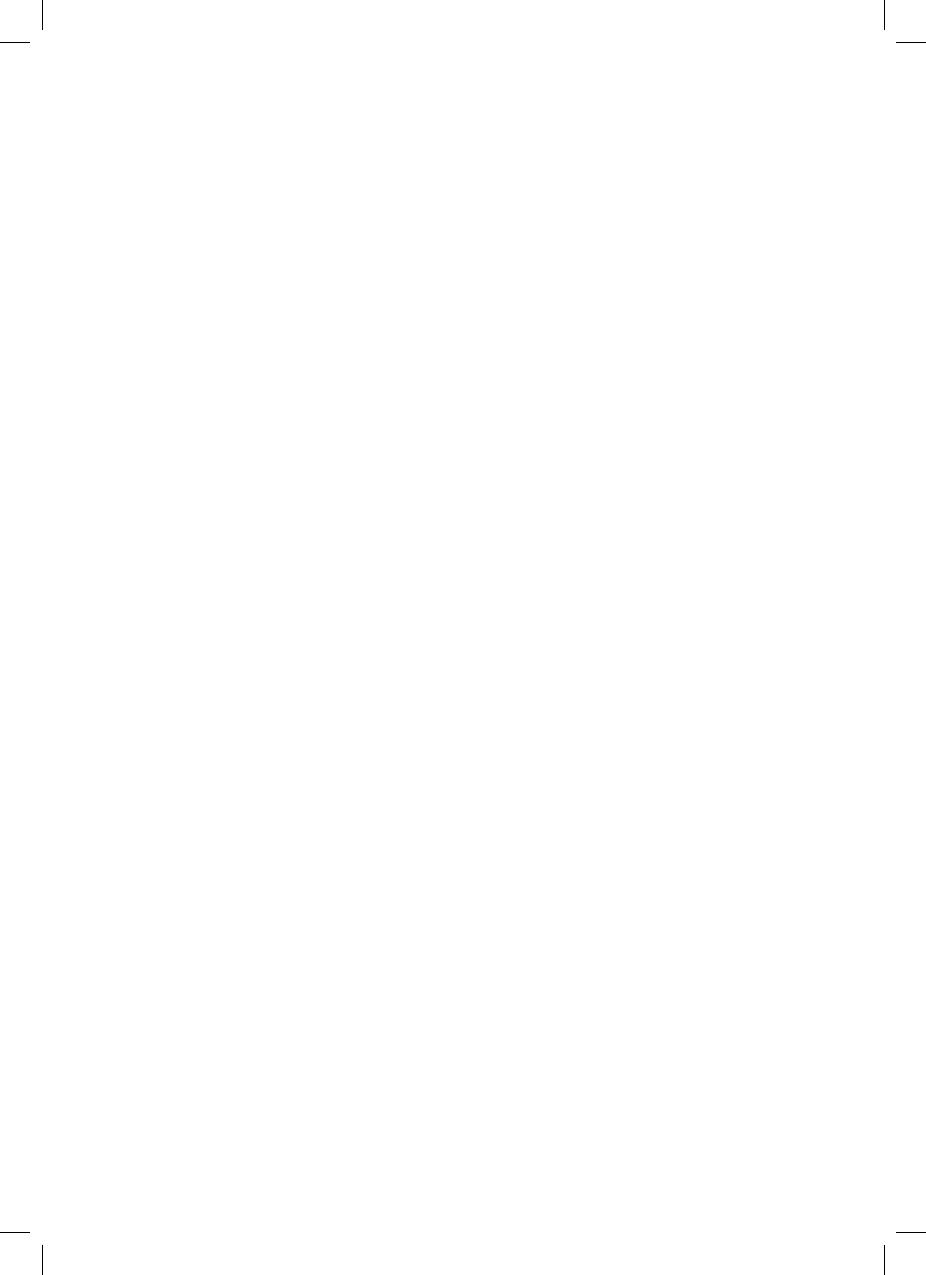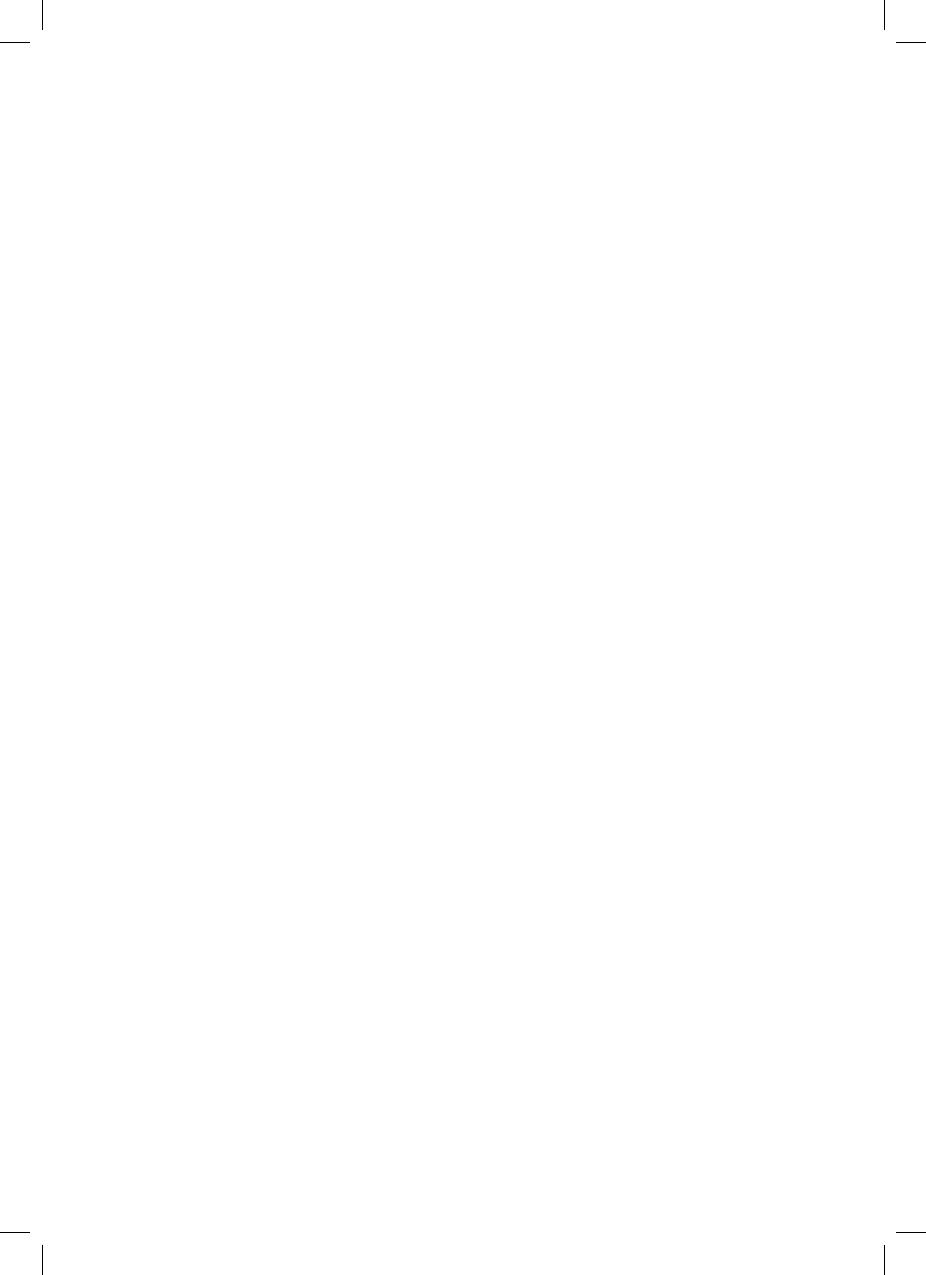
5EN
Caution
• This appliance is not a substitute for proper ventilation,
regular vacuum cleaning, or use of an extractor hood or fan
while cooking�
• Always place and use the appliance on a dry, stable, level,
and horizontal surface�
• Leave at least 20cm free space around the appliance and
leave at least 30cm free space above the appliance�
• Do not sit or stand on the appliance� Do not place anything
on top of the appliance�
• Do not place the appliance directly below an air conditioner
to prevent condensation from dripping onto the appliance�
• Only use the original Philips lters specially intended for this
appliance� Do not use any other lters�
• Combustion of the lter may cause irreversible human
hazard and/or jeopardize other lives� Do not use the lter as
fuel or for similar purpose�
• Avoid knocking against the appliance (the air inlet and
outlet in particular) with hard objects�
• Do not insert your ngers or objects into the air outlet or the
air inlet to prevent physical injury or malfunctioning of the
appliance�
• Do not use this appliance when you have used indoor
smoke-type insect repellents or in places with oily residues,
burning incense, or chemical fumes�
• Do not use the appliance near gas appliances, heating
devices or replaces�
• Always unplug the appliance when you want to move, clean
appliance, replace the lter or carry out other maintenance�
• The appliance is only intended for household use under
normal operating conditions�
• Do not use the appliance in wet surroundings or in
surroundings with high humidity or high ambient
temperatures, such as the bathroom, toilet, or kitchen, or in
a room with major temperature changes�