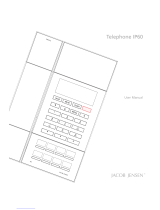Page is loading ...

2
CONTENTS
1. 2.
CONTROLS AND FUNCTIONAL KEYSMAIN FEATURE LIST
3.
Handset
1. 6 functional keys
2. 12 numerical keys
3. Message and ringing indicator
Base
4. Table stand
5. Base station
6. Handset cord jack
Base – rear
7. WAN Jack
8. Ethernet Cable
The following items are included in the package
of JACOB
JENSENTM Telephone IP20:
1. Telephone handset with coiled cord
2. Base station and line cord
3. Table stand
• Flash, Mute Message and Redial function.
• Supports message waiting lamp key with retrieval
function.
• The volume can be adjusted in 5 levels.
• Supports DHCP (dynamic host configuration
protocol) and static IP address protocol for getting
IP address.
• Supports G.711 / G.722 / G.723 / G.729AB / G.726 /
iLBC
• Supports SIP
V2/SDP/RTP/RTCP/STUN/SNTP/DNS/SNMPv2
• Supports IEEE802.1 Q standard, IEEE802.3 as
standard.
• Supports SIP protocol’s standards.
• Supports updating the program by HTTP and TFTP.
• Dynamic voice detection; Voice polishing; Voice
buffering.
• Integrated Poe power supply and easy for
installation.
Features Description of the functional keys
FLASH - Flash button
- Message button
REDIAL - Redial button
MUTE - Mute button
- To lower or increase the handset
volume
- Key for special services
- Key for special services

4
Congratulations on your new JACOB
JENSENTM Telephone IP20.
The telephone is designed in Denmark by Jacob Jensen, whose products have
gained international recognition for their original, simple and classic design.
Jacob Jensen has received about 100 prizes from around the world and has
19 products included in The Design Study Collection and The Design Collection
of The Museum of Modern Art in New York.
Telephone IP20 is a FSK/DTMF caller ID telephone. In order to activate this
feature, please contact your telecoms service provider. Please read this guide
before use and keep it handy for future reference.
A. INSTALLATION
A.1. Wall mounting
The distance between the two wall mounting holes is 55 mm. The holes are
suitable for a 6 mm drill.
A.2. Base installation – table stand
Disassembly:
A.3 Installation of net line
Connect one end of the net line to the WAN port (7) on the base and connect the
other end to the LAN port in a router with POE power supply.
UK

5
A.4 Picking up the handset
B. CONFIGURE THE PHONE THROUGH WEB INTERFACE
B.1 IP address broadcast
Off-hook status, continually press button four times will enter the voice
menu. Press 1 (network setting) then press 2 (WAN port IP address), the obtained IP
address will be broadcast.
Note: There is no voice broadcast function for Line 2.
B.2 WEB interface
Input the obtained IP address to launch WEB interface
.
Type in user and password to log in WEB interface.
Note:
1) The user and password in initial management mode is ‘admin’. For user
mode, the user and password is ‘user’. Management mode can check all WEB
information details, user mode can only check partial information.
2) The default network mode is DHCP. Once the phone is connected into the
network environment with DHCP service, it can get online automatically
B.3 WEB interface function description
B.3.1 Phone status
Product Information It shows the basic information of the product.
Line Status It shows the registration state of each line.
Network Status It shows the information of Internet Port WIFI and PC port.
Wireless Info It shows the current WIFI setting and status.
System Status It shows the current time and the running time of the
product.

6
B.3.2 Network status
Telephone can obtain IP address from DHCP server in default mode. Enter WEB
interface to configure all related settings in accordance with real network
environment.
WAN IP Mode Select WAN port IP address obtainment modes including
static/ DHCP/ PPPoE/ Bridge.
MAC Address Clone Enable MAC address clone or not
NAT Enable Activate NAT function or not.
VLAN Mode Activate VLAN mode or not
VLAN ID Set VLAN ID
DNS Mode
If DNS mode is Manual, user needs to set primary DNS and
secondary DNS manually. If DNS mode is Auto, IP phone will
obtain primary DNS and secondary DNS from DHCP server
automatically.
Primary DNS The Primary DNS setting
Secondary DNS The optional DNS setting
IP Address The network port IP address
Subnet Mask The network port subnet mask
Default Gateway The network port default gateway
Note:
1) When telephone IP address is switched from DHCP to static mode, all
parameters such as IP address, Subnet Mask, Default Gateway and DNS need to
be set manually.
2) Save and apply switched IP address settings and reboot the phone for new IP
address obtainment. Make sure the network is normal during daily using.
B.3.3 SIP Account Setting
Phone regular usage ,only need to configure Proxy Server, Display Name , Phone
Number, Account, Password.
Basic Set basic information from VoIP service supplier, like phone
number, account, password, SIP proxy, and etc.
Audio Configuration Select audio format
Supplementary
Service Subscription Auxiliary function
Call Waiting Enable call waiting or not
Hot Line Set hot line
MWI Enable Enable MWI or not
Voice Mailbox
Numbers Voice Mailbox server
MWI Subscribe
Enable Support MWI subscription

7
Note:
When log in the web interface to configure LINE1 account,the suffix of browser is
0.
B.3.4 Phone Properties
On the properties interface, client can adjust volume, set call waiting and etc.
Handset Input Gain Adjust handset MIC input gain
Handset Volume Adjust handset receiving volume
Speakerphone Input Gain Adjust Speakerphone MIC input gain
Speaker Volume Adjust speaker receiving volume
Ringer Volume Adjust ringer volume
Speakerphone Mic Boost Enlarge MIC volume 20db
Tone Type Select tone type, like China, USA, and etc.
Ringing Time(10-300sec) Set ringing time
All Forward Forward all incoming call
Busy Forward Busy forward
No Answer Forward No answer forward
DND Do Not Disturb
B.3.5 Administration
Client can set password, languages, restore factory defaults and etc.
B.3.6 Upgrade

8
Local Upgrade
Click “Browse” to select certain firmware, click Upgrade
button for upgrading. After upgrade, phone will return to
initial interface.
Note:
After upgrade, phone needs factory default.
B.4 WEB Operation
Except regular configuration, please do not modify other corresponding
information.
C. VOICE MENU INSTRUCTION
The phone has voice menu function; relevant information can be configured
through voice menu. After starting the phone, press 4 times the key to enter
the voice menu. Hanging off can exit the voice menu.
Main Menu:
Network
Configuration
After choosing key 1, the phone will enter Submenu 1.1
network configuration setting.
Telephone port
configuration
After choosing key 2, the phone will enter Submenu 2.1 phone
port configuration setting.
Factory Reset After choosing key 3, enter the password; the phone will then
return to factory setting.
Speed Dial
configuration
After choosing key 4, enter speed-dial configuration option;
enter speed-dial key, then enter the speed-dial number to
complete the configuration.
Reboot After choosing key 5, enter password; the phone will then
reboot.
WAN Port Login After choosing key 6, enter password to set up whether WAN
port can allow logging.
WEB Access Port After choosing key 7, enter password to set up Web access
port.
Software Version After choosing key 8, current software version will be
broadcast.
Submenu 1.1:
Wan port
connection type
After choosing key 1, the phone will broadcast current Wan
port connection type; after entering password, DHCP or static
IP address can be set up.
Wan port IP
address
After choosing key 2, the phone will broadcast current IP
address; after the broadcast is finished, IP address can be set
up.
Wan port subnet
mask
After choosing key 3, the phone will broadcast current subnet
mask; after the broadcast is finished, subnet mask can be set
up.
Gateway After choosing key 4, the phone will broadcast current
gateway; after the broadcast is finished, gateway can be set up.

9
DNS After choosing key 5, the phone will broadcast current DNS;
after the broadcast is finished, DNS can be set up.
Submenu 2.1:
Telephone number After choosing key 1, the phone will broadcast current
phone number.
Server IP address After choosing key 2, the phone will broadcast current
server IP address.
Physical port After choosing key 3, the phone will broadcast current
physical port.
Call transfer configuration After choosing key 4, call transfer option can be set up.
Volume control mode After choosing key 5, volume control mode can be
selected.
Redial timing After choosing key 6, whether redialing number will
be removed after a fixed time can be set up.
Ringing voice adjusting
mode
After choosing key 7, whether ringing volume
adjustment is allowed can be set up.
Speed-dial button and
voice mail configuration
After choosing key 8, speed-dial button can be
configured.
Note:
1) When using voice menu configuration to achieve relevant operation, please
reboot the phone.
2) After entering password, IP address or other number, please enter # to confirm.
3) When using keyboard to enter password,
Press number key 2 if A, B, C, a, b, c is to be entered.
Press number key 3 if D, E, F, d, e, f is to be entered.
Press number key 4 if G, H, I, g, h, i is to be entered.
Press number key 5 if J, K, L, j, k, l is to be entered.
Press number key 6 if M, N, O, m, n, o is to be entered.
Press number key 7 if P, Q, R, S, p, q, r, s is to be entered.
Press number key 8 if T, U, V, t, u, v is to be entered.
Press number key 9 if W, X, Y, Z, w, x, y, z is to be entered.
When using the keyboard to enter the password, other characters can be
replaced by number key 0.
When entering IP address, use “*” to replace “.”; for example, if the IP address
is 192.168.10.100, enter 192*168*10*100 instead.
4) Press * key one time to return to the menu; press * key twice to return to the
menu if in IP address entering status.
5) Hanging off the phone can exit the voice menu.

10
D. BASIC OPERATION OF SIP PHONE
Making a call
On-hook status, pick up the handset to enter the off-hook mode.
Redial
In Off-hook or Speaker mode, press REDIAL , the SIP phone will automatically redial
the last dialed number which will be disappeared in five minutes.
Note:
The system will empty the calling records after the telephone is rebooted, Redial
function is not available.
Answering a call
Pick up the handset to answer a call. Put back the handset to hang up.
Mute
During a call, press MUTE to mute local voice. The mute LED will light up, indicating
that the other party cannot hear you.
Flash
During a call, press FLASH to hang up the current call
Volume Adjustment
When the phone is in hands free mode, press to adjust the conversation
volume. The Ringer Volume can be adjusted in the WEB interface.
Message Collect
When there is message not been checked, the message LED will blink to inform
the user. In Hands free mode press the key, the phone will automatically dial
the pre-configured Message Service Number. Extract the message according to the
voice instructions.
Restore Factory
When the phone is powered on, after boots up successfully, press 3 when enter
the voice menu, enter the phone password + key to restore factory, after all
finished please reboot the phone.
E. POE POWER SUPPLY INSTRUCTIONS
The phone can view the POE power supply level by managing the POE switch. If
powering the sound or charging stand, the power level is 0 or 6 and the maximum
value is 12.95W; If only powering a phone, the power level is 2 and the maximum
value is 6.49W. The power level of this type is 2.

11
F. SIMPLE FAILURE DIAGNOSIS AND TROUBLESHOOTING
Faults Solution
The phone doesn’t work 1. Please check whether the telephone power supply is
connected properly
2. Check whether the switch port supports POE power
supply
3. Check whether the Ethernet cable is plugged correctly.
The phone can’t get IP 1. Please check whether the way get IP is correct
2. Please check the network
3. Please check the network VLAN settings
Unable to login the
WEB interface
Check whether the computer and the phone are on the
same network
The radio has noise or
no signal
Please confirm whether there is a corresponding radio
program in this band
Speaker has no sound 1. Please check whether the device is connected to the
power supply
2. Adjust the sound volume, increase the volume
Phone works
abnormally
Please power off the phone and turn on the
electricity, check whether it is working properly after one
minute
G. MAINTENANCE
• Do not expose this product to dust, strong sunlight, humidity, high
temperature, or mechanical shock.
• Do not use corrosive or abrasive cleansers on this product.
Keep the unit dust free by wiping it with a soft, dry cloth.
H. FCC APPROVAL
Complies with Part 68 of the FCC rules. On the bottom of this telephone is a label
that contains, among other information, the FCC registration number and the
ringer equivalence number (REN) for this telephone. If requested, you must provide
this information to the Telephone Company.
I. EC DECLARATION OF CONFORMITY
Hereby Bittel declares that this equipment (Telephone IP20, type JJ IP20)
is in compliance with the essential requirements and other relevant
provisions of Directive 2014/53/EU.
J. JACKS
Use RJ11C USOC standard modular jacks.

12
K. WARRANTY
This product is warranted for a period of 12 months from the date of purchase
against faulty materials or workmanship. If during this period a defect arises, we
may repair or replace the product, at Bittel’s discretion, provided that:
1. The product has not been used for any purpose other than normal use.
2. Unauthorized product repair or modifications have not been attempted.
3. The product has never been used in a harsh or corrosive environment.
4. No damage in transit.
THIS LIMITED WARRANTY GIVES THE BUYER SPECIFIC LEGAL RIGHTS. THE
BUYER MAY ALSO HAVE OTHER RIGHTS WHICH VARY FROM JURISDICTION TO
JURISDICTION.
This warranty is only valid for merchandise purchased from the authorized dealers
authorized by Bittel or the licence owner.
L. FCC WARNING
This device complies with part 15 of the FCC Rules. Operation is subject to the
following two conditions: (1) This device may not cause harmful interference, and
(2) this device must accept any interference received, including interference that
may cause undesired operation.
M. CONTACT INFORMATION
Shandong Bittel Intelligent Technology Co., Ltd.
Telephone: (86) 633-2212119/2212113
Internet: www.bittelgroup.com
Email: mailto:[email protected]
Address: Shandong Bittel Intelligent Technology Co., Ltd.
No. 1 Rizhao North Road, Rizhao,
Shandong, 276800, China
Service center North America:
Bittel Technology Inc.
1722 Little Orchard Street San Jose,California 95125 USA
Telephone: 1-888-9-BITTEL or 1-408-298-8206
Copyright © 2013 Bittel Inc. All rights reserved.
Produced in licence from:
Bell Xpress A/S
Telephone: (45) 70 22 60 33
Internet: www.bellxpress.dk
Email: [email protected]
Address: Sletvej 50
DK-8310 Tranbjerg J, Denmark
IMIP20_29082017

13
N. ENVIRONMENTAL CONCERNS AND DISPOSAL
Electric and electronic appliances and enclosed batteries contain materials,
components and substances that can be damaging to people’s health and to the
environment, if the waste is not disposed of correctly.
Electric and electronic appliances and batteries are marked with a crossed-out
wheelie bin symbol as illustrated below. It indicates that electric and electronic
appliances and batteries are banned from being disposed of as general household
waste, and have to be collected separately.
Please ask you dealer about current means of disposal.
- The contents of this manual are subject to change without notice.
- The manufacturer and its suppliers accept no liability whatsoever for any
damage, expense, loss of profits or any other damage incurred as a result
of using this product.
/