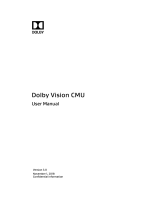Page is loading ...

Crystal Vision Ltd., Lion Technology Park, Station Road East, Whittlesford, Cambridge, CB22 4WL, England.
E-mail: [email protected] Website: www.crystalvision.tv Tel: +44(0) 1223 497049 Fax: +44(0) 1223 497059
Dual DL-3G
Dual channel dual link
to single link converter

Dual DL-3G User Manual R1.0 Crystal Vision
Dual DL-3G User Manual R1.0 1 26/11/2010
Contents
1Introduction 3
2Hardware installation 4
2.1Module configuration 4
2.2Rear modules and signal I/O 5
Rear module connections with RM50 5
3Card edge operation 6
3.1Card edge controls 6
3.2Card edge buttons 6
3.3Card edge rotary control 6
3.4Reading card edge LEDs 7
3.5Navigating card edge menus 7
3.6Card edge configuration 8
Menu tree 8
Status menu 9
Output level menu 10
4Using the front control panel 11
4.1Module selection 11
4.2The Dual DL-3G active panel menu structure 13
Active control panel menus 13
The Status menu 14
Output level menu 15
5Statesman 16
5.1Statesman operation 16

Dual DL-3G User Manual R1.0 Crystal Vision
Dual DL-3G User Manual R1.0 2 26/11/2010
Status 17
6Trouble shooting 18
Basic fault finding guide 19
7Specification 20

Crystal Vision Introduction
Dual DL-3G User Manual R1.0 3 26/11/2010
1 Introduction
The Dual DL-3G is a dual link to 3G converter for interfacing between 1080p dual link
and 3Gb/s equipment. It takes two 1.5Gb/s dual link signals or two separate co-timed HD
signals and combines them into a single 3Gb/s signal
The two co-timed HD signals could be the left and right pictures from an HD 3D
programme which come from a pair of cameras looking at the same scene. The Dual DL-
3G allows two 3D images to be combined and put down the same wire so they go the
same route and stay together
The Dual DL-3G can cope with a 12 sample timing difference between the links.
There are two independent channels on the board meaning two conversions can be
performed
The Dual DL-3G is designed mainly for use with Level B 3Gb/s signals. Although it will
work with Level A signals which do not contain audio or other embedded data.
The Dual DL-3G has user controllable selection of level A or B for its outputs and the
VPID status of the input video is indicated.
The Dual DL-3G card can be controlled by Statesman PC control software, active control
panel such as the REMIND-E, or from its card edge controls.
The main features of Dual DL-3G are:
Two independent 3G HD channels
VPID status indication
Board-edge, Statesman and GPI alarm indication
Space-saving: 100mm x 266mm module allowing 24 Dual DL-3G boards in 4U

Crystal Vision Hardware installation
Dual DL-3G User Manual R1.0 4 26/11/2010
2 Hardware installation
The Dual DL-3G single height module is used with the RM50 rear connector, which will
fit into all Crystal Vision rack frames. All modules can be connected or removed while
the frame is powered, without damaging the board.
2.1 Module configuration
Dual DL-3G
Link configuration and LEDs
There are 5 jumper links and three surface-mounted LEDs on the Dual DL-3G. The
surface-mounted LEDs are not visible from the front of the frame and are included for
diagnostic purposes only.
Comment
J3-6 GPI control
422 comms
PL8 1-2 (lower) selected IP address. 2-3 (upper) forced IP address 10-0-0-201
LED1 CPU configuration in progress
LED2 Ethernet Data
LED3 Ethernet Link
Note: Links J3-6 have been factory set and should not require reconfiguring.

Crystal Vision Hardware installation
Dual DL-3G User Manual R1.0 5 26/11/2010
2.2 Rear modules and signal I/O
The 4U Indigo 4 frame will house up to 24 single height modules with up to three power
supplies. The 2U Indigo 2 frame will house up to 12 single height modules and dual
power supplies. The 1U Indigo 1 frame will house 6 single height modules and a single
power supply. The Indigo DT desk top box has a built-in power supply and will house up
to two single height modules.
The rear module for the Dual DL-3G is the RM50 or RM34.
Note: For details of fitting rear connectors please refer to the appropriate frame manual.
Rear module connections with RM50
RM50 fits in all frames Description
RM50
24 Dual DL-3G modules per
Indigo 4 frame
12 per Indigo 2 frame
6 per Indigo 1 frame
2 per Indigo DT
All frame slots can be used
RM50 BNC I/O assignment
INPUT 1A Channel 1 1.5G SDI input (link A)
INPUT 2A Channel 2 1.5G SDI input (link A)
INPUT 2B Channel 2 1.5G SDI input (link B)
INPUT 1B Channel 1 1.5G SDI input (link B)
3G OUT 1 Channel 1 3G Serial Digital output
3G OUT 2 Channel 2 3G Serial Digital output
Note: As the connections to the RM34 are identical to the RM50 they have not been repeated here.

Crystal Vision Card edge operation
Dual DL-3G User Manual R1.0 6 26/11/2010
3 Card edge operation
The card front is provided with a 10-digit display and push switches to navigate the
control and status menus. LEDs are provided to give indication of power rail monitoring
and the switch configuration.
3.1 Card edge controls
Dual DL-3G card front edge view
3.2 Card edge buttons
The two tactile push button switches allow the operator to navigate within the menu
structure.
Button Function Normal state Up, Action Down
Up Menu Push to jump up a menu level or cancel a selection
ENTER Select/Action Push to select a menu and to action and confirm a change
3.3 Card edge rotary control
The board edge rotary encoder is used to navigate through the menu categories and adjust
parameter values.
Control Function
SCROLL
/ADJUST
Rotate SCROLL to identify a menu category. In combination with the ENTER button
select and ADJUST to change the current level or select a further option
Notes: The rotary control can access menus and parameter values by clockwise or anti-clockwise
rotation.

Crystal Vision Card edge operation
Dual DL-3G User Manual R1.0 7 26/11/2010
3.4 Reading card edge LEDs
Card edge LEDs may be used in conjunction with status information from any connected
remote status panel display or from Statesman if available.
Refer also to the Trouble shooting chapter for more help with solving problems and
monitoring status information.
The following table summarises the card edge LED functions and colours:
Name LED
Colour Function when ON Function when Off
PSU Green Good power supply (PSU) rails One or more of the monitor
supplies is out of specification
Yellow Not currently supported
IP 1A Yellow Input 1A present Input not present
IP 1B Yellow Input 1B present Input not present
IP 2A Yellow Input 2A present Input not present
IP 2B Yellow Input 2B present Input not present
Ch1A Yellow Channel 1 is Level A
Ch1B Yellow Channel 1 is Level B
Ch2A Yellow Channel 2 is Level A
Ch2B Yellow Channel 2 is Level B
3.5 Navigating card edge menus
To access the card edge menu system proceed as follows:
Press the up-arrow [] until a top menu category is reached
Rotate the SCROLL control until the desired menu category is found
Push ENTER to enter the sub menus of that category
Rotate SCROLL to select a sub menu
Push ENTER to select the desired function. Selection will be indicated by the text
being displayed in italic text
Rotate ADJUST to make the desired change to the selected parameter. The display
brightness will flash slowly to indicate that a change has been made and requires
confirmation
Push ENTER to action the change. The display will cease flashing
Use the up-arrow [] and SCROLL control to navigate to further menus
Notes: The displayed menu brightness will flash slowly if confirmation of a change is required.

Crystal Vision Card edge operation
Dual DL-3G User Manual R1.0 8 26/11/2010
3.6 Card edge configuration
Menu tree
Tip: To reach the top menu push the button repeatedly until a top menu is reached. Rotate the
SCROLL control anti-clockwise until the Status menu appears.

Crystal Vision Card edge operation
Dual DL-3G User Manual R1.0 9 26/11/2010
Status menu
From the Status top menu press ENTER to access the Status menu list. Rotating the
SCROLL/ADJ control will display the available status information.
Menu Comment
Input 1 Ch A
video format The input 1 channel A video format is shown.
1080p 50/59.94/60, Invalid, Missing.
Input 1 Ch B
video format The input 1 channel B video format is shown.
1080p 50/59.94/60, Invalid, Missing.
Input 2 Ch A
video format The input 2 channel A video format is shown.
1080p 50/59.94/60, Invalid, Missing.
Input 2 Ch B
video format The input 2 channel B video format is shown.
1080p 50/59.94/60, Invalid, Missing.
Input 1 Ch A
VPID Status The input 1 channel A video payload identifier status is shown.
VPID, No VPID.
Input 1 Ch A
link format The input 1 channel A link format is shown.
Dual. Not Dual.
Input 1 Ch A
frame rate The input 1 channel A video frame rate is shown.
50Hz, 59.94Hz, 60Hz.
Input 1 Ch A
link identifier The input 1 channel A link identifier is shown.
Link A, Link B.
Input 1 Ch B
VPID Status The input 1 channel B video payload identifier is shown.
VPID, No VPID.
Input 1 Ch B
link format The input 1 channel B link format is shown.
Dual. Not Dual.
Input 1 Ch B
frame rate The input 1 channel B video frame rate is shown.
50Hz, 59.94Hz, 60Hz.
Input 1 Ch B
link identifier The input 1 channel B link identifier is shown.
Link A, Link B.
Input 2 Ch A
VPID Status The input 2 channel A video payload identifier is shown.
VPID, No VPID.
Input 2 Ch A
link format The input 2 channel A link format is shown.
Dual. Not Dual.
Input 2 Ch A
frame rate The input 2 channel A video frame rate is shown.
50Hz, 59.94Hz, 60Hz.
Input 2 Ch A
link identifier The input 2 channel A link identifier is shown.
Link A, Link B.
Input 2 Ch B
VPID Status The input 2 channel B video payload identifier is shown.
VPID, No VPID.

Crystal Vision Card edge operation
Dual DL-3G User Manual R1.0 10 26/11/2010
Input 2 Ch B
link format The input 2 channel B link format is shown.
Dual. Not Dual.
Input 2 Ch B
frame rate The input 2 channel B video frame rate is shown.
50Hz, 59.94Hz, 60Hz.
Input 2 Ch B
link identifier The input 2 channel B link identifier is shown.
Link A, Link B.
Software
version The version number of the currently installed software.
Electronically
store serial
number
The electronically stored PCB serial number. This should correspond
with the serial number label affixed to the PCB connector.
Notes: If the input is missing or invalid the frame rate and link identifier menus will be invisible.
Output level menu
From the Status top menu rotate the SCROLL/ADJ control to show the Output Level
menu. Press ENTER to access the Output Level menu. Rotating the SCROLL/ADJ
control will display the available Output Level menus.
Menu Comment
Output 1 Level The output 1 level is shown.
Level A, Level B.
Output 2 Level The output 2 level is shown.
Level A, Level B.
Notes: The Dual DL-3G is designed mainly for use with Level B 3Gb/s signals. Although it will
work with Level A signals which do not contain audio or other embedded data.

Crystal Vision Using the front control panel
Dual DL-3G User Manual R1.0 11 26/11/2010
4 Using the front control panel
4.1 Module selection
This operational guide assumes that the panel has been set up according to the panel setup
procedure described in the Crystal Vision Control Panel manual.
Note: It is ESSENTIAL that the panel setup procedure is followed and any old or unknown
passwords cleared prior to using the panel for the first time.
At power up all eight control panel keys LEDs will illuminate briefly. Once the panel has
completed its power up and configuration sequence the panel will enter Statesman mode
and the message ‘Press Cal to Exit’ will be displayed.
Statesman mode is entered by default
To continue with control panel operation or configuration, press the CAL key once. A
second press of the CAL key will return to Statesman control.
The control panel will display the name of the card that first responds to the polling
request together with its location number.
The location number consists of the frame number plus the card position in the frame.
Navigating the display
The functions assigned to control panel keys are:
DEVICE – enters Device menu to select a card or show cards available / enters
Panel Set up when held down during power up / shows frame status when pressed
from Statesman mode
CAL – enters or leaves Statesman mode / enters Panel Diagnostics mode when held
down during power up / updates the display
Asterisk – enters Board Rename menu from the Device menu
F1 to F4 – soft keys, function assigned within each menu
HOME – moves the display to the Home menu
ENTER – accept current selection
Upward arrow – used to move up the menu structure / enter Lock Panel menu from
the Device menu
Rotary control – shaft encoder used to select options or variable data

Crystal Vision Using the front control panel
Dual DL-3G User Manual R1.0 12 26/11/2010
Note: Please refer to the Crystal Vision Control Panel manual for details of the Panel Set up, Lock Panel and
Diagnostic menus.
Selecting a Dual DL-3G
To select a particular card in a frame, press the DEVICE key to go to the Device menu.
Note: There may be a delay whilst the frame is interrogated during which time the ‘No cards Found’ could be
displayed.
The top line of the display will show ‘Available cards X’, where X is the number of cards
that have responded so far to the polling request.
The Available cards menu
Rotate the shaft encoder and the bottom row will display the successfully polled cards by
name and location or slot number.
In the example above, the card displayed is located in the first frame in slot number 1.
When the desired card is selected press the ENTER key to access that card’s Home menu.
The message shows that a Dual DL-3G has been selected.
The Dual DL-3G Home menu
Updating the display
The values displayed on an active front panel are only updated when an adjustment is
made and when changing menu level. If changes occur through the use of card edge
controls or other remote control, the text displayed on the active front panel will not be
updated immediately. If necessary, use the * button to update the display.

Crystal Vision Using the front control panel
Dual DL-3G User Manual R1.0 13 26/11/2010
4.2 The Dual DL-3G active panel menu
structure
At any time the main top-level menu (Home) is obtained by pressing the HOME key.
From the Home menu further selections can be made. Active function keys are indicated
by illuminated, integrated LEDs.
The top-level menu Status can be obtained by pressing the F1 key from the Home menu.
Menu keys are illuminated when active and when further menus are available.
When a sub menu has been selected, further options may be obtained by using the
Shaft control to scroll through them. Once the desired option has been located a
selection or value change can be made by either toggling the appropriate function
key or by selecting and using the shaft control to alter a numerical value. A
configuration change or value will be activated as the shaft control is rotated or
function button is toggled. The variable being adjusted will appear in brackets. If the
variable updates in real time it will be contained within square brackets [Field].
The following chart shows the available Dual DL-3G menus. The actual menus available
may vary slightly as software is updated.
Active control panel menus
Note: Function key LEDs are illuminated when active.

Crystal Vision Using the front control panel
Dual DL-3G User Manual R1.0 14 26/11/2010
The Status menu
Pressing button F1 from the Home menu will enter the Status menu. This menu is
traversed by rotating the shaft control. No changes can be made from this menu as it is
read only.
Note: Not all status information will be updated in real time. If necessary press the * button
to update the display information.
Menu Comment
Input 1A video
format Rotate the shaft control to view the input 1A video format.
1080p 50/59.94/60, Invalid, Missing.
Input 1B video
format Rotate the shaft control to view the input 1B video format.
1080p 50/59.94/60, Invalid, Missing.
Input 2A video
format Rotate the shaft control to view the input 2A video format.
1080p 50/59.94/60, Invalid, Missing.
Input 2B video
format Rotate the shaft control to view the input 2B video format.
1080p 50/59.94/60, Invalid, Missing.
Input 1 Ch A
VPID Status Rotate the shaft control to view the input 1 channel A video payload
identifier status.
VPID, No Valid VPID.
Input 1 Ch A
link format Rotate the shaft control to view the input 1 channel A link format.
Dual, Not Dual, No Valid VPID.
Input 1 Ch A
frame rate Rotate the shaft control to view the input 1 channel A frame rate.
50Hz, 59.94Hz, 60Hz, No Valid VPID.
Input 1 Ch A
link identifier Rotate the shaft control to view the input 1 channel A link status.
Link A, Link B, No Valid VPID.
Input 1 Ch B
VPID Status Rotate the shaft control to view the input 1 channel B video payload
identifier status.
VPID, No Valid VPID.
Input 1 Ch B
link format Rotate the shaft control to view the input 1 channel B link format.
Dual, Not Dual, No Valid VPID.
Input 1 Ch B
frame rate Rotate the shaft control to view the input 1 channel B frame rate.
50Hz, 59.94Hz, 60Hz, No Valid VPID.
Input 1 Ch B
link identifier Rotate the shaft control to view the input 1 channel B link status.
Link A, Link B, No Valid VPID.

Crystal Vision Using the front control panel
Dual DL-3G User Manual R1.0 15 26/11/2010
Input 2 Ch A
VPID Status Rotate the shaft control to view the input 2 channel A video payload
identifier status.
VPID, No Valid VPID.
Input 2 Ch A
link format Rotate the shaft control to view the input 2 channel A link format.
Dual, Not Dual, No Valid VPID.
Input 2 Ch A
frame rate Rotate the shaft control to view the input 2 channel A frame rate.
50Hz, 59.94Hz, 60Hz, No Valid VPID.
Input 2 Ch A
link identifier Rotate the shaft control to view the input 2 channel A link status.
Link A, Link B, No Valid VPID.
Input 2 Ch B
VPID Status Rotate the shaft control to view the input 2 channel B video payload
identifier status.
VPID, No Valid VPID.
Input 2 Ch B
link format Rotate the shaft control to view the input 2 channel B link format.
Dual, Not Dual, No Valid VPID.
Input 2 Ch B
frame rate Rotate the shaft control to view the input 2 channel B frame rate.
50Hz, 59.94Hz, 60Hz, No Valid VPID.
Input 2 Ch B
link identifier Rotate the shaft control to view the input 2 channel B link status.
Link A, Link B, No Valid VPID.
Software
version installed Rotate the shaft control to view the version number of the currently
installed software.
Electronically
store serial
number
Rotate the shaft control to view the electronically stored PCB serial
number. This should correspond with the serial number label affixed
to the PCB connector.
Output level menu
From the Status top menu rotate the SCROLL/ADJ control to show the control menu.
Press ENTER to access this menu. Rotating the SCROLL/ADJ control will display the
available menus.
Menu Comment
Output 1 level
format Rotate the shaft control to view the Output 1 level selection.
Press F2 to select menu. Rotate shaft control to change selection.
Level A, Level B.
Output 2 level
format Rotate the shaft control to view the Output 2 level selection.
Press F2 to select menu. Rotate shaft control to change selection.
Level A, Level B.

Crystal Vision Statesman
Dual DL-3G User Manual R1.0 16 26/11/2010
5 Statesman
The Crystal Vision Statesman PC control software is designed to control a range of
Crystal Vision modules via serial control from a PC. Statesman provides a user friendly
means of configuring and operating Crystal Vision modules with the benefit of “see-at-a-
glance” status monitoring.
The main Statesman application communicates with each module in a frame through an
active control panel. Therefore an active panel must be fitted to allow for Statesman
control.
5.1 Statesman operation
The initial screen will show an Explorer style view of the connected frames and modules.
Double-clicking on a module will enable the display of the main application menus.
The Statesman main application window
The menu display is repeated for convenience to allow dual-control display of modules
with duplicate signal paths or to allow two functions to be viewed at the same time.
The Dual DL-3G Statesman menu tab provides status information for both inputs.

Crystal Vision Statesman
Dual DL-3G User Manual R1.0 17 26/11/2010
Status
The status pane is divided into six sections, three for each input giving information about
input present, input format, VPID status and video output level.
Further status information is provided by the Statesman logging and alarms feature, which
is described in more detail in the Statesman manual.
Dual DL-3G Status menu

Crystal Vision Trouble shooting
Dual DL-3G User Manual R1.0 18 26/11/2010
6 Trouble shooting
The card edge may be used to perform simple trouble shooting. The Statesman PC control
system can be used for more comprehensive trouble shooting.
The following table summarises the card edge LED functions and colours:
Name LED
Colour Function when ON Function when Off
PSU Green Good power supply (PSU) rails One or more of the monitor
supplies is out of specification
Yellow Not currently supported
IP 1A Yellow Input 1A present Input not present
IP 1B Yellow Input 1B present Input not present
IP 2A Yellow Input 2A present Input not present
IP 2B Yellow Input 2B present Input not present
Ch1A Yellow Channel 1 is Level A
Ch1B Yellow Channel 1 is Level B
Ch2A Yellow Channel 2 is Level A
Ch2B Yellow Channel 2 is Level B

Crystal Vision Trouble shooting
Dual DL-3G User Manual R1.0 19 26/11/2010
Basic fault finding guide
The Power LEDs are not illuminated
Check that the frame PSU is functioning – refer to the appropriate frame manual for detailed
information
There is no video output
Check that a valid SDI is present and that any cabling is intact
The video output exhibits jitter
Check that the input signal stability is within normal limits and that the maximum cable length has not
been exceeded
The card no longer responds to card edge or remote controller
Check that the card is seated correctly and that the Power OK LED is lit
Check any active control panel cabling
Check if the control panel can control another card in the same rack
If necessary re-set the card by simply removing it from the rack whilst powered and re-inserting it
after a few seconds. It is safe to re-insert the card whilst the rack is powered
Check that the remote/local lever is correctly set for the mode of operation
/