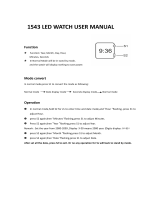Page is loading ...

OWNER'S MANUAL
TABLE OF CONTENTS Page No.
QUICK START....................................................................... 3
I. INTRODUCTION......................................................... 9
II. PRE-INSTALLATION TESTING................................. 10
III. PLANNING YOUR INSTALLATION............................ 14
IV. INSTALLING ULTIMETER 2000 COMPONENTS...... 19
V. CONNECTING YOUR ULTIMETER 2000 SYSTEM... 22
VI. INITIAL SET-UP ADJUSTMENTS................................ 26
ADJUST THE LEAP YEAR COUNTER....................... 26
SET DATE AND DATE FORMAT................................ 26
SET TIME AND TIME FORMAT.................................. 27
SET SEA LEVEL PRESSURE & UNITS..................... 27
SELECT TEMPERATURE UNITS............................... 28
SELECT WIND SPEED UNITS................................... 28
SELECT RAIN GAUGE INCREMENTS & UNITS....... 28
TO ADJUST THE LONG-TERM RAIN TOTAL............ 30
VII. DISPLAYING CURRENT DATA.................................. 31
VIII. THE ULTIMETER 2000 HI/LO MEMORY SYSTEM.... 33
IX. DISPLAYING STORED DATA..................................... 34
TO DISPLAY HIGHEST VALUES................................ 34
TO DISPLAY LOWEST VALUES................................. 34
TO DISPLAY RAINFALL.............................................. 35
X. RESETTING LONG-TERM MEMORY VALUES.......... 36
TO RESET A SINGLE LONG-TERM HI OR LO.......... 36
TO RESET ALL LONG-TERM HI & LO MEMORIES... 36
XI. ALARMS....................................................................... 37
TO SET AN ALARM....................................................... 37
THE FLASH FLOOD ALERT......................................... 38
TO MOMENTARILY STOP AN ALARM......................... 39
TO DISABLE AN ALARM............................................ 39
Continued On Next Page
1

XII. THE ULTIMETER 2000 SERIAL PORT........................ 40
XIII. SUPPLEMENTAL WIND VANE CALIBRATION........... 41
XIV. ROUTINE MAINTENANCE........................................... 42
XV. REPAIR & EXCHANGE SERVICE............................... 43
XVI. SPECIFICATIONS......................................................... 44
XVII. AVAILABLE ACCESSORIES........................................ 45
2

QUICK START GUIDE
FOR THOSE WHO DON'T HAVE TIME TO READ
INSTRUCTIONS
(AND THOSE WHO DO)
In addition to these few "Quick Start" paragraphs,
please be sure to read the section on installation very
carefully. It includes important safety information as
well as time saving installation tips.
SUGGESTION: DO NOT UNCOIL CABLES UNTIL YOU
HAVE TESTED AND BECOME FAMILIAR WITH ALL
COMPONENTS AND ARE READY TO INSTALL THE
SYSTEM.
ABOUT THE KEYBOARD
There are ten "data keys", each identified by a symbol as
shown below:
WIND SPEED WIND CHILL TEMP RAIN BAROMETER
Hd.p.
INDOOR HUMIDITY DEW POINT TIME DATE
In addition, there are six "utility keys", each identified by a
symbol as shown below:
cb
a
SCAN LAMP CLEAR ALARM DOWN UP
3

CONNECT SYSTEM COMPONENTS
Refer to Wiring Diagram A or B in the section "Installing Your
ULTIMETER 2000 Components." Connect components by
plugging cables into receptacles as shown.
TO DISPLAY WIND DIRECTION
After installation, the ULTIMETER 2000 will constantly indicate the
prevailing wind direction on its 16 point compass rose. The
system minimizes confusing "jitters" by ignoring momentary
direction changes that occur during transient wind gusts. It also
avoids erroneous readings, by "locking" the wind direction display
when there is no wind, i.e. when the cups are not spinning.
Therefore, in order to test or demonstrate the wind direction
function, you must spin the cups. You'll find it is best to blow
somewhat steadily on the cups, rather than abruptly spinning the
anemometer rotor with your fingers.
TO DISPLAY WIND SPEED, WIND CHILL, TEMPERATURE,
BAROMETRIC PRESSURE, HUMIDITY, DEW POINT, TIME, OR
DATE
Press and release the desired data key: , , ,
, H , d.p. , , or . The corresponding symbol
will appear on the screen and the current data value will be
displayed.
NOTE: When you press or H , the instrument will
display the outdoor temperature or outdoor humidity.
TO DISPLAY INDOOR TEMPERATURE OR INDOOR HUMIDITY
a) Press and release to display outdoor temperature or
H to display outdoor humidity.
b) Next, press and release to change display from
outdoor reading to indoor reading.
4

TO DISPLAY BAROMETRIC PRESSURE
NOTE: The keyboard display unit's barometric pressure must
initially be set for your location before a pressure reading can
be displayed (to be performed at power-up only). Wait at
least two minutes after power-up to allow the sensor to
stabilize before performing this procedure.
Perform initial barometric pressure setting as follows:
a) Obtain the current local barometric pressure from Weather
Service, Airport, or TV/Radio Station.
b) Press and release . The barometer icon will be
displayed, and also "--.--" and "in" (for inches of mercury).
c) If the current local barometric pressure reading obtained in
step (a) was not in "inches of mercury", press again and
hold for at least three seconds. The display will flash three
times and change units. Repeat this step as necessary to
select "mm" (hg), "mb", or "hPa".
d) To set the barometric pressure reading, press and hold
and simultaneously for at least three seconds. The
display will flash three times, and the reading will begin to
change. Press or as required to adjust the display
to match current local barometric pressure.
e) Press and release again to return to normal
operation. If you wish to change units, perform step (c) again.
TO DISPLAY 3-HOUR CHANGE IN BAROMETRIC PRESSURE
a) Press and simultaneously. The barometer and
clock symbols will appear in the display, and the reading will
be the change in barometric pressure measured over the last
three hours. This reading is updated every 10 minutes.
AUTOMATIC STORM ALERT
If the pressure has fallen more than 0.18 inches of mercury
over the last 3 hours, the symbol will flash rapidly in the
display. The storm alert is updated every 10 minutes. If you
desire an audible storm warning, use the Pressure Trend
Alarm described elsewhere in this manual.
5

TO DISPLAY HIGHEST AND LOWEST READINGS
a) Press the desired data key to display the current value.
b) To display TODAY'S highest or lowest values, press
or once. The display will repeatedly cycle through
today's date, today's high or low value, and the time at which
it occurred.
c) To display YESTERDAY'S highest or lowest values, press
or a second time. The display will repeatedly cycle
through yesterday's date, yesterday's high or low value, and
the time at which it occurred.
d) To display the highest or lowest values SINCE LAST
RESET, press or a third time. The display will
repeatedly cycle through: the date on which the high or low
occurred, the highest or lowest value since last reset, and the
time at which it occurred. This display mode is easily
recognized by the flashing when the date is displayed.
NOTE: THIS USER-RESETTABLE HIGH/LOW MEMORY
FUNCTION IS THE SAME AS THE HIGH/LOW MEMORY
FOUND ON CONVENTIONAL WEATHER STATIONS
(INCLUDING THE ULTIMETER II) THAT DO NOT RETAIN
TODAY'S AND YESTERDAY'S HIGHEST AND LOWEST
RECORDINGS.
TO DISPLAY RAINFALL
a) To display TODAY'S rainfall (since midnight), press .
b) To display YESTERDAY'S rainfall (from midnight to
midnight) press . The display will alternate between
yesterday's date and yesterday's total rainfall.
c) To display the LONG-TERM ACCUMULATED rainfall
(since you last reset this value to zero), press again.
The display will alternate between the date you last reset this
total and the rainfall accumulation since that date.
6

TO CHANGE MEASUREMENT UNITS OR FORMAT
NOTE: The ULTIMETER 2000 is designed to minimize the
chance of someone else accidentally clearing your data or
changing your settings. That is why, in many of the
procedures below, you must first display the value you wish to
change, then press and hold a key for 3-4 seconds before
settings are cleared or changed.
Use the procedure below to select: Wind Speed in mph, m/s,
knots, or km/h; Temperatures in Fahrenheit or Celsius;
Barometric Pressure in inHg, mmHg, mb, or hPa; Time in 12-
or 24-hr format; Date in day/month or month/day format;
Rainfall increments of 0.01 in, 0.25 mm, 0.1 in, 0.1 mm, or 2.5
mm according to your preference and the type of rain gauge
you are using.
a) Press and release the desired data key: , , ,
, , or .
NOTE: Units for wind chill and dew point d.p. will be the
same as for temperature.
b) Press the same data key a second time AND KEEP IT
PRESSED UNTIL THE DISPLAY CHANGES. Repeat this
step until data is displayed in the desired units or format.
TO ADJUST TIME, DATE, AND LEAP YEAR SETTING
This instrument features a perpetual calendar. For it to operate
correctly, you must adjust the leap year setting before you set the
date. If the current year is a leap year (1996, 2000, 2004, etc.),
skip to step (c) below.
a) Press and release and simultaneously. The
clock and calendar symbols will appear on the screen and the
instrument will briefly display LP (for LeaP year). Then it will
display the leap year setting, which is initially 0.
b) Press and KEEP IT PRESSED until the leap year
setting begins to change. Then press or as required
until the leap year setting shows the number of years until
leap year, i.e. "1" if the present year is 1995, "0" if the present
year is 1996, "3" for 1997, "2" for 1998, and "1" for 1999.
7

c) Press and release to set time or to set date.
d) Press and hold or as required until the displayed
value is close to correct, then press repeatedly until correct
setting is displayed. Press any data key to return to normal
operation.
ANSWERS TO A FEW MOST LIKELY QUESTIONS . . .
WHAT IS THE BUTTON FOR?
This button activates display backlighting, for viewing in a
dark room. Pressing the button once turns backlighting on,
and pressing it again turns it off. It's best to use backlighting
only when needed. This will extend lamp life and assure most
accurate indoor temperature readings. We recommend that
you always turn off backlighting when not in use.
WHAT DOES THE BATTERY SYMBOL MEAN?
The battery symbol (not flashing) means the instrument is
operating from battery power. Likely causes are a
disconnected AC adapter, an AC power outage, or a faulty
AC adapter.
WHAT DOES A FLASHING BATTERY SYMBOL MEAN?
The battery symbol will flash if the battery is weak, or if no
battery has been installed.
WHAT IS THE MODULAR 6 CONDUCTOR JACK ON THE SIDE
OF THE CONTROL UNIT?
It is for sending weather data to a personal computer or other
external device (see "Serial Port" section). This jack is also
used for connecting the optional Indoor Relative Humidity
Sensor.
An optional Duplex Cable is required if you wish to supply
data to an external device and also connect an Indoor
Relative Humidity Sensor.
8

I. INTRODUCTION
Congratulations on selecting The ULTIMETER 2000 Home
Weather Station. To take full advantage of its advanced
features, please take a few minutes to read through and
follow this short booklet. Its simple step-by-step instructions
will speed you through system installation and help assure
you many years of complete satisfaction.
SUGGESTION: DO NOT UNCOIL CABLES UNTIL YOU
HAVE TESTED AND BECOME FAMILIAR WITH ALL
COMPONENTS AND ARE READY TO INSTALL THE
SYSTEM.
IMPORTANT NOTE CONCERNING WIND DIRECTION:
The ULTIMETER 2000 is designed to detect and display the
prevailing wind direction on its 16 point compass rose. The
system minimizes confusing "jitters" by ignoring momentary
direction changes that occur during transient wind gusts. It
also avoids erroneous readings, by "locking" the direction
display when there is no wind, i.e. when the cups are not
spinning. Therefore, in order to test or demonstrate the wind
direction function, you must spin the cups. You'll find it is
best to blow somewhat steadily on the cups, rather than
abruptly spinning the anemometer housing with your fingers.
9

II. PRE-INSTALLATION TESTING
Before you uncoil any cables, you should interconnect and test the
system components, as described below. This will allow you to
become familiar with the system and assure that all components
are functioning properly before you install them.
Setup
1. Carefully remove each component from its shipping container
and place them all on a clear work area.
2. As shown below, identify the basic system components and
any accessories you have ordered.
Keyboard/Display Unit
Junction Box Anemometer/
Wind Vane
Junction Box Cable
Desk Stand
AC Adapter
Cable Ties
Anemometer Cups
Temperature Sensor
ULTIMETER
W
N
S
E
2000
R
Not shown: 2 screws for desk stand; 2 screws for wall mounting keyboard/display unit; 2
drywall screws for wall mounting keyboard unit; mounting bracket and screw for
temperature sensor.
10

3. Plug each cup arm firmly into a retaining clip on the
anemometer housing. Be sure that each cup arm snaps solidly
into its retaining clip.
NOTE: THE CUP ARMS MUST BE ORIENTED AS
SHOWN OR WIND DIRECTION WILL BE INCORRECTLY
DISPLAYED and the cup arms will not properly lock into the
clips.
(TOP VIEW)
4. Check all receptacles for crossed wires (see illustration
below). This can occur during plug-in and unplugging of the
cables. It can be corrected by using a pair of tweezers to
gently lift the wire back into the correct slot.
WRONG RIGHT
11

5. Without uncoiling the cables, plug the wind vane cable and the
temperature cable into the junction box, in accordance with the
markings on top of the junction box.
NOTE: If you have ordered any extension cables, do not
uncoil them, but insert each between the junction box and
the thermometer or anemometer/wind vane, just as it will be
used in your actual installation.
5. Uncoil the 8 ft. junction box cable and plug one end into the
receptacle on the back of the keyboard/display unit. Plug the
other end into the junction box, opposite the temperature cable.
6. Plug the ac adapter cable into the junction box, then plug the
adapter itself into a 110 volt 60 cycle outlet. After 2 or 3 seconds,
the liquid crystal screen will come on, displaying the clock symbol,
"12:00" and the compass rose for wind direction, as shown below.
ULTIMETER
W
N
S
E
2000
R
Test Anemometer/Wind Vane Functions
1. Press the wind speed key, marked .
2. If you wish to display wind speed in units other than mph,
press again
and keep it pressed. The screen will flash 3
times, then display wind speed in m/s. Each time you repeat the
procedure, wind speed will be displayed in alternate measurement
units; mph, m/s, knots, or km/h.
3. Blow gently and steadily on the anemometer cups, so they
rotate clockwise when viewed from above and the screen displays
a fairly steady wind speed reading of 4 mph or more (8 km/h or 4
knots). Stop blowing when a wind direction arrow is displayed
within the compass rose. The wind direction sensor works only
while the anemometer cups are spinning. This prevents any false
indication of the last wind direction.
12

4. Point the wind vane in the opposite direction. Again blow
gently and steadily on the cups. The wind direction arrow will shift
to the opposite side of the compass rose.
5. Now blow on the cups a little harder, until the reading
increases, then let the cups stop.
6. Press the up key, which is marked . The screen will
display the highest wind speed registered while you were blowing
on the cups. The time and date at which the high wind speed
occurred will be alternately displayed (see "Displaying Stored
Data" section for complete information). Don't worry that time and
date are not yet correct - we'll be setting them in "Initial
Adjustments" instruction section.
NOTE: The ULTIMETER 2000 does not display a low wind speed
value, simply because zero is normally the lowest wind speed
measured.
7. Press any function key to exit the highest value display.
Test Temperature Functions
1. Press and release the temperature key, which is marked
on the keyboard/display unit. The screen will display current
temperature in degrees Fahrenheit and a thermometer symbol.
2. Press again
and keep it pressed. The screen display will
flash 3 times, then display temperature in degrees Celsius.
Release the key. Repeat this procedure until the units you intend
to use are displayed. Each time you repeat this procedure,
temperature will be displayed in alternate units; Celsius or
Fahrenheit.
3. Hold the temperature sensor in your hand for 2 or 3 minutes.
The temperature indicated on the screen will rise.
4. Release the temperature sensor and allow the indicated
temperature to come back down several degrees.
5. Press the up key, which is marked . The screen will display
the date, highest temperature registered, and time it occurred,
while you were holding the sensor.
6. Press any function key to exit the highest value display. When
you are entirely satisfied with the instrument's performance, you
are ready to proceed.
13

7. Unplug the junction box cable from the back of the keyboard to
erase test readings from memory.
III. PLANNING YOUR INSTALLATION
Please take a few minutes to plan the installation of your home
weather station. You'll help assure your long term satisfaction
with the installation and almost certainly save time and effort in the
process.
It may be helpful to remember that the cable lengths are:
Wind Sensor: 40 feet Temperature Sensor: 25 feet
Rain Gauge (Optional): 40 feet Junction Box Cable: 8 feet
AC Adapter Cord: 6 feet Indoor Humidity Sensor: 15 feet
Outdoor Humidity/Temperature Sensor: 40 feet
First you must decide where each system component is to be
installed. We suggest that you determine the optimum location of
the prime components in the order shown below.
Control Unit Location - The primary considerations in
placement of the Keyboard/Display unit are: which room it
should go in, and should it be wall mounted or desk mounted.
Room Selection
- in which room will the data be most useful (e.g. bedroom,
kitchen, hallway near hall closet, solarium, etc.);
- in which room will the most people be able to enjoy and use
the data (e.g. living room or family room);
- other factors being equal, which room will make for easiest
wiring.
Wall Mount Advantages
- better visibility from most of the room;
- wiring can often be completely concealed -- may offer
shorter wire runs to outside sensors, possibly avoiding the
need for extension cables.
Desk Mount Advantages
- convenient access to keyboard;
- optimum visibility from desk chair;
- short wire length for future computer connection.
14

Anemometer/Wind Vane Location - The anemometer/wind
vane is designed to clamp around the top 3-1/2 in. of a mast
having a diameter of at least 1 in. and not more than 1-1/4 in.
An aluminum mast is ideal (available at K-Mart and many other
stores) but you can also use a thin-wall steel mast, of the type
sold by Radio Shack and other stores.
NOTE: DO NOT MOUNT THE WIND SENSOR
DIRECTLY ON TOP OF IRON PLUMBING PIPE OR EMT
ELECTRICAL CONDUIT. Pipes and conduit have
relatively thick ferrous (magnets will stick to them) walls,
which can interfere with the proper operation of the
magnets in the anemometer/wind vane.
If you wish to use iron pipe or electrical conduit as a mast,
simply add a short section of PVC to the top and clamp the
wind sensor onto the PVC. There are many ways to do
this, but two typical methods are:
a. If you are using a 3/4 inch water pipe as a mast, screw
a PVC pipe adapter with a 6-inch piece of 3/4 inch
Schedule 40 PVC pipe onto the top of your mast.
b. If you are using 1-inch EMT electrical conduit as a
mast, just press a 12-inch long piece of 3/4 inch Schedule
40 PVC pipe six inches into the top of the conduit.
In either method, PVC should not be used for the entire
mast because the MAST MUST BE GROUNDED. In
addition, PVC pipe is not strong enough to be used as a
mast.
Considerations for locating the mast:
- use an existing TV or FM-type mast if you can.
- mast should extend at least 5 feet (more if possible) above
the highest part of your roof or other nearby obstruction.
You may be able to add an extension to an existing mast.
- the mast should, as nearly as possible, be exactly vertical.
- the top 3-1/2 in. of the mast must be free. Again, you may
be able to add a short extension to an existing mast.
- if you are installing a new mast, it will be most economical to
locate it within 40 ft. of the junction box, so you won't need
an extension cable.
- mast must not be mounted on, or directly next to, an active
chimney. Flue gasses are very corrosive.
15

CAUTION: MAKE SURE THE MAST YOU USE IS
PROPERLY GROUNDED. IF YOU HAVE ANY DOUBT,
HAVE IT CHECKED BY A QUALIFIED TV SERVICE
PERSON.
Temperature Sensor Location
NOTE: Before drilling holes and permanently installing the
temperature sensor, experiment with the temperature
sensor location to be sure of satisfactory readings.
Generally speaking, you should locate the temperature sensor:
- in the shade where it can never receive direct sunlight
- protected from wind and rain
- where air can circulate freely around it (e.g. avoid closed
gable ends that can trap a pocket of warm air)
- away from incidental heat sources, such as roof circulation
vents
- not directly above radiated or reflected heat sources such as
cement patios or large picture windows
- so that the last three feet of cable (or more) are outside the
structure in the open air
- so that the cable, rather than the sensor itself, is secured by
the supplied mounting clamp
It is surprising how much these factors affect temperature
readings; we have seen errors of 4° to 6° caused by just one of
these factors.
Outdoor Humidity/Temperature Sensor (Optional) Location
The considerations for locating the outdoor humidity sensor are
the same as for the external temperature sensor except for the
mounting clamp referred to above. The Humidity/Temp Sensor
is mounted using the included screws (2) and stand-off spacers
(2). Be sure to use the spacers.
Indoor Humidity Sensor (Optional) Location
Generally speaking, the indoor humidity sensor should be
located:
- where it does not receive direct sunlight
- where air can circulate freely around it
- not in the direct airflow from furnace or air conditioning duct
- where humidity monitoring is most important, such as in the
room of a person with heart or respiratory problems, in a
16

solarium, in a wine cellar, or even where rare books or
antiques are kept.
Rain Gauge (Optional) Location
- in the open, away from overhanging trees
- well clear of the house or other structures that might block
blowing rain
- easily accessible for periodic inspection and cleaning
Junction Box Location
- must be indoors
- must be close to an ac outlet, so the ac adapter cord can
reach it
- a vertical orientation is preferable to minimize the possibility
of dust getting into the junction box
If you will not require extension cables (that is, if the external
sensors are each close enough to the control unit location) it is
usually best to locate the junction box within 8 feet of the
control unit.
Extension Cables
Normally it is best not to extend the total cable length from the
temperature sensor to the keyboard display unit beyond 33 feet
(the 25-foot temp sensor cable plus the 8-foot junction box
cable). Longer cables tend to increase the temperature
reading slightly. For example, a total length of 193 feet (using
four 40-foot extension cables) can increase temperature
readings about 1.5°F.
There is no problem extending the anemometer/wind vane
cable or optional rain gauge cable to 200 feet or more. Be sure
the extension cable used is correctly wired - if in doubt, proper
extension cables may be obtained from Peet Brothers
Company.
The Outdoor Humidity/Temperature Sensor cable length should
be kept as short as practical, but extension up to 100 feet will
not degrade performance.
Instead of extending more than one sensor cable, it may be
possible and more economical to place the junction box further
from the keyboard/display unit, using a longer junction box
cable.
17

IV. INSTALLING YOUR ULTIMETER 2000 COMPONENTS
Installing the Anemometer
1. Slide the locking ring up as far as it will go on the fingers.
2. Place the anemometer/wind vane over the top of the mast with
all four fingers on the outside of the mast.
3. Slide the clamping ring down over the fingers until you start to
feel significant resistance.
4. Find the North Calibration Mark on the anemometer (this is the
small silver line located near the screw head - see illustration
below). Rotate the anemometer on the mast until the calibration
mark is facing due north. Use a compass or other directional
reference.
Tip: Use a piece of tape to hold the wind vane pointed in the
direction of the silver mark, and use the wind vane pointer to help
to install the anemometer in the correct position. Rotate the
anemometer on the mast until the wind vane points North
(remember to remove tape!).
North Calibration Mark
5. Firmly clamp the anemometer in place by repeatedly pulling the
locking ring down, first a little on one side, then a little on the
opposite side, keeping it more or less level, until you can't pull it
down any further.
6. Using the cable ties provided, secure the cable to the mast.
One tie should be placed just about 2 in. below the
anemometer/wind vane. The other two should be evenly spaced
below that.
Installing the External Temperature Sensor
19

1. Drill a pilot hole at the desired location.
2. Mount the supplied clamp and temperature sensor taking care
that its protective metal housing does not touch any nearby
surface. The metal end should be pointed "up", with the cable
exiting downward, to discourage water droplets or ice from
"hanging on" to the metal housing.
Installing the optional Outdoor Humidity/Temperature Sensor
1. Drill two pilot holes 6 in. apart at the desired mounting location.
2. Place the two stand-off spacers (provided) under the sensor's
mounting flanges, between the wall and the back of the
sensor.
3. Mount the sensor, using wood screws (provided) for a wooden
wall or drywall anchors (provided) for a concrete wall.
Installing the optional Indoor Humidity Sensor
1. Drill two pilot holes 6 in. apart at the desired mounting location.
2. Mount the sensor, using wood screws (provided) for a wooden
wall or drywall anchors (provided) for a sheet rock wall.
Installing the Keyboard/Display Unit
Desk or Shelf Mounting
1. Assemble the desktop stand as shown below.
2. Place the keyboard/display unit on the stand so the two
alignment pins on the stand fit firmly into the matching holes on
the back of the instrument.
3. Secure the Keyboard/display unit to the stand, using the two
screws provided.
4. Insert the plug of the junction box cable into the back of the
control panel. Be sure it "clicks" into place.
20
/