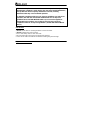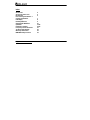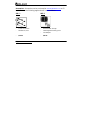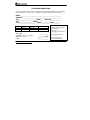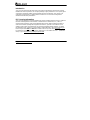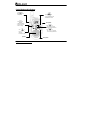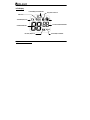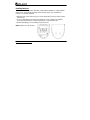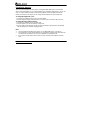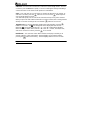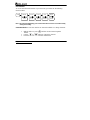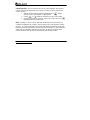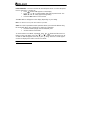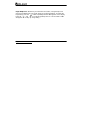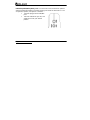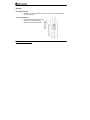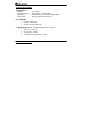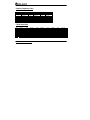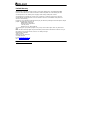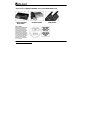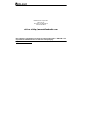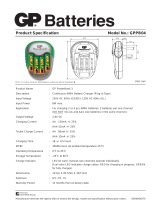Midland GXT250 User manual
- Category
- Two-way radios
- Type
- User manual
This manual is also suitable for

http://www.midlandradio.com - 1 -
Owner’s Manual
For Models GXT-250
GMRS/FRS Radio
FEATURING
• 22 Channels
• 38 CTCSS codes
• VOX
• Monitor function
• Call Alert
• Back-Lit LCD
• Scan
• Roger Beep Tone

http://www.midlandradio.com - 2 -
Use and Care
1. Do not use alcohol or cleaning solutions to clean the radio.
2. Do not immerse the radio in water.
3. Use a soft damp cloth to clean the radio
4. Dry the radio with dry lint-free cloth should it get wet.
5. Turn off the radio and remove the batteries during long-term storage.
This device complies with Part 15 of the FCC rules. Operation is subject to the
following two conditions: (1) this device does not cause harmful interference,
and (2) this radio must accept any interference received, including
interference that may cause undesired operation.
To maintain compliance with FCC’s RF exposure guidelines, For body-worn
operation, this radio has been tested and meets the FCC RF exposure
guidelines when used with Midland Radio Corp. accessories supplied or
designated for this product. Use of other accessories may not ensure
compliance with FCC RF exposure guidelines. (Tested with Headset Model:
AVP-1.)

http://www.midlandradio.com - 3 -
Index
Accessories 4
Accessories order form 5
Introduction 6
FCC Licensing Information 6
Controls and Buttons 7
LCD Display 8
Installing Batteries 9
Charging the Batteries 10
Operation 11-18
Problems & Solution 19-20
Frequency and CTCSS Charts 21
Technical Specification 22
Warranty Information 23
MIDLAND Family Products 24

http://www.midlandradio.com - 4 -
Accessories – Accessories can be purchased at www.midlandradio.com or fill
in the form on the following page and mail it to our address.
AVP- 1
AVP-2
- 2 Over the ear Mic.
- Headsets w/ PTT.
- $19.95
- One Dual Desk Charger
- 2 Rechargeable battery packs
- 1 AC Adapter
- $39.95

http://www.midlandradio.com - 5 -
ACCESSORIES ORDER FORM
Please send Money Order or fill in Visa/Master Card information and mail to the address below.
Please DO NOT sent cash or checks. Make Money Order to Midland Radio Corporation.
Name:___________________________ ____ __________________
Address:________________________________________________
City:_____________________ State_____ Zip Code_____________
Tel: _________________ email: __________________________
CC#______________________ Type:___________ Exp._________
Qty Item Price Total
AVP-1 $19.95
AVP-2 $39.95
Sub-Total ____________
Tax (MO, CO, IL, FL only) ____________
S&H (U.S. only) _______ $8.95
Total $___________
Mail To:
Midland Radio Corporation
Consumer. Dept.
1120 Clay St.
N. Kansas City MO 64116
----------------
Or Call 816.241.8500.
----------------
To order online go to
www.midlandradio.com

http://www.midlandradio.com - 6 -
Introduction
Your GXT-250 represents the state-of-the-art in high-tech engineering. Designed for General
Mobile Radio Service operation, this compact package is big in performance. It is a quality piece
of electronic equipment, skillfully constructed with the finest components. The circuitry is all
solid-state and mounted on a rugged printed circuit board. Your GXT-250 is designed for
reliable and trouble-free performance.
FCC Licensing Information
Your GXT-250 operates on General Mobile Radio Service (GMRS) frequencies and is subject to
the Rules and Regulations of the Federal Communications Commission (FCC). The FCC
requires that all operators using General Mobile Radio Service (GMRS) frequencies obtain a
radio license before operating their equipment for business, personal or recreational use. A
GMRS license held by an individual may be shared by immediate family members. To obtain
the application form, call the FCC forms hotline at 1-800-418-3676 or go to http://www.fcc.gov
.
Please request forms 605
and 159 which include all necessary forms and instructions.
For questions concerning licensing, please contact the FCC at 1-888-CALL-FCC (1-888-225-
5322), or go to http://www.fcc.gov/wtb/prs/genmbl.html
.

http://www.midlandradio.com - 7 -
Control Buttons & Indicators
Speaker
Microphone
Use to:
Monitor Channel
Activity
Use to:
- Scan for active
channels
- Lock the key pad
Use to:
- Turn On/Off the Radio
- Enter/Exit the menu
Use to:
- Increase the volume
- Scroll through the menu
Use to:
- Decrease the Volume
- Scroll through the menu
Ext. Spk/Mic
Use to:
- Talk on the Radio
- Send a Call Tone
- Save a setting

http://www.midlandradio.com - 8 -
LCD Display
VOX Icon
Low Battery level Indicator
Key Pad Lock Icon
Transmit (TX) Icon
Channel Indicator
CTCSS Channel Indicator
Receive (RX) Icon Power Hi/Lo Indicator

http://www.midlandradio.com - 9 -
Installing Batteries
Your GXT-250 radio operates with either 4 AAA Alkaline Batteries or optional NiMH
battery Pack. The belt clip should be removed (Page 18) to ease installation or
removal. To install the batteries:
1. With the back of the radio facing you, remove the Battery Cover by sliding it down
from the unit.
2. Insert 4 AAA batteries observing the polarity as shown. Installing the batteries
incorrectly will prevent the unit from operating or can damage the unit.
3. Return the Battery Cover by sliding it up from the unit.
Note: Batteries are not included

http://www.midlandradio.com - 10 -
Charging the batteries
Your GXT-250 is equipped to allow using a rechargeable NiMH battery pack (not included)
which can be recharged by an A/C Charger/Adaptor (not included) through the MIC Jack of the
radio, or using a Desktop Charger (not included). Batteries must be charged when the low
battery icon flashes on the display. Do not charge alkaline batteries of any kind in the unit.
To charge through the MIC Jack :
- Connect the AC Adaptor/Charger into an A/C Wall Outlet
- Insert the Adaptor/Charger jack into the MIC Jack of the radio found at the side of the unit.
To charge through a Desktop Charger:
- Connect the AC Adaptor into an A/C Wall outlet
- Insert the Adaptor Jack into the Desktop charger jack
- Place the units into the Desktop Charger slot and note that the LED indicator of the Desktop
Charger will light up to indicate charging function.
Note :
1. Only use batteries indicated in the manual, or our NiMH battery pack. (see page 4)
2. Do not attempt to charge Alkaline batteries or any batteries or battery packs other than the
one indicated in the manual. This may cause leakage and damage the unit.
3. For long term storage of the radio, turn the unit OFF and remove the batteries from the
radio.

http://www.midlandradio.com - 11 -
Operation
Power On/Off : Press the button for more than 1 second to turn the radio
on. Press the button for over 3 seconds to turn the radio off.
Volume : Press the button to increase the volume, and press the button
to decrease the volume during normal operation.
Talking and Listening : To communicate, all radios in your group must be set to the
same channel and CTCSS Code.
• For maximum clarity, hold the radio 2 to 3 inches from your mouth.
• Press and hold PTT button and speak in a normal voice into the microphone.
The TX icon will appear continuously on the LCD Display when transmitting.
• To receive messages, release the PTT button. The RX icon will appear on the
display when your radio is receiving a transmission.
Monitor button : Pressing and holding the button for 2 seconds will let you
hear noise so you can adjust the volume level of the radio when not receiving a
signal. The should be used to check activity on current channel before
transmitting. Press and hold the for 2 seconds to return to normal operation.

http://www.midlandradio.com - 12 -
Call Tone : Your GXT-250 can transmit a call tone for a fixed length of time. To send
a call tone, press the PTT twice rapidly. The TX icon will appear during transmitting a
call tone and tone can be heard on the speaker for confirmation.
Scan : Your GXT-250 can scan all of the 22 channels to observe for any activity. To
enter the scan mode, press the button for one second. Press button again for
one second to exit the scan mode.
Your radio will rapidly scan each of the 22 channels and stop on any active channel.
When you press the PTT button to transmit on an active channel, the scanning function
will stop. To resume scanning Press and hold the button for one second.
Keypad Lock : To avoid accidentally changing the radio operation, press the
button for 5 seconds . The icon will appear on the display after the second beep.
When the is on the menu function the and button will be disabled.
When locked, you will be able to turn the radio off and on, monitor, transmit/receive,
and send a call tone. To unlock, press the for 5 seconds.
Backlit LCD : Your GXT-250 comes with a backlit LCD Display to enable you to
view the setting in a dark environment. The backlighting can be turned on/off by
pressing the button and releasing. The backlighting will turn on for 5 seconds.

http://www.midlandradio.com - 13 -
User Interface
To access the advanced features of your GXT-250, your radio has the following
menu functions:
Note : The unit will automatically go to normal mode after 5 seconds of no button activity
during menu setting.
Channel Selection : Your GXT-250 has 22 channels available. To change channels:
• With the radio on, press until the current channel segment
flashes.
• Use the or buttons to change the channel.
• Press the PTT button to save the new channel.
Mode Channel Power CTCSS VOX
Roger
0~38 1~22 Hi/Lo On/Off
On/Off

http://www.midlandradio.com - 14 -
CTCSS Selection : Your GXT-250 has 38 CTCSS codes available. The selected
CTCSS code may be different for each channel. To select a CTCSS code for the
current channel:
• With the desired channel selected, repeatedly press until the
current CTCSS Code number or “oF” flashes.
• Use the or button to change the CTCSS code number.
• Press the PTT button to save the new CTCSS Code or press the
repeatedly until you exit the menu.
Note : Selecting a CTCSS code of “oF” will disable the the CTCSS feature. To
communicate between two , both the channel and CTCSS code selections must be
the same. To communicate with other models and brands of radios the actual radio
frequency and CTCSS frequency must be matched. The frequency chart at the back
of this book are included to help with this selection. In general, the first fourteen
channel selections may be used to communicate with most FRS radios.

http://www.midlandradio.com - 15 -
Power Selection : Your GXT-250 has two transmit power levels. To select the power
level on channels 1~7 and 15~22:
• Press until the “Pr” appears on the display.
• Press or to select between high and low power levels. The
Hi/Lo icon will alternately appear during setting.
• Press the PTT button to save and exit.
The HI or LO icon will appear on the display depending on your setting.
Note : On channel 8~14 no power level selection is possible
VOX : VOX (voice operated transmit) operation allows you to transmit without using
the PTT button when using a headset. To enable VOX operation:
• Insert the headset plug(s) into the SPK/MIC jacks.
• Set the radio into VOX mode.
To set the radio to VOX Mode, repeatedly press the button until the VOX icon
flashes on the LCD display. Press the or button to turn the VOX on or off,
an “on” or “oF” will appear on the display during setting. The VOX icon will appear
on the LCD display if the radio is set into VOX mode.

http://www.midlandradio.com - 16 -
Roger Beep Tone : Whenever you release the PTT button, a “Roger Beep” tone
may be transmitted to let your friends know you are finished talking. To enable the
Roger Beep, press the button repeatedly until the “rb” appears on the display.
Press the and to set the Roger Beep tone on or off. An “on” or “oF”
will appear on the display during setting.

http://www.midlandradio.com - 17 -
External Speaker/Microphone Jack : Your GXT-250 can be used with an optional
external speaker/microphone or headset, freeing your hands for other tasks. To use
an optional / speaker / microphone or headset:
• Insert the plug(s) into the SPK/MIC
jacks
• Place the earbud into your ear, and
adjust the mic into your desired
position.

http://www.midlandradio.com - 18 -
Belt Clip :
To install the belt clip:
• Slide the clip up into the slot on the back of the radio until the latching
mechanism clicks.
To remove the belt clip:
• Pull the latching tab outward, then
gently slide the belt clip down
toward the bottom of the radio.

http://www.midlandradio.com - 19 -
PROBLEM SOLUTION
No Power - Check battery installation and/or replace batteries
Cannot Receive
Messages
- Confirm the radios have the same channel settings.
- Make sure the you are with in range of the other transceivers.
- Buildings and other obstructions may interfere with your communication.
Radio is not
responding to
button presses
- Make sure key lock is not on. See “Keypad Lock” (Page 12).
- Radio might need to be reset. Turn radio off then on.
- Ensure accessory microphone is set properly
Display is dim - Reposition or replace batteries.
Charger not
functioning
- Contacts on the back of the radio they may require cleaning.
- Ensure the outlet the charger is plugged into is functioning properly.
- Check that the batteries are installed in the radio properly.
If you have a problem which you believe requires service, please call first and
speak with a service technician. Many problems can be remedied over the phone
without returning the unit for service.

http://www.midlandradio.com - 20 -
Technical Specification
A. Specification
Channels 22 Channels
Operating Frequency UHF 462.5500 ~ 467.7125 MHz
Power Source 4 AAA Alkaline or rechargeable Ni-MH Batteries
Output Power Typically 2 Watts HI, 0.5 Watts LO
B. Current Drain :
• Receive : 150mA max
• Transmit : 900mA max
• Standby : Average 14mA max
C. Operating Time : Based on 900mAH (Alkaline battery) capacity
• Talk Time : 1~1.5 hours
• Receive Time : 12 hours
• Standby Time : 60 hours
• Combined (5-5-90 duty) Time : 15 hours
Page is loading ...
Page is loading ...
Page is loading ...
Page is loading ...
-
 1
1
-
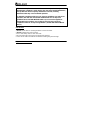 2
2
-
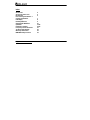 3
3
-
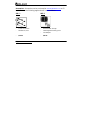 4
4
-
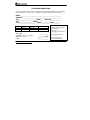 5
5
-
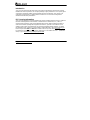 6
6
-
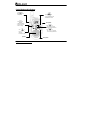 7
7
-
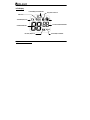 8
8
-
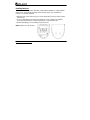 9
9
-
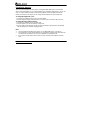 10
10
-
 11
11
-
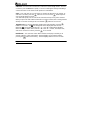 12
12
-
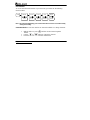 13
13
-
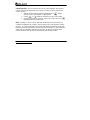 14
14
-
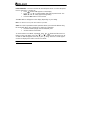 15
15
-
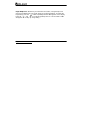 16
16
-
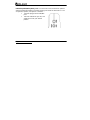 17
17
-
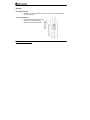 18
18
-
 19
19
-
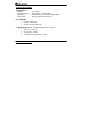 20
20
-
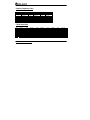 21
21
-
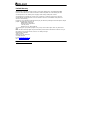 22
22
-
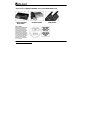 23
23
-
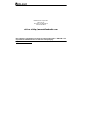 24
24
Midland GXT250 User manual
- Category
- Two-way radios
- Type
- User manual
- This manual is also suitable for
Ask a question and I''ll find the answer in the document
Finding information in a document is now easier with AI
Related papers
-
Midland Radio X-Tra Talk GXT720 Series User manual
-
Midland Radio GXT600 User manual
-
Midland Radio GXT760 User manual
-
Midland Radio GXT1050 Series User manual
-
Midland Radio GXT900 Series User manual
-
Midland Radio GXT800 Series User manual
-
Midland Radio G-300 User manual
-
Midland Radio G-225 User manual
-
Midland GXT400 Series Owner's manual
-
Midland Radio GXT500 Series User manual
Other documents
-
Midland Radio P-20 User manual
-
Midland Radio MMA901115 User manual
-
Retevis A1044A*2 C9001A*2-US User manual
-
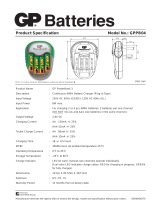 GP Batteries 13004GSC4 Datasheet
GP Batteries 13004GSC4 Datasheet
-
BT Portable Radio Twin Radio User manual
-
Trust GXT 117 Strike Rechargeable Mouse Quick start guide
-
BT Portable Radio Twin Radio User manual
-
American Dryer GXT6-C User manual