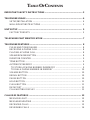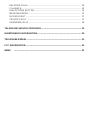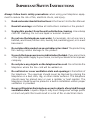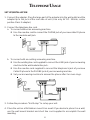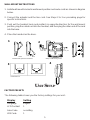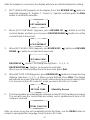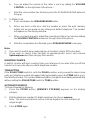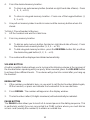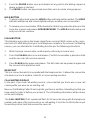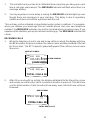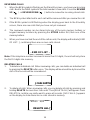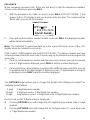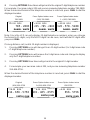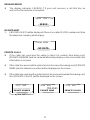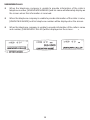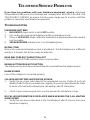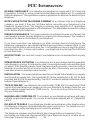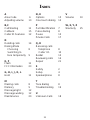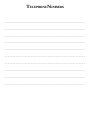Cortelco 2194**VOE27S User manual
- Category
- Telephones
- Type
- User manual
This manual is also suitable for

OWNER’S
INSTRUCTION MANUAL
CALLER ID TYPE II
M
ULTI-FEATURE TELEPHONE

THANK YOU
FOR PURCHASING THE
COLLEAGUE CALLER ID TYPE II
MULTI-FEATURE TELEPHONE
We want you to know all about your new Colleague Telephone,
how to install it, the features it provides, and the services you can
expect from its use. We have included this information in your Owner’s
Instruction Manual.
PLEASE READ BEFORE INSTALLING
AND USING YOUR NEW TELEPHONE EQUIPMENT.

TABLE OF CONTENTS
IMPORTANT SAFETY INSTRUCTIONS............................................................. 2
TELEPHONE USAGE ............................................................................................ 4
SETUP/INSTALLATION ................................................................................ 4
WALL MOUNT INSTRUCTIONS................................................................... 5
UNIT SETUP ........................................................................................................ 5
FACTORY PRESETS ................................................................................... 5
TELEPHONE PART IDENTIFICATION ................................................................ 7
TELEPHONE FEATURES ..................................................................................... 8
PULSE AND TONE DIALING ........................................................................ 8
RECEIVING A PHONE CALL ....................................................................... 8
PLACING A PHONE CALL........................................................................... 8
SPEAKERPHONE BUTTON .......................................................................... 8
DURATION COUNTER .................................................................................. 9
TONE BUTTON ............................................................................................ 9
AUTOMATIC MEMORY ................................................................................ 9
TO STORE A PHONE NUMBER IN MEMORY .......................................... 9
TO DIAL A PHONE NUMBER IN MEMORY ............................................ 10
VOLUME BUTTON ..................................................................................... 10
REDIAL BUTTON ....................................................................................... 10
PAUSE BUTTON ........................................................................................ 10
HOLD BUTTON ........................................................................................... 11
FLASH BUTTON ......................................................................................... 11
DATA PORT ................................................................................................ 11
CALL WAITING DISPLAY .......................................................................... 11
CALLER ID FEATURES ..................................................................................... 12
MESSAGE LIGHT ....................................................................................... 12
MESSAGED WAITING ............................................................................... 12
RECEIVING CALLS .................................................................................... 13
REVIEWING CALLS ................................................................................... 14

DELETING CALLS ..................................................................................... 14
CALLBACK... ............................................................................................ 15
DIAL OPTIONS BUTTON ........................................................................... 15
MESSAGE ERROR ..................................................................................... 17
NO DATA SENT ......................................................................................... 17
PRIVATE CALLS ........................................................................................ 17
UNKNOWN CALLS .................................................................................... 18
TELEPHONE SERVICE PROBLEMS ................................................................. 19
MAINTENANCE INFORMATION ....................................................................... 20
TELEPHONE REPAIR ......................................................................................... 21
FCC INFORMATION .......................................................................................... 22
INDEX ............................................................................................................. 23

IMPORTANT SAFETY INSTRUCTIONS
Always follow basic safety precautions when using your telephone equip-
ment to reduce the risk of fire, electrical shock, and injury.
1. Read and understand all instructions in the Owner’s Instruction Manual.
2. Read all warnings and follow all instructions marked on the product.
3. Unplug this product from the wall outlet before cleaning. Use a damp
cloth for cleaning. Do not use liquid or aerosol cleaners.
4. Do not use the telephone near water. For example, do not use near a
bathtub, wash bowl, kitchen sink, laundry tub, swimming pool, or in a wet
basement.
5. Do not place this product on an unstable cart or stand. The product may
fall causing serious damage to the product.
6. Use only the type power source indicated on the label. If you are not sure
of the type power supply to your home, consult your dealer or local power
company.
7. Do not place any objects on the telephone line cord. Do not locate the
telephone where the line cord will be walked on.
8. Do not block or cover ventilation slots and openings in the bottom of
the telephone. The openings should never be blocked by placing the
telephone on a bed, sofa, rug, or other similar surfaces. The telephone
should never be placed near or over a radiator or heat register. The
telephone should never be placed in a built-in installation unless proper
ventilation is provided.
9. Never spill liquid on the telephone or push objects of any kind through
ventilation slots. Liquid or objects may touch dangerous voltage points
or short out parts that could result in a risk of fire or electrical shock.
2

10. Do not disassemble this product. Opening or removing covers may
expose you to dangerous voltages or other risks. Incorrect reassembly
can cause electrical shock when the product is subsequently used.
11. Do not overload outlets and extension cords. Some telephones
require AC power from an outlet. Overloading the outlets can result in
the risk of fire or electric shock.
12. Avoid using a telephone during a local thunderstorm. There may be a
remote risk of electrical shock from lightning.
13. Do not use a telephone to report a gas leak in the vicinity of the leak.
14. Unplug the telephone from the wall outlet and refer servicing to
qualified service personnel under the following conditions:
• When the line cord is frayed or plugs damaged.
• If liquid has been spilled into the telephone.
• If the telephone has been exposed to rainor water.
• If the telephone does not operate properly by following the operating
instructions. (Adjust only those controls covered by the operating
instructions. Improper adjustment of other controls may result in
damage and will often require extensive work by a qualified
technician to restore the product to normal operation.)
• If the telephone has been dropped or the housing damaged.
• If the telephone exhibits distinct change in performance.
SAVE THESE INSTRUCTIONS
15-101-613
3

TELEPHONE USAGE
SET UP/INSTALLATION
1. Connect the adapter. Plug the large part of the adapter into the wall outlet and the
adapter tip to the jack at the rear side of unit. (Use only 9V DC. 200mA, center
positive Class 2 adapter.)
2. Connect the telephone line cord.
a. To connect without an answering machine.
• Use the new line cord to connect the PHONE jack of your new caller ID phone
to the modular wall jack.
b. To connect with an existing answering machine.
• Use the existing line cord supplied to connect the LINE jack of your answering
machine to the wall modular line jack.
• Use the new line cord supplied to connect the telephone’s jack of your new
Caller ID phone to the PHONE jack of your answering machine.
• Set your answering machine to answer the phone after 2 or more rings.
3. Follow the procedure “Unit Setup” to set up your unit.
4. Place the unit on a flat table or mount it on a wall. If you desire to place it on a wall,
use the wall mount bracket and short line cord supplied to accomplish the wall
mounting.
4

WALL MOUNT INSTRUCTIONS
1. Install wall mount bracket in wall mount position and route cords as shown in diagram
below.
2. Connect the adapter and the line cord. See Steps 2 & 3 on preceding page for
specific instructions.
3. Push out the handset hook and reattach in opposite direction for the wall mount
position, plug the coiled cord into the handset, and then plug the other end of the cord
into the base.
4. Place the handset on the base.
UNIT SETUP
FACTORY PRESETS
The following table shows you the factory settings for your unit:
Display Setting
Language English
LCD Contrast 1
Area Code no setting
LDS Code 1
5
Wall Jack Mounting Views
Wall Mounting Bracket Positions
Wall
Desk
1
2
3
4
Desk top position Wall mount position
Wall Jack
AC POWER
ADAPTER
Handset Hook
WALL
WALL

After the adapter is connected, the display will show as indicated below for setting.
1.
[SET LANGUAGE] appears on the display. Press the REVIEW UP ( ) button to
select the language. E - English, F - French, S - Spanish, and then press the DIAL
button to confirm the selection.
2. When
[LCD CONTRAST] appears, press REVIEW UP ( ) button to set the
contrast darker, and then you can press REVIEW DOWN ( ) button to set the
contrast back to the preset.
3. When [SET AREA CODE] appears, use REVIEW UP ( ) button and REVIEW
DOWN ( ) button to set your local area code.
REVIEW UP ( ) button - to change the digit from -. 0, 1, 2, -9
REVIEW DOWN ( ) button - to move to the next digit.
When you are finished setting the local area code, press Dial.
4. When [SET LDS CODE] appears, press REVIEW UP( ) button to change the long
distance code from -, 0, 1, 2, -9. When you are finished, Press DIAL. The display
will indicate as shown (Stand-By Screen) and be ready to receive incoming calls.
You have to set the LDS code as
1 when you are in the USA or Canada.
Stand-By Screen
5. The time and date are automatically set when a caller ID (CID) number is received.
The unit will keep the current time accurately, and is updated each time a CID
number is received.
After you have set up the unit completely for the first time, use the MENU button to
review or reprogram the Language, Area Code or LDS Code.
6
E
SET LANGUAGE
2
LCD CONTRAST
- - -
SET AREA CODE
1
SET LDS CODE
TOTAL CALLS 00

1 Store Button 15 Flash
2 Hook Switch 16 Options Button
3 Handset Hook 17 10 Auto Memory Button
4 Memory Dial Button 18 Pause Button
5 Handset Cord Jack 19 Redial Button
6 Volume Button 20 Speakerphone LED
7 Delete Button 21 Speakerphone Button
8 Tone Button 22 Memory Index
9 Review Up/Down Button 23 Hold Button
10 Menu Button 24 Hold LED
11 Red New Call LED 25 Pulse/Tone Switch
12 Green New Message 26 Ringer Off/Hi/Low Switch
13 LCD Display 27 Speaker Off/Hi/Low Switch
14 Dial Button
7
TELEPHONE PART IDENTIFICATION

TELEPHONE FEATURES
PULSE AND TONE DIALING
1. If your telephone line accepts a touch-tone dialing, set the PULSE/TONE
switch to the Tone position.
2. If your telephone line requires a rotary (pulse) dialing, set the PULSE/TONE
switch to the Pulse position.
3. If you are unsure which system you have, set the switch to the TONE position. Lift
the handset. When you get a dial tone, dial a telephone number. If the dial tone
continues, move the switch to PULSE, and then dial the telephone number again.
Note: In order for the Caller ID callback to work (see Using the Caller ID Function), you
must set the PULSE/TONE switch to the Tone position.
RECEIVING A PHONE CALL
1. Be sure the RINGER switch is set to the HI or LOW position.
2. When the phone rings and the caller’s information shows on the display window
(refer to Using the Caller ID Function), lift the handset or press the SPEAKER-
PHONE button and begin your conversation.
3. Set the Ringer switch to the OFF position when you do not want to be interrupted
by the phone ringing. Remember to set the ringer switch back to Hi or Low when
you want to receive calls again.
PLACING A PHONE CALL
1. Lift the handset or press the SPEAKERPHONE button and wait for a dial tone.
2. Dial the telephone number you wish to call. The number will appear on the display
window.
SPEAKERPHONE BUTTON (AC Adaptor must be used to ensure proper function)
1. Receiving Incoming Calls
a. When the phone rings and the caller s information shows on the display
window (refer to Using the Caller ID Function), press and release the
Speakerphone button and talk normally into the built-in microphone from a
distance of 5-6 inches.
8

b. You can adjust the volume of the caller s voice by sliding the VOLUME
CONTROL on the right side of the phone.
c. After the conversation has finished, press the SPEAKERPHONE button to
hang up.
2. To Make A Call
a. Press and release the SPEAKERPHONE button.
b. When you hear a dial tone, dial the number or press the auto memory
button just as you would on any other push-button telephone. The number
will appear on the display window.
c. When your party answers, adjust the sound level of his or her voice by sliding
the VOLUME CONTROL located on the right side of the phone.
d. After the conversation has finished, press SPEAKERPHONE to hang up.
Note:
1. If you wish to switch from speakerphone to handset, simply lift the handset.
2. If you wish to switch from handset to speakerphone, press and release
Speakerphone and then hang up the handset.
DURATION COUNTER
A built-in counter will start counting from your reference 6 seconds after you lift the
handset or 6 seconds after you dial a telephone number.
TONE BUTTON
If the PULSE/TONE switch is set to the PULSE position, and you want to make a tone
entry (ex. telephone number into pager) after pulse dialing, press the TONE button once,
then dial the number. The number dialed out will be changed to tone dialing automatically
without setting the PULSE/TONE switch to TONE position.
AUTOMATIC MEMORY
To Store A Number In Memory:
1. Press the STORE button, [MEMORY STORING] appears on the display
window.
2. Dial the telephone number (15 digits maximum) to store in memory.
Note: The memory locations can be chained together to store numbers of
longer length.
3. Press STORE again.
9

4. Press the desired memory location.
• To store in an auto memory button (located on right-hand side of base) - Press
1, 2, 3, or 10).
• To store in a keypad memory location - Press one of the keypad buttons (l,
2, 3, or 0).
5. Use pull out memory index to write in name and the memory button where it is
stored.
To Dial A Phone Number In Memory
1. Lift the handset and wait for a dial tone.
2. Press any memory location.
• To dial an auto memory button (located on right-band side of base) - Press
the desired auto memory button (1, 2, 3.... or 10).
• To dial a keypad memory location - press the MEM DIAL button first, and then
the desired keypad button (1, 2, 3.... or 0).
3. The number will be displayed and dialed automatically.
VOLUME BUTTON
A built-in amplifier feature allows you to increase the listening volume in the receiver of
the handset when speaking with your party. When needed, press the VOLUME button
to achieve three different levels. The volume will go back to normal after you hang up
the handset.
REDIAL BUTTON
1. If the number you dialed is busy, or you want to call the last number dialed again,
lift the handset, or press and release the hookswitch for a new dial tone.
2. Press REDIAL. The number will appear on the display window.
3. The last number called (31 digits maximum) will automatically be redialed.
PAUSE BUTTON
The PAUSE button allows you to insert a 3.6-second pause in the dialing sequence. This
is particularly useful if you are connected to a PABX system where you must dial an
access code (usually the number 9) to obtain an outside line.
10

1. Press the PAUSE button once and release at any point in the dialing sequence
where a pause is desired.
2. The PAUSE button can be pressed more than once to create a longer pause.
HOLD BUTTON
1. To place a call on hold, press the HOLD button and hang up the handset. The HOLD
Indicator will light up and remain lighted until you resume your conversation.
2. To resume your conversation, lift the handset or that of any extension phone on the
same line or press and release SPEAKERPHONE. The HOLD indicator will go out
and your call can continue.
FLASH BUTTON
This telephone provides a line break signal for accessing PABX service or for conve-
nient use of Call Waiting from your local telephone company. If you have Call Waiting
service, you can alternate the Call Waiting function per the following instructions.
1. While having a conversation, another party calls and you hear a tone.
2. Press the FLASH button once and release. The first conversation is placed on hold
and the second call can be answered.
3. Press FLASH button again and release. The first caller can be spoken to again and
the second call is placed on hold.
DATA PORT
This is a connection which is in parallel with the telephone line. It allows the connection
of a device such as a modem, caller ID, or an answering machine.
CALL WAITING DISPLAY
In the past, if you had call-waiting service, a tone alerted you there was a new call
coming while you were on an existing call.
Now our Call Waiting Caller ID not only tells you there is another call waiting, but lets you
know who the caller is before you answer it. The call waiting information will be shown
on the unit’s display.
The CALL WAITING (CW) symbol will flash for 16 seconds along with the telephone
number and name of the person who is on call waiting. Press the FLASH button to put
the existing call on hold and answer the new call.
11

No matter whether you answer the call or not, the Call Waiting Caller ID will store the call
information for future reference.
Note: Make sure you have subscribed to both Call Waiting Caller ID and Caller ID
service from your local telephone company. If you only have Caller ID service, the unit
works for Caller ID only.
CALLER ID FEATURES
MESSAGE LIGHT
An indicator marked NEW CALL will light up to let you know when there are new calls
received.
If you have a voice mailbox service with your telephone company, another indicator
marked MESSAGE will flash to alert you to dial your telephone company to check your
new messages.
The MESSAGE indicator also monitors the unit’s situation. When the phone is in use, the
MESSAGE indicator will be on continuously. If the indicator is flashing quickly, it means
the phone is ringing. If it is not ringing and the light is flashing, the unit has experienced
a power outage.
MESSAGE WAITING
This unit s MESSAGE WAITING DETECTION is for both FSK and Stutter Tone Systems.
IF YOUR SERVICE IS FSK:
1. If you have a voice mailbox service from the phone company, the MESSAGE
indicator will flash and [MESSAGE WAITING] will appear on the display for 20
seconds when a message waiting signal (on) from the Central Office is received.
2. The MESSAGE indicator will go off and [MSG WAITING OFF] will appear for 20
seconds if the message waiting off signal is sent from the Central office.
IF YOU ARE IN AN AREA WHERE AN FSK SIGNAL IS NOT AVAILABLE:
12
PM
8:59 9/24
NEW
36
555-1234
JACK SMITH
CALL#
CW
CALL WAITING SYMBOL

1. This unit will check your line for a stutter dial tone every time you hang up or each
time a call goes unanswered. The MESSAGE indicator will flash when there is a
message waiting.
2. You may experience some delay in seeing the MESSAGE indicator light up even
though there are messages in your rnail box. This delay is due to regulatory
matters and does not indicate a problem with the unit.
This unit may not be activated or deactivated under certain conditions. For example,
when you retrieve your message from an outside phone (not your own telephone
number), the MESSAGE indicator may not be canceled when you return home. If you
experience this situation, pick up the receiver and hang up. The MESSAGE indicator will
cancel.
RECEIVING CALLS
1. When the telephone is not in use and a new call is received, the display will show
the NEW symbol, the phone number, the caller s name, and time and date of the call
for 20 seconds. The RPT (repeat) symbol will appear if the call has come in more
than once.
2. After 20 seconds with no activity, the display will default to the Stand-By screen
and remain on until another call is received or a button is pressed. This will show
you the total number of calls stored and how many new calls that have not been
reviewed.
13
AM
8:59 8/24
NEW
06
765-555-1234
JOHN SMITH
RPT
CALL#
REPEAT SYMBOL
NEW SYMBOL
AM
8:59 8/24
NEW
05
TOTAL CALLS 06
CALL#
AM
8:59 8/24
NEW
06
TOTAL CALL 08
NEW SYMBOL
TOTAL NEW CALLS

REVIEWING CALLS
1. When the NEW symbol is flashing on the Stand-By screen, you have new incoming
calls. Next to the NEW symbol is the total number of new calls. Press the REVIEW
UP (
) or REVIEW DOWN ( ) button to review the incoming stored calls.
2. The NEW symbol attached to each call will be removed after you review the call.
3. If the NEW symbol is still flashing when the display goes back to the Stand-By
screen, there are new calls that you have not yet reviewed.
4. The reviewed number can be stored into any of the auto memory buttons or
keypad memory locations by pressing the STORE button first, then one of the
memory buttons
5. When you have reached the end of the call records, the display will indicate [-END
OF LIST- ] , confirming there are no more calls stored.
Note: If the telephone number received is more than 10 digits, the unit will only store
the first 10 digits into memory.
DELETING CALLS
1. To delete an individual call: When reviewing calls, you can delete an individual call
by pressing the DELETE button once. The display will be erased line by line and the
rest of the records will be renumbered.
2. To delete all calls: When reviewing calls, you can delete all calls by pressing and
holding DELETE for more than 3 seconds. Then [DELETE ALL]’ will appear. Press
DELETE to confirm you really want to erase all records. [-NO CALLS-] appears
on the display to show there are no calls stored in memory.
14
00
- END OF LIST -
CALL#
AM
8:59 8/24
NEW
06
765-555-1234
JOHN SMITH
RPT
CALL#
AM
8:59 8/24
06
DELETE ALL?
CALL#

CALLBACK
When reviewing received calls, there are two ways to dial the telephone numbers
shown on the display by pressing DIAL.
1. With the handset in its cradle (on-hook), press DIAL. [PICKUP PHONE...]” will
appear in the LCD display to ask you to pick up the handset. The number will be
dialed after you pick up the handset.
2. If you pick up the handset, review the calls, and press DIAL, the displayed number
will be dialed immediately.
Note: The HANDSET symbol will light up in the upper left hand corner of the LCD
display when the handset is picked up.
If [SET AREA CODE] appears prior to [PICKUP PHONE...]” or dialing, it means you have
not programmed the local area code. Please hang up the telephone and program the
area code.
1. If a local call (a telephone number with the same area code as you set) is reviewed
and its 7-digit number displayed, press DIAL to dial the number displayed.
2. If a long distance call (a telephone number with a different area code than you set)
is reviewed and its 10-digit number (3-digit area code + 7-digit telephone number)
is displayed, press DIAL to dial the number displayed.
The OPTIONS button allows you to change the format of the displayed number The
available format follows:
7-digit 7-digit telephone number.
10-digit 3-digit area code + 7-digit telephone number.
11-digit long distance code 1 + 3-digit area code + 7digit telephone number.
If a local call, and its 7-digit number is displayed:
• Pressing OPTIONS once will change it to a 10-digit format (your area code + 7-digit
number).
• Pressing OPTIONS twice will change it to an 11-digit number (1 + your area code
+ 7-digit telephone number).
15
PM
8:59 9/24
NEW
36
914-655-1234
PICKUP PHONE...
CALL#
CW
HANDSET SYMBOL

• Pressing OPTIONS three times will go back to the original 7-digit telephone number.
For example: Your area code is 205 and you are reviewing telephone number 785-2883.
When the desired format of the telephone number is reached, press DIAL to dial the
displayed number.
Note: Since the LCD can only display 10 digit telephone numbers, when you change
the format to 11-digits, only the first 10 digits can be seen, but it will dial 11-digits after
you press DIAL.
If a long distance call, and its 10-digit number is displayed,
1. Pressing OPTIONS once will change it to an 11-digit number (1+ 3-digit area code
+ 7-digit telephone number).
2. Pressing OPTIONS twice will remove the 3-digit area code and change to display
only the 7-digit telephone number.
3. Pressing OPTIONS three times will go back to the original 10-digit number
4. For example: your own area code is 205, and you are reviewing telephone number
914-656-5756.
When the desired format of the telephone number is reached, press DIAL to dial the
displayed number.
16
10:36 8/24
NEW
06
785 - 2883
DANIEL WHITE
CALL#
10:36 8/24
NEW
06
205 - 785 - 2883
DANIEL WHITE
CALL#
10:36 8/24
NEW
06
120 - 578 - 5288
DANIEL WHITE
CALL#
Original
785-2883
Press Option button once
(205) 785-2883
Press Option button twice
1 + (205) 785-2883
PM
PM
PM
8:29 8/24
NEW
06
914 - 656 - 5756
SMITH JOHN
CALL#
Original
(914) 656-5756
Press Option button once
1+(914) 656-5756
Press Option button twice
656-5756
8:29 8/24
NEW
06
191 - 465 - 6575
SMITH JOHN
CALL#
8:29 8/24
NEW
06
656 - 5756
SMITH JOHN
CALL#
PM
PM
PM

MESSAGE ERROR
• The display indicates [-ERROR-]” if your unit receives a call that has an
error in the transmission or reception.
NO DATA SENT
1. [-NO DATA SENT-] will be displayed if there is no caller ID (CID) number sent from
the telephone company while ringing.
PRIVATE CALLS
• If the caller has exercised the option to block his number from being sent,
[PRIVATE NUMBER] and his name will alternately display on the screen when this
information is received.
• If the caller has exercised the option to block his name from being sent, [PRIVATE
NAME] and his telephone number will be displayed on the screen.
• If the caller has exercised the option to block his name and number from being sent,
then [PRIVATE CALLER] will be displayed on the screen.
17
8:59 8/24
08
- ERROR -
PM
CALL#
-NO DATA -
PM
4:34
12/31
9:27 9/28
13
---------------------
PRIVATE NUMBER..
.
8:59 8/24
06
785-2541
PRIVATE NAME
CALL#
7:59 9/24
05
PRIVATE CALLER
CALL#
CALL#
PM
JOHN SMITH
PM
NEW
PM
NEW
Page is loading ...
Page is loading ...
Page is loading ...
Page is loading ...
Page is loading ...
Page is loading ...
Page is loading ...
Page is loading ...
-
 1
1
-
 2
2
-
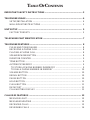 3
3
-
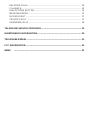 4
4
-
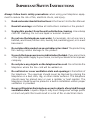 5
5
-
 6
6
-
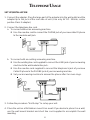 7
7
-
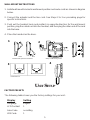 8
8
-
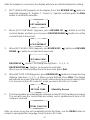 9
9
-
 10
10
-
 11
11
-
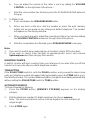 12
12
-
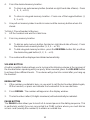 13
13
-
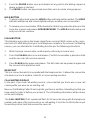 14
14
-
 15
15
-
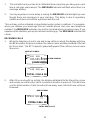 16
16
-
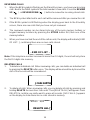 17
17
-
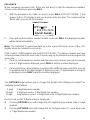 18
18
-
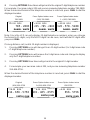 19
19
-
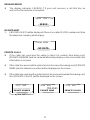 20
20
-
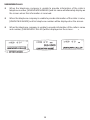 21
21
-
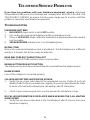 22
22
-
 23
23
-
 24
24
-
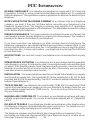 25
25
-
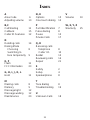 26
26
-
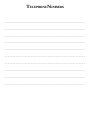 27
27
-
 28
28
Cortelco 2194**VOE27S User manual
- Category
- Telephones
- Type
- User manual
- This manual is also suitable for
Ask a question and I''ll find the answer in the document
Finding information in a document is now easier with AI
Related papers
-
Cortelco Colleague 2200 User manual
-
Cortelco DISPOSITION PLUS 2200 User manual
-
Cortelco 2200**TP227E Owner's manual
-
Cortelco 625015TP227F Owner's manual
-
Cortelco 440585V0E21F Owner's manual
-
Cortelco 2202**VBA27S User manual
-
Cortelco 2201 User manual
-
Cortelco 8599 User manual
-
Cortelco 915044V0E21J Owner's manual
-
Cortelco 200575V0E21F Owner's manual
Other documents
-
Talkswitch TS-100 User manual
-
Southwestern Bell 2-9193 User manual
-
Uniden CEZ260W User manual
-
Lenoxx PH-318 User manual
-
Uniden UCIS 3000 User manual
-
Lenoxx PH-329 User manual
-
VTech ev 2653 User manual
-
Sony SPP-A9276 User manual
-
Sony Cordless Telephone SPP-A2480 User manual
-
Sony Cordless Telephone PP-A2780 User manual