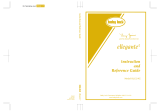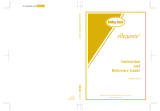10
Free-motion Quilting
For free-motion quilting, use free-motion quilting foot
“C” or free-motion open toe quilting foot “O”
depending on the stitch that is selected, and set the
machine to free-motion sewing mode. In this mode, the
presser foot is raised to the necessary height for free-
motion sewing.
We recommend attaching the foot controller and
sewing at a consistent speed. You can adjust the sewing
speed with the speed control slide on the machine.
■ Using Free-motion Quilting Foot “C”
The free-motion quilting foot “C” is used for free-
motion sewing using the straight stitch needle plate.
Free-motion quilting foot “C”
a
Follow steps on page 55 through 56 of the
machine's Operation Manual to attach the
straight stitch needle plate.
a Single hole
b
Press to set the machine to free-motion
sewing mode.
→ The key appears as , and the quilting foot is
raised to the necessary height for free-motion
sewing.
CAUTION
• With free-motion quilting, control the feeding speed
of the fabric to match the sewing speed. If the fabric
is moved faster than the sewing speed, the needle
may break or other damage may result.
• When using free-motion quilting foot “C”, be sure to
use the straight stitch needle plate and sew with the
needle in middle (center) needle position. If the
needle is moved to any position other than the
middle (center) needle position, the needle may
break, which may result in injuries.
Memo
• When starting to sew, the internal sensor detects the
thickness of the fabric, and the quilting foot is raised
to the height specified in the machine settings
screen. Press to display “FREE MOTION
FOOT HEIGHT” on P. 1 of the settings screen.
Press or to select the height that the
quilting foot is raised. Increase the setting by
pressing , for example, when sewing very
stretchy fabric, so that it is easier to sew.
• In order to sew with a balanced tension, it may be
necessary to adjust the upper thread tension. Test
with a sample piece of fabric that is similar to your
chosen fabric.
Memo
Notice that this plate has a single hole.
1