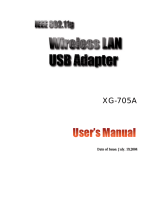Page is loading ...

S
S
k
k
y
y
r
r
@
@
c
c
e
e
r
r
U
U
S
S
B
B
4
4
0
0
0
0
1
1
g
g
Full User Guide


CONTENTS
1.1 Features.........................................................................................................................2
1.2 Specifications................................................................................................................2
1.3 Package Contents..........................................................................................................3
3.1 Site Survey....................................................................................................................8
3.2 Profile............................................................................................................................9
3.2.1 Configure the Profile.....................................................................................10
3.2.1.1 Configuration ........................................................................................................10
3.2.1.2 Authentication and Security..................................................................................12
3.2.1.3 802.1x Setting-Certification..................................................................................16
3.2.1.4 802.1x Setting-CA Server .....................................................................................17
3.3 Link Status ..................................................................................................................18
3.4 Statistics......................................................................................................................20
3.5 Advance ......................................................................................................................20
3.6 About...........................................................................................................................23
3.7 Turbo Mode.................................................................................................................23

1 Introduction
Thank you for purchasing the 802.11g Wireless LAN USB Adapter. This USB adapter is designed to
comply with IEEE 802.11g Wireless LAN standard and easy to carry with the Mini size. It is suitable for
any Laptop or Desktop computers.
This adaptor supports higher data throughput than the IEEE 802.11g standard (up to 54Mbps). It
supports specific ways to increase the data transfer rate at a time; compress the data and decrease the
waiting time to send the next data to the Routers or APs. This feature is called Turbo Mode. When the
adaptor is connecting to the Routers or APs with the proprietary feature, the wireless network will be
more effective.
For WLAN security issues, this adaptor supports 64/128-bit WEP data encryption that protects your
wireless network from eavesdropping. It also supports WPA (Wi-Fi Protected Access) feature that
combines IEEE 802.1x and TKIP (Temporal Key Integrity Protocol) technologies. Client users are
required to authorize before accessing to APs or AP Routers, and the data transmitted in the network is
encrypted/decrypted by a dynamically changed secret key. Furthermore, this adaptor supports WPA2
function, WPA2 provides a stronger encryption mechanism through AES (Advanced Encryption
Standard), which is a requirement for some corporate and government users.
This adapter is cost-effective, together with the versatile features; it is the best solution for you to build
your wireless network.
1

1.1 Features
• Complies with the IEEE 802.11b and IEEE 802.11g 2.4GHz (DSSS) standards.
• High data transfer rate – up to 54Mbps.
• Supports Turbo Mode to enhance the data transfer speed within the specific wireless
network.
• Supports 64/128-bit WEP, WPA (TKIP with IEEE 802.1x), WPA2 (AES with IEEE
802.1x) functions for high level of security.
• Supports the most popular operating system: Windows 98SE/Me/2000/XP/2003 Server.
• Supports USB 2.0/1.1/1.0 interface.
• Portable and mini-size design.
1.2 Specifications
• Standards: IEEE 802.11b/g
• Bus Type: USB 2.0 Type A
• Frequency Band: 2.4000 ~ 2.4835GHz (Industrial Scientific Medical Band)
• Modulation: OFDM with BPSK, QPSK, 16QAM, 64QAM (11g)
BPSK, QPSK, CCK (11b)
• Data Rate: 54/48/36/24/18/12/11/9/6/5.5/2/1Mbps auto fallback
• Securities: 64/128-bit WEP Data Encryption, WPA (TKIP with IEEE 802.1x), WPA2
(AES with IEEE 802.1x)
Note: WPA2 is only enabled in Windows 2000/XP/2003 Server.
• Antenna: Internal Antenna
• Drivers: Windows 2000/XP/2003 Server
• LEDs: Link/Activity
• Transmit Power: 17dBm ± 2dBm
• Receive Sensitivity: -70dBm@54Mbps, -83.5dBm@11Mbps
• Dimension: 9(H) x 27(W) x 87(D) mm
• Temperature: 32~122°F (0 ~ 50°C)
• Humidity: 10-95% (NonCondensing)
• Certification: FCC, CE
2

1.3 Package Contents
Before you begin the installation, please check the items of your package. The package should include
the following items:
• One USB Adaptor
• One CD (Driver/Utility/User’s Manual)
3

2 Installation Procedure
Before you proceed with the installation, please notice following descriptions.
Note1: Please do not install the adaptor into your computer before installing the software
program from the CD.
Note2: The following installation was operated under Windows XP. (Procedures are similar for
Windows 2000/2003 Server.)
Note3: If you have installed the Turbo Wireless LAN USB Adaptor driver & utility before, please
uninstall the old version first.
A. Insert the Installation CD to your CD-ROM Drive. Choose “Install Software”
B. Click “Yes” to process the installation if you accept the license agreement.
4

C. If you need the adaptor to operate with better performance, please choose the “Optimize for
performance” to enable the Tx Burst mode. Or you can choose “Optimize for Wi-Fi mode” to let the
adaptor run in standard wireless network.
5

D. The system starts to install the software of the adaptor. Please follow the instructions of the
program to plug in the adaptor into the USB port of your computer. And the system will
automatically detect the adaptor
E. Please click “Finish” to complete the installation.
6

3 Configuration Utility
The Topcom Configuration Utility is a powerful application that helps you configure the USB adaptor
and monitor the link status and the statistics during the communication process.
When the adaptor is installed, the configuration utility will be displayed automatically. This adaptor will
auto connect to wireless device which has better signal strength and no wireless security setting.
The Topcom Configuration Utility appears as an icon on the system tray of Windows while the adaptor
is running. You can open the utility by double-click on the icon.
In Windows XP, there is a “Windows Zero Configuration Tool” for you to setup wireless clients. If you
want to switch to use Topcom configuration utility, please follow one of the ways as below.
Right click the icon in the system tray and select “Use Topcom Wireless LAN Configuration utility”.
7

3.1 Site Survey
When you open the Topcom Configuration Utility, the system will scan all the channels to find all the
access points/stations within the accessible range of your adaptor and automatically connect to the
wireless device with the highest signal strength. From the “Site Survey”, all the networks nearby will be
listed. You can change the connection to another networks or add one of the networks to your own
profile list.
Parameter Description
Available Networks This list shows all available wireless networks within range of your
adaptor. It also displays the information of the networks including
the SSID, BSSID, Signal Strength, Channel, Encryption,
Authentication and Network Type. If you want to connect to any
networks on the list, double-click the item on the list, and the
adaptor will automatically connect to the selected network.
Rescan Button Click “Rescan” button to collect the new information of all the
wireless networks nearby.
Connect Button
Click “Connect” to connect to the selected network.
Add to Profile Button
Add the selected network to Profiles list.
8

3.2 Profile
The “Profiles List” is for you to manage the networks you connect to frequently. You are able to
Add/Delete/Edit/Activate a profile.
Parameter Description
Profiles List The profiles list display all the profiles and the relative settings of
the profiles including Profile Name, SSID, Channel, etc.
This sign indicates the activated profile is been connecting.
This sign indicates the activated profile is not been
connecting.
Add/Delete/Edit Button
Click these buttons to add/delete/edit the selected profiles.
Activate Button Click “Activate” to connect to the selected profile. When a profile is
activated, the adaptor will be initially connected to the profile.
9

3.2.1 Configure the Profile
3.2.1.1 Configuration
Parameter Description
Profile Name Define a recognizable profile name for you to identify the different
networks.
SSID The SSID (up to 32 printable ASCII characters) is the unique
name identified in a WLAN. The ID prevents the unintentional
merging of two co-located WLANs.
You may specify a SSID for the adaptor and then only the device
with the same SSID can interconnect to the adaptor. If you want to
add the network nearby to the profile list, pull down the menu, all
the networks will be listed for you to add one of them to the profile
list.
10

Parameter Description
PSM (Power Saving Mode) The power saving function is only available when the network type
is in Infrastructure.
CAM (Constantly Awake Mode) – The adaptor will always set in
active mode.
PSM (Power Saving Mode) – Enable the adaptor in the power
saving mode when it is idle.
Network Type Infrastructure – This operation mode requires the presence of an
802.11 Access Point. All communication is done via the Access
Point or Router.
Ad-Hoc – Select this mode if you want to connect to another
wireless stations in the Wireless LAN network without through an
Access Point or Router.
TX Power If you want to lower the transmit power of the adaptor for saving the
power of the system, you can select the lower percentages from the
list. The lower power will cause the lower signal strength and the
coverage range.
Ad Hoc Wireless Mode When the adaptor is set in Ad Hoc (Peer to Peer Mode), you can
designate the wireless connection mode for the Ad Hoc network.
802.11 B only – This adaptor can be compatible with both 802.11g
and 802.11b wireless stations. If there are only 802.11b wireless
stations in the network, you can set the adaptor to this mode.
802.11 B/G mix – If you have a mix of 802.11b and 802.11g
wireless stations in your network, it is recommended to set the
adaptor to this mode. This mode is also the default setting.
802.11 G only – This adaptor can be compatible with both 802.11g
and 802.11b wireless stations. If there are only 802.11g wireless
stations in the network, you can set the adaptor to this mode.
Preamble The preamble defines the length of the CRC block for
communication among wireless devices. This option is only active
in the Ad Hoc network.
There are two modes including Auto and Long Preamble. If
“Auto“ mode is selected, the adaptor will auto switch the preamble
mode depending on the wireless devices the adaptor is connecting
to.
11

Parameter Description
RTS Threshold Minimum packet size required for an RTS (Request To Send). For
packets smaller than this threshold, an RTS is not sent and the
packet is transmitted directly to the wireless network. Select a
setting within a range of 0 to 2347 bytes. Minor change is
recommended.
Fragment Threshold The value defines the maximum size of packets; any packet size
larger than the value will be fragmented. If you have decreased
this value and experience high packet error rates, you can
increase it again, but it will likely decrease overall network
performance. Select a setting within a range of 256 to 2346 bytes.
Minor change is recommended.
Channel This setting is only available for Ad Hoc mode. Select the number
of the radio channel used for the networking. The channel setting
should be the same with the network you are connecting to.
3.2.1.2 Authentication and Security
Parameter Description
Authentication Type This setting has to be consistent with the wireless networks that
the adaptor intends to connect.
Open – No authentication is needed among the wireless network.
Shared – Only wireless devices using a shared key (WEP Key
identified) are allowed to connecting each other.
12

Parameter Description
Authentication Type LEAP – LEAP is a pre-EAP, Cisco-proprietary protocol, with many
of the features of EAP protocols. Cisco controls the ability of other
vendors to implement this protocol, so it should be selected for
use only when limited vendor choice for client, access-point, and
server products is not a concern. When you have set up LEAP
authentication, you have to enter the user name and password of
your computer.
WPA – WPA provides a scheme of mutual authentication using
either IEEE 802.1x/Extensible Authentication Protocol (EAP)
authentication or pre-shared key (PSK) technology. It provides a
high level of assurance to enterprises, small businesses and
home users that data will remain protected and that only
authorized users may access their networks. For enterprises that
have already deployed IEEE 802.1x authentication, WPA offers
the advantage of leveraging existing authentication databases
and infrastructure.
WPA-PSK – It is a special mode designed for home and small
business users who do not have access to network authentication
servers. In this mode, known as Pre-Shared Key, the user
manually enters the starting password in their access point or
gateway, as well as in each wireless stations in the network.
WPA-PSK takes over automatically from that point, keeping
unauthorized users that don't have the matching password from
joining the network, while encrypting the data traveling between
authorized devices.
WPA2 – Like WPA, WPA2 supports IEEE 802.1x/EAP
authentication or PSK technology. It also includes a new
advanced encryption mechanism using the Advanced Encryption
Standard (AES). AES is required to the corporate user or
government users. The difference between WPA and WPA2 is that
WPA2 provides data encryption via the AES. In contrast, WPA
uses Temporal Key Integrity Protocol (TKIP).
WPA2-PSK – WPA2-PSK is also for home and small business.
The difference between WPA-PSK and WPA2-PSK is that
WPA2-PSK provides data encryption via the AES. In contrast,
WPA-PSK uses Temporal Key Integrity Protocol (TKIP).
802.1x Setting When you have set the Authentication Type to Open, Shared,
WPA or WPA2, you can also enable IEEE 802.1x setting to use
the authentication server or certification server to authenticate
client users.
13

Parameter Description
Encryption Mode None – Disable the encryption mode.
WEP – Enable the WEP Data Encryption. When the item is
selected, you have to continue setting the WEP Encryption keys.
TKIP – TKIP (Temporal Key Integrity Protocol) changes the
temporal key every 10,000 packets (a packet is a kind of message
transmitted over a network.) This ensures much greater security
than the standard WEP security.
AES – AES has been developed to ensure the highest degree of
security and authenticity for digital information and it is the most
advanced solution defined by IEEE 802.11i for the security in the
wireless network.
Note: All devices in the network should use the same encryption
method to ensure the communication.
WPA Pre-Shared Key The WPA-PSK key can be from 8 to 64 characters and can be
letters or numbers. This same key must be used on all of the
wireless stations in the network.
WEP Key
(Key1 ~ Key4)
The WEP keys are used to encrypt data transmitted in the
wireless network. There are two types of key length: 64-bit and
128-bit. Select the default encryption key from Key 1 to Key 4 by
selected the radio button.
Fill the text box by following the rules below.
64-bit – Input 10-digit Hex values (in the “A-F”, “a-f” and “0-9”
range) or 5-digit ASCII characters (including “a-z” and “0-9”) as
the encryption keys. For example: “0123456aef“ or “test1”.
128-bit – Input 26-digit Hex values (in the “A-F”, “a-f” and “0-9”
range) or 13-digit ASCII characters (including “a-z” and “0-9”) as
the encryption keys. For example:
“01234567890123456789abcdef“ or “administrator”.
14

The IEEE 802.1X specification describes a protocol that can be used for authenticating both clients and
servers on a network. The authentication algorithms and methods are those provided by the Extensible
Authentication Protocol (EAP), a method of authentication that has been in use for a number of years
on networks that provide Point-to-Point Protocol (PPP) support as many internet service providers and
enterprises do.
When an AP acting as an authenticator detects a wireless station on the LAN, it sends an EAP-Request
for the user's identity to the device. (EAP, or the Extensible Authentication Protocol, is an authentication
protocol that runs before network layer protocols transmit data over the link.) In turn, the device
responds with its identity, and the AP relays this identity to an authentication server, which is typically
an external RADIUS server.
An example for MD5 Authentication
RADIUS
Server
Windows 2000 IAS
(Internet Authentication
Service)
IEEE 802.1x
Access Client
Access Point
RADIUS
Client
1
2
3
4
(2) Login with username,
password.
(1) Client requests to login the
network.
(4) Approve or deny user
login to the LAN.
(3) Send username, password to
RADIUS server.
15

3.2.1.3 802.1x Setting-Certification
Parameter Description
Authentication Type The EAP authentication protocols this adaptor has supported are
included as follows. This setting has to be consistent with the
wireless APs or Routers that the adaptor intends to connect.
PEAP &TTLS – PEAP and TTLS are similar and easier than TLS
in that they specify a stand-alone authentication protocol be used
within an encrypted tunnel. TTLS supports any protocol within its
tunnel, including CHAP, MS-CHAP, MS-CHAPv2, PAP and
EAP-MD5. PEAP specifies that an EAP-compliant authentication
protocol must be used; this adaptor supports EAP-MSCHAP v2,
EAP-TLS/Smart Card and Generic Token Card. The client
certificate is optional required for the authentication.
TLS/Smart Card –TLS is the most secure of the EAP protocols
but not easy to use. It requires that digital certificates be
exchanged in the authentication phase. The server presents a
certificate to the client. After validating the server’s certificate, the
client presents a client certificate to the server for validation.
MD5-Challenge – MD5-Challenge is the easiest EAP Type. It
requires the wireless station to enter a set of user name and
password as the identity to RADIUS Server.
Session Resumption There are “Disabled”, “Reauthentication”, “Roaming”, “SameSsid”
and “Always” selections for you to choose whether to recovery the
session in different status.
Identity Enter the name as the identity for the server.
Password
Enter the password as the identity for the server.
Use Client Certificate A client certificate is required for TLS, and is optional for TTLS and
PEAP. This forces a client certificate to be selected from the
appropriate Windows Certificate Store and made available to the
RADIUS server for certification.
16

Parameter Description
Tunneled Authentication
Protocol When the authentication type is PEAP or TTLS, select a protocol
to be used to build the encrypted tunnel.
Identity This is the protected user EAP Identity used for authentication.
The identity specified may contain up to 63 ASCII characters, is
case sensitive and takes the form of a Network Access Identifier,
consisting of <name of the user>@<user’s home realm>. The
user’s home realm is optional and indicates the routing domain.
Password The password used for authentication. It may contain up to 63
ASCII characters and is case sensitive.
3.2.1.4 802.1x Setting-CA Server
Parameter Description
Use Certificate Chain When the EAP authentication type such as TLS, TTLS or PEAP is
selected and required a certification to tell the client what server
credentials to accept from the authentication server in order to
verify the server, you have to enable this function.
Certificate Issuer Choose the server from the list to issue the certificate. If “Any
Trusted CA” is selected, any CA included in the list (provided by
the Microsoft Certificate Store) is permitted.
17
/