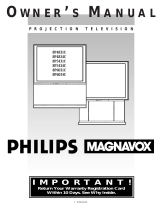Page is loading ...

IMPORTANT - 2 -
TABLE OF CONTENTS
IMPORTANT..............................................................................................................................................................................3
ACCESSORIES...........................................................................................................................................................................8
FRONT PANEL JACKS AND CONNECTIONS.....................................................................................................................12
REAR PANEL JACKS..............................................................................................................................................................13
REAR PANEL JACKS..............................................................................................................................................................14
REAR SPEAKER TERMINAL CONNECTIONS....................................................................................................................15
TIPS ON REAR PANEL CONNECTIONS..............................................................................................................................16
EXTERNAL AUDIO SOURCES..............................................................................................................................................17
CONNECTING EXTERNAL VIDEO SOURCES ...................................................................................................................17
AUDIO SYSTEM SET-UP .......................................................................................................................................................20
AUDIO SYSTEM SET-UP .......................................................................................................................................................21
PICTURE-IN-PICTURE (PIP)..................................................................................................................................................26
USING THE REMOTE TO CONTROL VCR FUNCTIONS...................................................................................................30
USING THE REMOTE TO CONTROL CABLE BOX FUNCTIONS.....................................................................................30
USING THE REMOTE TO CONTROL SATELLITE RECEIVER FUNCTIONS..................................................................32
USING THE REMOTE TO CONTROL DVD FUNCTIONS ..................................................................................................32
USING THE REMOTE TO CONTROL ADDITIONAL AUDIO/VIDEO EQUIPMENT ......................................................34
CABLE/SATELLITE, VCR, AUDIO AND DVD CODES (CLU-573TSI and CLU-574TSI) ................................................35
VCR BRANDS......................................................................................................................................................................35
DVD BRAND........................................................................................................................................................................38
CABLE BRAND ...................................................................................................................................................................38
SATELLITE BRAND CODES........................................................................................................................................40
AMPLIFIER BRAND............................................................................................................................................................40
CD BRAND...........................................................................................................................................................................40
TAPE BRAND.......................................................................................................................................................................41
ULTRATEC BIT-MAP On Screen Display ..............................................................................................................................42
ULTRATEC OSD..................................................................................................................................................................42
SET UP......................................................................................................................................................................................44
MENU LANGUAGE.............................................................................................................................................................44
PLUG & PLAY......................................................................................................................................................................44
SIGNAL SOURCE...............................................................................................................................................................45
AUTO CHANNEL SET .......................................................................................................................................................46
CHANNEL MEMORY .........................................................................................................................................................47
CHANNEL LIST...................................................................................................................................................................48
CLOCK SET.........................................................................................................................................................................49
MAGIC FOCUS ...................................................................................................................................................................50
CHANNEL ID .......................................................................................................................................................................51
VIDEO ID..............................................................................................................................................................................52
FAMILY FAVORITES (MENU)..........................................................................................................................................52
FAMILY FAVORITES (OPERATION) ..............................................................................................................................53
PARENTAL CONTROL......................................................................................................................................................53
4 EVENT PROG..................................................................................................................................................................54
AUTO LINK..........................................................................................................................................................................56
CLOSED CAPTION..............................................................................................................................................................56
MENU BACKGROUND.......................................................................................................................................................57
FIRST TIME TOUR..............................................................................................................................................................57
VIDEO.......................................................................................................................................................................................58
CONTRAST ..........................................................................................................................................................................58
BRIGHTNESS.......................................................................................................................................................................58
COLOR..................................................................................................................................................................................58
TINT ......................................................................................................................................................................................59
SHARPNESS.........................................................................................................................................................................59
RESET ...................................................................................................................................................................................59
ADVANCED SETTINGS .....................................................................................................................................................59
AUDIO.......................................................................................................................................................................................60
BASS .....................................................................................................................................................................................60
TREBLE ................................................................................................................................................................................60

IMPORTANT - 3 -
BALANCE.............................................................................................................................................................................60
RESET ...................................................................................................................................................................................60
ADVANCED SETTINGS .....................................................................................................................................................60
THEATER .................................................................................................................................................................................62
THEATER MODES ..............................................................................................................................................................62
SURROUND ........................................................................................................................................................................62
DOLBY PRO LOGIC............................................................................................................................................................64
TEST TONE.........................................................................................................................................................................64
GRAPHIC EQUALIZER.......................................................................................................................................................65
WIRELESS SOUND...........................................................................................................................................................66
MAIN TV AUDIO.................................................................................................................................................................66
PIP AUDIO............................................................................................................................................................................66
REAR SPEAKERS................................................................................................................................................................66
SUB WOOFER....................................................................................................................................................................66
INFO..........................................................................................................................................................................................67
SPECIAL EVENT REMINDER..........................................................................................................................................67
CALENDAR..........................................................................................................................................................................68
CARE OF YOUR HITACHI PROJECTION TV AND YOUR REMOTE CONTROL...........................................................68
RECEPTION PROBLEMS........................................................................................................................................................69
USEFUL INFO..........................................................................................................................................................................70
HITACHI SERVICE HOTLINE ...........................................................................................................................................72
NOTES.......................................................................................................................................................................................72
Back cover .................................................................................................................................................................................72
IMPORTANT
Follow all warnings and instructions marked on this projection television.
CAUTION: TO REDUCE THE RISK OF ELECTRIC SHOCK,
DO NOT REMOVE COVER (OR BACK).
NO USER SERVICEABLE PARTS INSIDE.
REFER SERVICING TO QUALIFIED SERVICE PERSONNEL.
The lightning flash with arrowhead symbol, within an equilateral triangle, is intended to alert the user to
the presence of uninsulated "dangerous voltage" within the product's enclosure that may be of sufficient
magnitude to constitute a risk of electric shock to persons.
The exclamation point within an equilateral triangle, is intended to alert the user to the presence of
important operating and maintenance (servicing) instructions in the literature accompanying the appliance.
WARNING:
TO PREVENT FIRE OR SHOCK HAZARD, DO NOT EXPOSE THIS COLOR TELEVISION TO RAIN OR
MOISTURE.
NOTE: • There are no user serviceable parts inside the television.
• Model and serial numbers are indicated on back side of the television.
• This television is not intended for use in a computer room.
CAUTION: Adjust only those controls that are covered in the instructions, as improper changes
or modifications not expressly approved by Hitachi could void the user's warranty.
CAUTION: TO PREVENT ELECTRIC SHOCK, MATCH WIDE BLADE OF PLUG TO WIDE SLOT, FULLY
INSERT.

IMPORTANT - 4 -
MODIFICATIONS: The FCC requires the user to be notified that any changes or modifications made to
this device that are not expressly approved by Hitachi America, Ltd. Home Electronics Division may void
the user's warranty.
POWER SOURCE:
This projection television is designed to operate on 120 volts 60Hz, AC current.
Insert power cord into a 120 volt 60Hz outlet.
TO PREVENT ELECTRIC SHOCK, DO NOT USE THE TELEVISION'S (POLARIZED) PLUG WITH AN
EXTENSION CORD, RECEPTACLE, OR OTHER OUTLET UNLESS THE BLADES AND GROUND TERMINAL
CAN BE FULLY INSERTED TO PREVENT BLADE EXPOSURE.
NEVER CONNECT THE TV TO 50Hz, DIRECT CURRENT, OR ANYTHING OTHER THAN THE SPECIFIED
VOLTAGE.
NOTE: This television receiver will display television closed captioning ( or ), in accordance with
paragraph 15.119 of the FCC rules.
CAUTION: Never remove the back cover of the television as this can expose you to very high voltages and other
hazards. If the television does not operate properly, unplug the television and call your authorized dealer or service shop. pg.
3 SAFETY TIPS
IMPORTANT SAFEGUARDS
SAFETY POINTS YOU SHOULD KNOW ABOUT
YOUR HITACHI PROJECTION TELEVISION
CAUTION:
• Read all of these instructions.
• Save these instructions for later use.
• Follow all warnings and instructions marked on the television.
Our reputation has been built on the quality, performance, and ease of service of HITACHI televisions.
Safety is also foremost in our minds in the design of these units. To help you operate these products properly, this
section illustrates safety tips which will be of benefit to you. Please read it carefully and apply the knowledge you
obtain from it to the proper operation of your HITACHI television.
Please fill out your warranty card and mail it to HITACHI. This will enable HITACHI to notify you promptly in the
improbable event that a safety problem should be discovered in your product model.
FOR YOUR PERSONAL SAFETY
1 This television set is equipped with a polarized alternating-current line plug (a plug having one blade wider than
the other). This plug will fit into the power outlet only one way. This is a safety feature. If you are unable to insert
the plug fully into the outlet, try reversing the plug. If the plug should still fail to fit, contact your electrician to
replace your obsolete outlet. Do not defeat the safety purpose of the polarized plug.
2 When the power cord or plug is damaged or frayed, unplug this television set from the wall outlet and refer
servicing to qualified service personnel.
3 Do not overload wall outlets and extension cords as this can result in fire or electric shock.

IMPORTANT - 5 -
4 Do not allow anything to rest on or roll over the power cord, and do not place the television where the power
cord is subject to traffic or abuse. This may result in a shock or fire hazard.
5 Do not attempt to service this television yourself as opening or removing covers may expose you to dangerous
voltage or other hazards. Refer all servicing to qualified service personnel.
6 Never push objects of any kind into this television set through the television cabinet's slots as they may touch
dangerous voltage points or short out parts that could result in a fire or electric shock. Never spill liquid of any kind
on the television.
7 If the television has been dropped or the cabinet has been damaged, unplug this television from the wall outlet
and refer servicing to qualified service personnel.
8 If liquid has been spilled into this television set, unplug it from the wall outlet and refer service to qualified
service personnel.
9 Do not subject your television to impact of any kind. Be careful not to damage the picture tube surface.
10 Unplug this television from the wall outlet before cleaning. Use a damp cloth for cleaning. Do not use liquid or
aerosol cleaners.
11-1 Do not place this television on an unstable cart, stand, or table. The television may fall, causing serious
injury to a child or an adult, and serious damage to the appliance. Use only with a cart or stand recommended by
the manufacturer, or sold with the television. Wall or shelf mounting should follow the Wall/Shelf mounting
manufacturer's instructions, and should use a mounting kit approved by the manufacturer.
11-2 An appliance and cart combination should be moved with care. Quick stops, excessive force, and uneven
surfaces may cause the appliance and cart combination to overturn.
PROTECTION AND LOCATION OF YOUR TELEVISION
12 Do not use the television near water, for example, near a bathtub, washbowl, kitchen sink, or laundry tub, in a wet
basement, or near a swimming pool, etc.
• Never expose the television to rain or water. If the set has been exposed to rain or water, unplug television from wall outlet

IMPORTANT - 6 -
and refer to qualified service personnel.
13 Choose a place where light (artificial or sunlight) does not shine directly on the screen.
14 Avoid dusty places. Accumulated dust inside the chassis may cause failure of the television when high humidity persists.
15 The television has slots, or openings in the cabinet for ventilation purposes which provide reliable operation of the
receiver and protect the television from overheating. These openings must not be blocked or covered.
• Never cover the slots or openings with cloth or other material.
• Never block the bottom ventilation slots of the set by placing it on a bed, sofa, rug, etc.
• Never place the set near or over a radiator or heat generator.
• Never place the television in a built-in enclosure unless proper ventilation provided.
pg. 4 SAFETY TIPS (cont.)
PROTECTION AND LOCATION OF YOUR TELEVISION
16-1 If an outside antenna is connected to the television , be sure the antenna system is grounded so as to
provide some protection against voltage surges and built up static charges. Section 810 of the National Electrical
Code, NFPA No. 70-1975, provides information with respect to proper grounding of the mast and supporting
structure, grounding of the lead-in wire to an antenna discharge unit, size of grounding conductors, location of
antenna discharge unit connection to grounding electrode, and requirements for the grounding electrode.
EXAMPLE OF ANTENNA GROUNDING AS PER NATIONAL ELECTRICAL CODE INSTRUCTIONS.
16-2 Note to CATV system installer: (Only for television with CATV reception) This reminder is provided to call
the CATV system installer's attention to Article 820-40 of the NEC that provides guidelines for proper grounding
and, in particular, specifies that the cable ground shall be connected to the grounding system of the building, as
close to the point of cable entry as practical.
17 An outside antenna system should not be located in the vicinity of overhead power lines or other electrical
lights or power circuits, or where it can fall into such power lines or circuits. When installing an outside antenna
system, extreme care should be taken to keep from touching such power lines or circuits as contact with them
might be fatal.
18 For added protection for the television during a lightning storm, or when it is unused for long periods of time,
unplug it from the wall outlet and disconnect antenna. This will prevent damage due to lightning and power-line
surges.

IMPORTANT - 7 -
OPERATION OF YOUR TELEVISION
19 This television should be operated only from the type of power source indicated on the marking label. If you
are not sure of the type of power supply at your home, consult your dealer or local power company. For
televisions designed to operate from battery power, refer to the operating instructions.
20 If the television does not operate normally by following the operating instructions, unplug the television from
the wall outlet and refer servicing to qualified service personnel. Adjust only those controls that are covered in the
instructions as improper adjustment of other controls may result in damage and will often require extensive work
by a qualified service technician to restore the television to normal operation.
21 If your television is to remain unused for a period of time, (such as when going on a holiday), turn the television
OFF and unplug it from the wall outlet.
IF THIS TELEVISION DOES NOT OPERATE PROPERLY
22 If you are unable to restore normal operation by following the detailed procedure in your operating instructions,
do not attempt any further adjustment. Unplug the television and call your dealer or service technician.
23 Whenever the television is damaged or fails, or if there is a distinct change in performance that indicates a
need for service, unplug the television and have it checked by a qualified service technician.
24 It is normal for some televisions to make occasional snapping or popping sounds, particularly when being
turned on or off. If the snapping or popping is continuous or frequent, unplug the set and consult your dealer or
service technician.
FOR SERVICING AND MODIFICATION
25 Do not use attachments not recommended by the television manufacturer as they may cause hazards.
26 If replacement parts are required, be sure the service technician has used replacement parts specified by the
manufacturer that have the same characteristics as the original part. Unauthorized substitutions may result in fire,
electric shock, or other hazards.

ACCESSORIES - 8 -
screen or a "PATTERN BURN" may develop over a long period of time.
Public Viewing of Copyrighted Material
Public viewing of programs broadcast by TV stations and cable companies, as well as programs from other
sources, may require prior authorization from the broadcaster or owner of the video program material.
ACCESSORIES
Check to make sure that you have the following accessories before disposing of the packing material.
CLU-573TSI
CLU-574TSI
1. Remote Control Unit CLU-573TSI ( Part No. HL01323) or CLU 574TSI (Part No. HL01324).
2. Two "AA" size, 1.5V batteries (For Remote Control Unit).pg. 5 (cont.) REMOTE
CONTROL BATTERY INSTALLATION AND REPLACEMENT
1. Open the battery cover of the remote control by pushing the notched part of the cover with your fingers and
pulling the cover off.
2. Insert two new "AA" size batteries for the remote control. When replacing old batteries, push them towards the
springs and lift them out.
3. Match the batteries to the (+) and (-) marks in the battery compartment.
4. Replace the cover.
BOTTOM VIEW

ACCESSORIES - 9 -
pg. 6 HOW TO SET UP YOUR NEW HITACHI PROJECTION
TV
ANTENNA
Unless your TV is connected to a cable TV system or to a centralized antenna system, a good outdoor color TV
antenna is recommended for the best performance. However, if you are located in an exceptionally good signal
area that is free from interference and multiple image ghosts, an indoor antenna may be sufficient.
LOCATION
Select an area where sunlight or bright indoor illumination will not fall directly on the picture screen. Also, be sure
that the location selected allows a free flow of air to and from the perforated back cover of the set.
To avoid cabinet warping, cabinet color changes, and increased chance of set failure, do not place the TV where
temperatures can become excessively hot, for example, in direct sunlight or near a heating appliance, etc.
VIEWING
The major benefit of the HITACHI Projection Television is its large viewing screen. To see this large screen at its
best, test various locations in the room to find the optimum spot for viewing.
The best picture is seen by sitting directly in front of the TV and about 10 to 18 feet from the screen. Picture
brightness decreases as the viewer moves to the left and right of the receiver.
During daylight hours, reflections from outside light may appear on the screen. If so, drapes or screens can be
used to reduce the reflection or the TV can be located in a different section of the room.
If the TV's audio output will be connected to a Hi-Fi system's external speakers, the best audio performance will
be obtained by placing the speakers equidistant from each side of the receiver cabinet and as close as possible to
the height of the picture screen center. For best stereo separation, place the external speakers at least four feet
from the side of the TV, place the surround speakers to the side or behind the viewing area. Differences in room
sizes and acoustical environments will require some experimentation with speaker placement for best
performance.
CAUTION: Magnetic fields, such as those of external speakers, may cause the picture to distort if they are placed
too close to the television. Move the magnetic field source away from the television until there is no picture distortion.pg. 7

ACCESSORIES - 10 -
HOOK-UP CABLES AND CONNECTORS
Most video/audio connections between components can be made with shielded video and audio cables that have
phono connectors. For best performance, video cables should use 75-Ohm coaxial shielded wire. Cables can be
purchased from most stores that sell audio/video products. Below are illustrations and names of common
connectors. Before purchasing any cables, be sure of the output and input connector types required by the
various components and the length of each cable.
300-Ohm Twin Lead Connector
This outdoor antenna cable must be connected to an
antenna adaptor (300-Ohm to 75-Ohm).
"F" Type 75-Ohm Coaxial Antenna Connector
For connecting RF signals (antenna or cable TV) to the
antenna jack on the television.
Phono Connector
Used on all standard video and audio cables which
connect to inputs and outputs located on the television's
rear jack panel and front control panel.
S-Video (Super Video) Connector
This connector is used on camcorders, VCRs, and
laserdisc players with an S-Video feature in place of the
standard video cable to produce a high-quality picture.
ANTENNA CONNECTIONS TO REAR JACK PANEL
VHF (75-Ohm) antenna/CATV (Cable TV)
When using a 75-Ohm coaxial cable system, connect the outdoor antenna or CATV coaxial cable to the ANT A
(75-Ohm) terminal. If you have a second antenna or cable TV system, connect the coaxial cable to the ANT B
terminal.
To outdoor antenna or CATV cable
VHF (300-Ohm) antenna/UHF antenna
When using a 300-Ohm twin lead from an outdoor antenna. connect the VHF or UHF antenna leads to screws of
the VHF or UHF adaptor. Plug the adapter into the antenna terminal on the TV.
To outdoor VHF or UHF Antenna
When both VHF and UHF antennas are connected
Attach an optional antenna cable mixer to the TV antenna terminal, and connect the cables to the antenna mixer.
Consult your dealer or service store for the antenna mixer.

ACCESSORIES - 11 -
pg. 8 FRONT PANEL CONTROLS
FRONT VIEW
MENU Button
This button allows you to enter the MENU, making it possible to set TV features to your preference without using
the remote.
INPUT/EXIT button
Press this button to select the current antenna source, VIDEO: 1, 2, 3, or alternate antenna source. Your
selection is shown in the top right corner of the screen. This button also serves as the EXIT button when in
MENU mode.
CHANNEL Selector
Press these buttons until the desired channel appears at the top right corner of the TV screen. These buttons also
serve as the cursor down (
) and up ( ) buttons when in MENU mode.
VOLUME Level
Press these buttons for your desired sound level. The volume level will be displayed on the TV screen. These
buttons also serve as the cursor left (
) and right ( ) buttons when in MENU mode.

FRONT PANEL JACKS AND CONNECTIONS - 12 -
POWER Button
Press this button to turn the TV on or off.
NOTES:
Your HITACHI Projection TV will appear to be turned OFF if there is no video input when VIDEO: 1, 2 or 3 is selected.
Check the Power Light to make sure the TV is turned off when not in use.
To see an auto-demonstration of the on-screen displays with HELP text displayed, press and hold the POWER button on the
TV set for approximately five seconds. Press the POWER button on the TV again to end the auto-demonstration.pg. 9
FRONT PANEL CONTROLS (CONT.)
POWER light
You will see a red light when the TV is turned on.
AI (Artificial Intelligence) sensor
The artificial Intelligence sensor will make automatic picture adjustments depending on the amount of light in the
room to give the best picture. (See page 55.)
REMOTE CONTROL Sensor
Point your remote control at this area when selecting channels, adjusting volume, etc.
MAGIC FOCUS
Use this button to adjust your picture quality to optimum performance. (See page 44.)
FRONT INPUT JACKS (for VIDEO: 3)
Use these audio/video jacks for a quick hook-up from a camcorder or VCR to instantly view your favorite show or
new recording. Press the INPUT button until VIDEO: 3 appears in the top right corner of the TV screen. If you
have mono sound, insert the audio cable into the left audio jack.
FRONT PANEL JACKS AND CONNECTIONS
The front panel jacks are provided as a convenience to allow you to easily connect a camcorder or VCR as shown
in the following examples.

REAR PANEL JACKS - 13 -
NOTE:
Completely insert connection cord plugs when connecting to front panel jacks. If you do not, the played back
picture may be abnormal. If you have a S-VHS VCR, use the S-INPUT cable in place of the standard video
cable. If you have a mono VCR, insert the audio cable into the left channel jack of your TV.
REAR PANEL JACKS
Antenna Input/Output
The remote control allows you to switch between two separate 75-Ohm RF antenna inputs, ANT A and ANT B.
ANT A input can be displayed as a main picture or sub-picture. ANT B can only be displayed as a main picture.
(ANT B cannot be displayed as a sub-picture.) The antenna output labeled "TO CONVERTER" allows the ANT A
connection to pass directly to a different source such as a cable box, when ANT B is displayed as a main picture.
Audio/Video Inputs 1and 2
The INPUT button will step through each video source and antenna source input each time it is pressed. Use the
audio and video inputs to connect external devices, such as VCRs, camcorders, laserdisc players, DVD players,
etc. (If you have mono sound, insert the audio cable into the left channel jack).
NOTE: You may use VIDEO, S-VIDEO, or COMPONENT VIDEO: Y-CB-CR inputs to connect to INPUT 2, but
note that only one of these may be used at a time.
Monitor Out
These jacks provide fixed audio and video signals which are used for recording.To have S-VIDEO , S-VIDEO
signal needs to be input to INPUT 1 or INPUT 2, or INPUT 3.
(4) WIRELESS OUT
These jacks provide variable audio output to a set of wireless speakers. They can also be used for another
stereo system amplifier. With this connection, the audio can be controlled by the television's main volume and
also by an independent volume feature found in the THEATER-WIRELESS SOUND menu.
(5) AUDIO TO HI-FI

REAR PANEL JACKS - 14 -
These jacks provide variable audio output to a separate stereo amplifier. With this connection, the audio to the
stereo can be controlled by the television's main volume. Use these jacks for the SURROUND Left and Right
channels. (see page 20)
(6) REAR SPEAKER Terminals
These terminals are used to connect external speaker, which are used for the surround sound feature. The volume level is
controlled by the television's main volume and also by an independent rear volume feature found in the THEATER-
SURROUND menu. Use speaker with 8-Ohm impedance only.pg. 12 REAR PANEL JACKS
(7) S-VIDEO INPUTS 1 and 2
Inputs 1 and 2 provide S-Video (Super Video) jacks for connecting equipment with S-VIDEO output capability.
(8) Component: Y-CB-CR INPUT 2
INPUT 2 provides Y-CB-CR jacks for connecting equipment with this capability, such as a DVD.
NOTES:
DO NOT connect standard VIDEO or S-VIDEO to INPUT 2 when using Y-CB-CR input.
When using the Y-CB-CR input jacks, connect your components audio output to the TV's INPUT 2 Left and Right
Audio input jacks.
Your component outputs may be labeled Y, B-Y, and R-Y. In this case, connect the components B-Y output to
the TV's CB input and the components R-Y output to the TV's CR input.
It may be necessary to adjust TINT to obtain optimum picture quality when using the Y-CB-CR inputs. (See
pages 54 and 55.)
To ensure no copyright infringement, the MONITOR OUT output will be abnormal, when using the Y-CB-CR
jacks.
When using the Y-CB-CR jacks, INPUT 2 will be viewed as a blank PIP sub-picture. (see page 26)
(9) SUB WOOFER
This jack provides variable audio output to a sub-woofer accessory. With this connection, the audio can be
controlled by the television's main volume and also by an independent sub-woofer feature found in the THEATER-
SUB WOOFER menu.
REAR PANEL JACKS

REAR SPEAKER TERMINAL CONNECTIONS - 15 -
Typical full feature setup. Follow connections that pertain to your personal entertainment
system.
REAR SPEAKER TERMINAL CONNECTIONS
CONNECT AFTER TURNING THE POWER TO THE TV OFF.

TIPS ON REAR PANEL CONNECTIONS - 16 -
Press the Right Speaker red button and insert the positive (+) lead wire into the hole next to the button. Once the
wire is in place, pull the red button back to original position and the wire is locked into place. In the same manner,
press the Right Speaker black button and insert the negative (-) lead wire. Repeat this procedure for the Left
Speaker.
CAUTION: Do not short speaker terminal, (do not connect a wire directly across any two terminals). This
could cause damage to your audio outputs or other damage to your TV.
CAUTION: Do not connect speakers simultaneously to the REAR SPEAKER terminal of the Projection
TV and an external amplifier. This could damage both the TV and the speakers. Your TV was designed to use 8-
Ohm speakers only. Any other type may degrade the audio performance of your entertainment system..
TIPS ON REAR PANEL CONNECTIONS
TIPS ON REAR PANEL CONNECTIONS
S-Video connections are provided for high performance laserdisc players, VCRs etc., that have this feature. Use
these connections in place of the standard video connection if your device has this feature.
If your device has only one audio output (mono sound), connect it to the left audio jack on the TV.
Refer to the operating guide of your other electronic equipment for additional information on connecting your
hook-up cables.
A single VCR can be used for VCR #1 and VCR #2, but note that a VCR cannot record its own video or line
output. (INPUT 1 in example on page 13.) Refer to your VCR operating guide for more information on line input-
output connection.
You may use VIDEO, S-VIDEO, or COMPONENT VIDEO: Y-CB-CR inputs to connect to INPUT 2, but only one
of these may be used at a time.
Connect only 1 component to each input jack.
COMPONENT VIDEO: Y-CB-CR connections are provided for high performance components, such as DVD
players. Use these connections in place of the standard video connection if your device has this feature.
When using the Y-CB-CR input jacks, connect your components audio output to the TV's INPUT 2 Left and Right
Audio input jacks.
Your component outputs may be labeled Y, B-Y, and R-Y. In this case, connect the components B-Y output to the
TV's CB input and the components R-Y output to the TV's CR input.

EXTERNAL AUDIO SOURCES - 17 -
It may be necessary to adjust TINT to obtain optimum picture quality when using the Y-CB-CR inputs. (See pages
54 and 55.)
To ensure no copyright infringement, the MONITOR OUT output will be abnormal, when using Y-CB-CR jacks.
When using the Y-CB-CR jacks, INPUT 2 will be viewed as a blank PIP sub-picture. (see page 26)
EXTERNAL AUDIO SOURCES
CONNECTING EXTERNAL AUDIO AMPLIFIER
NOTES: To prevent damage to the speaker and distorted sound, set the volume control of the audio amplifier
lower and adjust the sound using the remote control fo the TV set.
Do not connect speakers simultaneously to the REAR SPEAKER terminal of the Projection TV and an external
amplifier.
CONNECTING EXTERNAL VIDEO SOURCES
The exact arrangement you use to connect the VCR, camcorder, laserdisc player, DVD player or HDTV Set Top
Box to your TV set is dependent on the model and features of each component. Check the owner's manual of
each component for the location of video and audio inputs and outputs.
The following connection diagrams are offered as suggestions. However, you may need to modify them to
accommodate your particular assortment of components and features. For best performance, video and audio
cables should be made from coaxial shielded wire.
Before Operating External Video Source
The input mode is changed every time the INPUT button is pressed as shown below. Connect an external source
to the INPUT terminal, then press the INPUT button as necessary to view the input source. (See page 24.)
INPUT MODE SELECTION ORDER

CONNECTING EXTERNAL VIDEO SOURCES - 18 -
NOTE: When TV is set to VIDEO and a video signal is not received from the VIDEO INPUT jack on the jack
panel of the TV (i.e., VCR/laserdisc player, etc. is not connected or the video device is OFF), the set will appear to
be OFF.
CONNECTING A MONAURAL AUDIO VCR OR LASERDISC PLAYER
1. Connect the cable from the VIDEO OUT of the VCR or the laserdisc player to the INPUT (VIDEO) jack on the
TV set below.
2. Connect the cable from the AUDIO OUT of the VCR or the laserdisc player to the INPUT (MONO)/L(AUDIO)
jack.
3. Press the INPUT button to view the program from the VCR or laserdisc player. The VIDEO mode disappears
automatically after approximately eight seconds.
4. Press the INPUT button to return to the previous channel.
pg. 18 CONNECTING EXTERNAL VIDEO
SOURCES (cont.)
CONNECTING A STEREO VCR OR STEREO LASERDISC PLAYER
1. Connect the cable from the AUDIO OUT of the VCR or the laserdisc player to the INPUT (VIDEO) jack on the
TV set below.
2. Connect the cable from the AUDIO OUT R of the VCR or the laserdisc player to the INPUT (AUDIO/R) jack.
3. Connect the cable from the AUDIO OUT L of the VCR or the laserdisc player to the INPUT (AUDIO/L) jack.
4. Press the INPUT button to view the program from the VCR or laserdisc player. The mode VIDEO disappears
automatically after approximately eight seconds.
5. Press the INPUT button to return to the previous channel.

CONNECTING EXTERNAL VIDEO SOURCES - 19 -
NOTES:
Completely insert the connection cord plugs when connecting to rear panel jacks. The picture that is played back will be
abnormal if the connection is loose.
A single VCR can be used for VCR #1 and VCR #2, but note that a VCR cannot record its own video or line output. (INPUT
1 in example on page 13) Refer to your VCR operating guide for more information on line input-output connections.pg. 19
CONNECTING EXTERNAL VIDEO SOURCES (cont.)
CONNECTING A LASERDISC PLAYER OR DVD PLAYER TO INPUT 2.
1. Connect the cable from the Y OUT of the Laserdisc or the DVD player to the INPUT 2 (Y) jack as shown on
the TV set below.
2. Connect the cable from the CB OUT or B-Y OUT of the Laserdisc or the DVD player to the INPUT 2 (CB) jack,
as shown on the TV set below.
3. Connect the cable from the CR or R-Y OUT or B-Y of the Laserdisc or the DVD player to the INPUT 2 (CR)
jack, as shown on the TV set below.
4. Connect the cable from the AUDIO OUT R of the Laserdisc or DVD player to the INPUT 2 (AUDIO/R) jack.
5. Connect the cable from the AUDIO OUT L of the Laserdisc or DVD player to the INPUT 2 (AUDIO/L) jack.
6. Press the INPUT button until VIDEO:2 appears, to view the program from the Laserdisc or DVD player. The
VIDEO:2 icon disappears automatically after approximately eight seconds.
7. Press the INPUT button to return to the previous channel.

AUDIO SYSTEM SET-UP - 20 -
NOTES:
Completely insert the connection cord plugs when connecting to rear panel jacks. The picture that is played back
will be abnormal if the connection is loose.
See Page 15 for tips on REAR PANEL CONNECTIONS.
AUDIO SYSTEM SET-UP
Match the numbers below to the diagrams for speaker placement and refer to the table on page 21 for the
different surround sound requirements. (See page 59 for SURROUND functions.)
The television's internal speakers.
The television's internal center channel speakers, which are on only when the television is in SURROUND-
PRO LOGIC, or SURROUND-DOLBY 3 STEREO mode.
(3) These speakers are connected to a separate audio amplifier. Use the AUDIO TO HI-FI output on the TV.
(4) These speakers are connected to the rear speaker 8 Ohm output on the TV.
(5) These speakers are controlled by a wireless speaker transmitter. Use the WIRELESS OUT output on the TV.
(6) This sub woofer is connected to the SUB WOOFER output on the TV.
/