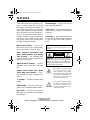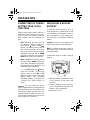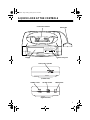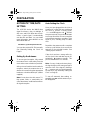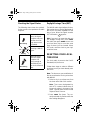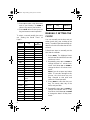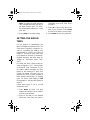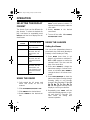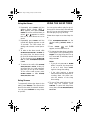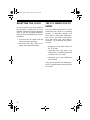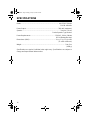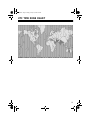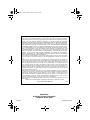Cat. No. 12-1626
OWNER’S MANUAL
Please read before using this equipment.
ACR-326
Atomic Clock Radio
12-1626.fm Page 1 Friday, January 14, 2000 9:32 AM

2
FEATURES
Your Optimus Atomic Clock Radio com-
bines a simple design with advanced
technology. It automatically updates the
clock setting by receiving a 60 kHz long-
wave radio signal from station WWVB
which broadcasts the time according to
the U.S. government’s atomic clock in
Boulder, Colorado. The clock checks this
continuous signal several times each
day, giving you the most accurate time
possible. Its features include:
World Times Display
— lets you see
the current time for the United States
time zones and up to 24 world cities.
NASA (National Aeronautics and
Space Administration) and Military
Time Accuracy
— the Colorado radio
signal provides an exact standard for
your home or business.
WWVB External Antenna
— receives
the atomic clock signal with no installa-
tion.
Display Shows Home Time, World
Times, Date, and Calendar
— to pro-
vide you with accurate, complete infor-
mation.
3" Speaker
— provides excellent radio
fidelity.
AM/FM Radio
— lets you wake to pro-
grams on your favorite broadcast station.
Dual Alarm
— lets you set a separate
daily alarm for weekdays and weekends
(for example).
Backlit Display
— lets you see the dis-
play in low light situations.
Sleep Timer
— lets you set the radio to
play as you fall asleep, then automatical-
ly turn off.
Snooze Bar
— lets you temporarily turn
off the alarm or radio for about 9 minutes
so you can get a few extra minutes of
sleep.
WARNING:
To reduce the risk of fire or shock
hazard, do not expose this product to rain or
moisture.
CAUTION
RISK OF ELECTRIC SHOCK.
DO NOT OPEN.
CAUTION:
TO REDUCE THE RISK OF
ELECTRIC SHOCK, DO NOT REMOVE
COVER OR BACK. NO USER-SERVICE-
ABLE PARTS INSIDE. REFER SERVICING
TO QUALIFIED PERSONNEL.
This symbol is intended to alert
you to the presence of uninsu-
lated dangerous voltage within
the product’s enclosure that might
be of sufficient magnitude to con-
stitute a risk of electric shock. Do
not open the product’s case.
This symbol is intended to inform
you that important operating and
maintenance instructions are
included in the literature accom-
panying this product.
!
!
©
1999 Tandy Corporation.
All Rights Reserved.
Optimus and RadioShack are registered trademarks used by Tandy Corporation.
12-1626.fm Page 2 Friday, January 14, 2000 9:32 AM

3
PREPARATION
CONNECTING AC POWER/
SETTING YOUR LOCAL
TIME ZONE
Plug the clock radio’s power cord into a
standard AC outlet. As soon as you con-
nect AC power, all display segments
briefly appear, then the following ap-
pear:
•
LAX
(indicating the time zone for
Los Angeles) flashes for about 15
seconds and flashes. While
LAX
flashes, set your local time zone at
this point by selecting a city in your
time zone from the chart on Page 8,
repeatedly pressing
UP
or
DOWN
until that city appears, then pressing
MODE
once to store your selection.
Note:
If
LAX
stops flashing before
you press
UP
or
DOWN
, unplug the
clock radio, wait about 30 seconds,
then plug the clock radio back in and
repeat the above procedure.
•
-:--
and
00
appear and flashes
every two seconds. The seconds
start to count up from
00
to
59
while the radio searches for a good
WWVB signal. See “Automatic
Time/Date Setting” on Page 6 and
“Checking the Signal Status” on
Page 7
Caution:
The clock radio’s AC power
cord is equipped with a polarized plug to
prevent electric shock. One blade on the
cord’s plug is wider than the other and
the plug only fits an outlet one way. If you
can not easily insert the plug, turn it over
and try again. Do not force it.
INSTALLING A BACKUP
BATTERY
To keep the clock running for up to 8
hours during an AC power failure, install
a 9-volt battery (not supplied) in the bat-
tery compartment. For the longest life,
we recommend a RadioShack alkaline
battery.
Caution:
Use only a fresh battery of the
required size and recommended type.
Note:
To prevent unnecessary drain on
the battery, plug in the power cord
then
install the battery.
Follow these steps to install a back-up
battery.
1. Slide the battery compartment cover
in the direction of the arrow and
remove it.
2. Snap the battery onto the connector
in the compartment and place the
battery in the compartment.
3. Replace the cover.
12-1626.fm Page 3 Friday, January 14, 2000 9:32 AM

4
When appears, check or replace the
backup battery. When you connect a
new battery, disappears. Press
SNOOZE
to reset the backup battery
monitor if the does not disappear
with a new battery installed. Under nor-
mal conditions, a battery lasts about 6
months.
Warning:
Always dispose of an old bat-
tery promptly and properly. Do not burn
or bury it.
Caution
: Always remove an old or weak
battery. Batteries can leak chemicals
that can destroy electronic parts.
Notes:
• The display does not light when the
ACR-326 is operating only on bat-
tery power.
• A prolonged power failure can drain
the battery. If the display flashes
after an AC power failure, the bat-
tery is too low to run the clock.
Replace the battery and reset the
clock.
12-1626.fm Page 4 Friday, January 14, 2000 9:32 AM

5
A QUICK LOOK AT THE CONTROLS
BATTERY
SENTINEL
ATOMIC CLOCK RADIO
FM 88 94 100 106 108
MHz
x10kHz
SLEEP
SNOOZE
MODE
DISPLAY
RX
ALARM ON/OFF
DAILY-WEEKDAY
DOWN
UP
(Left Side View)
Alarm, Radio, Operation
(Right Side View)
TUNING
Control VOLUME
Control FM/AM
Switch
Control Panel Switches
Antenna Bar
Display
Radio Tuning Dial
12-1626.fm Page 5 Friday, January 14, 2000 9:32 AM

6
PREPARATION
AUTOMATIC TIME/DATE
SETTING
The ACR-326 checks the WWVB time
signal four times a day, at midnight, 6
AM, noon, and 6 PM. When the clock re-
ceives a good signal, it automatically
sets the time and date. You can obtain
more information about WWVB on the
World Wide Web at:
www.bldrdoc.gov/timefreq/wwvstatus.htm
You can also set the ACR-326 manually.
See “Manually Setting the Clock” on
Page 8.
Setting Up the Antenna
To ensure good reception, fully extend
the antenna bar’s cable away from the
clock and as near a window as possible.
After you have found the best location for
reception, attach the antenna bar to a
window or to a wall using the appropriate
hardware or double-sided tape (neither
supplied).
Note:
Do not place the clock near a TV,
high power cable, or metal table, be-
cause these items could interfere with ra-
dio signal reception.
Auto-Setting the Clock
Once you have plugged the clock into a
standard AC outlet and have positioned
the clock to receive a strong signal,
and
00
appear and flashes
every two seconds. Seconds should start
to count up from 00 to 59 in one complete
cycle without stopping or resetting. If the
signal is poor, counting stops or starts
over.
Reposition the antenna until a complete
count-up cycle finishes, then secure the
antenna to the selected location. See
“Setting Up the Antenna”.
If the clock receives a strong radio sig-
nal, the clock’s time and date are set au-
tomatically.
appears steadily. This
process takes from 2 to 5 minutes.
Note
: On very cloudy and stormy days,
the signal might not be strong enough to
reset the clock.
If the signal is interrupt-
ed,-:-- appears and you should manually
set the clock (see “Manually Setting the
Clock” on Page 8).
To turn off automatic time setting, re-
peatedly press
RX
until the antenna sym-
bol disappears.
-:--
12-1626.fm Page 6 Friday, January 14, 2000 9:32 AM

7
Checking the Signal Status
The following chart shows the symbols
for the current or last update to the radio
reception
.
Daylight Savings Time (DST)
The WWVB radio signal adjusts for day-
light saving time so the time displayed on
the clock is accurate, regardless of the
time of year. When the signal contains
DST information, appears.
Hint:
If you are in an area that does not
use daylight saving time, press
MODE
five times then press
DOWN
once to set
your local time (city) to one time zone
west
of where you are located. When
DST ends, reset the clock to your city’s
usual time zone.
RESETTING YOUR LOCAL
TIME ZONE
The clock radio is preset to the Pacific
Standard (LAX) time zone.
Follow these steps to select a different
local time zone if you have already set a
time zone.
Note:
The time zone you set will take ef-
fect the next time the clock synchronizes
with WWVB.
1. Select a city in your time zone from
the chart at the end of this section.
Note:
Time zones designated by
their UTC number indicate that no
known city exists in that part of the
globe. Typically these zones include
major sections of ocean.
2. Press
MODE
five times. The cur-
rently selected city flashes while the
time setting disappears.
Within the last 6
hours, the signal
reception was poor
and the clock set-
tings were not set
or updated.
The clock is now
receiving a WWVB
signal.
Within the last 6
hours the signal
reception was
strong enough to
automatically set
the clock’s time and
date.
Not Flashing
Flashing
Not Flashing
12-1626.fm Page 7 Friday, January 14, 2000 9:32 AM

8
3. Press
UP
to select a city (time zone)
east of your location, or
DOWN
to
select a city west of your location.
4. Press
MODE
twice to store your set-
ting and resume normal operation.
To select a second (world) time zone,
see “Setting the World Times” on
Page 9.
MANUALLY SETTING THE
CLOCK
You can manually set the time and cal-
endar (month, day, year, and day of the
week). The radio signal automatically up-
dates the clock the next time the clock re-
ceives it.
Follow these steps to manually set the
time and the calendar.
1. Press
MODE
. The displayed hours
and minutes flash while the seconds
continue to count.
2. Repeatedly press
UP
or
DOWN
to
change the time in 1 minute incre-
ments. Hold down
UP
or
DOWN
to
change the time in 10 minute incre-
ments.
Note:
If you do not press any button
within 15 seconds throughout this
process, the clock stores any set-
tings changed to that point and
returns to normal operation.
3. Press
MODE
to store the time set-
ting. The month, date, day of the
week, and year flash.
4. Repeatedly press
UP
or
DOWN
to
change the calendar date in 1 day
increments. Hold down
UP
or
DOWN
to change the date in 10 day incre-
ments.
You See City
UT
Difference
LON
London 0
MUN
Munich +1
CAI
Cairo +2
MOW
Moscow +3
DXB
Dubai +4
KHI
Karachi +5
DAC
Dhaka +6
BKK
Bangkok +7
HKG
Hong Kong +8
TYO
Tokyo +9
SYD
Sydney +10
NOU
Noumea +11
WLG
Wellington +12
-11
GMT -11 –11
HNL
Honolulu
(HST)
–10
ANC
Anchorage
(AST)
–9
LAX
(default)
Los Angeles
(PST)
–8
DEN
Denver (MST) –7
CHI
Chicago (CST) –6
NYC
New York (EST) –5
CCS
Caracas –4
RIO
Rio De Janeiro –3
–2H
GMT –2 –2
–1H
GMT –1 –1
You See City
UT
Difference
12-1626.fm Page 8 Friday, January 14, 2000 9:32 AM

9
Note:
Changing the date automati-
cally changes the month, the day of
the week, and the year. The calen-
dar automatically adjusts for a leap
year, also.
5. Press
MODE
to store the setting.
SETTING THE WORLD
TIMES
For the purpose of timekeeping, the
globe is divided into 24 time zones. The
zone where Greenwich, England is lo-
cated is considered the starting zone
(represented by 12:00 in the chart on
Page 15). The time in every other zone
is set based on the time in Greenwich,
England; therefore, the times were de-
scribed as “Greenwich Mean Time”
(GMT).
For clarity, the “GMT” reference was re-
cently changed to “UTC,” which stands
for Universal Time Coordinate. The ra-
dio station WWVB transmits the time
based on the starting UTC time zone
(12:00). By setting your local city, you
program the clock a certain number of
hours ahead or behind the UTC starting
point. The clock’s initial setting of
LAX
(for example) is –8 hours with respect to
the UTC.
Follow these steps to set a second
(world) time zone.
1. Press
MODE
six times. The time
appears and another city (in a differ-
ent time zone) appears.
2. Select a city that is in the desired
world time zone from the chart in
“Resetting Your Local Time Zone”
on Page 7.
3. Press
UP
to select a city (time zone)
east of your location. Press
DOWN
to select a city west of your location.
4. Press
MODE
to store your selection.
12-1626.fm Page 9 Friday, January 14, 2000 9:32 AM

10
OPERATION
SELECTING THE DISPLAY
FORMAT
The Atomic Clock has four different dis-
play formats. To select the desired dis-
play, hold down (or repeatedly press)
DISPLAY
until the clock displays the de-
sired format.
USING THE RADIO
1. Fully extend the AC power cord
which also serves as the FM
antenna.
2. Slide
ALARM/AUTO/OFF/ON
to
ON
.
3. Slide
AM/FM
to the desired band.
4. Rotate
TUNING
to the desired sta-
tion.
Note:
The AM antenna is built-in. To
improve the AM reception, rotate the
clock radio.
5. Rotate
VOLUME
to the desired
sound level.
6. To turn off the radio, slide
ALARM
/
AUTO/OFF/ON
to
OFF
.
USING THE ALARMS
Setting the Alarms
You can set two independent alarms to
sound each day of the week (Monday to
Sunday) or from Monday to Friday.
1. Press
MODE
three times to set
Alarm-1 or four times to set Alarm-2.
AL1
or
AL2
appears to confirm the
selected alarm. The time and the
days of the week flash.
2. Press
UP
or
DOWN
to change the
alarm time setting in 1 minute incre-
ments, or hold down
UP
or
DOWN
to
change the time in 10 minute incre-
ments.
3. Press
DAILY/WEEKDAY
to have the
alarm sound either Sunday through
Saturday (daily) or only Monday
through Friday (weekday). Either
Su
Mo Tu We Th Fr Sa
or Mo Tu
We Th Fr
appear at the top of the
display to confirm your selection.
4. Repeatedly press
MODE
until the
normal time display appears, or sim-
ply wait about 15 seconds. The
clock stores the setting then
resumes operation.
Select This
Format
The Clock Shows
- -
The local time and
day of the week.
D
-
The local time, day of
the week, then the
month, date, and
year.
-W
The local time, day of
the week, then the
selected world time
zone.
DW
The local time, day of
the week, then the
month, date, and
year, followed by the
selected world time
zone.
12-1626.fm Page 10 Friday, January 14, 2000 9:32 AM

11
Using the Alarms
1. Repeatedly press
MODE
until the
desired alarm’s display
(
AL1
or
AL2
)
appears, then press
ALARM
ON/OFF
to set the selected alarm to
sound. or appears to confirm
that one or both alarms are set to
sound.
2. Repeatedly press
MODE
until the
normal time display appears or wait
15 seconds. The clock stores the
setting and resumes normal opera-
tion.
3. To wake to the alarm sound, slide
ALARM/AUTO/OFF/ON
to
ALARM.
At
the preset time, the alarm sounds
for up to 60 minutes then it turns off.
To stop it sooner, press
ALARM ON/
OFF
or slide
ALARM/AUTO/OFF/ON
to
OFF
.
4. To wake to the radio, slide
ALARM
/
AUTO/OFF/ON
to
AUTO
. At the pre-
set alarm time, the radio automati-
cally turns on for up to 60 minutes.
To turn off the radio sooner, press
ALARM ON/OFF
or slide
ALARM/
AUTO/OFF/ON
to
OFF
.
Using Snooze
To temporarily silence the alarm (or the
radio), press
SNOOZE
. This silences the
alarm (or the radio) for about 9 minutes.
You can press
SNOOZE
as many times
as you like.
USING THE SLEEP TIMER
You can set the radio to play for up to 1
hour and 59 minutes then automatically
turn off. You can use this feature to have
the radio play as you go to sleep.
Follow these steps to set the sleep tim-
er.
1. Set
ALARM/AUTO/OFF/ON
to the
desired setting (
ALARM
,
AUTO
, or
OFF)
.
2. Press
SLEEP
.
and
1:00
appear, and the radio turns on.
3. To change the sleep timer’s duration
to less than 1 hour, repeatedly press
DOWN.
To set the sleep timer for up
to
1 hour and 59 minutes
,
repeat-
edly
press
UP.
Notes
:
• If you do not press
UP
or
DOWN
within 3 seconds, the sleep timer
is set to 1 hour. Press
SLEEP
again to change the setting.
• If the clock reaches a preset
alarm time while the sleep timer is
counting down, the alarm can-
cels the balance of the sleep
timer setting.
4. To turn off the radio before the set
sleep time has elapsed, press
SNOOZE.
To cancel the sleep timer
at any time, slide
ALARM/AUTO/OFF/
ON
to
ON
.
12-1626.fm Page 11 Friday, January 14, 2000 9:32 AM

12
RESETTING THE CLOCK
On rare occasions, your clock might not
work properly or it might lock up. If that
happens, follow these steps to reset the
clock. If you still encounter difficulties,
take it to your local RadioShack store for
assistance.
1. Disconnect the AC power cord and
remove the back-up battery.
2. Reconnect the clock radio to AC
power and reinstall the battery.
THE FCC WANTS YOU TO
KNOW
Your clock radio might cause TV or radio
interference even when it is operating
properly. To determine whether your
clock radio is causing the interference,
turn off your clock radio. If the interfer-
ence goes away, your clock radio is
causing it. Try to eliminate the interfer-
ence by:
• moving your clock radio away from
the TV or radio
• connecting your clock radio to an
outlet that is on a different electrical
circuit from the TV or radio
• contacting your local RadioShack
store for help
If you cannot eliminate the interference,
the FCC requires that you stop using the
clock radio.
12-1626.fm Page 12 Friday, January 14, 2000 9:32 AM

13
CARE AND MAINTENANCE
Your Atomic Clock Radio is an example of superior design and craftsmanship. The
following suggestions will help you care for your clock radio so you can enjoy it for
years.
Keep the clock radio dry. If it gets wet, wipe it dry immediately. Liquids
might contain minerals that can corrode the electronic circuits.
Use and store the clock radio only in normal temperature environments.
Temperature extremes can shorten the life of electronic devices, dam-
age batteries, and distort or melt plastic parts.
Keep the clock radio away from dust and dirt, which can cause prema-
ture wear of parts.
Handle the clock radio gently and carefully. Dropping it can damage cir-
cuit boards and cases and can cause the clock radio to work improper-
ly.
Use only a fresh battery of the required size and recommended type.
Batteries can leak chemicals that damage your clock radio’s electronic
parts.
Wipe the clock radio with a damp cloth occasionally to keep it looking
new. Do not use harsh chemicals, cleaning solvents, or strong deter-
gents to clean the clock radio.
Modifying or tampering with the Atomic Clock Radio’s internal components can
cause a malfunction and might invalidate its warranty and void your FCC authoriza-
tion to operate it. If your clock radio is not performing as it should, take it to your lo-
cal RadioShack store for assistance.
12-1626.fm Page 13 Friday, January 14, 2000 9:32 AM

14
SPECIFICATIONS
Bands ........................................................................................... AM: 530–1710 kHz
FM: 88–108 MHz
Power Output ............................................................................. 360 mW (maximum)
Speaker ........................................................................................... 3 Inches (7.6 cm)
Ferrite Dynamic-Type 8 ohms
Power Requirements .......................................................... 120V AC, 60 Hz, 8 Watts
DC 9V (Battery Backup)
Dimensions (HWD): ............................................................. 2
13
/
16
× 7
7
/
8
× 7
1
/
16
inches
(72 × 200 × 180 mm)
Weight ......................................................................................................... 2 lbs 5 oz
(1058 g)
Specifications are typical; individual units might vary. Specifications are subject to
change and improvement without notice.
12-1626.fm Page 14 Friday, January 14, 2000 9:32 AM

15
UTC TIME ZONE CHART
12-1626.fm Page 15 Friday, January 14, 2000 9:32 AM

RadioShack
A Division of Tandy Corporation
Fort Worth, Texas 76102
12A99 Printed in China
Limited Ninety-Day Warranty
This product is warranted by RadioShack against manufacturing defects in material and workman-
ship under normal use for ninety (90) days from the date of purchase from RadioShack company-
owned stores and authorized RadioShack franchisees and dealers. EXCEPT AS PROVIDED
HEREIN, RadioShack MAKES NO EXPRESS WARRANTIES AND ANY IMPLIED WARRANTIES,
INCLUDING THOSE OF MERCHANTABILITY AND FITNESS FOR A PARTICULAR PURPOSE,
ARE LIMITED IN DURATION TO THE DURATION OF THE WRITTEN LIMITED WARRANTIES
CONTAINED HEREIN. EXCEPT AS PROVIDED HEREIN, RadioShack SHALL HAVE NO LIABIL-
ITY OR RESPONSIBILITY TO CUSTOMER OR ANY OTHER PERSON OR ENTITY WITH RE-
SPECT TO ANY LIABILITY, LOSS OR DAMAGE CAUSED DIRECTLY OR INDIRECTLY BY USE
OR PERFORMANCE OF THE PRODUCT OR ARISING OUT OF ANY BREACH OF THIS WAR-
RANTY, INCLUDING, BUT NOT LIMITED TO, ANY DAMAGES RESULTING FROM INCONVE-
NIENCE, LOSS OF TIME, DATA, PROPERTY, REVENUE, OR PROFIT OR ANY INDIRECT,
SPECIAL, INCIDENTAL, OR CONSEQUENTIAL DAMAGES, EVEN IF RadioShack HAS BEEN AD-
VISED OF THE POSSIBILITY OF SUCH DAMAGES.
Some states do not allow limitations on how long an implied warranty lasts or the exclusion or limita-
tion of incidental or consequential damages, so the above limitations or exclusions may not apply to
you.
In the event of a product defect during the warranty period, take the product and the RadioShack
sales receipt as proof of purchase date to any RadioShack store. RadioShack will, at its option, un-
less otherwise provided by law: (a) correct the defect by product repair without charge for parts and
labor; (b) replace the product with one of the same or similar design; or (c) refund the purchase
price. All replaced parts and products, and products on which a refund is made, become the prop-
erty of RadioShack. New or reconditioned parts and products may be used in the performance of
warranty service. Repaired or replaced parts and products are warranted for the remainder of the
original warranty period. You will be charged for repair or replacement of the product made after the
expiration of the warranty period.
This warranty does not cover: (a) damage or failure caused by or attributable to acts of God, abuse,
accident, misuse, improper or abnormal usage, failure to follow instructions, improper installation or
maintenance, alteration, lightning or other incidence of excess voltage or current; (b) any repairs
other than those provided by a RadioShack Authorized Service Facility; (c) consumables such as
fuses or batteries; (d) cosmetic damage; (e) transportation, shipping or insurance costs; or (f) costs
of product removal, installation, set-up service adjustment or reinstallation.
This warranty gives you specific legal rights, and you may also have other rights which vary from
state to state.
RadioShack Customer Relations, 200 Taylor Street, 6th Floor, Fort Worth, TX 76102
We Service What We Sell
12/99
12-1626.fm Page 16 Friday, January 14, 2000 9:32 AM
-
 1
1
-
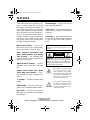 2
2
-
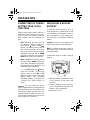 3
3
-
 4
4
-
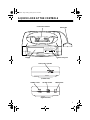 5
5
-
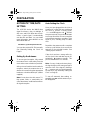 6
6
-
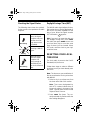 7
7
-
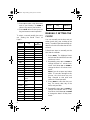 8
8
-
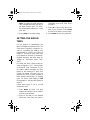 9
9
-
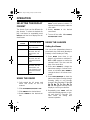 10
10
-
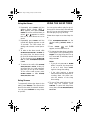 11
11
-
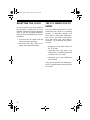 12
12
-
 13
13
-
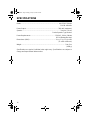 14
14
-
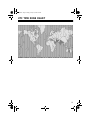 15
15
-
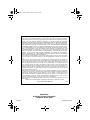 16
16
Ask a question and I''ll find the answer in the document
Finding information in a document is now easier with AI
Related papers
Other documents
-
Timex 75322A1 User manual
-
Radio Shack 63-251 User manual
-
AcuRite 75322A1 User manual
-
Radio Shack 6300695 User manual
-
Radio Shack 63-117 User manual
-
Radio Shack 63-117 User manual
-
Radio Shack 63-995 User manual
-
Radio Shack 63-1419 User manual
-
Radio Shack 63-1411 User manual
-
Radio Shack 12-591 User manual