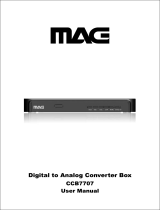Page is loading ...

Please read these instructions completely,
before operating this product.
Por favor lea toda las instruciones
antes de tratar de usar este producto.
FO LD
Job # MVCB1000 manual cover
Colors: 1-color print
Pantone 533c
User Guide
Guía del usario
MVCB1000
www.memorexelectronics.com
Imation Electronics Products, A Division of Imation Enterprises Corp. Weston, FL
Printed in China / Impreso en China
Memorex, the Memorex logo, and "Is it live or is it Memorex?"
are trademarks of the aliates of Memorex Products, Inc.
digital converter box
caja convertidora digital

2
WARNING: TO PREVENT FIRE OR ELECTRIC SHOCK
HAZARD, DO NOT EXPOSE THIS PRODUCT TO RAIN
OR MOISTURE
This device complies with part 15 of the FCC Rules.
Operation is subject to the following two conditions:
(1) This device may not cause harmful interference, and
(2) This device must accept any interference that may
cause undesired operation.
This lighting flash with arrowhead symbol indicates high
voltage is present inside. It is dangerous to make any kind
of contact with any inside part of this product.
This symbol indicates “dangerous voltage” inside the
product that presents a risk of electric shock or personal
injury.
CAUTION: FCC regulations start that any unauthorized changes or
modifications to this equipment may void the user’s authority to
operate it.
Note to CABLE/TV Installer: This reminder is provided to call cable
TV system installer’s attention to Article 820-40 of the National
Electrical Code (Section 54 of Canadian Electrical Code, Part I), that
provides guidelines for proper grounding and, in particular, specifies
that the cable ground shall be connected to the grounding system of the
building as close to the point of cable entry as practical.
IMPORTANT: One Federal Court has held that unauthorized recording
of copyrighted TV programs is an infringement of U.S. copyright laws.
Certain Canadian programs may also be copyrighted and any
unauthorized recording in whole or in part may be in violation of these
rights.
CAUTION
RISK OF ELECTRIC
SHOCK DO NOT OPEN
CAUTION: TO REDUCE THE RISK OF ELECTRIC
SHOCK
DO NOT REMOVE COVER (OR BACK)
NO USER-SERVICEABLE PARTS INSIDE
REFER SERVICING TO QUALIFIED SERVICE
PESONNEL

3
IMPORTANT SAFETY INSTRUCTIONS
● Read these instructions.
● Keep these instructions.
● Heed all warnings.
● Follow all instructions.
● Do not use this apparatus near water.
● Clean only with dry cloth.
● Do not block any ventilation openings. Install in accordance with the
manufacturers instructions.
● Do not install near any heat sources such as radiators, heat registers,
stoves, or other apparatus (Including amplifiers) that produce heat.
● Do not defeat the safety purpose of the polarized or grounding-type
plug. A polarized plug has two Blades with one wider than the other.
A grounding type plug has two blades and a third grounding prong
.The wide blade or the third prong are provided for your safety. If the
provided plug does not fit into your outlet, consult an electrician for
replacement of the obsolete outlet.
● Protect the power cord from being walked on or pinched particularly
at plugs, convenience receptacles, and the point where they exit
from the apparatus.
● Only use attachments/accessories specified by
the manufacturer.
● Use only with the cart, stand tripod, bracket, or
table specified by the manufacturer, or sold with
the apparatus when a cart is used use caution when moving the
cart/apparatus combination to avoid injury from tip-over.
● Unplug this apparatus during lightning storms or when unused for
long periods of time.
● Refer all servicing to qualified service personnel. Servicing is
required when the apparatus has been damaged in any way, such as
power-supply cord or plug is damaged, liquid has been spilled or
objects have fallen into the apparatus, the apparatus has been
exposed to rain or moisture, does not operate normally, or has been
dropped.

4
Contents
INTRODUCT
ION ......................................................................6
T
ECHNICAL OVERVIEW
.............................................................6
What are Analog TV, Digital TV, NTSC, ATSC, SDTV, and
HDTV?..................................................................................... 6
What kinds of TV programming can I watch with the TV
SET-UP BOX........................................................................... 7
What equipment is required to
view Digital programming?..... 7
Resolution an interlacing .........................................................8
Input formats ........................................................................... 8
Output options ......................................................................... 9
Aspect ratio .............................................................................9
U
NPACKING
..........................................................................10
F
RONT
P
ANEL
....................................................................... 11
R
EAR
PANEL ........................................................................ 11
R
EMOTE CONTROL ................................................................12
Loading Battery ..............................................................13
CONNECTIONS AN
D SETUP
...............................................14
C
ONNECTIONS
......................................................................14
Connecting to anten
na ...................................................
14
Connecting
to TV ...........................................................15
I
NITIAL SETTINGS ..................................................................16
OPERATION ..........................................................................18
W
ATCHING
TV ......................................................................18
Turning on or off
the TV SET-UP BOX .........................19
Setting the Sle
ep Time
r ..................................................19
Changing the channels...................................................20
Adjusting the volume ......................................................21
Using the MUTE .............................................................21
Seeing the Closed Caption.............................................22
Displaying the channel information.................................22
Displaying the GUIDE ....................................................23
Audio Preference............................................................24
USING THE MENU ................................................................25
Set up
.............................................................................26
Language...............................................................................26
Aspect Ratio ..........................................................................26
RF Output ..............................................................................26
Audio .....................................................................................27
Time Zone..............................................................................27
DST (Daylight Saving Time) ..................................................27
Reset All ................................................................................27
System Information................................................................27
Channels ........................................................................28
Auto Scan ..............................................................................28
Manual Scan..........................................................................28
Channel name edit ................................................................28
Master List .............................................................................28
Favorites................................................................................29
Caption...........................................................................30
CC Mode ...............................................................................30
Basic CC................................................................................31
Advanced CC ........................................................................31

5
Advanced CC Style ............................................................... 32
CC Preference ...................................................................... 32
Parental Control (V-Chip) ...............................................33
Change PIN .......................................................................... 34
Unrated Show ....................................................................... 34
US Movie Rating................................................................... 34
US TV Rating ........................................................................ 35
CA English Rating................................................................. 36
CA French Rating ................................................................. 36
A New U.S. Rating Region (Downloadable Rating) .............. 37
REFERENCE .........................................................................38
TROUBLESHOOTING...............................................................38
SPECIFICATION......................................................................39

6
Introduction
To ensure proper use of this product,
please read this owner’s manual carefully
and retain for future reference.
This manual provides
information on the
operation and maintenance of your TV
S E T - U P B O X .
This chapter explai
ns the Technical
overview, unpacking, front panel, Rear
panel, and Remote control.
Technical overview
This paragraph explains the technical capabilities of
TV SET-UP BOX, and provides background information on
digital television. Topics covered here include:
What are Analog TV, Digital TV, NTSC, ATSC, SDTV, and
HDTV?
What kinds of TV programming can I watch with the TV
SET-UP BOX?
What equipment is required to view Digital programming?
Resolution an interlacing
Input formats
Output options
Aspect ratio
What are Analog TV, Digital TV, NTSC, ATSC, SDTV, and
HDTV?
Analog TV
Analog TV is the TV you’re probably most familiar with. Most of
the TV broadcasts you receive via a standard off-air antenna or
from your local cable company are analog TV broadcasts.
Digital TV
Digital television (sometimes called DTV) is a newer method of
broadcasting TV signals that delivers higher quality audio and
video. Digital TV is broadcast in two sets of formats, SDTV and
HDTV.

7
NTSC
NTSC (National Television Standards Committee) refers to the
group that first established the standards used for conventional
analog television broadcasts and TV equipment.
ATSC
ATSC (Advanced Television Systems Committee) is the group
who has been working to establish the standards for digital
television broadcasts and digital television equipment –
including both SDTV and HDTV.
SDTV
SDTV (Standard-Definition TV) is a digital TV format that
provides a high quality pictur
e at resolutions that can be
displayed on standard TV sets (see more on resolutions later in
this chapter).
HDTV
HDTV (High-Definition TV) is a digital TV format that provides
the highest quality picture at resolutions that can be displayed
on HDTV-ready TV displays,
HDTV Monitors and, computer
monitors.
What kinds of TV programming can I watch with the TV
SET-UP BOX?
TV SET-UP BOX provides you with the ability to receive
digital
television programs from a wide range of sources, and to
display them on standard definition TV.
Using the Air/Cable jack on the back of the TV SET-UP BOX ,
you can
receive local digital television programs.
To view cable TV programming, programming
subscriptions are also required.
What equipment is required to view Digital programming?
To view digital programming, an addition to your TV SET-UP
BOX, you will need television set.
To receive digital off-air television broadcasts, you’ll need an
off-air antenna.
To receive cable TV programming, you’ll need a cable TV
connection (provided by your local cable TV service provider).

8
Resolution an interlacing
Two of the elements that determi
ne the quality of a TV picture
are resolution and interlacing.
Resolution: For TV equipment and broadcas
ts, resolution is defined
by the number of horizontal lines displayed to make up each frame of
a video image. The more lines of resolution used to draw each frame
of video, the more detailed and sharp the picture will be. Standard TV
resolution uses 480 horizontal lines to make up each of video. HDTV
uses either 720lines, or 1080 lines to make each video frame.
Interlacing: When TVs display video, they display a new video
frame at a rate that is faster than your eye can see (from 24 to 60
frames per second, depending on the
TV and broadcast). Interlacing
refers to whether each of those frames contains all of the lines of
video for each frame or every other
line. Interlaced signals take every
other line frame 2 frames of video (each lasting 1/60
th
of a second),
and combine them into one frame lasting 1/30
th
of a second. In this
way, interlacing tricks your eye in
to thinking it is seeing twice the
resolution that is actually being displayed.
In non-interlaced video, (referred to as progressive scan video),
video frames are displayed every 1/60
th
of a second containing
all of the lines of video in
formation for each frame.
The specifications for video resolutions are usually stated by
giving the number of horizontal lines, followed by either the
letter “i”, for interlaced video, or “p” for progressive scan video.
The ATSC specification for HDTV broadcasts and equipment
requires either 1080i or 720p. While there is some debate as to
whether it is better to have more
lines that are interlaced that
1080i is highest quality video format.
Input formats
TV SET-UP BOX is able to receive broadcasts in any of the
resolutions mentioned above. It will then do the appropriate
conversion from input signal format to general TV display
format.
The table below details the results you get with each
combination of input signal format.
Type
Aspect
Ratio
Compression
Size Values
Frame
Rate
p03
81
p4271
16
1920
×1080
30i
p06
51
p0341
13
H
D
T
V
1280×720
24p
p06
21
p0311
p42
01
9
16:9
30i
p06 8
p03 7
p42 6
5
704×
480
30i
p06 4
p03 3
p42 2
1
S
D
T
V
4:3
640×480
30i

9
Output options
To select one of the connections to connect general TV, you
can view digital programming.
Output Options
Output Connection Source Format
VIDEO/AUDIO AV 480i
RF 3CH/4CH 480i
Aspect ratio
In addition to resolution and interlacing, HDTV is also defined
by the aspect ratio of its broadcasts.
Aspect ratio means the shape of the screen as defined by the
ratio of the screen’s width to its height. For analog TV and
SDTV, the aspect ratio is 4 units wide by 3 units high (usually
written 4:3).This is familiar shape of conventional TVs----slightly
wider than they are tall.
For HDTV broadcasts, the aspect ra
tio is 16:9 (nearly twice as
wide as it is tall).This is not
coincidentally, more like the shape
of movies shown in theaters.
TV SET-UP BOX allows you to choose from a
variety of
aspect
ratios
to help you dealing with those scenarios.
Letter box:
Choose this when receiving a 16:9 image and you
want to see the original wide format. Letter boxing shrinks the
picture so the entire image will fit on the screen. Blank panels
appear at the top and bottom of the screen.
Full: Choose this when you want the television to adjust
the16:9 image vertically so it
fills your 4:3 screen. No blank
panels will be added, and the image is horizontally unaltered.
Cut out:
Choose this when receiving a 16:9 image and you
want the wide movie format to fill the entire screen. Left and
right portions of the picture are cropped, or cut.
Source
Signal
16
9
4
3
letter
box
Full
Cut out
(Setting this preference are included in page 26).

10
Unpacking
Make sure you have received all these items listed below with the TV SET-UP box.
Remote Control
l
aun
aM
s’
r
e
n
wO
e
lbaC
FR
TV SET-UP BOX

11
4
2 3
1
2
3
4 5
Front Panel
Rear Panel
2. REMOTE CONTROL SENSOR
3. INDICATION LIGHT
4.
-Choose the channel upward.
5. - Choose the channel downward.
1. STANDBY-Turn DTV Tuner on and off.
1. RF OUT-Connect to TV’s antenna.
2. RF IN
-Antenna connects to this jack.
3.CH3 .CH4-
4. AUDIO -Connect to TV’s AUDIO
5. VIDEO
6. MAIN POWER
- - - Connect to mainpower
supply using the power cord
5
1
6
select NTSC channel.
-Connect to TV’s VIDEO

12
1
2
4
5
6
16
7
8
11
12
13
15
3
9
10
14
Remote control
1. STANDBY
Turn TV SE T- U P B O X
on and off.
2. NUMBER
Push to change channel.
3. BACK
Move to the previous channel.
4. ASPECT
Change Screen Size.
5. Direction & OK
Move highlight to items in whatever direction needed, and
confirm the selected option.
6. MENU
Display the Menu Screen.
7. MUTE
Temporarily cut off the sound.
8. CC
Closed Caption on and off.
9. FAV1 FAV2 FAV3
Change among the favorite channels assigned.
10. AUDIO
Change Audio’s Track.
11. INFO
Display the channel information.
12. SLEEP
Press to select a preset time interval for automatic shut off.
13. EXIT
Terminate the menu.
14. GUIDE (Electronic Program Guide)
Weekly Program Guide Display with reference to date, time
and channels
15. CH + / -
Choose the next or previous channel.
16. VOL + / -
Increase or decrease the volume.

13
Loading Battery
O
P
E
N
O
P
E
N
1.Open the cover
2.Install batteries
3.Close the cover
1.1.1 Installing the Batteries
Remove the battery cover from the remote control and put 2xAA size batteries
inside the compartment.
The diagram inside the battery compartment shows the correct way to install the
batteries.
1.1.2 Using the Remote Control
To use the remote control, point it towards the front of the TV SET-UP BOX.
The remote control has a range of up to 7 metres from the
at an angle of up to 60 degrees.
The remote control will not operate if its path is blocked.
TV SET-UP
Box
Sunlight or very bright light will decrease the sensitivity of the remote
control.

14
Antenna
Connections and Setup
This chapter tells
you everything you
need to know start setting up and using
your converter box.
It includes information on Connections
and Initial Settings.
Connections
This paragraph tells you connecting the converter box, and
connects to TV, Display, the home theater and DVI to HDMI
Connection.
Connecting to antenna
Connect an outdoor or indoor Antenna directly to this jack
with a coaxial RF cable. This is to receive Digital TV signals
from TV broadcasters.

15
Connecting to TV
1. Connect antenna cable to AIR/CABLE jack of DTV Tuner
unit. Refer to previous section “Antenna /RF Connections”.
2. Connect video cable from VIDEO jack to the TV video
(CVBS) input.
3.
4.
Connect audio cable from R-AUDIO-L jacks to the TV
stereo (L/R) audio inputs.
Optional:
If the TV does not have AUDIO/VIDEO input
connectors, then connect one end of a coaxial RF cable to
the RF OUT connector on the back of the PHD-089 DTV
Tuner. Connect the other end of the coaxial RF cable to the
antenna input connector
on the back of the TV.
Set the
CH3/CH4 on the menu to the channel not used in your
area. (See page 26). It is this channel you will select on
your TV to view the digital programming with DTV Tuner.

16
Initial Settings
After you finish connecting your converter box, you need to run
initial setup, which automatically sets up available channels.
The initial setup appears when you turn on your converter box
for the first time. If you do not want to set up the channels at this
time, you can do it later by selecting the CHANNEL of the
MENU (see page 28).
1. Plug the Power Cable into AC In on the back of the TV, and
press the Power switch on the front panel.
2.
Press the STANDBY
button on the Remote Control or Front
Panel of
TV SET- U[P B O X .
3.
Press the
▼
or
▲
button to select language, then press
OK
button.
4.
Press the▼or▲ button to select Time Zone, then press OK
button.
5.
Press the▼or▲ button to select Daylight Saving, then press
OK button.

17
6.
TV SET-UP BOX auto scans channels.
7.
Press the OK button to finish the Channel scan.
8.
Change Channel by pushing CH+/CH- button or number keys
on the Remote Control.
)
z
The channel number is shown up in the top-left corner of
the screen.
z
Check the Antenna and Power Cable Connection if there
is no display.

18
Operation
This chapter covers all of the things you
can do with the Guides and other features
that let you control the way you use
converter box. It includes watching TV
and using menu.
Watching TV
This paragraph explains simple operations for watching a TV
program. It includes:
Turning on or off the TV SET-UP BOX.
Setting the Sleep timer
Changing the channels
Adjusting the volume
Using the MUTE
Seeing the Closed Caption
Displaying the channel information
Displaying the GUIDE (EPG)
Audio Preference

19
Turning on or off the
Preparation
Perform the following steps before you turning on the
1.
Insert the batteries into the remote control unit. (See page
13.)
2.
Connect the antenna/cable signal to
(See page 14)
.
3.
Plug in the AC cord to the AC outlet.
Turning on the power
1.
Press the
STANDBY
button on the front panel or the remote
control.
Power indicator
ON Lighting(Green)
Standby Lighting(Red)
Turning off the power
1.
Press the STANDBY
button on the front panel or the remote
control.
2.
If you are not going to use this for a long
period
of time,
you can plug out the AC cord from
the AC outlet.
Screen Saver
If no signal is being received or the signal is very weak, Screen
saver is automatically activated after 2
minutes. “Press any
button to continue” will appear
on the screen until you take an
action to dismiss it.
Power Management
will automatically switch to the standby
mode when there is screen saver activate for 4 hours.
Setting the Sleep Timer
You can select a time period of between 30 and 240 minutes
after which the automatically
switches to
standby
mode.
1.
Press the SLEEP button on the remote control.
2.
Select the preset time interval
for staying on by pressing the
SLEEP button repeatedly.
Sleep
Off
30 minutes
60 minutes
90 minutes
2 hours
4 hours
TV
SET-UP BOX.
TV SET-UP BOX
TV SET-UP BOX
TV SET-UP BOX
TV SET-UP BOX
TV SET-UP BOX

20
Changing the channels
You can change channels in several ways.
Method 1
Press CH+/CH- button on the remote control or the front panel
to change the channels.
Method 2
Using remote control buttons 0-9, and · (DOT) to select a
channel program.
e.g., channel 8
:
Press 8 → OK
e.g., channel 15.1
:
Press 1 → 5 → · →1 → OK
Method 3
1. Press BACK to switch to the previously tuned channel.
2. Press BACK again to switch back to the currently tuned
channel.
)
z BACK will not work if no channel has been changed after
the converter box is turned on.
! The channel number and name are displaying on
the screen
2.10 WGBH-Dx
Tune to:
15.1_
/