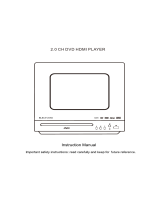Page is loading ...

LCD TV
RLCVD1924
INSTRUCTION MANUAL

Table of Contents
1
Safety Information
Important Safety Precautions
Front/Back panel diagram
Remote Controller
Battery Installation
Using the Remote Control
Install TV
Set your TV
Connect Antenna and power
Turn On TV
PICTURE MENU
SOUND MENU
TUNE MENU
FUNCTION MENU
PARENT CONTROL
CHANGE PASSWORD
TV RATOMG
OSD MENU
PC MENU
COLOR TEMP
GEOMETRY
DVD Setup
RESOLUTION
HELP
SPECIFICATIONS
2
3
7-8
9-10
11
12-13
13
13
4-6
14
14
15
15
16
16
16
17
17
18-24
25
26
27
INSTALLATION

2

Read these instructions
Keep these instructions
Heed all warnings
Follow all instructions
Please refer to the specification sheet on page for the character of this TV set
Do not break the earth pin of the plug if the plug can not fit the electrical outlet
Please unplug the TV power cord when the following conditions occur
When there is a thunder storm Please pull out the power cord and antenna
When Cleaning the TV set
When the TV set not used for a long time
Do not use corrosive depurative when cleaning the TV set
Do not put the TV set under direct sunlight or near to the heat
Do not put the naked light for example the lighting candle or the heater on the top of or
near to the TV set
Leave plenty of space at least cm around the TV set for ventilation
Put the TV set away from where it can be ruined by the rain or water for example near
the window
Do not put the container with liquid like a vase on the top of the TV set
Don t move away the TV set when turning on the power
Don t touch push and scratch the surface of TV set with hard stuff
When the TV surface is dirty please use the wetting cotton cloth or soft cloth with
non corrosive cleanser to clean it carefully Don t use the acetone toluene or alcohol to
clean the TV sets
Be careful of the hydrosphere coagulation due to the temperature changing The
coagulated hydrosphere will damage inner electronic components When the coagulated
hydrosphere disappears the TV screen may appear blur or spot
Be sure to ask technicians to install the TV sets on the wall The incorrect installations will
put the TV sets into the unsafe situation
Don t let the children climb up the TV sets or play near it in order to avoid being spilled from
he TV sets or the TV sets damaged the children when falling down
Don t hit the panel with hard object uch as high speed football or other objects to
prevent the panel from damages
Don t cover the TV sets with quilts or other objects when it is working Keep the heats
dissipate and keep away from the fire
.
.
.
.
.
,,
:
-- ( )
--
-- .
.
.
,, ,
.
()
,( ,
.)
() .
'.
', .
,
-.',
.
.
.
,.
.
.
'
.
'(-)
.
' .
.
1.0
t
sS
21
3
.please turn to the professional for help

STANDARD INSTALLATION
The TV can be installed in various ways such as on a wall, or on a desktop etc.
The TV is designed to be mounted horizontally.
Ensure that you connect the earth ground wire to prevent possible electric shock.
if grounding methods are not possible, have a qualified electrician install a
separate circuit breaker.
Do not try to ground the unit by connceting it to telephone wires, lightening rods
or gas pipes.
a. Desktop Pedestal Installation
This is the default installation way of the TV.
10inches
10inches
10inches
10inches
10inches
Power
Supply
Short-Circuit
Breaker
INSTALLATION
4

STANDARD INSTALLATION
(1) Secure the wall brackets with the bolts(not provided as parts of the product, must
purchase separately) on the wall.Match the height of the bracket that is mounted on
the wall. The wall bracket is of nomal dimension. Please see the position of the wall
brackets bolts as follow picture. The actual dimension of the wall brackts bolt should
according to the products.
(2) Remove the table stand of the TV when install the TV on a wall as follow:
(3) For proper ventilation, allow a clearance of 10” on each side from the wall.
The wall brackets bolt position
b. Wall Mount: Horizontal installation
75mm
75mm
Four Mounting
Holes
Size:M4 Screws
10inches
10inches
10inches
10inches
10inches
5

NOTES OF WALL INSTALLATION
(1) Keep the TV stand for may be future use.
(2) Don’t set the TV set on shelves, carpets, beds, or closets.
(3) Don’t cover the TV with curtain or paper.
(4) Leave ventilation space to avoid the following:
No good for ventilation
No good for ventilation
6

7
Front/Back panel diagram
DVD

Front/Back panel diagram
8
14/15. VIDEO/R/L :1/2 external AV
signal input and relevant right/left
sound channel.
S-VIDEO: Color and brightness
difference components input.
VGA/AUDIO: VGA audio input.
ANT 75 ohm: Connect the antenna to
the antenna input.
HDMI Input: Digital signal input from
HDMI video connector
YPbPr:Color difference
components input and relevant
video input
AV Output
16. POWER(DC IN) Connect to Mains
Adapter
1415
9
VIDEORL
VIDEORL
OUTPUT
INPUT
Y
P
b
P
r
VIDEORL
S-VIDEO
HDMI
11 1
22 2
4A
16
(3.5mm)

Remote Controller
9
POWER
MUTE
1
5
9
2
6
0
3
7
4
8
P.MODE S.MODE SLEEP
MENU
DISPLAYEXIT
SOURCE
MTS
ENTER
OPEN/CLOSE
PLAY/PAUSE
STOP
PROG
D.ENTER
SETUP
ZOOM
DISP
PREV NEXT REV FWD
AUDIO SUBTITLE ANGLE MENU/PBC
GOTO A-B REPEAT TITLE
7
15
14
13
12
1010
11
3
4
5
6
8
9
1
2
16
3 0--9 Press 0~9 to select a TV channel directly while watching
TV. The channel will change after 2 seconds.Applicable for
entering page number in teletext mode and so on.
2 Press to mute the sound. Press again or pressMUTE :
VOL+ to unmute.
1 Sets your TV to power on or standby mode.POWER :
4 : Return to the previously viewed program.
5 Press to scan through or to select a channel.CH +/- :
6 Press to increase / decrease the sound level.V +/-:
7 -/-- Press this button to enter a program number for
different digit. eg. -/--/---
8 Press to display the source and channel's info.DISPLAY :
9
10 SOURCE: Press to list the source items.
11 SLEEP: Select amount of time before TV turn itself
off automatically.
12 E Exits from the menu or sub-menu and menus and adjustXIT:
the system settings to your preference.
13 MENU : Allows you to navigate the on-screen menus.
14 Press to cycle through the different picture settingsP.MODE::
16 S.MODE: Press to cycle through the different sound settings.
15 Press to select the MTS mode.(for example,Nicam ,MTS::
BTSC,MONO,STEREO .eg )
VOL
-
VOL
+
CH
-
CH
+
CUSTOM CODE:007F
4
1
53
43
2
1B
5
57
47
6
9
5B
4B
A
8
D
5F
4F
C
E
1F
13
B
7
17
3
F
50
40
41
51
42
52
54
44
55
45
46
56
58
48
59
49
4A
5A
5C
4C
5D
4D
4E
5E

VOL
-
VOL
+
CH
-
CH
+
Battery Installation:
Remove the battery compartment lid on the rear of the remote control by sliding the lid down, then
off. Put two AAA batteries inside the battery compartment with their + and - ends aligned as
indicated. Do not mix old and new batteries or different types of batteries Replace the battery
compartment lid. Slide the lid until you hear it click into place.
Using the Remote Control:
Unless stated otherwise, the remote control can operate all the features of the TV.
Always point the remote control directly at the remote sensor in the front of the TV.
POWER
MUTE
1
5
9
2
6
0
3
7
4
8
P.MODE S.MODE SLEEP
MENU
DISPLAYEXIT
SOURCE
MTS
ENTER
OPEN/CLOSE
PLAY/PAUSE
STOP
PROG
D.ENTER
SETUP ZOOM DISP
PREV NEXT REV FWD
AUDIO SUBTITLE ANGLE MENU/PBC
GOTO A-B REPEAT TITLE
19
31
20
32
21 33
22 34
26
38
223
35
27
39
24 36
28
40
25
37
29
30
18
17/19/20/21/31.
30
29
23
24
37
28
40
38
27
32
22
35
26
36
25
33
34
39
MENU/PBC
ZOOM
In DVD source this buttons to adjust DVD picture size
ENTER
When the DVD menu or system menu display on the
TV screen and wait for selection, press these buttons
to select an item in a menu. Moves an enlarged picture
up/down/left/right.
Press this button to confirm a selection.
18
17
Remote Controller
10
Press display button to show the information of the
DVD player.

3
Adaptor
11
DC 12V 4A
side
indicator

7
12
DVD

13
Press Menu to exit
sub-menu.

14

15
Empty
C
C8+
G
PG
14+18+
G PG PG13
R
NC17
X
NONE
Empty
G
8 ANS + 13 ANS +
18 ANS +
16 ANS +

16

17

Overview of Remote Control
DVD Mode
When in DVD mode
,
use the arrows in the
bottom section of the remote to operate the
menus etc.
EJECT BUTTON(
)
Press the OPEN CLOSE button whenthe power is/
on the disc will eject Put the disc in the slot slightly.,
with the data side facing towards you Press OPEN.
/CLOSE button again the disc is pulled in
automatically and the unit starts playing,
automatically Without auto play function for JPEG(
discs).
MENU PBC BUTTON/
Press MENU PBC button and the screen will/
display oot Menu select item according to your"R "
preference This button is valid to DVD disc.(
possessing multilayer Menu PBC button lets you).
play Video CDs interactiv ely If PBC is on you,-. ,
can use the number buttons to select tracks in
the menu If PBC is off you can select the tracks.,
directly.
AUDIO BUTTON
When play DVD by pressing this button you can,,
change the audio language from the one selected
at the initial settings to a different language,
available.
REPEAT BUTTON
Press the REPEAT button one time it repeats the,
chapter Press it again and it repeats all chapters.
of the disc Press REPEAT button one more time.
and the repeat function cancels.
A B REPEAT BUTTON-
Press the A B button once to set point A Press-.
the A B button a second time to set point B After-.
setting the program repeat playing from A to B.
Pressing the A B button a third time will cancel-
the repeat.
TITLE BUTTON
Press TITLE button there will have an,
screen indication ITLET""
Press the direction or numeric buttons to select
your favourite title. Will play from the first chapter
of the selected title for DVD disc only.( )
D ENTER Validation key bottom section of.: .(
D ENTER button for DVD function only.)
ARROW BUTTONS (
/ / / ):Use to move
cursor up down left right direction buttons of///.(
bottom section for DVD function only)
SUBTITLE This function may enable you to:
select multi subtitle languages as many as(32
kinds only for the discs with multi subtitles
encoded Press the SUBTITLE button to get).
desired display.
DISP Press DISP buttom to show the the:
information of the DVD player.
GO TO BUTTON
Press this button to go to desired position The.
player provides search mode3.
[]DVD only
TITLE XX XX CHAPTER/[]/XXX
[]DVD only
TRACK GO TO
:
XX
[
CD
]
DISC GO TO
[]DVD only
CHAPTER XX XX/ TIME
[
CD
]
ARROW BUTTONS ( / / / ):Up and down
buttons of the OSD menu to change the OSD,
menu items Left and right buttons of the OSD;
menu to select the OSD menu items only for,.(
DVD function)
When the above items are showed on LCD
screen you can input numbers to locate desired,
sector.
The number you input is invalid if it is beyond the
track capacity'.s
On the remote control, the bottom section
18
D.ENTER
Select Track
[
VCD
]
[
VCD
]

PLAY AND PAUSE BUTTON( )
Press this button to start playback Press this.
button again to pause playback.
STOP BUTTON(
)
Press button once to stop Press button.STOP
to resume from where you stopped.
Press button Twice to stop Press button.STOP
to start from beginning In order to protect the disc.,
press button then pressSTOP OPEN/CLOSE
button to take the disc out When the disc is.
ejected hold the disc edge, to prevent scratches.
When not using the DVD function in standby(
mode or using others modes for a long time),
please take out the disc to protect the DVD loader
and the disc.
PREV NEXT BUTTON/(
/ )
When playing a DVD disc press PREV to play the,
previous chapter when playing a SVCD VCD.,,
CD disc press PREV to play the previous track,.
When playing a DVD disc press NEXT to play,,
the next chapter when playing a SVCD CD disc.,,
press NEXT to PLAY the next track.
REV FWD BUTTON/(
/ )
To Use Fast Forward or Fast Reverse:
1. ,When playing a DVD press FWD buuton to fast
forward through the disc Press REV button to.
fast reverse through the disc.
2. .Press PLAY button to resume normal playback
SETUP BUTTON
Press this button to get the setup menu you can.
select the setting as you like .
19
PROGRAM
1. In DVD Mode, press PROG to enter
programming and the TV will display as follows:
Use number key enter the title No. and the cursor
will move to the chapter, enter the chapter No. by
press number key again
Select “Start” and press D.ENTER to play
programmed chapter
Select “Next” and press D.ENTER to turn to
next page
Select “ Exit” and press D.ENTER to quit program
2. In CD,VCD and SVCD play mode, press PROG
to enter programming and the TV will display as
follows:
Use number key enter the track No. and
Select “Star” and press to play programmed
chapter to play programmed track
Select “Next” and press D.ENTER to turn to next
page
Select “ Exit” and press D.ENTER to quit program
For VCD SVCD DVD discs, it can program 20
items mostly, when finish the first 10 programs
please move the cursor to “Next” and press
D.ENTER to turn to next page, please go ahead
to program. If you want to change the
programmed items please move the cursor to
that item and use direction key to move to the
location where you want to amend, enter the
correct track No. Title No. or Chapter No.
The track No., Title No. or Chapter No. might
be different as per different discs.
Please enter valid track No., Title No. or
Chapter No. when programming.
ZOOM
Press ZOOM to view different kindly of zoomed
pictures.
EachtimethewhenpressZOOM,itcanbe
viewed 2X X and 4X zoomed pictures.
You can move,enjoy the parts of the picture
when the picture zoom in.
、、
◆
◆
、3
S Q No..
Title No.
Chapter
No.
S Q No..
Track No.
/