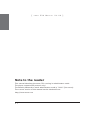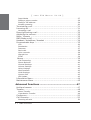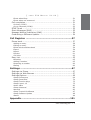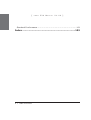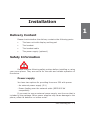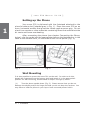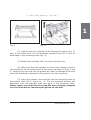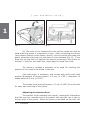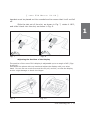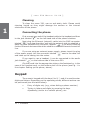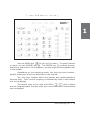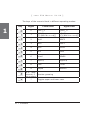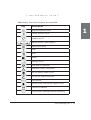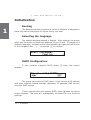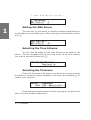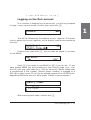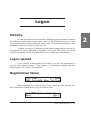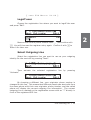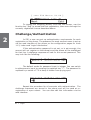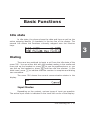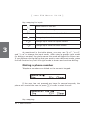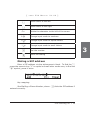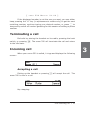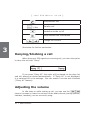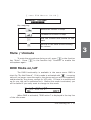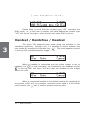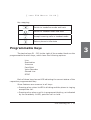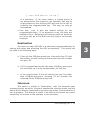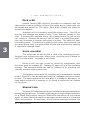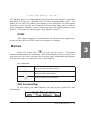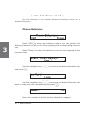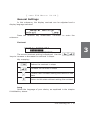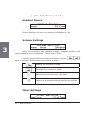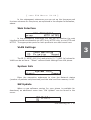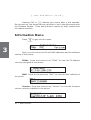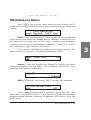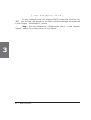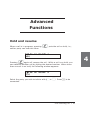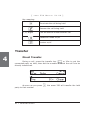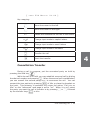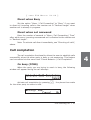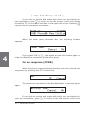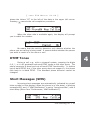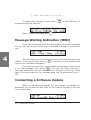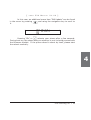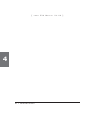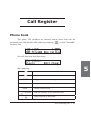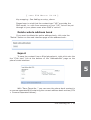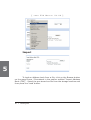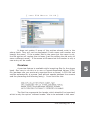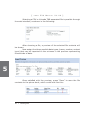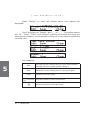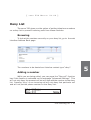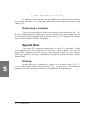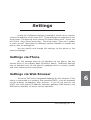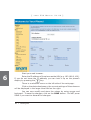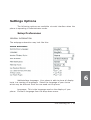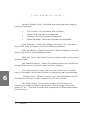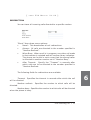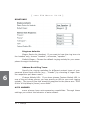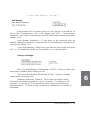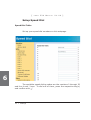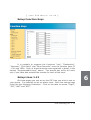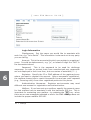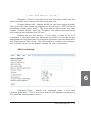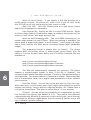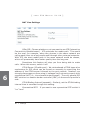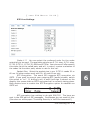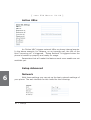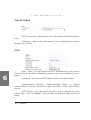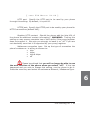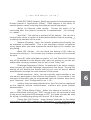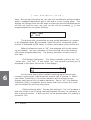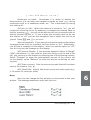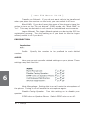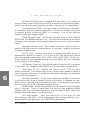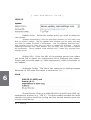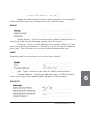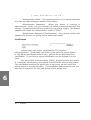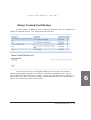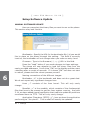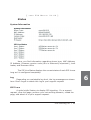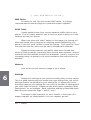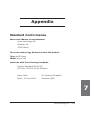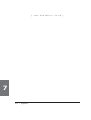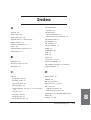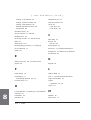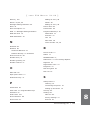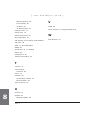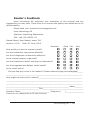Do+Able Products 320 User manual
- Category
- IP phones
- Type
- User manual
This manual is also suitable for

Manual
© 2005 snom technology AG
All rights reserved.
Version 1.00
snom 320
VoIP Business Phone
www.snom.com

snom technology AG
Gradestr. 46
12347 Berlin, Germany
© 2005 snom technology Aktiengesellschaft.
All Rights Reserved. This document is supplied by snom
technology AG. No part of this document may be reproduced, republished
or retransmitted in any form or by any means whatsoever, whether
electronically or mechanically, including, but not limited to, by way of
photocopying, recording, information recording or through retrieval
systems, without the express written permission of snom technology AG.
snom technology AG reserves the right to revise this document
and make changes at any time and without the obligation to notify any
person and/or entity of such revisions and/or changes.
Product specifi cations contained in this document are subject to
change without notice.
Version 1.00/21.06.05
Copyright © 2005 snom technology AG. snom® is a registered trademark of snom technology AG and affi liates
in Germany, U.S.A. and certain other countries. Other trademarks or registered trademarks mentioned in this
document are the property of their respective manufacturers or owners.

snom technology AG • 3
Foreword
Congratulations on the purchase of your snom 320 Voice over IP
telephone!
Telephony is part of our everyday life. Over a period of more than
100 years, a form of communication has evolved which we feel cannot be
ignored. In spite of the new technology base of the snom 320, most of its
look and feel will be very familiar to you and you should be able to use it
intuitively.
On the other hand, the world of the Internet has opened a whole
range of new possibilities. Many users are using web browsers and own
one or more e-mail accounts. They will fi nd it easy to manage the phone
via its web interface or to make a call to “sip:[email protected]”, for
example.
We are confi dent that developments in the computer industry will
follow those in the telecom world.
VoIP is not only about transporting speech over data networks.
It is about interoperability and breaking up a vertical market, as well as
streamlining business processes by seamlessly integrating the telephone
into computer networks and applications. With its technical fl exibility,
our commitment to all open and relevant standards and our cooperation
with other vendors in the VoIP industry, the snom 320 represents a safe
investment for the future.
We would like to take this opportunity to wish you a great
experience in the VoIP world.
snom technology AG

4 •
[ SNOM 320 MANUAL V1.00 ]
Note to the reader
This manual describes the snom 320 running in administrator mode.
The phone supports SIP protocol only!
The default password to reach administrator mode is “0000” (four zeros).
The current version of this manual can be obtained from:
http://www.snom.com

snom technology AG • 5
Table of Contents
Foreword ....................................................................3
Note to the reader ...................................................................... 4
Installation ................................................................9
Delivery Content ........................................................................ 9
Safety Information ...................................................................... 9
Power supply
.................................................................................................................................................................................................
9
Setting up the Phone
....................................................................................................................................................................
10
Wall Mounting
........................................................................................................................................................................................
10
Cleaning
...........................................................................................................................................................................................................
14
Connecting the phone
................................................................................................................................................................
14
Keypad .................................................................................... 14
Initialization ............................................................................. 18
Booting
..............................................................................................................................................................................................................
18
Selecting the language
.............................................................................................................................................................
18
DHCP Confi guration
.........................................................................................................................................................................
18
Setting the IP Address
................................................................................................................................................................
19
Setting the Netmask
......................................................................................................................................................................
19
Setting the IP Gateway
..............................................................................................................................................................
19
Setting the DNS Server
.............................................................................................................................................................
20
Selecting the Tone Scheme
.................................................................................................................................................
20
Selecting the Timezone
.............................................................................................................................................................
20
Logging on the fi rst account
...............................................................................................................................................
21
Logon .......................................................................23
Mobility ................................................................................... 23
Logon wizard ........................................................................... 23
Registration Menu ..................................................................... 23
Logon user
...................................................................................................................................................................................................
24
Logoff user
...................................................................................................................................................................................................
25
Select Outgoing Line
......................................................................................................................................................................
25
Challenge/Authentication ........................................................... 26
Basic Functions ........................................................27
Idle state ................................................................................. 27
Dialing ................................................................................... 27

6 • Table of Contents
[ SNOM 320 MANUAL V1.00 ]
Input Modes
...............................................................................................................................................................................................
27
Dialing a phone number
.........................................................................................................................................................
28
Dialing a SIP address
....................................................................................................................................................................
29
Number guessing
................................................................................................................................................................................
30
Terminating a call .................................................................... 31
Incoming call ........................................................................... 31
Accepting a call
.....................................................................................................................................................................................
31
Denying/blocking a call .............................................................. 32
Adjusting the volume ................................................................ 32
Mute / Unmute ........................................................................ 33
DND Mode on/off ...................................................................... 33
Handset / Handsfree / Headset .................................................. 34
Programmable Keys .................................................................. 35
Line
.........................................................................................................................................................................................................................
36
Destination
...................................................................................................................................................................................................
37
Intercom
..........................................................................................................................................................................................................
37
Park orbit
........................................................................................................................................................................................................
38
Voice recorder
.........................................................................................................................................................................................
38
Shared Line
.................................................................................................................................................................................................
38
DTMF
....................................................................................................................................................................................................................
39
Menus .................................................................................... 39
Call Forwarding
......................................................................................................................................................................................
39
Phone Behavior
.....................................................................................................................................................................................
40
General Settings
..................................................................................................................................................................................
41
Volume Settings
...................................................................................................................................................................................
42
Other Settings
.........................................................................................................................................................................................
42
Web Interface
..........................................................................................................................................................................................
43
VLAN Settings
..........................................................................................................................................................................................
43
System Info
................................................................................................................................................................................................
43
SW Update
...................................................................................................................................................................................................
43
Information Menu ..................................................................... 44
Maintenance Menu .................................................................... 45
Advanced Functions ................................................47
Hold and resume ..................................................................... 47
Transfer ................................................................................... 48
Direct Transfer
.......................................................................................................................................................................................
48
Consultation Transfer
...................................................................................................................................................................
49
Conference .............................................................................. 50
Call Diversion ........................................................................... 50
Diverting all calls
.................................................................................................................................................................................
50

snom technology AG • 7
[ SNOM 320 MANUAL V1.00 ]
Divert when Busy
...............................................................................................................................................................................
51
Divert when not answered
....................................................................................................................................................
51
Call completion ......................................................................... 51
On busy (CCBS)
...................................................................................................................................................................................
51
On no response (CCNR)
............................................................................................................................................................
52
DTMF Tones ............................................................................. 53
Short Messages (SMS) .............................................................. 53
Message Waiting Indication (MWI) .............................................. 54
Conducting a Software Update .................................................... 54
Call Register ............................................................57
Phone book .............................................................................. 57
Adding an entry
....................................................................................................................................................................................
58
Editing an entry
....................................................................................................................................................................................
58
Delete whole address book
..................................................................................................................................................
59
Export
..................................................................................................................................................................................................................
59
Import
.................................................................................................................................................................................................................
60
Preview
..............................................................................................................................................................................................................
61
Call Lists
..........................................................................................................................................................................................................
63
Deny List ................................................................................. 65
Browsing
.........................................................................................................................................................................................................
65
Adding a number
................................................................................................................................................................................
65
Removing a number
.......................................................................................................................................................................
66
Dialing
.................................................................................................................................................................................................................
66
Settings ...................................................................67
Settings via Phone .................................................................... 67
Settings via Web Browser .......................................................... 67
Settings Options ...................................................................... 69
Setup Preferences
.............................................................................................................................................................................
69
Setup Speed Dial
................................................................................................................................................................................
74
Setup Function Keys
......................................................................................................................................................................
75
Setup Lines 1-12
.................................................................................................................................................................................
75
Action URLs
.................................................................................................................................................................................................
82
Setup Advanced
...................................................................................................................................................................................
82
Network
............................................................................................................................................................................................................
82
Setup Trusted Certifi cates
.....................................................................................................................................................
97
Setup Software Update
..............................................................................................................................................................
98
Status
..................................................................................................................................................................................................................
99
Appendix ................................................................101

8 • Table of Contents
[ SNOM 320 MANUAL V1.00 ]
Standard Conformance .............................................................101
Index .....................................................................103

snom technology AG • 9
1
Installation
Delivery Content
Please check whether the delivery contains the following parts:
The base unit with display and keypad
The handset
The handset cable
The power supply (optional)
Safety Information
Please read the following safety notices before installing or using
your snom phone. They are crucial for the safe and reliable operation of
the device.
Power supply
You have two options for providing the snom 320 with power:
- An external power supply (5 V)
- Power feeding over the network cable (IEEE 802.3af
compatible)
If you want to use an external power supply, use the one that is
included in the package. Other power supplies may cause damage to the
phone, affect its behavior or induce noise.

10 • Installation
[ SNOM 320 MANUAL V1.00 ]
1
Setting up the Phone
Your snom 320 is delivered with the footstand attached to the
phone’s bottom shell (shaded gray in Fig. 1). Place the snom 320 on an
even, horizontal surface that gives the rubber pads a secure grip. Do not
place it on carpets or other materials containing fi bers that could block the
air vents and cause overheating.
After connecting the phone (see chapter Connecting the Phone,
below), clip the cords into the appropriate slots on the footstand or, in the
case of the handset cord, on the bottom shell of the phone (Fig. 2).
Fig. 1 Fig. 2
Wall Mounting
It is also possible to mount the snom 320 on the wall. In order to do this,
detach the footstand from the bottom shell and attach it in the appropriate
position for wall mounting, as described in steps 1 through 6, below.
(1) Turn the phone upside down (Fig. 3). Please ensure that you do not
damage the display and/or its hinge and that you do not drop the receiver. You
may want to hold the phone in your lap or have a second person hold it.

snom technology AG • 11
[ SNOM 320 MANUAL V1.00 ]
1
Fig. 3 Fig. 4
(2) Lightly press the snap-fi ts of the footstand inwards (Fig. 3)
and, at the same time, tilt the footstand backward and lift it from its
anchorage in the mounting holes (Fig. 4).
(3) Rotate the footstand 180° around its vertical axis.
(4) Make sure that the handset cord has been clipped correctly
into the groove on the bottom shell of the phone, as shown in Figs. 4 and
6. Failure to clip the cord into the groove will result in damage to the cord
when the footstand is attached in the position for wall mounting.
(5) Insert the outside, rear snap-fi ts into the mounting holes on
the bottom shell (Fig 5, arrow no. 1). Tilt the footstand forward and
downward until the snap-fi ts snap into place in the mounting holes.
Please make sure that the four snap-fi ts have securely snapped
into the holes before mounting the phone on the wall.

12 • Installation
[ SNOM 320 MANUAL V1.00 ]
Fig. 5 Fig. 6
(6) The slots on the footstand for the various cords can also be
used when the phone is mounted on a wall. After connecting the phone
(see chapter Setting up the Phone, above), form the cords into loops and
gently press the long ends into the slots on the footstand (Fig. 6). If the
loops are too big they will hamper the secure mounting of the phone on
the wall; if they are too small they might bend or break the cords.
The delivery includes a template to be used for marking the
position of the holes to be drilled in the wall.
(Use wall plugs, if necessary, and screws with half-round head
profi les (diameters of screws dmax= 4.5 mm (0.1755”), diameters of
heads dmax=8.5 mm (0.3315”).
The screws must protrude approx. 0.5 cm (0.195”) from the wall
for easy wall mounting of the phone.
Adjusting the Handset Rest
The speaker of the handset has a small, rectangular indentation
that fi ts over the rounded end of the plastic tab inserted into a slot on
the top shell of the phone. When the phone is mounted on the wall, the
1

snom technology AG • 13
[ SNOM 320 MANUAL V1.00 ]
1
handset must be placed on this rounded end to ensure that it will not fall
off.
Slide the tab out of the slot, as shown in Fig. 7, rotate it 180°,
and slide it back into the slot, as shown in Fig. 8.
Fig. 7 Fig. 8
Adjusting the Position of the Display
The position of the snom 320’s display is adjustable up to an angle of 45° (Figs.
9 and 10).
Hold down the phone with one hand and adjust the display with your other
hand. Do not use too much force and do not pull, wrench, or twist the display
as this might damage or break the hinges.
Fig. 9 Fig. 10

14 • Installation
[ SNOM 320 MANUAL V1.00 ]
1
Cleaning
To clean the snom 320, use an anti-static cloth. Please avoid
cleaning liquids as they might damage the surface or the internal
electronics of the phone.
Connecting the phone
First connect one end of the handset cable to the handset and then
to the jack labeled “
” on the left-hand side of the phone’s bottom.
Next plug the Ethernet (network) cable into the RJ45 connector
labeled “ ”, and plug the other end into the network side to establish a
data link. The second RJ45 connector, labeled “
”, is for daisy-chaining
further Ethernet devices without the need for a second Ethernet connection
line.
If you are using an external power supply, please insert the plug
of the power supply into the connector labeled “ ” next to the data line
and hook up the casing into the mains.
If you want to use a headset, it can be connected to the audio
jack labeled “
” on the bottom side of the snom 320.
Clip the cords into the appropriate slots on the footstand or, in the
case of the handset cord, on the bottom shell of the phone (see Fig. 1 in
the chapter Setting up the phone, above).
Keypad
The numeric keypad with the keys 0 to 9, *, and # is used to enter
digits and letters. Depending on the operating mode, different actions can
be performed (see the table below):
• Entry of digits only (e.g., when dialing a phone number)
• Typing in letters and digits by pressing the keys
repeatedly (similar to a cellular phone), etc.

snom technology AG • 15
[ SNOM 320 MANUAL V1.00 ]
1
Use the MENU key to call up the menu. To cancel actions
or input, use the CANCEL key
. The ENTER key confi rms actions,
selections, and entries. For navigation, use the large round navigation key
in the middle.
Depending on the operating mode, the keys can have context-
specifi c meanings, which are described in the manual.
The four keys located below the display are context-sensitive
function keys. Their current mapping is indicated by texts in the bottom
line on the display.
The twelve keys on the right with LEDs
/ next to them
are the programmable function keys onto which different functionalities
can be mapped.

16 • Installation
[ SNOM 320 MANUAL V1.00 ]
1
The keys of the numeric block in different operating modes:
Key Digits Lower case Upper case
0 (SPC)_0 (SPC)_0
1
.@1,?!-
/():;&%*#+<=>$[]
.@1,?!-
/():;&%*#+<=>$[]
2abc2 ABC2
3def3 DEF3
4 ghi4 GHI4
5 jkl5 JKL5
6 mno6 MNO6
7 pqrs7$ PQRS7$
8 tuv8 TUV8
9wxyz9 WXYZ9
# or . after
timeout, if
not numeric
Number guessing
* Toggles upper and lower case

snom technology AG • 17
[ SNOM 320 MANUAL V1.00 ]
1
Additionally, the following keys are available:
Key Description
Mute microphone on/off
Casing speaker on/off
Headset on/off
Adjust volume (lower/higher)
Open phone book
Help
Menu
Redial
Settings menu
XML Add-on (planned)
Establish 3-party conference
Do not disturb mode on/off
Put call on hold/resume call
Call transfer
Record a call (with server support only!)
Connect to Mailbox
LED for MWI (Message waiting indication)

18 • Installation
[ SNOM 320 MANUAL V1.00 ]
1
Initialization
Booting
The booting process comprises a series of different confi guration
steps that set up the phone for future use by any user.
Selecting the language
The default language setting is English. After startup, the phone
offers you the option to select the language of your choice. To change to a
different language, use the function keys beneath the right and left arrows
or the navigation key
/ and press to confi rm.
DHCP Confi guration
If your network supports DHCP, press when this screen
appears:
The phone has a built-in DHCP client. It will receive an IP address
and other network-related settings (Netmask, IP gateway, DNS server)
from the DHCP server.
If your network does not support DHCP, press when the above
screen appears. The user will subsequently be asked for the following
settings:

snom technology AG • 19
[ SNOM 320 MANUAL V1.00 ]
1
Setting the IP Address
The user can provide a static IP address for the phone if DHCP
is not used. A valid IP address appropriate to the network in which the
phone is being used can be provided.
The following edit functions for IP address editing are available via the navigation
key:
Clear IP address
Move cursor to the right
Backspace and delete sign to the left of the cursor
Move cursor to the left
Confi rm input
Setting the Netmask
Similarly, the user will be asked to provide a Netmask. After
entering the information, confi rm with
.
Setting the IP Gateway
If a valid Netmask has been provided, the user will be asked for
the IP address of the IP gateway. After entering the information, confi rm
with

20 • Installation
[ SNOM 320 MANUAL V1.00 ]
1
Setting the DNS Server
The last item for this series of network-related confi gurations is
the IP address for the DNS server. After entering the information, confi rm
with .
Selecting the Tone Scheme
You will then be asked for the tone scheme to be used on the
phone. Use the navigation key to move the cursor to the tone scheme
you wish to use and confi rm with
.
Selecting the Timezone
Select the timezone to be used on the phone by moving through
the different timezone options available in the menu and pressing
to
confi rm your selection.
If the settings explained above are set up properly, the phone will
ask for the fi rst account registration.
Page is loading ...
Page is loading ...
Page is loading ...
Page is loading ...
Page is loading ...
Page is loading ...
Page is loading ...
Page is loading ...
Page is loading ...
Page is loading ...
Page is loading ...
Page is loading ...
Page is loading ...
Page is loading ...
Page is loading ...
Page is loading ...
Page is loading ...
Page is loading ...
Page is loading ...
Page is loading ...
Page is loading ...
Page is loading ...
Page is loading ...
Page is loading ...
Page is loading ...
Page is loading ...
Page is loading ...
Page is loading ...
Page is loading ...
Page is loading ...
Page is loading ...
Page is loading ...
Page is loading ...
Page is loading ...
Page is loading ...
Page is loading ...
Page is loading ...
Page is loading ...
Page is loading ...
Page is loading ...
Page is loading ...
Page is loading ...
Page is loading ...
Page is loading ...
Page is loading ...
Page is loading ...
Page is loading ...
Page is loading ...
Page is loading ...
Page is loading ...
Page is loading ...
Page is loading ...
Page is loading ...
Page is loading ...
Page is loading ...
Page is loading ...
Page is loading ...
Page is loading ...
Page is loading ...
Page is loading ...
Page is loading ...
Page is loading ...
Page is loading ...
Page is loading ...
Page is loading ...
Page is loading ...
Page is loading ...
Page is loading ...
Page is loading ...
Page is loading ...
Page is loading ...
Page is loading ...
Page is loading ...
Page is loading ...
Page is loading ...
Page is loading ...
Page is loading ...
Page is loading ...
Page is loading ...
Page is loading ...
Page is loading ...
Page is loading ...
Page is loading ...
Page is loading ...
Page is loading ...
Page is loading ...
Page is loading ...
Page is loading ...
-
 1
1
-
 2
2
-
 3
3
-
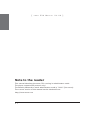 4
4
-
 5
5
-
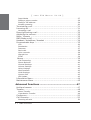 6
6
-
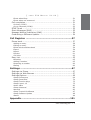 7
7
-
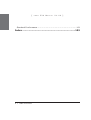 8
8
-
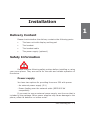 9
9
-
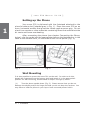 10
10
-
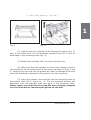 11
11
-
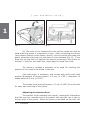 12
12
-
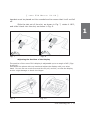 13
13
-
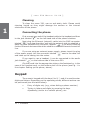 14
14
-
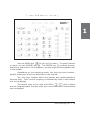 15
15
-
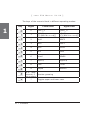 16
16
-
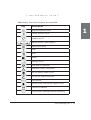 17
17
-
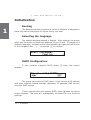 18
18
-
 19
19
-
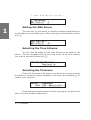 20
20
-
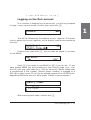 21
21
-
 22
22
-
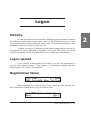 23
23
-
 24
24
-
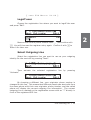 25
25
-
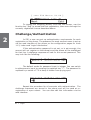 26
26
-
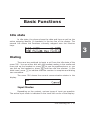 27
27
-
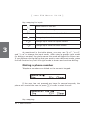 28
28
-
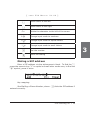 29
29
-
 30
30
-
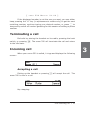 31
31
-
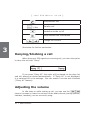 32
32
-
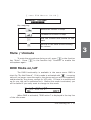 33
33
-
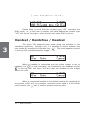 34
34
-
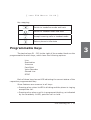 35
35
-
 36
36
-
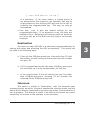 37
37
-
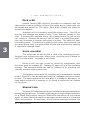 38
38
-
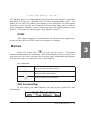 39
39
-
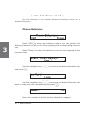 40
40
-
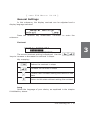 41
41
-
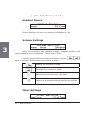 42
42
-
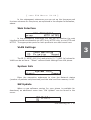 43
43
-
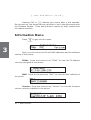 44
44
-
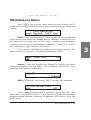 45
45
-
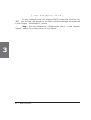 46
46
-
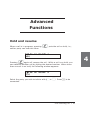 47
47
-
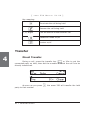 48
48
-
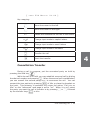 49
49
-
 50
50
-
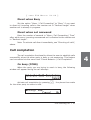 51
51
-
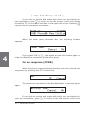 52
52
-
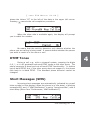 53
53
-
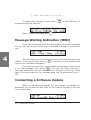 54
54
-
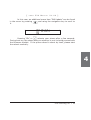 55
55
-
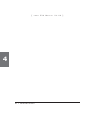 56
56
-
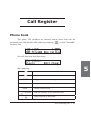 57
57
-
 58
58
-
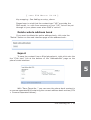 59
59
-
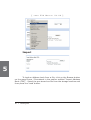 60
60
-
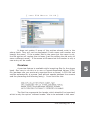 61
61
-
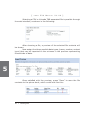 62
62
-
 63
63
-
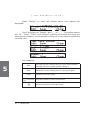 64
64
-
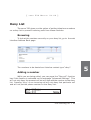 65
65
-
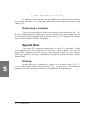 66
66
-
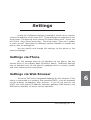 67
67
-
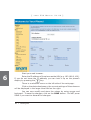 68
68
-
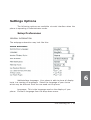 69
69
-
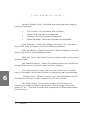 70
70
-
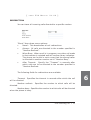 71
71
-
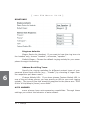 72
72
-
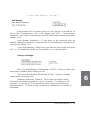 73
73
-
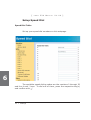 74
74
-
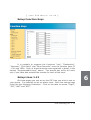 75
75
-
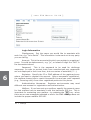 76
76
-
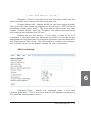 77
77
-
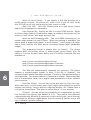 78
78
-
 79
79
-
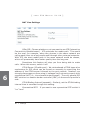 80
80
-
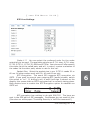 81
81
-
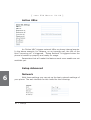 82
82
-
 83
83
-
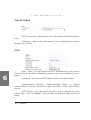 84
84
-
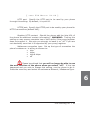 85
85
-
 86
86
-
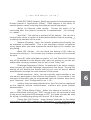 87
87
-
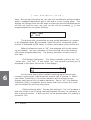 88
88
-
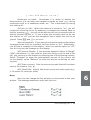 89
89
-
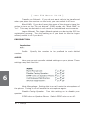 90
90
-
 91
91
-
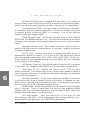 92
92
-
 93
93
-
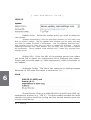 94
94
-
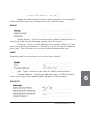 95
95
-
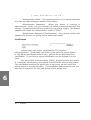 96
96
-
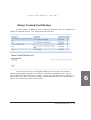 97
97
-
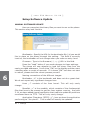 98
98
-
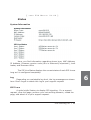 99
99
-
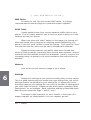 100
100
-
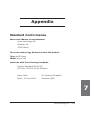 101
101
-
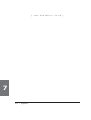 102
102
-
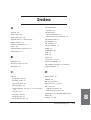 103
103
-
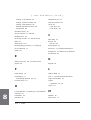 104
104
-
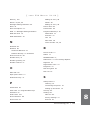 105
105
-
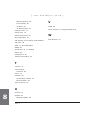 106
106
-
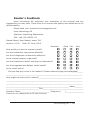 107
107
-
 108
108
Do+Able Products 320 User manual
- Category
- IP phones
- Type
- User manual
- This manual is also suitable for
Ask a question and I''ll find the answer in the document
Finding information in a document is now easier with AI