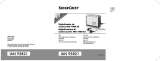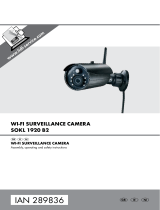Page is loading ...

User manual and service
information
GB
IE
CY
External Hard Drive
in a contemporary slim design
MoBox 18160

Silvercrest MoBox English
1
Table of Contents
Table of Contents ....................................................1
General Information.................................................2
System Requirements ............................................3
Package contents...................................................3
Information to the Conformity .................................3
Disposal of Old Devices .........................................4
Technical Specifications .........................................5
Intended Use ..........................................................6
Important Safety Instructions.................................7
Repair and Maintenance ......................................10
Getting Started.......................................................10
Connecting via an USB Cable..............................12
Note on Installing Applications .............................13
Formatting and Partitioning ..................................14
Disconnecting.......................................................15
Troubleshooting.....................................................16
Details of Guarantee ..............................................18

English Silvercrest MoBox
2
General Information
Thank you for choosing a Silvercrest product.
Before you use this device for the first time, please
read the following notes in this manual and heed all
warnings, even if you are familiar with handling
electronic devices. Keep this manual safe for future
reference. If you sell the device or pass it on, it is
essential you hand over this manual also.
Your SILVERCREST MoBox is an external hard disk
drive that lets you enlarge your computer's storage
capacity for saving and managing documents,
videos, music files, photographs, graphics, etc. You
can also use your new hard disk as a backup device
for saving important information. Regardless of
whether you use your hard disk as a storage
extension or a backup solution, this manual contains
all the necessary information and tips you need for its
operation.

Silvercrest MoBox English
3
The Silvercrest MoBox features the following:
- 160GB storage capacity
- Plug and Play
- High data transfer rate
- USB 1.1 or 2.0 (USB 2.0 recommended)
- Hot-plug support
System Requirements
The minimum system requirements are:
- Computer with: Pentium or other compatible
processor, or higher
- Microsoft
®
Windows
®
7, Windows Vista
®
,
Windows
®
XP, Windows
®
2000
- 128 MB RAM or higher, according to the
requirements of Windows
®
- Available USB 1.1 or USB 2.0 port (USB 2.0
recommended)
Package contents
- External housing with installed hard disk
- USB cable
- Pouch
- User's Manual
Information to the Conformity
This device has been tested for
compliance with the relevant
requirements of the EMC Directive
2004/108/EC.

English Silvercrest MoBox
4
Disposal of Old Devices
The European Directive 2002/96/EC
applies to this product. All electric and
electronic devices must be disposed of
separately from household waste at
established bodies.
Avoid hazards to the environment and dangers to
your personal health by disposing of the device and
its packaging properly. For further information about
proper disposal, contact your local government,
disposal bodies or the shop where you bought the
device.
According to waste regulations, we are responsible
for collecting any packaging materials for our
products whenever they do not carry the icon of a
nationwide collection system (such as the German
"Grüne Punkt" ) and for taking care of their recycling
and/or disposal. For more information about product
recycling, please contact our Service Hotline. We will
inform you of public collection points or a collection
company near you that will dispose of the packaging
material for free.

Silvercrest MoBox English
5
Technical Specifications
Model Silvercrest MoBox 160
Type External hard disk for USB
2.0 connection
(downwards compatible to
USB 1.1)
Housing High-quality plastic
housing
Dimensions
(L x W x H)
98 x 66 x 13 mm
Weight 95 g
Storage capacity 160 GB storage capacity
(unformatted), brand name
hard disk, 3600 r.p.m.,
pre-formatted for
Microsoft
®
Windows
®
7,
Microsoft
®
Windows
Vista
®
, Windows
®
XP and
Windows
®
2000 (NTFS)
System
Requirements
Microsoft
®
Windows
®
7,
Windows Vista
®
,
Windows
®
XP, Windows
®
2000, USB 2.0 (or USB
1.1)
Power consumption ≤ 500 mA
Warranty 36 months

English Silvercrest MoBox
6
Intended Use
The Silvercrest MoBox has been developed for data
backup and data transfer from and to a PC or
notebook with USB ports and for indoor use. Some
digital audio/video devices (like digital satellite
receivers) feature a USB port for storing recorded TV
programmes. You may also use your Silvercrest
MoBox for such purposes. However, any use other
than that mentioned above does not correspond to
the intended use. If used for non-intended purposes
or if the housing is opened, the warranty is rendered
void. The manufacturer is not liable for any damage
or interference caused by unauthorized modifications.
The Silvercrest MoBox in its default configuration has
not been designed for medical, lifesaving, rescue or
life-maintaining purposes. It is for use at home, in the
office or for small business applications. This
includes games, communication, office applications
and others.

Silvercrest MoBox English
7
Important Safety Instructions
This icon denotes important
information for the safe operation of
the product and for the user’s safety.
This symbol denotes further
information on the topic.
Before you use this device for the first time, please
read the following notes in this manual and heed all
warnings, even if you are familiar with handling
electronic devices. Keep this manual safe for future
reference. If you sell the device or pass it on, it is
essential you hand over this manual also.
- Handle your hard disk with care. Please always
follow these safety instructions in order to avoid
any damage or voiding the warranty. Damage to
the hard disk can result in loss of data.
- Position the device on a stable, even surface and
do not place any (heavy) objects on the device.
- Place the Silvercrest MoBox in a safe position so
it cannot fall over.
- The device is not for use in environments with a
high temperature or humidity (e.g. bathrooms),
and must be kept free of dust.

English Silvercrest MoBox
8
- This product has not been designed for corporate
or commercial applications.
- Operating temperature and operating humidity: 5
°C to 35 °C, max. 85% RH
- The Silvercrest MoBox saves data on a magnetic
surface. For this reason, keep your MoBox away
from sources that generate magnetic and
electromagnetic fields.
Always make sure that
- there is free circulation of air (do not place the
device on shelves, on a thick carpet, on a bed, or
anywhere that obstructs the ventilation slots, and
leave at least 10cm clearance on all sides);
- no direct heat sources (e.g. heating) can affect
the device;
- no direct sunlight or bright artificial light reaches
the device;
- contact with spray, dripping water and corrosive
liquids must be avoided and the device should
never be operated near water, and it must
especially never be immersed (do not place any
objects filled with liquids such as vases or drinks
near the device);
- the device is never placed in the immediate
vicinity of magnetic fields (e.g. loudspeakers);
- no fire sources (e.g. burning candles) are placed
on or near the device;
- no foreign bodies are introduced into the device;

Silvercrest MoBox English
9
- the device must not be subject to any great
temperature changes as this may cause moisture
through condensation;
- the device should not be subject to excessive
shocks and vibrations.
If you are not using the device within the Federal
Republic of Germany, you must observe the
regulations and laws in the country of use.
Cable Handling Precautions
- Always hold cables by the plug and never pull on
the cable itself. Never hold the power cord with
wet hands as this may cause a short circuit or
electric shock. Never place the device, heavy
objects or furniture on the cable and make sure
that the cord does not bend too much, especially
at the plug and sockets. Never make knots in the
cable and do not tie it together with other cords.
All cables should be positioned so that nobody
can trip over them or be obstructed by them.
- Install the cables in a safe way. Avoid tripping
over them.
- Do not attempt to open the Silvercrest MoBox
case, otherwise you will void your warranty.
- Do not remove any cables before properly
shutting down the device in the operating system
(see page 15 – Disconnecting).

English Silvercrest MoBox
10
Children and Persons with Disabilities
- Do not allow children or persons with disabilities
to use electrical devices when not under
supervision. These people may not comprehend
the presence of potential risks.
- Keep the packaging away from children and
persons with disabilities too as there is danger of
suffocation.
Repair and Maintenance
Repairs are required when this device has been
damaged in any way, for example, when liquid has
entered the product, when the product has been
exposed to rain or moisture, when the product does
not work normally or if the product has been dropped.
If smoke, unusual noises or smells are noticed,
remove the device immediately from the USB port. In
this case the device should not be used further and
should be inspected by authorized service personnel.
Please contact qualified personnel when servicing is
needed. Never open the housing of the device, as it
may be damaged. Only use a clean, dry cloth for
cleaning.
Getting Started
Please read this user manual before using the device
for the first time. This prevents incorrect operation

Silvercrest MoBox English
11
and use. Unpack the Silvercrest MoBox and keep the
packaging.
Front view
1 - LED indicator (blinks during data transfer)
2 - USB port
USB cable
3 - USB connector for Silvercrest MoBox
4 - USB connector for computer (Data/Power)
5 - Optional power supply (Power)

English Silvercrest MoBox
12
Connecting via an USB Cable
1. Insert the flat connector labelled “Data/Power” [4]
of the USB cable into a free USB port on your
desktop PC or notebook.
2. Next connect the other connector [3] of the USB
cable to the USB port [2] of your Silvercrest
MoBox.
3. The operating system will automatically detect
that a new USB device has been connected and
will install the corresponding driver.
4. Only if required, plug the second USB connector
labelled “Power” [5] to another USB port. This will
ensure that there will be enough power available
for using the product without any problems.
On first-time connection of the Silvercrest MoBox, the
operating system will notify of the detection of new
hardware with this message:
Figure: Installation message (message
depending on operating system)
The built-in hard disk has already been formatted
with the NTFS file system and is therefore ready for

Silvercrest MoBox English
13
immediate use. The Silvercrest MoBox shows as a
new disk in "My Computer" with a drive letter
assigned by the operating system. The drive letter
assigned depends on the number of disk drives you
already have connected to your computer.
Figure: “My Computer” showing the
Silvercrest MoBox
After this installation you can use the new Silvercrest
MoBox hard disk in exactly the same way as any
other hard disk on your computer. Silvercrest MoBox
fields of application include:
- Moving or copying files or folders from other
drives, CD-ROMs or other media
- Installing and opening all kinds of program files
on the new hard disk
- Saving video clips, games and other data
- Making safety copies of important data from your
PC (backup)
Note on Installing Applications
Your Silvercrest MoBox lets you install and execute
applications just like any other disk drive. Please
note, however, that most Windows-based
applications that have been installed on the
Silvercrest MoBox are only operational on the
computer on which the applications were installed.
On installation, additional software information is

English Silvercrest MoBox
14
frequently copied to the partition of the operating
system (usually C drive), necessary for the execution
of the application. If you use the Silvercrest MoBox
on another computer, this additional information will
be missing. If you connect the Silvercrest MoBox
once again to a computer to which the application
had previously been installed, the application will
function perfectly.
Formatting and Partitioning
The Silvercrest MoBox factory default settings are
already formatted with the NTFS file system. It is
therefore not necessary to format again if you do not
wish to change the file system or the partitioning.
When using the MoBox for AV
applications, it may be necessary to use
the FAT32 file system.
If you format the Silvercrest MoBox, all
data saved onto the hard disk will be
deleted. Make backup copies of all data
that you wish to use again after the
formatting.

Silvercrest MoBox English
15
Partitioning can be comfortably carried out and
processed in Disk Management under Windows
operating systems. To do this, select the following
(example for Windows
®
XP in standard view):
[Start] > [Control Panel] > [Performance and
Maintenance] > [Administrative Tools] > [Computer
Management] > [Disk Management]
Right-click on the Silvercrest MoBox icon and select
"Format..." in the context menu to format the current
partition or select "Delete partition..." to delete the
current partition and to create one or more new
partitions.
You can find more information on partitions in Help.
Click on the question mark in the command list and
write the search word "Partition" in "Help topics".
Disconnecting
The Silvercrest MoBox can be connected to, and
removed from, the computer while the computer is
powered on. However, if you remove the MoBox from
the computer without disconnecting it properly from
the operating system, file damage or loss of data may
occur.

English Silvercrest MoBox
16
Click with the left mouse button on the "Safely
Remove Hardware" icon in the task bar beside the
system clock (see figure below).
Figure: Safely remove
hardware
example from
Windows
®
XP
In the window that follows it is possible that more
than one external device is displayed. Select the
Silvercrest MoBox by left-licking on it. A message will
soon appear, indicating that you can now safely
remove the Silvercrest MoBox.
Troubleshooting
The computer does not detect the Silvercrest
MoBox.
The connector labelled “Data/Power” must as a
minimum be plugged into the computer. If the
device fails to respond, you must plug the second
USB connector into an available USB port of your
computer too.
You may also try different USB ports.
Do not use any USB extension cords.

Silvercrest MoBox English
17
Installed applications do not execute on another
computer.
When installing any applications on an external
hard disk, this application will normally run on the
computer where it had originally been installed.
The Silvercrest MoBox makes a noise.
A low noise level is normal during operation.
Some data has disappeared from the Silvercrest
MoBox.
If you have copied data, it is necessary to safely
remove the USB device from the operating
system otherwise loss of data may occur.
The data transmission is very slow.
Make sure that you are using a USB port that
supports standard 2.0. USB 1.1 ports offer a
much slower data transfer.

English Silvercrest MoBox
18
Details of Guarantee

Silvercrest MoBox English
19
/