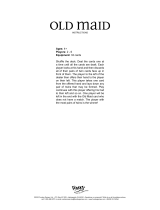Page is loading ...

QUICK REFERENCE GUIDE
2010 MURANO

*See your Owner’s Manual for more information.
01
07
12
17
03
08
13
18
04
09
14
19
02
10
15
20
05
06
11
16
21
INSTRUMENT BRIGHTNESS CONTROL*
TWIN TRIP ODOMETER CONTROL
LOW TIRE PRESSURE WARNING LIGHT
TRIP COMPUTER
HEADLIGHT AND TURN SIGNAL CONTROL
WINDSHIELD WIPER/WASHER SWITCH
STEERING WHEEL SWITCHES FOR AUDIO
CONTROL/BLUETOOTH
®
CRUISE CONTROL
POWER LIFT GATE OPENER
FUEL-FILLER DOOR RELEASE SWITCH
STEERING WHEEL TILT AND
TELESCOPIC ADJUSTMENT
KEY PORT
VEHICLE DYNAMIC CONTROL (VDC)
OFF SWITCH
POWER DOOR ON/OFF SWITCH
POWER SEATBACK RETURN SWITCH
HOOD RELEASE*
PUSH BUTTON IGNITION
NAVIGATION SYSTEM
AUDIO SYSTEM
AUTOMATIC CLIMATE CONTROLS
FRONT PASSENGER AIR BAG
STATUS LIGHT
01
07
12 17
02
08
13
18
03
09
14
19
04
10
15
20
05
06
11
16
21

TABLE OF CONTENTS
NISSAN Intelligent Key™ ...........................................2
Automatic Door Locks .............................................3
Windshield Wiper/Washer Switch ...................................4
Headlight and Turn Signal Control ...................................4
Steering Wheel Switches for Audio Control/Bluetooth
®
(if so equipped)...................................................5
Cruise Control....................................................6
Automatic Climate Controls.........................................6
FM/AM/XM
®
* Radio with CD Player (if so equipped)....................8
CompactFlash™ (CF) Player Operation (if so equipped) .................9
iPod
®
* Player Operation (if so equipped).............................10
Music Box
®
(if so equipped) .......................................11
Control Panel Display with Navigation System (if so equipped) ..........11
Clock Set/Adjustment ............................................12
RearView Monitor (if so equipped) ..................................12
Trip Computer ...................................................13
Twin Trip Odometer ..............................................13
Vehicle Dynamic Control (VDC) OFF Switch .........................14
Automatic Drive Positioner (if so equipped)...........................14
Continuously Variable Transmission™ (CVT) ..........................15
AWD Lock Switch (if so equipped)..................................15
Front Passenger Air Bag Status Light ...............................16
Tire Pressure Monitoring System (TPMS) ............................16
Seat Belt Warning Light...........................................16
Child Safety Rear Door Locks......................................16
Fuel-Filler Door Release Switch ....................................17
Tilt/Telescopic Steering ...........................................17
Screw-in Recovery Hook ..........................................17
Moonroof Controls (if so equipped) .................................18
Power Liftgate (if so equipped) .....................................18
Front Seat Adjustments ...........................................19
Rear Seat Adjustments ...........................................19
HomeLink
®
Universal Transceiver (if so equipped) .....................20
Bluetooth
®
Hands-free Phone System (without Navigation System –
if so equipped) ..................................................22
Bluetooth
®
Hands-free Phone System (Navigation System
only – if so equipped).............................................25
NISSAN Mobile Entertainment System (if so equipped) ................28
NISSAN Voice Recognition System (if so equipped) ...................32
Navigation System (if so equipped) .................................37
This easy-to-use Quick Reference Guide is intended to help you more fully
appreciate some of the unique features and functions of your new vehicle.
However, it is not intended to replace your Owner’s Manual. The Owner’s
Manual contains more detailed information to help you better understand
the important safety warnings, features, operation and maintenance of your
vehicle. All information, specifications, photographs and illustrations in this
publication are those in effect at the time of printing. NISSAN reserves the
right to change specifications or design without notice and without obligation.

2
NISSAN INTELLIGENT KEY™
The NISSAN Intelligent Key™ allows you to lock or unlock your vehicle and
start the engine.
REMOTE KEYLESS ENTRY
Lock Doors
Press the
button to lock all doors.
Unlock Doors
Press the
button once to unlock the driver’s door only.
Press the button again within 5 seconds to unlock all doors.
Using the Panic Alarm
Press and hold
the
button for longer than 0.5 seconds. The panic alarm will sound and
the headlights will stay on for 25 seconds. The panic alarm stops when it has run for 25
seconds or when any button is pressed on the keyfob.
REQUEST SWITCH ENTRY
NOTE: It is important to make sure the Intelligent Key is with you (that is, in your pocket or purse).
The operating range of the door and liftgate lock/unlock function is approximately 31 in (0.8 m).
Locking the vehicle - Push any door handle or the liftgate Request Switch
01
once.
Unlocking the vehicle - Push any door handle Request
Switch
01
once. The corresponding door will unlock.
Push the door handle Request Switch
01
again within
1 minute; all other doors will unlock.
STARTING THE ENGINE
Depress the brake pedal.
Push the ignition switch START/STOP button to start the
engine.
TURNING THE ENGINE OFF
Shift the lever to the P (PARK) position and apply the parking
brake.
Push the ignition switch START/STOP button to turn the engine off.
ACCESSORY MODE
Press the ignition switch START/STOP button once to change to ACC. This position
activates some electrical accessories such as the radio.
Press the ignition switch START/STOP button a second time to ON. This position turns
on the ignition switch and all electrical accessories.
01

3
AUTOMATIC DOOR LOCKS
All doors will lock automatically when the vehicle speed reaches 15 MPH (24 km/h).
All doors will unlock automatically when the ignition switch is placed in the OFF position.
The automatic lock and unlock functions can be deactivated or activated independently
of each other. To deactivate or activate the automatic door lock or unlock system, perform the
following procedure:
1. Close all doors.
2. Place the ignition switch in the ON position.
3. Do one of the following within 20 seconds of performing Step #2:
• TochangeAUTOUNLOCKsettings:pushandholdthePowerDoorLockSwitchtothe
position (UNLOCK) for more than 5 seconds.
• TochangeAUTOLOCKsettings:pushandholdthePowerDoorLockSwitchtothe
position (LOCK) for more than 5 seconds.
4. When activated, the hazard indicator will flash twice. When deactivated, the hazard indicator
will flash once.
5. The ignition switch must be placed in the OFF and ON position again between each setting
change.
SILENCING THE HORN BEEP FEATURE
For vehicles without Navigation system:
To deactivate: Press and hold the
and
buttons for at least 2 seconds.
To activate: Press and hold the
and
buttons for at least 2 seconds.
For vehicles with Navigation system:
If you change the horn beep feature with the keyfob, the display screen will not show the
current mode. Use the keyfob to return to the previous mode and set the horn beep feature
using the control panel.
Press the SETTING button on the control panel.
Select “Comfort & Convenience.”
Press ENTER.
Select “Remote Key Response Horn.”
Set operation conditions to turn horn beep ON or OFF when unlocking the vehicle with the keyfob.
INTELLIGENT KEY BATTERY DISCHARGE
If the battery of the Intelligent Key is almost discharged, the guide
light on the Intelligent Key port blinks and the Intelligent Key
insertion indicator is displayed in the vehicle information display.
To start the engine, insert the Intelligent Key into the key port
in the direction indicated until it latches into place.
To remove the Intelligent Key from the port, push the ignition switch
to turn the engine off and pull the Intelligent Key out of the port.
The Intelligent Key port does not charge the Intelligent Key battery.
If you see the low battery indicator, replace the battery in the Intelligent Key.

4
HEADLIGHT AND TURN SIGNAL CONTROL
TO ACTIVATE THE AUTOLIGHT SYSTEM
(if so equipped):
Turn the headlight control switch
01
to the AUTO position to
activate the autolight system. The autolight system can:
Turn the headlights on automatically when it is dark.
Turn the headlights off automatically when it is light.
Keep the headlights on for 45 seconds after you turn the
ignition switch to OFF and all doors are closed.
TO DEACTIVATE THE AUTOLIGHT SYSTEM:
Turn the headlight control switch
01
to the OFF,
or
position.
HEADLIGHT CONTROL SWITCH
Turn the headlight control switch
01
to the
position to turn on the front parking, tail,
license plate and instrument panel lights.
Turn the headlight control switch
01
to the
position to turn on the headlights. All other
lights remain on.
01 02
WINDSHIELD WIPER/WASHER SWITCH
The ignition switch must be in the ON position to
activate the windshield wipers.
Move the lever to the following positions to operate
the windshield wipers:
1A
Intermittent (INT) – Push the lever down. Front
wipers operate intermittently and can be further
adjusted by twisting the time control ring
1B
.
1A
Rain-Sensing Intermittent (if so equipped)
(AUTO) – Push the lever down. Front wipers
operate intermittently and adjust speed
automatically depending on rainfall and vehicle
speed. Sensitivity of the intermittent rain-sensing
feature can be further adjusted by twisting the time control ring
1B
.
02
Low Speed (LO) – Push the lever down for continuous low-speed operation of front wipers.
03
High Speed (HI) – Push the lever down for continuous high-speed operation of front wipers.
04
Mist (MIST) – Push the lever up for one sweep of the front wipers.
05
Rear Wipers (REAR) – Twist the end section to operate the first (INT) or second (ON)
speed settings for the rear wipers.
The washer function activates the washer fluid and several sweeps of the wipers:
• ForFRONTWASHER,pullthelevertowardyou.
• ForREARWASHER,pushtheleverawayfromyou.
1A
02
03
05
1B
04

5
FOG LIGHT OPERATION (if so equipped)
NOTE: The headlights must be on and the low beams
selected for the fog lights to operate.
Turn the switch (inside collar)
02
to the
position to turn on the fog lights.
Turn the switch (inside collar)
02
to the OFF position to turn off the fog lights.
HIGH BEAM
Push the headlight control switch forward
A
to select
the high beam function. The blue
indicator light
illuminates in the instrument panel. Pull the headlight
switch back to the original position to select the low
beam. The blue
indicator light goes off.
Pull and release the headlight control switch
B
to
flash the headlight high beams on and off.
STEERING WHEEL SWITCHES FOR AUDIO CONTROL/
BLUETOOTH
®
(if so equipped)
To choose FM, AM, SAT (if so equipped), iPod
®
(if so equipped),
Music Box
TM
(if so equipped), CD, CompactFlash
TM
(if so equipped)
or AUX press the SOURCE button repeatedly.
Push the ENTER
switch up or down to perform the following:
• Push the ENTER
switch up or down for less than 1.5 seconds
to change to a preset station.
• Push and hold the ENTER
switch up or down for more than 1.5
seconds to seek the next or previous broadcasting radio station.
• Push the ENTER
switch up or down while playing a CD/CF card
(if so equipped) for less than 1.5 seconds to change tracks on the CD/CF card.
• Push the ENTER
switch up or down while listening to the Music Box
TM
(if so equipped)
for less than 1.5 seconds to change tracks on the Music Box
TM
.
• If the vehicle is equipped with an iPod
®
player, push and hold the ENTER
switch up or
down for more than 1.5 seconds to fast forward or rewind.
• If the vehicle is equipped with the Music Box
TM
, push and hold the ENTER
switch up or
down for more than 1.5 seconds to change between playlists.
• Push the – or + control switch to decrease or increase the volume.
A
B

6
CRUISE CONTROL
To activate the cruise control, push the ON/OFF switch. The
CRUISE indicator light in the instrument panel will illuminate.
To set cruising speed, accelerate the vehicle to the desired
speed, push the COAST/SET switch and release.
To reset at a faster cruising speed, push and hold the
ACCEL/RES switch. When the vehicle attains the speed
you desire, release the switch.
To reset at a slower cruising speed, push and hold the COAST/
SET switch. Release the switch when the vehicle slows to the
desired speed.
To cancel cruise control, push the CANCEL switch or tap the brake pedal. The CRUISE
indicator light in the instrument panel will go out.
To resume a preset speed, push and release the ACCEL/RES switch. The vehicle returns to
the last set cruising speed when the vehicle speed is over 25 MPH (40 km/h).
To turn off cruise control, push the ON/OFF switch. The CRUISE indicator light in the
instrument panel will go out.
AUTOMATIC CLIMATE CONTROLS
01
DRIVER’S SIDE TEMPERATURE CONTROL DIAL/AUTO MODE
Press the driver’s side temperature control dial
01
. Turn the driver’s side temperature control
dial
01
to the desired temperature. AUTO and the selected temperature will be displayed
on the left side of the vehicle information display or the navigation display (if so equipped).
This will allow the fan speed, air flow distribution and temperature to be automatically
maintained at the selected temperature.
02
PASSENGER’S SIDE TEMPERATURE CONTROL DIAL/DUAL MODE
Press the passenger’s side temperature control dial
02
to turn the passenger’s side
temperature controls on or off. This will allow the passenger’s side temperature to be
adjusted independently from the driver’s side control by turning the passenger’s side
temperature control dial. DUAL and the selected passenger temperature will be displayed
on the right side of the vehicle information display or the navigation display (if so equipped).
01 02
03
04
0506
07
08
09

7
To disable auto mode, press the air flow mode control button
05
, the fan speed control
dial
04
or the front defroster control button
07
.
03
UPPER VENT BUTTON
When the upper vent button
is pushed, the air flow against the driver’s or passenger’s
upper body becomes gentle. The indicator light on the button will illuminate.
04
FAN SPEED CONTROL DIAL
Turn the dial to the left to decrease fan speed or turn the dial to the right to increase fan speed.
Press the dial to turn off the climate control.
05
AIR FLOW/MODE BUTTON
Press to select the following air flow outlets:
Air flows from the center and side vents.
Air flows from the center, side and foot vents.
Air flows mainly from the foot vents.
Air flows from the defroster and foot vents.
Air flows mainly from the defroster vents.
06
A/C ON/OFF BUTTON
Press the A/C button to manually turn the A/C on or off.
07
DEFROSTING/DEMISTING FRONT AND SIDE WINDOWS
Press the defroster control button
to turn the system on. The A/C automatically turns
on when the defroster mode is selected.
Turn the driver’s side temperature control dial
01
left or right to set the desired temperature.
To set the defroster on high, turn the fan speed control dial
04
to the right until fan speed
increases.
08
DEFROSTING REAR WINDOW AND OUTSIDE HEATED MIRRORS (if so equipped)
Push the rear window defroster switch
REAR
. Push the switch again to manually turn
the defroster off. This function automatically turns off in approximately 15 minutes.
09
AIR RECIRCULATION BUTTON
Press the air recirculation button to recirculate air inside the vehicle.
To switch from air recirculation to fresh air intake, press the button again.
The air recirculation mode can only be selected if the air flow control mode is in the
following positions:
or
.

8
FM/AM/XM
®
* RADIO WITH CD PLAYER (if so equipped)
01
EJECT BUTTON
Press the button; the CD will eject.
02
CD INSERT SLOT
Load a CD face up into the CD slot. The CD will be guided automatically into the slot and
start playing.
03
STATION SELECT BUTTONS
To store a radio station in a preset, you must first select the FM, AM or SAT (if so equipped)
radio band by pressing the AM·FM
04
or SAT
05
(if so equipped) buttons and tuning to the
desired FM, AM or XM
®
station. Then press and hold the desired station select button (1 - 6)
for at least 2 seconds. When the preset indicator illuminates, a beep will sound, indicating
memorization is complete. To retrieve a previously set station, select the memory bank where
the preset was set, then press the corresponding station select button.
04
AM·FM BUTTON
Pressing the AM·FM button will change the band to either FM1, FM2 or AM radio stations.
05
SAT BUTTON
Pressing the SAT button will change the band to either SAT1 or SAT2 radio stations.
06
DISC·AUX BUTTON
Press the DISC·AUX button to play a CD loaded into the CD player. Press the DISC·AUX
button again to play an iPod
®
, if a compatible iPod
®
is connected (if so equipped). Press the
DISC·AUX button again to play music recorded to the Music Box
TM
(if so equipped). Press the
DISC·AUX button again to play a DVD loaded into the DVD player (if so equipped). Press the
DISC·AUX button again to play the CompactFlash™ Drive (if so equipped), when a CF card is
in the drive. Press the DISC·AUX button again to play a compatible device, such as an MP3
player, when it is plugged into the auxiliary jacks located on the back of the center console
(cable not included).
NOTE: You may need to adjust the volume on any compatible device plugged into the auxiliary
jack to find the most desired sound level of the audio system.
01
03
02
10 09 08
07
06
0504

9
07
TUNE/FOLDER AND AUDIO KNOB (Bass, Treble, etc.)
To manually tune the radio, turn the TUNE/FOLDER/AUDIO knob. If playing a CD that
is formatted with MP3/WMA folders, turn the TUNE/FOLDER/AUDIO knob to scroll
through the available folders.
Adjust the Bass, Treble, Balance and Fade by pushing the TUNE/FOLDER/AUDIO
knob until the desired mode appears in the display. Then turn the TUNE/FOLDER/AUDIO
knob to adjust to the desired level.
08
SEEK/CAT AND TRACK BUTTONS
To scan quickly through each broadcasting station, press the SEEK/CAT or the TRACK
button.
To skip from one track to another on a CD, press the SEEK/CAT or the TRACK button.
Each time the button is pressed, the CD will advance or skip back one track.
When the SEEK/CAT or TRACK button is pressed and held while a CD is playing, it will
rewind or fast forward. When the button is released, the CD will play at normal speed.
09
RPT/RDM BUTTON
To change the play pattern of the CD or Music Box Hard Drive Audio System (if so equipped),
press the RPT/RDM button.
10
SCAN BUTTON
Press the SCAN button while listening to a radio station (FM, AM or XM
®
). The radio will stop at
each station that has significant signal strength for 5 seconds. Pressing the SCAN button again
during this 5-second period will stop scan tuning and the radio will remain tuned to that station.
If the SCAN button is not pressed within 5 seconds, scan tuning moves to the next station.
*XM
®
Satellite Radio is only available on vehicles equipped with optional XM
®
satellite
subscription service.
COMPACTFLASH™ (CF) PLAYER OPERATION (if so equipped)
Place the ignition switch in the ACC or
ON position, and insert a CF card into the
CompactFlash™ player slot
01
. Then
press the DISC·AUX button repeatedly
to switch to the CompactFlash™ mode.
PLAYING THE COMPACTFLASH™ CARD
The CompactFlash™ player can only play
MP3s and WMAs stored on the Compact-
Flash™ card.
01
02

10
iPod
®
* PLAYER OPERATION (if so equipped)
Open the center console lid and open the iPod
®
slot cover, connect the
cable, then connect the other end of the cable to your iPod
®
. Your vehicle
is equipped with the specialized cable for connecting the iPod
®
to your
vehicle’s audio system. The battery of your iPod
®
is charged during the
connection to the vehicle.
PLAYING AN IPOD
®
The interface for iPod
®
operation shown on the vehicle’s center display
is similar to the iPod
®
interface. Use the multi-function controller and the
ENTER or BACK button’s to play the iPod
®
. Select the iPod
®
by using
one of the following methods:
Press the SOURCE select switch on the steering wheel and the ENTER switch.
Press the DISC·AUX button.
Give voice commands.
For information, see NISSAN Voice Recognition System.
SEEK/CAT AND TRACK BUTTONS
Press the SEEK/CAT or TRACK buttons while a track is playing; the next track or the
beginning of the current track will play.
Press and hold the SEEK/CAT (rewind) button or the TRACK (fast forward) button for more
than approximately 1.5 seconds, the track will play while rewinding or fast forwarding. When
the SEEK/CAT (rewind) button or the TRACK (fast forward) button is released, the track
will return to normal playing speed.
The multi-function controller can also be used to select tracks.
*iPod
®
is a trademark of Apple Inc., registered in the U.S. and other countries.
Select the CompactFlash™ player by using one of the following methods:
Press the SOURCE select switch on the steering wheel and the ENTER switch.
Press the DISC·AUX button.
Give voice commands.
For information, see NISSAN Voice Recognition System.
SEEK/CAT AND TRACK BUTTONS
Press the SEEK/CAT or TRACK buttons while a CF card is playing; the next track or the
beginning of the current track on the CF card will be played.
Press and hold the SEEK/CAT (rewind) button or the TRACK (fast forward) button for more
than approximately 1.5 seconds; the CF card will play while rewinding or fast forwarding.
When the SEEK/CAT (rewind) button or the TRACK (fast forward) button is released, the
CF card will return to the normal playing speed. The multi-function controller can also be
used to select tracks when a CF card is playing.
EJECTING THE CF CARD
Press the
02
knob next to the CF slot while a CF card is inserted; the CF card will be ejected.

CONTROL PANEL DISPLAY WITH NAVIGATION SYSTEM
(if so equipped)
INFO BUTTON
When the INFO button is pressed, the following
information modes will display on the screen:
Warning Messages (if there are any)
Fuel Economy (Distance to Empty, Average Fuel
Economy, Fuel Economy Record)
Maintenance (Customize up to four maintenance
intervals)
01
11
MUSIC BOX
®
(if so equipped)
The Music Box
®
audio system can store songs from CDs being played. The system has a 9.3 GB
storage capacity.
RECORDING CDS
The system will not record MP3 or WMA files,
only regular formatted CDs.
1. Turn on the audio system and insert a CD.
2. Select the “REC” key. The system starts
recording and playing the first track on the
CD and REC CD appears on the screen.
PLAYING RECORDED SONGS
Select the Music Box
TM
audio system by using
one of the following methods:
Push the SOURCE select switch on the
steering wheel and then push the ENTER
switch.
Press the DISC·AUX button repeatedly.
SEEK/CAT AND TRACK BUTTONS
Press the SEEK/CAT or TRACK buttons
while a track is playing; the next track or
the beginning of the current track will play.
Press and hold the SEEK/CAT (rewind) button or the TRACK (fast forward) button for more
than approximately 1.5 seconds; the track will play while rewinding or fast forwarding. When
the SEEK/CAT (rewind) button or the TRACK (fast forward) button is released, the track
will return to normal playing speed.
Turn the TUNE/FOLDER knob, to change to another album or artist.
The multi-function controller can also be used to select tracks.

12
MAINTENANCE ITEMS
You can set up to four different maintenance interval items. To display the setting of the main-
tenance interval, select one of the four “Reminder” keys using the multi-function controller
01
and press the ENTER button. To set the maintenance interval, select the “Interval” key using the
multi-function controller and press the ENTER button. Use the multi-function controller to change
the interval and press the BACK button to accept the changes. To reset the maintenance interval,
select the “Reset Distance” key using the multi-function controller and press the ENTER button.
DISPLAY SCREEN SETTINGS
The SETTINGS screen will appear when the SETTING button is pressed. Select the “Display”
key using the multi-function controller and press the ENTER button to choose from various
display screen options. The “Display” key will allow you to adjust the appearance of the display
screen, such as brightness or contrast.
CLOCK SET/ADJUSTMENT
NAVIGATION SYSTEM ONLY (if so equipped)
Press the SETTING button, then select the
“Clock” key using the multi-function controller
and press the ENTER button to access the
following clock settings:
On-screen Clock – When this item is
turned to ON, a clock is always displayed
in the upper right corner of the screen.
The clock is automatically adjusted by the
GPS system.
Clock Format – Choose either the 12-hour clock display or the 24-hour clock display.
Offset Adjust – Adjust the time by increasing or decreasing per minute.
Daylight Saving Time – Turn this item to ON for daylight saving time application.
Time Zone – Choose the time zone.
REARVIEW MONITOR (if so equipped)
When the shift lever is moved to the R (REVERSE) position,
the monitor display will automatically change to show the area
directly behind the vehicle. The colored lines on the display
screen indicate approximate distances to objects.
Red 1.5 ft (0.5 m); Yellow 3 ft (1 m); Green 7 ft (2 m) and
10 ft (3 m).

13
TRIP COMPUTER
When the selection button
01
is pressed repeatedly, the
following modes will display on the screen:
Setting
Warnings (if there are any)
MPG (instant fuel economy)
MPG/MPH (average fuel economy and speed)
Time/Miles (elapsed time and distance since last reset)
Range (distance to empty)
Exterior temperature
SETTING MODE
When the setting button
02
is pressed, you are able to set reminders for alerts and maintenance
intervals or change language displays.
The ALERT mode allows you to set alerts to notify yourself of time to rest or icy traveling
conditions.
The MAINTENANCE mode allows you to set alerts for maintenance intervals for engine oil,
oil filter, tires and others.
The DISPLAY mode allows you to change the unit of measurement (US or metric) and the
language (English or French) display.
TWIN TRIP ODOMETER
The twin trip odometer records the distance of individual
trips.
Press button
01
to change the display as follows:
Trip A
Trip B
Trip A.
Press and hold the button
01
for more than 1 second to
reset the currently displayed trip odometer to zero.
01
02
01

14
VEHICLE DYNAMIC CONTROL (VDC) OFF SWITCH
The Vehicle Dynamic Control (VDC) system monitors driver inputs and vehicle
motion. Under certain conditions, it controls braking and engine output to
help the driver in handling the vehicle. VDC does not prevent accidents
due to careless or dangerous driving techniques. Always be mindful of
vehicle speed and driving conditions. VDC may need to be temporarily
shut off if you are trying to free a vehicle stuck in snow or mud.
Push the Vehicle Dynamic Control (VDC) OFF switch to deactivate the
VDC system. The
light will illuminate in the instrument panel gauge area.
Push the Vehicle Dynamic Control (VDC) OFF switch again to activate the VDC system.
The
light will turn off in the instrument panel gauge area.
The VDC system is active while the vehicle is running, until the switch is pushed to turn off.
AUTOMATIC DRIVE POSITIONER (if so equipped)
The automatic drive positioner system has two features:
Memory storage function.
Entry/exit function.
MEMORY STORAGE FUNCTION
Two positions for the driver’s seat, steering column and outside mirrors can be stored in the
automatic drive positioner memory. Follow these procedures to set driver’s preferences.
SET THE DESIRED POSITIONING
1. Set the shift lever to the P (PARK) position.
2. Turn the ignition on and adjust the driver’s seat, steering column and outside mirrors to the
desired positions.
3. Press the SET (memory) button and within 5 seconds press the position button (1 or 2)
until the indicator light illuminates. The position is now stored in memory.
LINK TO KEYFOB
Within 5 seconds of setting the memory position (indicator light is on and ignition is on),
press the
button on the remote.
A keyfob can be linked to each memory button.
If memory positioning is reset to a new location, it will be necessary to re-link the keyfob.
RECALLING A MEMORY SETTING FROM THE MEMORY PAD
With the ignition on and the shift lever in the P (PARK) position, press the position button (1 or 2 ).
FROM THE KEYFOB
If properly linked, operation of the
button will automatically return the driver’s seat, steering
column and outside mirrors to the memorized position.

15
ENTRY/EXIT FUNCTION
The driver’s seat and steering column automatically move to allow the driver to get into and out of
the driver’s seat more easily.
The driver’s seat slides backward and the steering column moves upward when the driver’s
door is opened and the ignition switch is in the LOCK position.
The driver’s seat and steering column return to the previous position when:
The key is inserted into the ignition switch.
The ignition switch is pushed with the driver’s door closed (NISSAN Intelligent Key
TM
models).
The ignition switch is placed in the ON position.
CONTINUOUSLY VARIABLE TRANSMISSION™ (CVT)
The CVT does not produce a gear change sensation
like traditional automatic transmissions.
The transmission in your vehicle requires a special fluid
available only at your NISSAN dealer. No other fluid will
meet the exact requirements of the CVT.
OVERDRIVE (O/D) OFF SWITCH
Each time your vehicle is started, the transmission is
automatically “reset” to Overdrive on.
To turn the Overdrive mode off, push the O/D OFF
switch
01
. The O/D OFF light in the instrument panel
will illuminate.
Use the Overdrive off mode when you need improved engine braking.
AWD LOCK SWITCH (if so equipped)
Each time you push the lower part of the switch, the AWD mode will
switch as follows: AUTO
LOCK
AUTO.
Push the lower part of the AWD LOCK switch to select AUTO or LOCK
mode, depending on the driving conditions.
LOCK MODE
• For driving on rough roads.
• Push the lower part of the switch when the vehicle is stopped. The AWD LOCK indicator
light will come on.
• LOCK mode will change to AUTO mode automatically when the vehicle is accelerated or
the vehicle speed is over approximately 6 MPH (10 km/h).
AUTO MODE
• For driving on paved or slippery roads.
• Push the lower part of the switch. The AWD LOCK indicator light will go off.

16
TIRE PRESSURE MONITORING SYSTEM (TPMS)
This system monitors tire pressure. If the low tire pressure warning light
illuminates, check the tire pressure in all four tires.
Adjust the low tire pressure to the recommended COLD tire pressure
shown on the Tire and Loading Information label located in the driver’s
door opening. After tire pressures are adjusted, the vehicle will need to
be driven at speeds above 16 MPH (25 km/h) to activate the TPMS and
turn off the low tire pressure warning light.
FRONT PASSENGER AIR BAG STATUS LIGHT
This vehicle is equipped with the Nissan Advanced
Air Bag System. Under some conditions, depending
on the type of occupant or object detected in the
front-passenger’s seat by the occupant classification
sensor, the front passenger air bag is designed to automatically turn OFF. When the front pas-
senger air bag is OFF, the front passenger air bag status light will illuminate.* For example:
When the system detects that the front-passenger’s seat is occupied by a small adult, child
or child restraint as outlined in the Owner’s Manual, the
will illuminate to indicate that
the front passenger air bag is OFF and will not inflate in a crash.
When the front-passenger’s seat is occupied and the passenger meets the conditions
outlined in the Owner’s Manual, the will not illuminate to indicate that the front
passenger air bag is operational.
*When the system detects that the front-passenger’s seat is unoccupied, the front
passenger air bag status light will not illuminate even though the front passenger
air bag is OFF.
SEAT BELT WARNING LIGHT
The light reminds you to fasten your seat belts. The light illuminates
whenever the ignition switch is pushed to the ON position and
remains illuminated until the driver’s seat belt is fastened.
With the ignition ON, the seat belt warning light may also illuminate if
the front-passenger’s seat is occupied with the front-passenger’s seat
belt unfastened.
CHILD SAFETY REAR DOOR LOCKS
The child safety lock levers are located on the edge of the rear doors.
Child safety locks help prevent the rear doors from being opened
accidentally, especially when small children are in the vehicle.
When the lever is in the LOCK position, the door can only be
opened from the outside.

17
FUEL-FILLER DOOR RELEASE SWITCH
The fuel-filler door release is located on the instrument panel to the left of the
steering wheel.
To open the fuel-filler door, push the release.
To lock, close the fuel-filler door securely.
TILT/TELESCOPIC STEERING
POWER
Push the switch
01
up or down; forward or backward
to adjust the steering wheel to the desired position.
MANUAL
The telescopic lock lever is located on the left side of
the steering column. Pull the telescopic lock lever down
and adjust the steering wheel forward or rearward to the
desired position. Push the lock lever up securely to lock
the steering wheel in place.
The tilt lock lever is located on the bottom of the steering
column. Pull the tilt lock lever and adjust the steering
wheel up or down to the desired position. Release the
lock lever to lock the steering wheel in place.
SCREW-IN RECOVERY HOOK
Your vehicle is supplied with a screw-in recovery
hook for pulling the vehicle forward. For example:
Pulling the vehicle onto a flat bed truck for towing.
The screw-in recovery hook tool is located in the
rear cargo area under the cover along with the
vehicle jack.
To install the recovery hook:
Remove the recovery hook cover from the front
grill
A
.
Install the recovery hook as shown in the photo
B
. Turn clockwise until securely tightened.
A
B

18
MOONROOF CONTROLS (if so equipped)
The ignition switch must be in the ON position to operate the
moonroof controls.
SLIDING SUNSHADE AND MOONROOF
When the moonroof switch is pushed to the OPEN position
02
, the front and rear sunshades will fully open. When the
switch is pushed again, the moonroof will fully open.
When the moonroof switch is pushed to the CLOSE
position
04
, the moonroof will automatically close. Push
the switch again, the front and rear sunshades will close.
When the moonroof switch is pushed to the second detent
to the OPEN position
01
or CLOSE position
05
, both
the sunshades and moonroof will open or close.
To stop the sunshades or moonroof during the operation, push the moonroof switch to the
OPEN
02
, CLOSE
04
or PUSH TILT
03
positions.
TILTING MOONROOF
To tilt the moonroof up, push the moonroof switch to the PUSH TILT position
03
.
To tilt the moonroof down, push the switch to the PUSH TILT position
03
or push the
switch to the CLOSE position
04
.
When the moonroof is tilted up, push the moonroof switch to the second detent to the
CLOSE position
05
, the moonroof will tilt down and the sunshades will close.
POWER LIFTGATE (if so equipped)
To open, close or reverse the liftgate, the transmission lever must be in the
P (PARK) position. The power liftgate can be activated by:
Pushing the power lift gate button on the keyfob for more than 1.5 seconds.
Pushing the power lift gate switch on the instrument panel.
Pushing the lift gate opener switch.
The main POWER DOOR ON/OFF switch
A
must be on to close the lift gate with the rear pillar
button
B
.
A
B
01
02
03
04
05
/