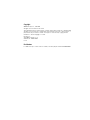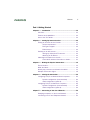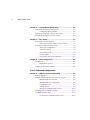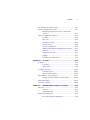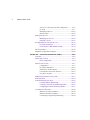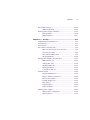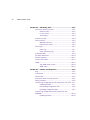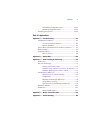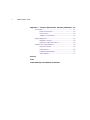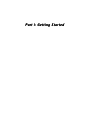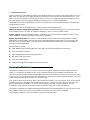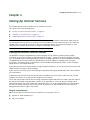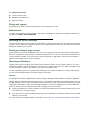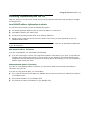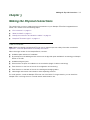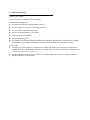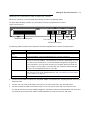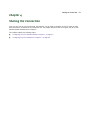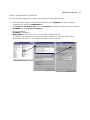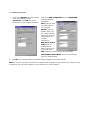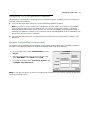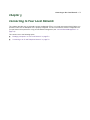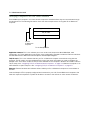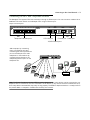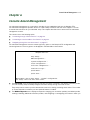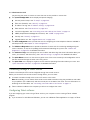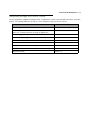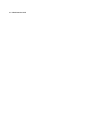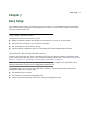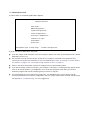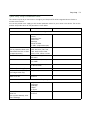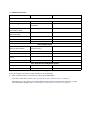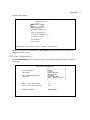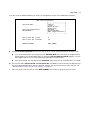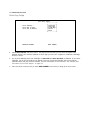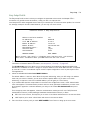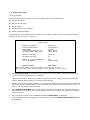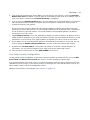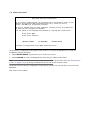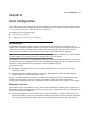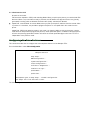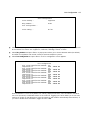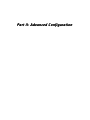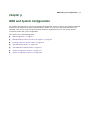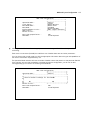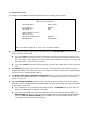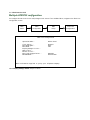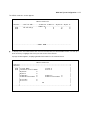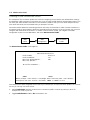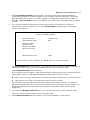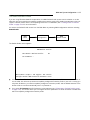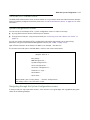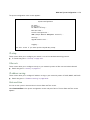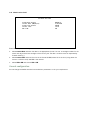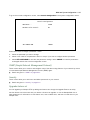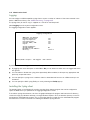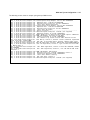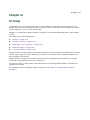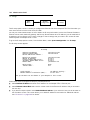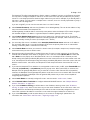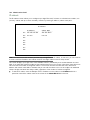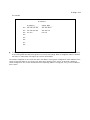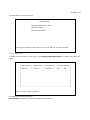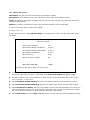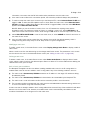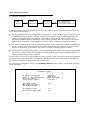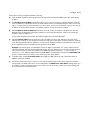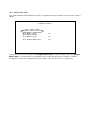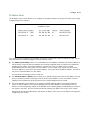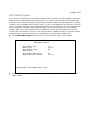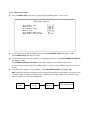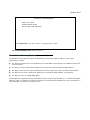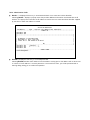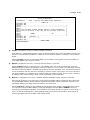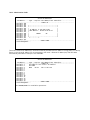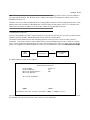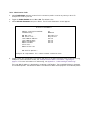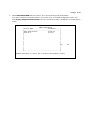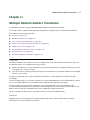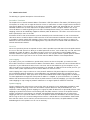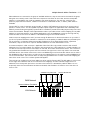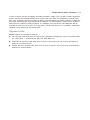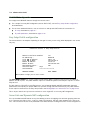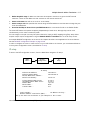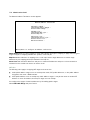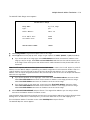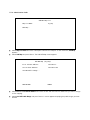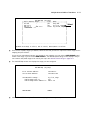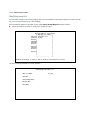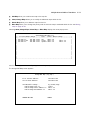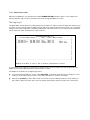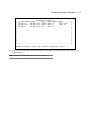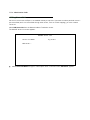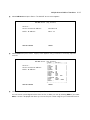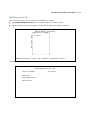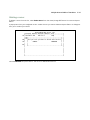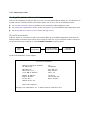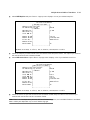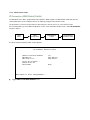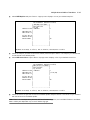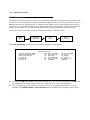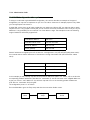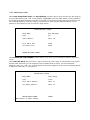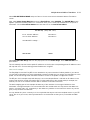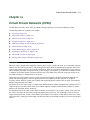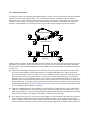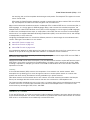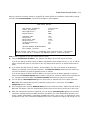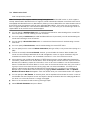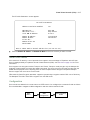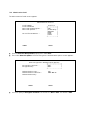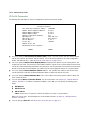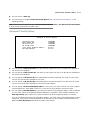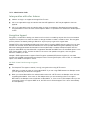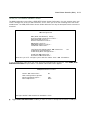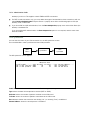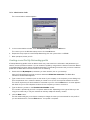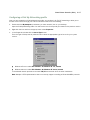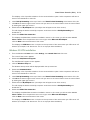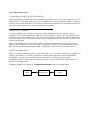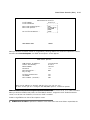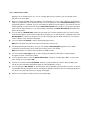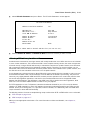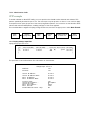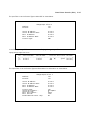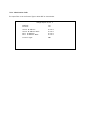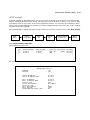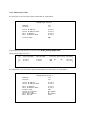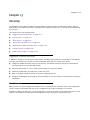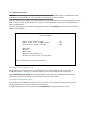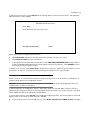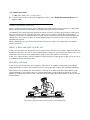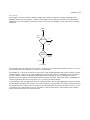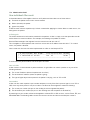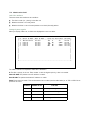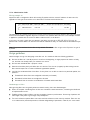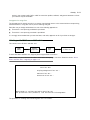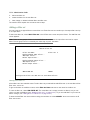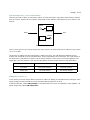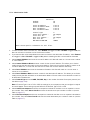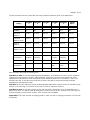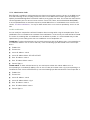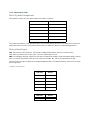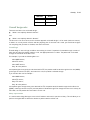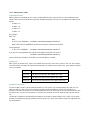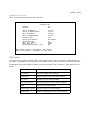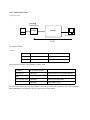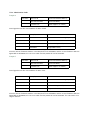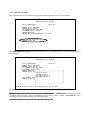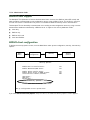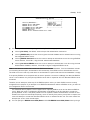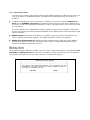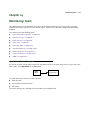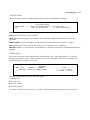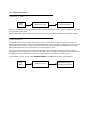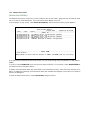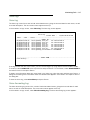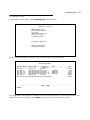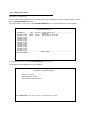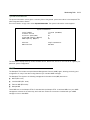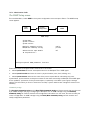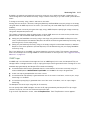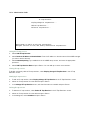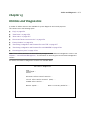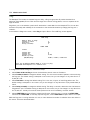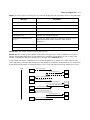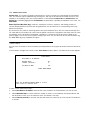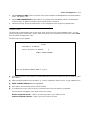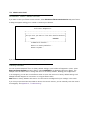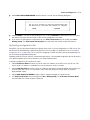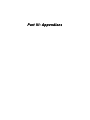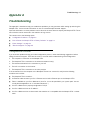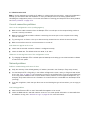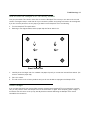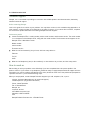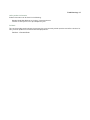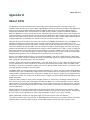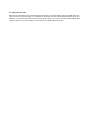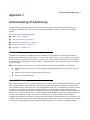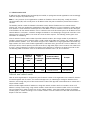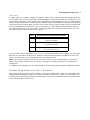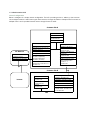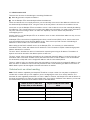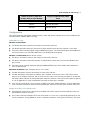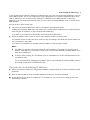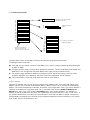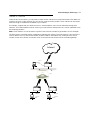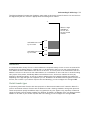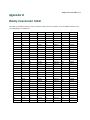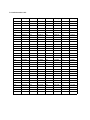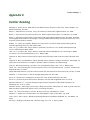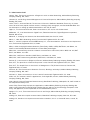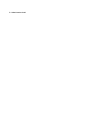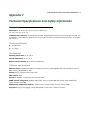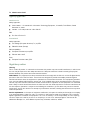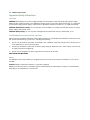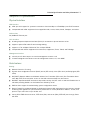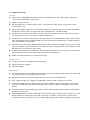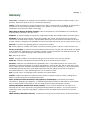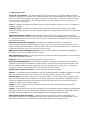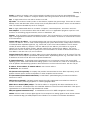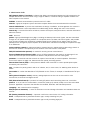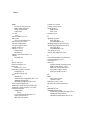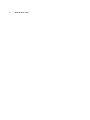Netopia
™
4752
SDSL Integrated Access Device
Administration Guide

Copyright
©2001 Netopia, Inc., v.051601
All rights reserved. Printed in the U.S.A.
This manual and any associated artwork, software, and product designs are copyrighted with
all rights reserved. Under the copyright laws such materials may not be copied, in whole or
part, without the prior written consent of Netopia, Inc. Under the law, copying includes
translation to another language or format.
Netopia, Inc.
2470 Mariner Square Loop
Alameda, CA 94501-1010
U.S.A.
Part Number
For additional copies of this electronic manual, order Netopia part number 6161089-00-01.

Contents iii
G
Part I: Getting Started
Chapter 1 — Introduction..........................................................1-1
Overview ....................................................................... 1-1
Features and Capabilities ............................................... 1-1
How to Use This Guide ................................................... 1-2
Chapter 2 — Setting Up Internet Services .................................2-1
Finding an Internet Service Provider ................................ 2-1
Unique requirements............................................ 2-1
Pricing and support.............................................. 2-2
Endorsements ..................................................... 2-2
Deciding on an ISP Account ............................................ 2-2
Setting up a Netopia 4752 account....................... 2-2
Obtaining an IP address ....................................... 2-2
Obtaining Information from the ISP.................................. 2-3
Local LAN IP address information to obtain............ 2-3
Chapter 3 — Making the Physical Connections..........................3-1
Find a Location .............................................................. 3-1
What You Need .............................................................. 3-2
Identify the Connectors and Attach the Cables ................. 3-3
Netopia 4752 Status Lights............................................ 3-4
Chapter 4 — Sharing the Connection.........................................4-1
Configuring TCP/IP on Windows-based Computers............ 4-2
Dynamic configuration (recommended) .................. 4-2
Static configuration (optional) ............................... 4-3
Configuring TCP/IP on Macintosh Computers ................... 4-5
Dynamic configuration (recommended) .................. 4-5
Static configuration (optional) ............................... 4-6
Chapter 5 — Connecting to Your Local Network......................... 5-1
Readying Computers on Your Local Network..................... 5-2
Connecting to an IP and Telephone Network..................... 5-3
CC
CC
oo
oo
nn
nn
tt
tt
ee
ee
nn
nn
tt
tt
ss
ss

iv Administration Guide
Chapter 6 — Console-Based Management .................................6-1
Connecting through a Telnet Session............................... 6-2
Configuring Telnet software................................... 6-2
Connecting a Console Cable to Your Device ..................... 6-3
Navigating through the Console Screens.......................... 6-5
Chapter 7 — Easy Setup ...........................................................7-1
Easy Setup Console Screens .......................................... 7-1
Accessing the Easy Setup console screens............ 7-1
Quick Easy Setup Connection Path.................................. 7-3
SDSL Line Configuration ....................................... 7-5
Voice Easy Setup ................................................. 7-8
Easy Setup Profile................................................ 7-9
IP Easy Setup .................................................... 7-10
Easy Setup Security Configuration ....................... 7-11
Chapter 8 — Voice Configuration...............................................8-1
Introduction................................................................... 8-1
Explanation of terms ............................................ 8-1
Configuring the Voice Features ........................................ 8-2
Part II: Advanced Configuration
Chapter 9 — WAN and System Configuration .............................9-1
WAN Configuration ......................................................... 9-2
Multiple ATM Permanent Virtual Circuit Support ............... 9-5
Multiple ATM PVC overview ................................... 9-5
Multiple ATM PVC configuration ............................. 9-6
Changing a circuit ................................................ 9-7
Adding a circuit.................................................... 9-9
Monitoring multiple virtual circuits....................... 9-10
Creating a New Connection Profile................................. 9-12
The WAN Default Profile................................................ 9-15
IP Parameters (Default Profile) screen ................. 9-16

Contents v
G
The ATMP/PPTP Default Profile ..................................... 9-17
System Configuration Screens ..................................... 9-17
Navigating through the System Configuration
screens............................................................. 9-17
System Configuration Features ..................................... 9-18
IP setup ............................................................ 9-19
Filter sets.......................................................... 9-19
IP address serving ............................................. 9-19
Date and time ................................................... 9-19
Console configuration......................................... 9-20
SNMP (Simple Network Management Protocol)..... 9-21
Security............................................................. 9-21
Upgrade feature set ........................................... 9-21
Logging ............................................................. 9-22
Installing the Syslog client .................................. 9-22
Chapter 10 — IP Setup ...........................................................10-1
IP Setup...................................................................... 10-2
IP subnets......................................................... 10-4
Static routes ..................................................... 10-6
IP Address Serving .................................................... 10-10
IP Address Pools.............................................. 10-13
DHCP NetBIOS Options .................................... 10-15
More Address Serving Options.................................... 10-17
Configuring the IP Address Server options ......... 10-18
DHCP Relay Agent...................................................... 10-23
Connection Profiles .................................................... 10-25
Chapter 11 — Multiple Network Address Translation ...............11-1
Overview ..................................................................... 11-1
Features ........................................................... 11-1
Supported traffic ............................................... 11-5
MultiNAT Configuration ................................................. 11-6
Easy Setup Profile configuration .......................... 11-6

vi Administration Guide
Server Lists and Dynamic NAT configuration......... 11-6
IP setup ............................................................ 11-7
Modifying map lists.......................................... 11-12
Moving maps................................................... 11-14
Adding Server Lists.................................................... 11-16
Modifying server lists ....................................... 11-19
Deleting a server ............................................. 11-21
Binding Map Lists and Server Lists ............................. 11-22
IP profile parameters........................................ 11-22
IP Parameters (WAN Default Profile) .................. 11-24
NAT Associations ....................................................... 11-26
MultiNAT Configuration Example .................................. 11-28
Chapter 12 — Virtual Private Networks (VPNs)........................12-1
Overview ..................................................................... 12-1
About PPTP Tunnels ..................................................... 12-3
PPTP configuration ............................................. 12-4
About IPsec Tunnels..................................................... 12-7
Configuration ..................................................... 12-7
IP Profile Parameters........................................ 12-10
Advanced IP Profile Options .............................. 12-11
Interoperation with other features ..................... 12-12
Encryption Support .......................................... 12-12
ATMP/PPTP Default Answer Profile .............................. 12-13
VPN QuickView .......................................................... 12-14
Dial-Up Networking for VPN ......................................... 12-15
Installing Dial-Up Networking............................. 12-15
Creating a new Dial-Up Networking profile .......... 12-16
Configuring a Dial-Up Networking profile............. 12-17
Installing the VPN Client ............................................. 12-18
Windows 95 VPN installation ............................ 12-18
Windows 98 VPN installation ............................ 12-19
Connecting using Dial-Up Networking................. 12-20

Contents vii
G
About ATMP Tunnels................................................... 12-20
ATMP configuration .......................................... 12-20
Allowing VPNs through a Firewall................................. 12-23
PPTP example.................................................. 12-24
ATMP example ................................................. 12-27
Chapter 13 — Security ...........................................................13-1
Suggested Security Measures....................................... 13-1
User Accounts ............................................................. 13-1
Telnet Access .............................................................. 13-3
About Filters and Filter Sets.......................................... 13-4
What’s a filter and what’s a filter set? ................. 13-4
How filter sets work ........................................... 13-4
How individual filters work .................................. 13-6
Design guidelines ............................................ 13-10
Working with IP Filters and Filter Sets.......................... 13-11
Adding a filter set............................................. 13-12
Viewing filter sets ............................................ 13-15
Modifying filter sets.......................................... 13-16
Deleting a filter set .......................................... 13-16
A sample IP filter set........................................ 13-16
Firewall Tutorial ......................................................... 13-19
General firewall terms ...................................... 13-19
Basic IP packet components............................. 13-20
Basic protocol types......................................... 13-20
Firewall design rules ........................................ 13-21
Filter basics..................................................... 13-23
Example filters................................................. 13-24
LAN IP Filtersets .............................................. 13-27
RADIUS Client Support............................................... 13-30
RADIUS client configuration .............................. 13-30
Warning alerts ................................................. 13-32

viii Administration Guide
Chapter 14 — Monitoring Tools ...............................................14-1
Quick View Status Overview.......................................... 14-1
General status................................................... 14-2
Current status ................................................... 14-3
Status lights...................................................... 14-3
Statistics & Logs ......................................................... 14-4
Event Histories ............................................................ 14-4
WAN Event History ............................................. 14-5
Device Event History .......................................... 14-6
Voice Logs................................................................... 14-7
Voice Log .......................................................... 14-7
Voice Accounting Log.......................................... 14-7
IP Routing Table........................................................... 14-9
Served IP Addresses.................................................. 14-10
General Statistics ...................................................... 14-11
System Information.................................................... 14-13
SNMP ....................................................................... 14-13
The SNMP Setup screen................................... 14-14
SNMP traps..................................................... 14-15
Chapter 15 — Utilities and Diagnostics ...................................15-1
Ping ............................................................................ 15-2
Trace Route................................................................. 15-4
Telnet Client ................................................................ 15-5
Disconnect Telnet Console Session............................... 15-6
Factory Defaults .......................................................... 15-6
Transferring Configuration and Firmware Files with TFTP.. 15-7
Updating firmware.............................................. 15-7
Downloading configuration files ........................... 15-8
Uploading configuration files ............................... 15-9
Transferring Configuration and Firmware Files with
XMODEM................................................................... 15-10
Updating firmware............................................ 15-10

Contents ix
G
Downloading configuration files ......................... 15-11
Uploading configuration files ............................. 15-12
Restarting the System ............................................... 15-12
Part III: Appendixes
Appendix A — Troubleshooting..................................................A-1
Configuration Problems .................................................. A-1
Console connection problems ............................... A-2
Network problems................................................ A-2
How to Reset the Netopia 4752 to Factory Defaults......... A-3
Power Outages .............................................................. A-3
Technical Support .......................................................... A-4
How to reach us .................................................. A-4
Appendix B — About SDSL ........................................................B-1
Appendix C — Understanding IP Addressing ..............................C-1
What is IP?.................................................................... C-1
About IP Addressing ....................................................... C-1
Subnets and subnet masks .................................. C-2
Example: Using subnets on a Class C IP internet ... C-3
Example: Working with a Class C subnet................ C-5
Distributing IP Addresses ............................................... C-5
Technical note on subnet masking ........................ C-6
Configuration ....................................................... C-7
Manually distributing IP addresses ........................ C-8
Using address serving.......................................... C-8
Tips and rules for distributing IP addresses ........... C-9
Nested IP Subnets....................................................... C-11
Broadcasts.................................................................. C-13
Packet header types .......................................... C-13
Appendix D — Binary Conversion Table......................................D-1
Appendix E — Further Reading.................................................. E-1

x Administration Guide
Appendix F — Technical Specifications and Safety Information... F-1
Description.................................................................... F-1
Power requirements ............................................. F-1
Environment ........................................................ F-1
Software and protocols ........................................ F-1
Agency Approvals........................................................... F-2
Regulatory notices ............................................... F-2
Important Safety instructions ............................... F-4
Netopia 4752 Specifications .......................................... F-5
Physical interface ................................................ F-5
Data features ...................................................... F-5
Hardware specifications ....................................... F-7
Voice features ..................................................... F-7
Glossary
Index
Limited Warranty and Limitation of Remedies

PP
PP
aa
aa
rr
rr
tt
tt
II
II
::
::
GG
GG
ee
ee
tt
tt
tt
tt
ii
ii
nn
nn
gg
gg
SS
SS
tt
tt
aa
aa
rr
rr
tt
tt
ee
ee
dd
dd

Administration Guide

Introduction 1-1
CC
CC
hh
hh
aa
aa
pp
pp
tt
tt
ee
ee
rr
rr
11
11
II
II
nn
nn
tt
tt
rr
rr
oo
oo
dd
dd
uu
uu
cc
cc
tt
tt
ii
ii
oo
oo
nn
nn
OO
OO
vv
vv
ee
ee
rr
rr
vv
vv
ii
ii
ee
ee
ww
ww
The Netopia 4752 Voice/Data Integrated Access Devices (IADs) make it possible for small businesses to take
advantage of the advanced communications technologies previously limited to larger organizations. By
integrating multiple voice connections and high-speed Internet access on one DSL line, businesses can
squeeze the most out of their communications budget.
The Netopia 4752 SDSL Integrated Access Device combines a complete telephone system with a
business-class data router to deliver a customized package of business communications services over DSL.
The Netopia 4752 supports the broad array of phone features offered through your service provider and uses
your existing analog telephone equipment. The Netopia 4752 includes Netopia's sophisticated data routing
engine optimized for small and medium size business needs. These business-class features include IP routing,
firewall, NAT, MultiNAT, DHCP and both PPTP and IPSec VPN functionality.
This section covers the following topics:
■
“Features and Capabilities” on page 1-1
■
“How to Use This Guide” on page 1-2
FF
FF
ee
ee
aa
aa
tt
tt
uu
uu
rr
rr
ee
ee
ss
ss
aa
aa
nn
nn
dd
dd
CC
CC
aa
aa
pp
pp
aa
aa
bb
bb
ii
ii
ll
ll
ii
ii
tt
tt
ii
ii
ee
ee
ss
ss
Office telephone systems are commonly one of two types, PBX (Private Branch Exchange) or Centrex (Central
Office Exchange). Technically, Centrex is a subset of PBX.
PBX users share a certain number of outside lines for making telephone calls external to the PBX. Most
medium-sized and larger companies use a PBX because it's much less expensive than connecting an external
telephone line to every telephone in the organization. In addition, it's easier to call someone within a PBX
because the number you need to dial is typically just 3 or 4 digits.
Centrex is a newer variation on the PBX. It is a PBX with all switching occurring at a local telephone office
instead of at the company's premises. Typically, the telephone company owns and manages all the
communications equipment necessary to implement the PBX and then sells various services to the company.
Small- to medium-sized businesses need two kinds of services: Internet presence and voice telephony. But they
don't need the additional burden of maintaining switching equipment or administering IP and voice services for
their offices. An Integrated Access Device (IAD) that offers high-speed Symmetric (same speed upload and
download) DSL for IP connectivity and a PBX that somebody else (the phone company) administers is the simple
solution.
At the phone company's central office, where all the big switch gear is, there are two kinds of switches for the
two kinds of services, voice and data. The voice switch is called a Voice Gateway and the data switch is called
a Digital Subscriber Line Access Multiplexer (DSLAM) or access concentrator. Both the voice and data signals
are concentrated at the DSLAM and forwarded either to a data router or to the Voice Gateway. Both kinds of
switches are manufactured by a variety of companies. The IAD must be capable of communicating with a wide
array of possible combinations of Voice Gateways and DSLAMs.

1-2 Administration Guide
An IAD combines the voice telephony features of a telephone PBX system with the data routing features of an IP
data router. The device uses a single outside line connection to carry all voice and data transmissions. If the
device uses a DSL interface, it can carry all of these services over a single existing copper telephone line by
using the different frequency ranges available on the copper wire for voice and data traffic.
The Netopia 4752 SDSL Integrated Access Device is that device: a Centrex-based PBX system combined with
an SDSL internet router.
The Netopia 4752 SDSL Integrated Access Device provides the following features:
Support for ordinary analog phone equipment.
Works with the same FXS analog phone sets and key systems
that small businesses use today. No expensive handsets to order, no new interface to learn.
Centrex support.
Advanced telephone features enabled by your service provider's telephone switch such as
call forwarding or conferencing operate exactly as they did before.
Netopia data routing engine.
Provides the same advanced, business-class data routing features used by
leading DSL service providers around the world. Includes advanced data functionality such as firewall, VPN
client and server (including PPTP and IPSec), DHCP automated address assignment, and Network Address
Translation (NAT and MultiNAT).
Physical features include:
■
SDSL WAN Interface interoperable with major ATM- and Frame Relay-based DSL equipment.
■
A 10/100 Ethernet LAN Port.
■
Eight analog telephone ports (local extensions).
■
One DB-9 serial console port.
■
Front panel status lights.
■
Setup and configuration management via console menu.
HH
HH
oo
oo
ww
ww
tt
tt
oo
oo
UU
UU
ss
ss
ee
ee
TT
TT
hh
hh
ii
ii
ss
ss
GG
GG
uu
uu
ii
ii
dd
dd
ee
ee
This guide is designed to be your source for information about your Netopia 4752 SDSL Integrated Access
Device. It is intended to be viewed on-line, using the powerful features of the Adobe Acrobat Reader. The
information display has been deliberately designed to present the maximum information in the minimum space
on your screen. You can keep this document open while you perform any of the procedures described, and find
useful information about the procedure you are performing.
If you prefer to work from hard copy rather than on-line documentation, you can also print out all of the manual,
or individual sections. The pages are formatted to print on 8 1/2 by 11 inch paper. We recommend that you
print on three-hole punched paper, so you can put the pages in a binder for future reference. For your
convenience, a printed copy can be purchased from Netopia. Order part number TEP708/Doc.
This guide is organized into chapters describing the Netopia 4752’s advanced features. You may want to read
each chapter’s introductory section to familiarize yourself with the various features available.
Use the guide’s table of contents and index to locate informational topics.

Setting Up Internet Services 2-1
CC
CC
hh
hh
aa
aa
pp
pp
tt
tt
ee
ee
rr
rr
22
22
SS
SS
ee
ee
tt
tt
tt
tt
ii
ii
nn
nn
gg
gg
UU
UU
pp
pp
II
II
nn
nn
tt
tt
ee
ee
rr
rr
nn
nn
ee
ee
tt
tt
SS
SS
ee
ee
rr
rr
vv
vv
ii
ii
cc
cc
ee
ee
ss
ss
This chapter describes how to obtain and set up Internet services.
This section covers the following topics:
■
“Finding an Internet Service Provider” on page 2-1
■
“Deciding on an ISP Account” on page 2-2
■
“Obtaining Information from the ISP” on page 2-3
Note:
Some companies act as their own ISP. For example, some organizations have branch offices that can
use the Netopia 4752 to access the Internet via the main office in a point-to-point scenario. If you install the
Netopia 4752 in this type of environment, refer to the following sections for specific information you must
receive from the network administrator to configure the Netopia 4752 properly.
FF
FF
ii
ii
nn
nn
dd
dd
ii
ii
nn
nn
gg
gg
aa
aa
nn
nn
II
II
nn
nn
tt
tt
ee
ee
rr
rr
nn
nn
ee
ee
tt
tt
SS
SS
ee
ee
rr
rr
vv
vv
ii
ii
cc
cc
ee
ee
PP
PP
rr
rr
oo
oo
vv
vv
ii
ii
dd
dd
ee
ee
rr
rr
The Netopia 4752 SDSL Integrated Access Device provides its high speed symmetric (two-way) digital
connection to the Internet through a Local Exchange Carrier (LEC) -- a type of mini phone company. The CLEC
uses a compatible type of switching equipment known as a Digital Subscriber Line Access Multiplexer (DSLAM).
The DSLAM that you connect to with your Netopia Router must be capable of handling these symmetric
connections. The Netopia 4752 is certified for use with DSLAMs manufactured by Nokia , Lucent, Paradyne,
Nortel networks, and Copper Mountain.
If you have purchased your Netopia Router through a Netopia ISP partner, you can be sure that an account that
supports SDSL connections will be available.
If your area has more than one ISP, the following considerations will help you decide which ISP is best suited for
your requirements.
In determining which Internet service provider (ISP) to establish your account with, make sure that your ISP
supports connections via a CLEC that also supports voice services.
Use an ISP that provides Internet access through a Symmetric Digital Subscriber Line (SDSL) and that supports
the Netopia 4752 SDSL Integrated Access Device. If you would like to use an ISP that you already have a
relationship with but that is not familiar with the Netopia 4752, call us at 1-800-NETOPIA. Our representative
can call your ISP and introduce them to the product. If necessary, we will provide them with the technical
background they need to support the product.
UU
UU
nn
nn
ii
ii
qq
qq
uu
uu
ee
ee
rr
rr
ee
ee
qq
qq
uu
uu
ii
ii
rr
rr
ee
ee
mm
mm
ee
ee
nn
nn
tt
tt
ss
ss
Make sure the ISP can meet any unique requirements you may have, such as:
■
Dynamic or static IP addressing
■
Class C IP address

2-2 Administration Guide
■
Custom domain name
■
Multiple e-mail addresses
■
Web site hosting
PP
PP
rr
rr
ii
ii
cc
cc
ii
ii
nn
nn
gg
gg
aa
aa
nn
nn
dd
dd
ss
ss
uu
uu
pp
pp
pp
pp
oo
oo
rr
rr
tt
tt
Compare pricing, service, and technical support service among various ISPs.
EE
EE
nn
nn
dd
dd
oo
oo
rr
rr
ss
ss
ee
ee
mm
mm
ee
ee
nn
nn
tt
tt
ss
ss
Consider recommendations from colleagues and reviews in publications. Netopia lists Netopia Certified ISPs on
our Web site at
http://www.netopia.com
.
DD
DD
ee
ee
cc
cc
ii
ii
dd
dd
ii
ii
nn
nn
gg
gg
oo
oo
nn
nn
aa
aa
nn
nn
II
II
SS
SS
PP
PP
AA
AA
cc
cc
cc
cc
oo
oo
uu
uu
nn
nn
tt
tt
Your ISP may offer various Internet access account plans. Typically, these plans vary by usage charges and the
number of host IP addresses supplied. Evaluate your networking needs and discuss them with your ISP before
deciding on a plan for your network.
SS
SS
ee
ee
tt
tt
tt
tt
ii
ii
nn
nn
gg
gg
uu
uu
pp
pp
aa
aa
NN
NN
ee
ee
tt
tt
oo
oo
pp
pp
ii
ii
aa
aa
44
44
77
77
55
55
22
22
aa
aa
cc
cc
cc
cc
oo
oo
uu
uu
nn
nn
tt
tt
Check whether your ISP has the Netopia 4752 on its list of supported products that have been tested with a
particular configuration. If the ISP does not have the Netopia 4752 on such a list, describe the Netopia 4752 in
as much detail as needed, so your ISP account can be optimized. As appropriate, refer your ISP to Netopia’s
Web site www.netopia.com for more information.
OO
OO
bb
bb
tt
tt
aa
aa
ii
ii
nn
nn
ii
ii
nn
nn
gg
gg
aa
aa
nn
nn
II
II
PP
PP
aa
aa
dd
dd
dd
dd
rr
rr
ee
ee
ss
ss
ss
ss
Typically, each network computer that requires Internet access requires its own unique IP address. If some or
all network computers require simultaneous Internet access, obtain a block of IP host addresses large enough
for each computer to have its own address, plus one for the Netopia 4752.
Consider expected growth in your network when deciding on the number of addresses to obtain. Alternatively,
you can use the Network Address Translation feature of SmartIP.
SS
SS
mm
mm
aa
aa
rr
rr
tt
tt
II
II
PP
PP
The Netopia 4752 SDSL Integrated Access Device supports Multiple Network Address Translation (MultiNAT).
Network Address Translation provides Internet access to the network connected to the Netopia 4752 using only
a single IP address. These routers translate between the internal or local area network (LAN) addresses and a
single external IP address, and route accordingly. MultiNAT is a means of mapping one or more IP addresses
and/or IP service ports into different values.
This
mapping
serves two functions:
■
It allows the addresses of many computers on a LAN to be represented to the public Internet by only one or
a few addresses, saving you money.
■
It can be used as a security feature by obscuring the true addresses of important machines from potential
hackers on the Internet.
For more information on Network Address Translation, see Chapter 11, “Multiple Network Address Translation.”

Setting Up Internet Services 2-3
OO
OO
bb
bb
tt
tt
aa
aa
ii
ii
nn
nn
ii
ii
nn
nn
gg
gg
II
II
nn
nn
ff
ff
oo
oo
rr
rr
mm
mm
aa
aa
tt
tt
ii
ii
oo
oo
nn
nn
ff
ff
rr
rr
oo
oo
mm
mm
tt
tt
hh
hh
ee
ee
II
II
SS
SS
PP
PP
After your account is set up, the ISP should send you the IP parameter information that will help you configure
the Netopia 4752.
LL
LL
oo
oo
cc
cc
aa
aa
ll
ll
LL
LL
AA
AA
NN
NN
II
II
PP
PP
aa
aa
dd
dd
dd
dd
rr
rr
ee
ee
ss
ss
ss
ss
ii
ii
nn
nn
ff
ff
oo
oo
rr
rr
mm
mm
aa
aa
tt
tt
ii
ii
oo
oo
nn
nn
tt
tt
oo
oo
oo
oo
bb
bb
tt
tt
aa
aa
ii
ii
nn
nn
Your ISP will need to provide you with the following information:
■
The default gateway IP address (same as remote IP address in most cases)
■
Local WAN IP address and subnet mask
■
Primary and secondary domain name server (DNS) IP addresses
■
Domain name (usually the same as the ISP’s domain name unless you have registered for your own
individual domain name)
Note:
The default gateway, WAN address and mask, DNS, and domain name are all obtainable via WAN DHCP,
if your ISP supports it.
WW
WW
ii
ii
tt
tt
hh
hh
NN
NN
ee
ee
tt
tt
ww
ww
oo
oo
rr
rr
kk
kk
AA
AA
dd
dd
dd
dd
rr
rr
ee
ee
ss
ss
ss
ss
TT
TT
rr
rr
aa
aa
nn
nn
ss
ss
ll
ll
aa
aa
tt
tt
ii
ii
oo
oo
nn
nn
If you are using MultiNAT, you should obtain the following:
■
If you are connecting to a remote site using Network Address Translation on your router, your provider will
not define the IP address information on your local LAN. You can define this information based on an IP
configuration that may already be in place for the existing network. Alternatively, you can use the default IP
address range used by the router.
WW
WW
ii
ii
tt
tt
hh
hh
oo
oo
uu
uu
tt
tt
NN
NN
ee
ee
tt
tt
ww
ww
oo
oo
rr
rr
kk
kk
AA
AA
dd
dd
dd
dd
rr
rr
ee
ee
ss
ss
ss
ss
TT
TT
rr
rr
aa
aa
nn
nn
ss
ss
ll
ll
aa
aa
tt
tt
ii
ii
oo
oo
nn
nn
If you are not using Network Address Translation, you will need to obtain all of the local LAN IP address
information from your ISP.
If you are not using SmartIP (NAT), you should obtain:
■
The number of Ethernet IP host addresses available with your account and the first usable IP host address
in the address block
■
The Ethernet IP address for your Netopia 4752
■
The Ethernet IP subnet mask address for your Netopia 4752

2-4 Administration Guide

Making the Physical Connections 3-1
CC
CC
hh
hh
aa
aa
pp
pp
tt
tt
ee
ee
rr
rr
33
33
MM
MM
aa
aa
kk
kk
ii
ii
nn
nn
gg
gg
tt
tt
hh
hh
ee
ee
PP
PP
hh
hh
yy
yy
ss
ss
ii
ii
cc
cc
aa
aa
ll
ll
CC
CC
oo
oo
nn
nn
nn
nn
ee
ee
cc
cc
tt
tt
ii
ii
oo
oo
nn
nn
ss
ss
This section tells you how to make the physical connections to your Netopia 4752 SDSL Integrated Access
Device. This section covers the following topics:
■
“Find a Location” on page 3-1
■
“What You Need” on page 3-2
■
“Identify the Connectors and Attach the Cables” on page 3-3
■
“Netopia 4752 Status Lights” on page 3-4
Find a Location
Note:
Before connecting your Netopia 4752, be sure to read the important safety information contained in
Appendix F, “Technical Specifications and Safety Information.”
When choosing a location for the Netopia Router, consider:
■
Available space and ease of installation
■
Physical layout of the building and how to best use the physical space available for connecting your Netopia
Router to the LAN
■
Available wiring and jacks
■
Distance from the point of installation to the next device (length of cable or wall wiring)
■ Ease of access to the front of the unit for configuration and monitoring
■ Ease of access to the back of the unit for checking and changing cables
■ Cable length and network size limitations when expanding networks
For small networks, install the Netopia 4752 near one of the LANs. For large networks, you can install the
Netopia 4752 in a wiring closet or a central network administration site.

3-2 Administration Guide
What You Need
Locate all items that you need for the installation.
Included in your package are:
■ The Netopia 4752 SDSL Integrated Access Device
■ A power adapter and cord with a mini-DIN8 connector
■ One 6 ft. RJ45 10/100 Ethernet cable
■ One 6 ft. RJ45 SDSL WAN (or Line) cable
■ A DB-9 to DB-9 console cable
■ Printed Installation guide
■ The Netopia CD containing Adobe Acrobat Reader for Windows and Macintosh, ZTerm terminal emulator
software (for Classic MacOS and MacOSX) and NCSA Telnet for Macintosh, and documentation
You will need:
■ A Windows 95 or 98–based PC or a Macintosh computer with Ethernet connectivity for configuring the
Netopia 4752. This may be built-in Ethernet or an add-on card, with TCP/IP installed and configured. See
“Sharing the Connection” on page 4-1.
■ An SDSL wall outlet wired for a connection to a Local Exchange Carrier (LEC) who supports Symmetric
Digital Subscriber Line connections.
Page is loading ...
Page is loading ...
Page is loading ...
Page is loading ...
Page is loading ...
Page is loading ...
Page is loading ...
Page is loading ...
Page is loading ...
Page is loading ...
Page is loading ...
Page is loading ...
Page is loading ...
Page is loading ...
Page is loading ...
Page is loading ...
Page is loading ...
Page is loading ...
Page is loading ...
Page is loading ...
Page is loading ...
Page is loading ...
Page is loading ...
Page is loading ...
Page is loading ...
Page is loading ...
Page is loading ...
Page is loading ...
Page is loading ...
Page is loading ...
Page is loading ...
Page is loading ...
Page is loading ...
Page is loading ...
Page is loading ...
Page is loading ...
Page is loading ...
Page is loading ...
Page is loading ...
Page is loading ...
Page is loading ...
Page is loading ...
Page is loading ...
Page is loading ...
Page is loading ...
Page is loading ...
Page is loading ...
Page is loading ...
Page is loading ...
Page is loading ...
Page is loading ...
Page is loading ...
Page is loading ...
Page is loading ...
Page is loading ...
Page is loading ...
Page is loading ...
Page is loading ...
Page is loading ...
Page is loading ...
Page is loading ...
Page is loading ...
Page is loading ...
Page is loading ...
Page is loading ...
Page is loading ...
Page is loading ...
Page is loading ...
Page is loading ...
Page is loading ...
Page is loading ...
Page is loading ...
Page is loading ...
Page is loading ...
Page is loading ...
Page is loading ...
Page is loading ...
Page is loading ...
Page is loading ...
Page is loading ...
Page is loading ...
Page is loading ...
Page is loading ...
Page is loading ...
Page is loading ...
Page is loading ...
Page is loading ...
Page is loading ...
Page is loading ...
Page is loading ...
Page is loading ...
Page is loading ...
Page is loading ...
Page is loading ...
Page is loading ...
Page is loading ...
Page is loading ...
Page is loading ...
Page is loading ...
Page is loading ...
Page is loading ...
Page is loading ...
Page is loading ...
Page is loading ...
Page is loading ...
Page is loading ...
Page is loading ...
Page is loading ...
Page is loading ...
Page is loading ...
Page is loading ...
Page is loading ...
Page is loading ...
Page is loading ...
Page is loading ...
Page is loading ...
Page is loading ...
Page is loading ...
Page is loading ...
Page is loading ...
Page is loading ...
Page is loading ...
Page is loading ...
Page is loading ...
Page is loading ...
Page is loading ...
Page is loading ...
Page is loading ...
Page is loading ...
Page is loading ...
Page is loading ...
Page is loading ...
Page is loading ...
Page is loading ...
Page is loading ...
Page is loading ...
Page is loading ...
Page is loading ...
Page is loading ...
Page is loading ...
Page is loading ...
Page is loading ...
Page is loading ...
Page is loading ...
Page is loading ...
Page is loading ...
Page is loading ...
Page is loading ...
Page is loading ...
Page is loading ...
Page is loading ...
Page is loading ...
Page is loading ...
Page is loading ...
Page is loading ...
Page is loading ...
Page is loading ...
Page is loading ...
Page is loading ...
Page is loading ...
Page is loading ...
Page is loading ...
Page is loading ...
Page is loading ...
Page is loading ...
Page is loading ...
Page is loading ...
Page is loading ...
Page is loading ...
Page is loading ...
Page is loading ...
Page is loading ...
Page is loading ...
Page is loading ...
Page is loading ...
Page is loading ...
Page is loading ...
Page is loading ...
Page is loading ...
Page is loading ...
Page is loading ...
Page is loading ...
Page is loading ...
Page is loading ...
Page is loading ...
Page is loading ...
Page is loading ...
Page is loading ...
Page is loading ...
Page is loading ...
Page is loading ...
Page is loading ...
Page is loading ...
Page is loading ...
Page is loading ...
Page is loading ...
Page is loading ...
Page is loading ...
Page is loading ...
Page is loading ...
Page is loading ...
Page is loading ...
Page is loading ...
Page is loading ...
Page is loading ...
Page is loading ...
Page is loading ...
Page is loading ...
Page is loading ...
Page is loading ...
Page is loading ...
Page is loading ...
Page is loading ...
Page is loading ...
Page is loading ...
Page is loading ...
Page is loading ...
Page is loading ...
Page is loading ...
Page is loading ...
Page is loading ...
Page is loading ...
Page is loading ...
Page is loading ...
Page is loading ...
Page is loading ...
Page is loading ...
Page is loading ...
Page is loading ...
Page is loading ...
Page is loading ...
Page is loading ...
Page is loading ...
Page is loading ...
Page is loading ...
Page is loading ...
Page is loading ...
Page is loading ...
Page is loading ...
Page is loading ...
Page is loading ...
Page is loading ...
Page is loading ...
Page is loading ...
Page is loading ...
Page is loading ...
Page is loading ...
Page is loading ...
Page is loading ...
Page is loading ...
Page is loading ...
Page is loading ...
Page is loading ...
Page is loading ...
Page is loading ...
Page is loading ...
Page is loading ...
Page is loading ...
Page is loading ...
Page is loading ...
Page is loading ...
Page is loading ...
Page is loading ...
Page is loading ...
-
 1
1
-
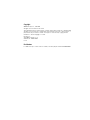 2
2
-
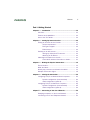 3
3
-
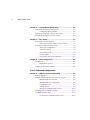 4
4
-
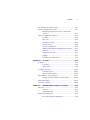 5
5
-
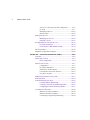 6
6
-
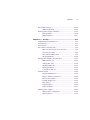 7
7
-
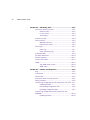 8
8
-
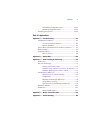 9
9
-
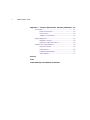 10
10
-
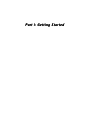 11
11
-
 12
12
-
 13
13
-
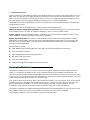 14
14
-
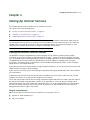 15
15
-
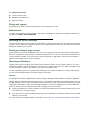 16
16
-
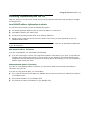 17
17
-
 18
18
-
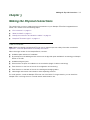 19
19
-
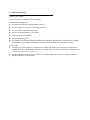 20
20
-
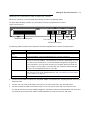 21
21
-
 22
22
-
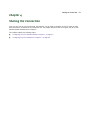 23
23
-
 24
24
-
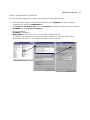 25
25
-
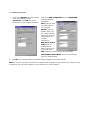 26
26
-
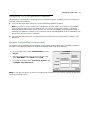 27
27
-
 28
28
-
 29
29
-
 30
30
-
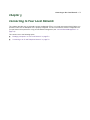 31
31
-
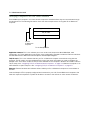 32
32
-
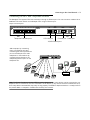 33
33
-
 34
34
-
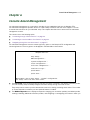 35
35
-
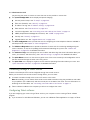 36
36
-
 37
37
-
 38
38
-
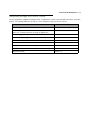 39
39
-
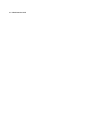 40
40
-
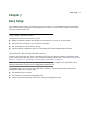 41
41
-
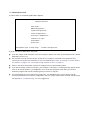 42
42
-
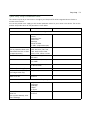 43
43
-
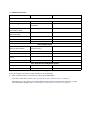 44
44
-
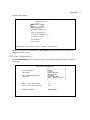 45
45
-
 46
46
-
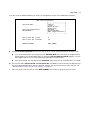 47
47
-
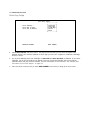 48
48
-
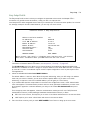 49
49
-
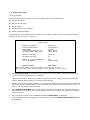 50
50
-
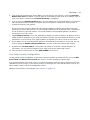 51
51
-
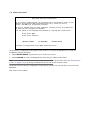 52
52
-
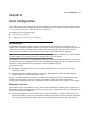 53
53
-
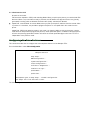 54
54
-
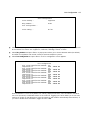 55
55
-
 56
56
-
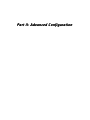 57
57
-
 58
58
-
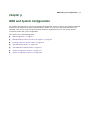 59
59
-
 60
60
-
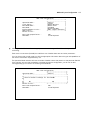 61
61
-
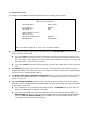 62
62
-
 63
63
-
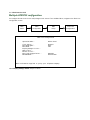 64
64
-
 65
65
-
 66
66
-
 67
67
-
 68
68
-
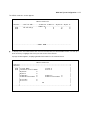 69
69
-
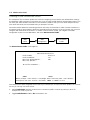 70
70
-
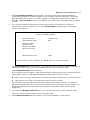 71
71
-
 72
72
-
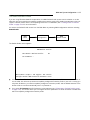 73
73
-
 74
74
-
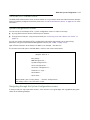 75
75
-
 76
76
-
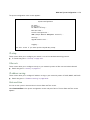 77
77
-
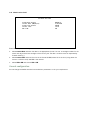 78
78
-
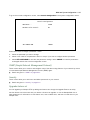 79
79
-
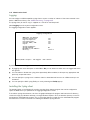 80
80
-
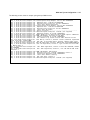 81
81
-
 82
82
-
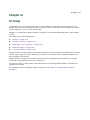 83
83
-
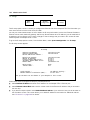 84
84
-
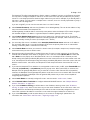 85
85
-
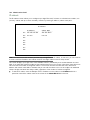 86
86
-
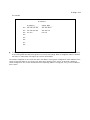 87
87
-
 88
88
-
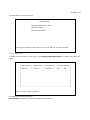 89
89
-
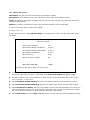 90
90
-
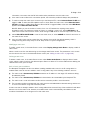 91
91
-
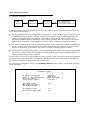 92
92
-
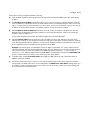 93
93
-
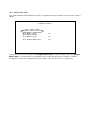 94
94
-
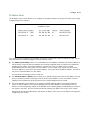 95
95
-
 96
96
-
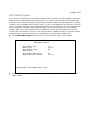 97
97
-
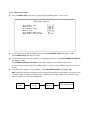 98
98
-
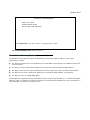 99
99
-
 100
100
-
 101
101
-
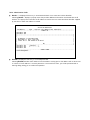 102
102
-
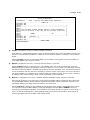 103
103
-
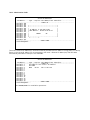 104
104
-
 105
105
-
 106
106
-
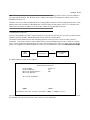 107
107
-
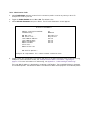 108
108
-
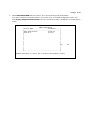 109
109
-
 110
110
-
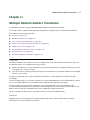 111
111
-
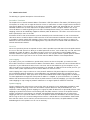 112
112
-
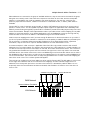 113
113
-
 114
114
-
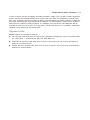 115
115
-
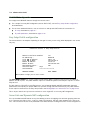 116
116
-
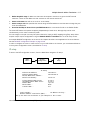 117
117
-
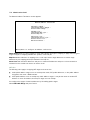 118
118
-
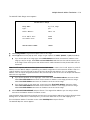 119
119
-
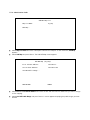 120
120
-
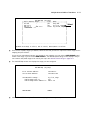 121
121
-
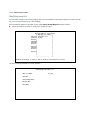 122
122
-
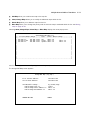 123
123
-
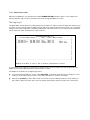 124
124
-
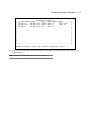 125
125
-
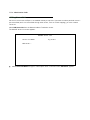 126
126
-
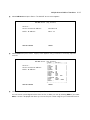 127
127
-
 128
128
-
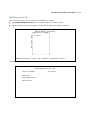 129
129
-
 130
130
-
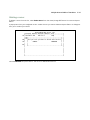 131
131
-
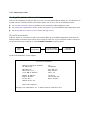 132
132
-
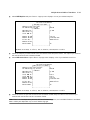 133
133
-
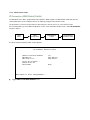 134
134
-
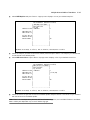 135
135
-
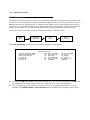 136
136
-
 137
137
-
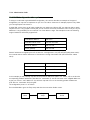 138
138
-
 139
139
-
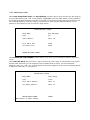 140
140
-
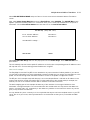 141
141
-
 142
142
-
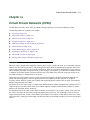 143
143
-
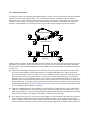 144
144
-
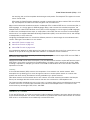 145
145
-
 146
146
-
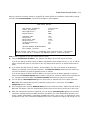 147
147
-
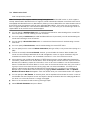 148
148
-
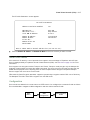 149
149
-
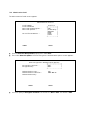 150
150
-
 151
151
-
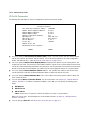 152
152
-
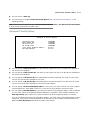 153
153
-
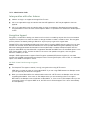 154
154
-
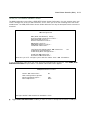 155
155
-
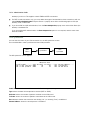 156
156
-
 157
157
-
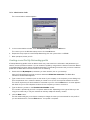 158
158
-
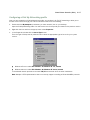 159
159
-
 160
160
-
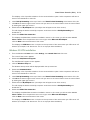 161
161
-
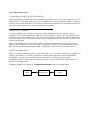 162
162
-
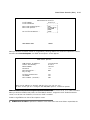 163
163
-
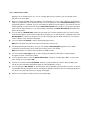 164
164
-
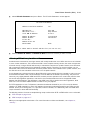 165
165
-
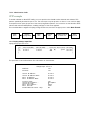 166
166
-
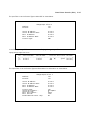 167
167
-
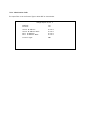 168
168
-
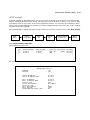 169
169
-
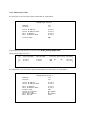 170
170
-
 171
171
-
 172
172
-
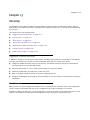 173
173
-
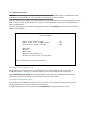 174
174
-
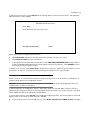 175
175
-
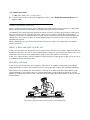 176
176
-
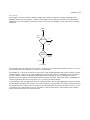 177
177
-
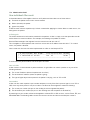 178
178
-
 179
179
-
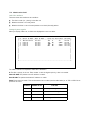 180
180
-
 181
181
-
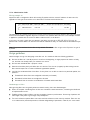 182
182
-
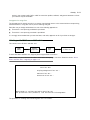 183
183
-
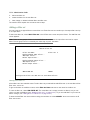 184
184
-
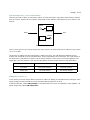 185
185
-
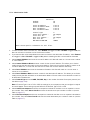 186
186
-
 187
187
-
 188
188
-
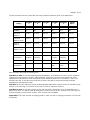 189
189
-
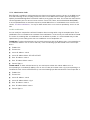 190
190
-
 191
191
-
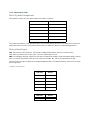 192
192
-
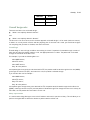 193
193
-
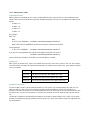 194
194
-
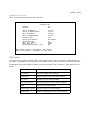 195
195
-
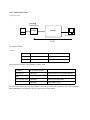 196
196
-
 197
197
-
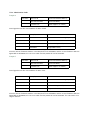 198
198
-
 199
199
-
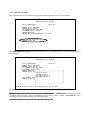 200
200
-
 201
201
-
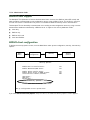 202
202
-
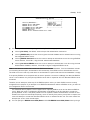 203
203
-
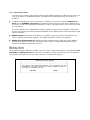 204
204
-
 205
205
-
 206
206
-
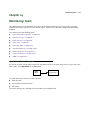 207
207
-
 208
208
-
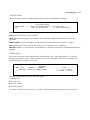 209
209
-
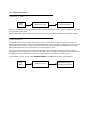 210
210
-
 211
211
-
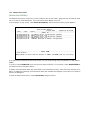 212
212
-
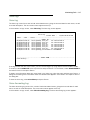 213
213
-
 214
214
-
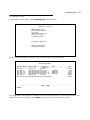 215
215
-
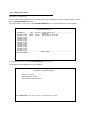 216
216
-
 217
217
-
 218
218
-
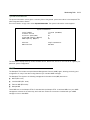 219
219
-
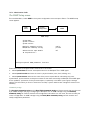 220
220
-
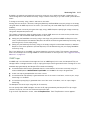 221
221
-
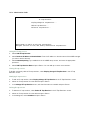 222
222
-
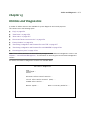 223
223
-
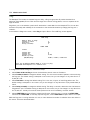 224
224
-
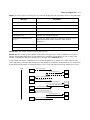 225
225
-
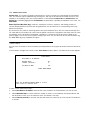 226
226
-
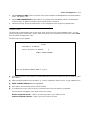 227
227
-
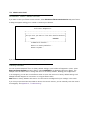 228
228
-
 229
229
-
 230
230
-
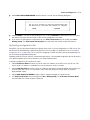 231
231
-
 232
232
-
 233
233
-
 234
234
-
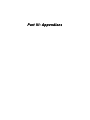 235
235
-
 236
236
-
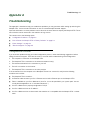 237
237
-
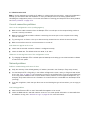 238
238
-
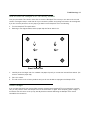 239
239
-
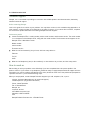 240
240
-
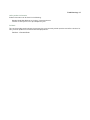 241
241
-
 242
242
-
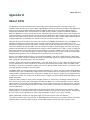 243
243
-
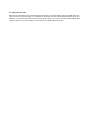 244
244
-
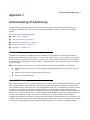 245
245
-
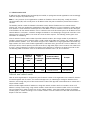 246
246
-
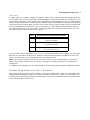 247
247
-
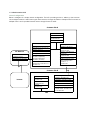 248
248
-
 249
249
-
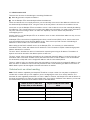 250
250
-
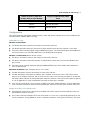 251
251
-
 252
252
-
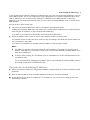 253
253
-
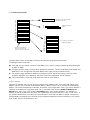 254
254
-
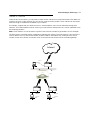 255
255
-
 256
256
-
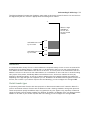 257
257
-
 258
258
-
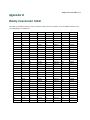 259
259
-
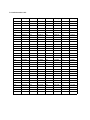 260
260
-
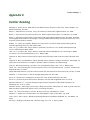 261
261
-
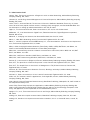 262
262
-
 263
263
-
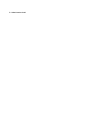 264
264
-
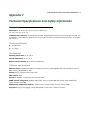 265
265
-
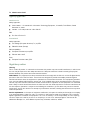 266
266
-
 267
267
-
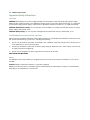 268
268
-
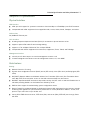 269
269
-
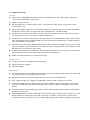 270
270
-
 271
271
-
 272
272
-
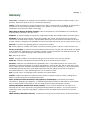 273
273
-
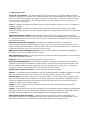 274
274
-
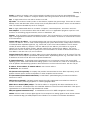 275
275
-
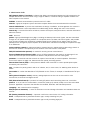 276
276
-
 277
277
-
 278
278
-
 279
279
-
 280
280
-
 281
281
-
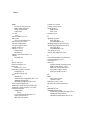 282
282
-
 283
283
-
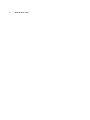 284
284
Ask a question and I''ll find the answer in the document
Finding information in a document is now easier with AI
Related papers
-
Netopia 3347-02 User manual
-
Netopia 3347-02 Owner's manual
-
Netopia 3-D Reach 3300 Series User manual
-
Netopia 2241N-VGX User manual
-
Netopia 3-D REACH 6180088-00-01 User manual
-
Netopia 4753 2A4NA User manual
-
Netopia Network Card User manual
-
Netopia Firmware 4000-Series User manual
-
Netopia 2246N-VGx Owner's manual
-
Netopia Network Card User manual
Other documents
-
Motorola Netopia R910 Quick start guide
-
Motorola NETOPIA 2210-02 ADSL2-RESIDENTIAL GATEWAY - QUICK Important Safety Instructions
-
Wildix W04FXS Quick Installation Manual
-
ADTRAN PPTP VPN Pass-through on TA 600 Owner's manual
-
Allnet ALL-VPN20 Owner's manual
-
ADTRAN IPsec VPN Pass-through on TA 600 Owner's manual
-
Black Box LS50124-AE User manual
-
Motorola Netopia Embedded Software User manual
-
Motorola Netopia 2200 Administrator's Handbook
-
3D Connexion 17621 User manual