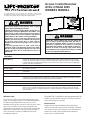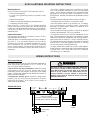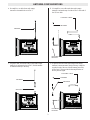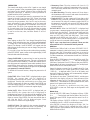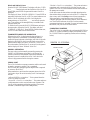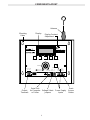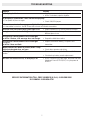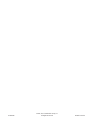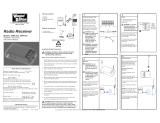Chamberlain Lift-Master ACRx 2 1025 User manual
- Category
- Garage Door Opener
- Type
- User manual
This manual is also suitable for
Chamberlain Lift-Master ACRx 2 1025 is a radio receiver which controls a gate or door opener. It can recognize as many as 1,000 different transmitters and assign a unique identification code to the user of each transmitter. It can produce a record of when each one is used to gain access. The ACRx 2 can be easily programmed by any authorized person to add new users, remove users, suspend users temporarily, or open the gate or door by pushing one button. It can be connected to a computer for additional control and recordkeeping functions.
Chamberlain Lift-Master ACRx 2 1025 is a radio receiver which controls a gate or door opener. It can recognize as many as 1,000 different transmitters and assign a unique identification code to the user of each transmitter. It can produce a record of when each one is used to gain access. The ACRx 2 can be easily programmed by any authorized person to add new users, remove users, suspend users temporarily, or open the gate or door by pushing one button. It can be connected to a computer for additional control and recordkeeping functions.








-
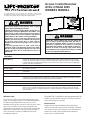 1
1
-
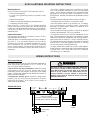 2
2
-
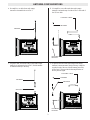 3
3
-
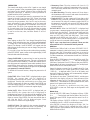 4
4
-
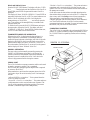 5
5
-
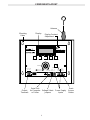 6
6
-
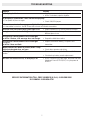 7
7
-
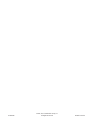 8
8
Chamberlain Lift-Master ACRx 2 1025 User manual
- Category
- Garage Door Opener
- Type
- User manual
- This manual is also suitable for
Chamberlain Lift-Master ACRx 2 1025 is a radio receiver which controls a gate or door opener. It can recognize as many as 1,000 different transmitters and assign a unique identification code to the user of each transmitter. It can produce a record of when each one is used to gain access. The ACRx 2 can be easily programmed by any authorized person to add new users, remove users, suspend users temporarily, or open the gate or door by pushing one button. It can be connected to a computer for additional control and recordkeeping functions.
Ask a question and I''ll find the answer in the document
Finding information in a document is now easier with AI
Related papers
Other documents
-
Philips US2-MANT210 User manual
-
Merlin GRIFCO STAR1000EVO Quick start guide
-
Merlin E860 Quick start guide
-
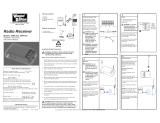 Wayne-Dalton 3990-372 User manual
Wayne-Dalton 3990-372 User manual
-
 Halco Lighting Technologies WP1/CL60UBZ50 10138 Specification
Halco Lighting Technologies WP1/CL60UBZ50 10138 Specification
-
Star Micronics NX-2415II User manual
-
ACE ACE-3205 Operating instructions
-
Harris RF-3200 User manual
-
Nortek Contol AE2000PLUS User manual
-
Nortek Contol RE-2N, RE-2SS User manual