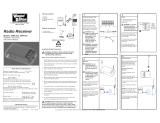Page is loading ...

Disconnect power to the garage door or gate
opener before installing the receiver.
Children operating or playing with a garage door or
gate opener can injure themselves and others.
The
garage door or gate could close and cause serious
injury or death.
Do not allow children to operate the
push buttons or the remote control transmitters.
Install the receiver (and any additional push
buttons) out of the reach of children and away from
all moving parts of the door or gate and its
hardware, but
where the garage door or gate is
visible.
A moving garage door or gate could injure
someone under it.
Activate the opener only when
the door or gate is properly adjusted, you can see it
clearly, and there are no obstructions to door or
gate travel.
INTRODUCTION
The ACRx 2 is a radio receiver which controls a gate or door
opener. It can recognize as many as 1,000 different transmitters.
It assigns a unique identification code to the user of each
transmitter, and can produce a record of when each one is used to
gain access. The ACRx 2 can be easily programmed by any
authorized person to add new users, remove users, suspend users
temporarily, or open the gate or door by pushing one button. It
can be connected to a computer for additional control and
recordkeeping functions.
Once the ACRx 2 is installed, it may be programmed by the
installer or by the custodian of the gate. The same procedures are
used to make changes at a later time.
INSTALLATION
Mechanical and electrical installation must be performed by
qualified, professional service personnel. Knowledge of electrical
codes may be necessary when wiring AC power and certain door
actuators. If in doubt, consult with Lift-Master commercial
product service at 1-800-588-2806.
WARNINGWARNING
Install the control station and receiver where the
door or gate is visible, but away from the door or
gate and its hardware. When a receiver is used to
activate a commercial door opener, a reversing
edge MUST be installed on the bottom of the door.
Failure to install a reversing edge under these
circumstances may result in serious injury or death
to persons trapped beneath the door.
WARNING
GRANT ACCESS
0-9, A-Z
SCROLL
BLOCK USERDELETE USERENTERADD USERDEVICE SETUP
RELAY OUTPUT
N.O. contacts
SERIAL PORT
VOLT
SELECT
ACRx 2
MODEL 1025LM
KEEP TERMINALS COVERED
HAZARDOUS VOLTAGES!
24
VAC
12/24
VOLTS
AC/DC
EXT.
GRANT
SWITCH
exit
TM
Access Control Receiver
ACRx 2 Model 1025
OWNERS MANUAL
To comply with FCC/IC rules, adjustment or modification of receiver and/or
transmitter is prohibited, except for changing the code setting and replacing the
transmitter battery. THERE ARE NO USER SERVICEABLE PARTS.
Code Memory
1025 users with unique radio codes (any combination of 60 series remote controls, 80 series remote
controls, 90 series “SECURITY+” remote controls, 66LM keypad, 67LM “SECURITY+” keypad, 466LM
commercial keypad, or 99LM keypad remote control codes). Each radio code can have a 5 digit alpha-
numeric user name assigned to it.
Input/Output Connections
Terminal block inside case. Two screws each for power, relay output, and command.
Power Supply
24 V AC/DC or 12 V DC.
Output Control Circuit
Relay switching controlled by radio transmitters, or GRANT ACCESS button on control panel, or external
push-button.
Output Control Rating
Relay Switches Up to 3 Amps at 37 VAC max.
Case
The ACRx 2 is mounted in an 8" x 10" x 3" metal box, with an integrated hinged lid. All electrical
connections can be made through a conduit hole; a type-F connector is available externally for antenna
mounting. Keylock provided for securing panel against undesired entry.
Display
16 Character non-backlit, LCD display
Time Clock
Time and date are maintained by a real time clock with battery backup. Expected battery life is 10 years.
RS-232 Interface
An RS-232 interface is provided. This interface is 1200-9600 Baud, 8 bits, no parity, 1 stop bit. This
allows use of a computer or printer to record access transactions. This interface can also be used to
back up code memory to a computer with the use of Microsoft Windows-compatible software available
from Lift-Master.
FEATURES

RELAY OUTPUT
N.O. contacts
SERIAL PORT
12
SELECT
24
VAC
12/24
VOLTS
AC/DC
EXT.
GRANT
SWITCH
N.E.C. CLASS 2
WIRING ONLY
❷
❷
Radio Power
Common
Push Button
Doorbell
Button
Voltage select jumpers:
Place jumpers on bottom 2 pins for 24V operation
Place both jumpers on top 2 pins 12v operation
The ACRx 2 uses low voltage wiring only. Attach the
ACRx only to circuits or devices that are NEC Class 2
(less than 37VAC). Do not run wires to or from the
ACRx 2 in any conduit or box where there are AC
supply (120VAC) circuits. Failure to follow this
warning could result in electrical shock or fire and
damage to the ACRx 2.
WARNING
2
Mounting the Box
Choose a location for the ACRx 2 1025 control box which is:
• Protected from tampering
• As close to the approaching vehicles as possible for best
reception.
• Protected from moisture.
• Suitable for permanent attachment by mounting screws.
• Accessible to necessary wiring.
Hold the ACRx 2 control box in its intended mounting
location. Make sure the cover opens freely, with the display and
controls at a comfortable height and angle for viewing and use.
Use the holes in the ACRx 2 box for marking and drilling
attachment holes.
Antenna Placement
For best range, placement of the antenna is crucial. Follow
these guidelines for best results.
•Make sure there is no interfering signal an the same channel as
the ACRx 2. You can monitor channel activity with the
Liftmaster M-18 Test Set. On-channel interference is not only
due to transmitters, but can also be caused by computing
devices, security systems, and other nearby electronic devices.
Power invertors and battery chargers are known sources of
interference.
Wiring requirements
Power can be provided with an 85LM wall mount transformer or
Radio Power from a gate operator (17 to 37 V AC/DC at 150
mA or 12 VDC at 200 mA minimum.)
Using an 85LM wall mount transformer: Install the voltage
select jumpers (J4 & J6) in the 24v position and plug the
transformer jack into the receptacle to the right of the voltage
jumper. Wire the relay contacts to Push Button and Common as
shown in the wiring diagram
Using gate/door operator power: Install the voltage select
jumpers (J4 & J6) in the position that matches the power
supplied by the operator. Wire ACRx 2 to the operator as
shown in the wiring diagram.
• The ACRx 2 antenna system can be configured in several
ways. Each installation is different, so there is no best antenna
system. Try the different configurations of antenna placement
and amplifier until the best range is encountered. Do this
BEFORE hard -mounting the antenna and permanently routing
the cable.
The typical antenna configurations are as follows on page 3:
• The antenna must not be next to, or enclosed in, metal.
• Place the antenna outside of any housing, box, or building,
even if the housing is not made of metal. Non-metallic
structures can contain conduit, metallic-foil insulation, or be
painted with metallic paint.
• Place the antenna as high as possible, in sight of the expected
location of the transmitters. This is very important.
• Consider the direction from which the transmitters will be
used. Place the antenna so that there are no structures or metal
obstructions between the transmitters and receiving antenna.•
Make certain that the amplifier, if used is oriented correctly.
The label indicates the end of the amp which must be connected
to the ACRx 2 or to the cable leading to the ACRx 2. The amp
will not work properly if installed backwards.
• If longer coaxial cable is needed, do not splice cables together.
Instead, purchase a ready-made cable of the desired length from
a radio/tv store. Use 75-ohm cable with CATV connectors
(also called type “F” connectors).
WIRING INSTRUCTIONS
WIRING DIAGRAM
ACRX & ANTENNA MOUNTING INSTRUCTIONS

relay
BLOCK
USER
DELETE
USER
GRANT
ACCESS
ENTER
exit
ADD
USER
SCROLL
DEVICE
SETUP
12 / 24v
AC/DC
external
GRANT sw.
24v
wallpack
RELAY
OUTPUT
N.O. contacts
SERIAL PORT
V
O
L
T
A
G
E
S
E
L
E
C
T
O
R
!
HAZARDOUSVOLTAGESPRESENT!
KEEP TERMINALS COVERED
audio alert
A
Z 0
9
Lift-Master
ACRx
model G1000
16 CHARACTERLCD
relay
BLOCK
USER
DELETE
USER
GRANT
ACCESS
ENTER
exit
ADD
USER
SCROLL
DEVICE
SETUP
12 / 24v
AC/DC
external
GRANT sw.
24v
wallpack
RELAY
OUTPUT
N.O. contacts
SERIAL PORT
V
O
L
T
A
G
E
S
E
L
E
C
T
O
R
!
HAZARDOUSVOLTAGESPRESENT!
KEEP TERMINALS COVERED
audio alert
A
Z 0
9
Lift-Master
ACRx
model G1000
16 CHARACTERLCD
relay
BLOCK
USER
DELETE
USER
GRANT
ACCESS
ENTER
exit
ADD
USER
SCROLL
DEVICE
SETUP
12 / 24v
AC/DC
external
GRANT sw.
24v
wallpack
RELAY
OUTPUT
N.O. contacts
SERIAL PORT
V
O
L
T
A
G
E
S
E
L
E
C
T
O
R
!
HAZARDOUSVOLTAGESPRESENT!
KEEP TERMINALS COVERED
audio alert
A
Z 0
9
Lift-Master
ACRx
model G1000
16 CHARACTERLCD
relay
BLOCK
USER
DELETE
USER
GRANT
ACCESS
ENTER
exit
ADD
USER
SCROLL
DEVICE
SETUP
12 / 24v
AC/DC
external
GRANT sw.
24v
wallpack
RELAY
OUTPUT
N.O. contacts
SERIAL PORT
V
O
L
T
A
G
E
S
E
L
E
C
T
O
R
!
HAZARDOUSVOLTAGESPRESENT!
KEEP TERMINALS COVERED
audio alert
A
Z 0
9
Lift-Master
ACRx
model G1000
16 CHARACTERLCD
3
C. Amplifier used, without the cable (longer radio range).
Amplifier is connected to the ACRx 2, and the antenna
is connected directly to the amp.
D. Amplifier and caox cable used (longer radio range).
Antenna is remote mounted, along with amp - amplifier
is at the far end of the cox with the antenna, not at the
ACRx 2 end. This provides the best amplification of
the only desired signal.
B. No amplifier, coax cable used (short radio range).
Antenna is mounted away from the ACRx 2 at the end of
the 15ft cox cable.
ANTENNA CONFIGURATIONS
A. No amplifier, no cable (short radio range).
Antenna is mounted direct to ACRx 2.
ANTENNA
AMPLIFIER
ANTENNA
AMPLIFIER
COAXABLE CABLE
MOUNTING
BRACKET
ANTENNA
COAXABLE CABLE
MOUNTING
BRACKET
ANTENNA

4
OPERATION
The controls and display on the ACRx 2 panel are very simple
for ease of operation. Most programming tasks require pushing
one button for the desired operation, then completing the
displayed instructions. A summary of these procedures is
printed inside the ACRx 2 panel door.
Before use, each transmitter must be programmed into the
system by the Add Users function. This “learns” the unique
radio code of that transmitter, and assigns it a User ID code
chosen by the programmer; this User ID may be the user’s
name, unit number, or any combination up to five letters and
numbers. Once programmed, the transmitter can be used to
control access. The ACRx 2 can output the date, time, and User
ID for each access. User IDs can be Deleted when no longer
allowed, or Blocked from access temporarily. A Setup function
is used to set the time, date, and other details of ACRx 2
operation.
Setup
Basic settings on the ACRx 2 are changed through the Setup
routine. These include the time, date, and other optional settings.
To change any of the following items, press the SETUP/EXIT
button. The message “scroll for MENU” will appear; turn the
dial to choose the item that you want to change, then press the
ENTER button.
If you wish to leave the Setup mode without doing anything,
press SETUP/EXIT again to return to the regular display, which
shows the date and time alternately.
Change PASSWORD: A password may be used to protect the
ACRx 2 against unauthorized access. The unit is shipped with
the Password function disabled. To enable this feature, select a
four digit password composed of letters and/or numbers. Once a
password has been entered no changes can be made to the
ACRx 2 memory without supplying the password. If you forget
your password, it cannot be retrieved.
To disable the Password function, change the password to all
spaces.
Set the TIME: When “Set the TIME” is displayed and you press
ENTER, the current time will be displayed in
hour/minute/second/AM-PM format. The first digit will be
underlined. Turn the dial until that digit is set, then press
ENTER. Repeat until all digits are correct. Press ENTER one
more time and the time is set. “Set the TIME” will be displayed
again. Press SETUP/EXIT to return to the regular display.
Set the DATE: When “Set the DATE” is displayed and you
press ENTER, the current date will be displayed in
month/day/year format. The first digit will be underlined. Turn
the dial until that digit is set, then press ENTER. Repeat until all
digits are correct. Press ENTER one more time and the date is
set. “Set the DATE” will be displayed again. Press
SETUP/EXIT to return to the regular display.
Set RELAY Mode: The method of relay operation depends on
the type of gate or door opener the ACRx 2 is controlling. The
three types of operating modes are described as follows:
• Momentary Close: The relay contacts will close for 1/3
seconds each time a valid user’s transmitter code is received.
This is the factory default state of the ACRx 2, and the most
commonly used.
• On When Receiving: The relay contacts will close when a
valid transmitter code is received, and remain closed until the
user releases his transmitter button.
• Toggle ON/OFF: The relay contacts will close when a valid
transmitter code is received, and remain closed until the next
one is received. The relay will continue to toggle ON/OFF in
this manner for each valid code received. This mode is useful
when the relay must stay on after the user releases his
transmitter button.
Set BAUD RATE: When “set BAUD RATE” is displayed and
you press enter, a message appears which instructs you to scroll
for the baud rate selections. Turn the scroll knob until the
desired rate appears, and the press ENTER. Selectable baud
rates are 1200, 2400, 4800, and 9600 baud. This is only
applicable to the RS232 port of the ACRx 2. If you are not
using the ACRx 2 with an external printer or a computer, then
you do not have to be concerned with this setting.
NOTE: once a new baud rate is selected, it does not take
affect until the ACRx 2 is turned off and re-powered.
Add User
Each 80 series “Billion Code” or 90 series “SECURITY PLUS”
transmitter is uniquely coded at the factory; no two transmitters
have the same code. When adding a user there is no need to
program the transmitter or set code switches. If using 60 series
(or older) transmitters, each transmitter should have a different
code setting.
Press the ADD USER button to choose the Add User mode. The
display will show “USER ID = _____”. Turn the dial until the
first letter of the desired User ID is shown, then press ENTER.
Repeat until all the letters or numbers (up to five) are displayed.
Press ENTER twice to confirm that User ID.
Instead of selecting a custom User ID yourself, the ACRx 2 can
choose a number for you. Simply press ENTER 5 times when
“USER ID _” is displayed (enter a User ID of all blanks), and
the next ID number in sequence will be automatically assigned.
This will be a numerical only ID.
The display will now show “TRANSMIT NOW!” and the green
light next to the display will stay on. Press the button on the
transmitter for that User ID. The display will show “Add User
COMPLETE”. That transmitter is now an authorized user; when
pressed, it will grant access for that User ID.
If there is a mistake or a problem at any time, press
SETUP/EXIT to start over. These steps can be repeated to add
more users.
Delete User
Press the DELETE USER button. The display will show “USER
ID = _____”. Turn the knob until the first letter of the User ID is
shown, then press ENTER. Repeat until the entire User ID is
displayed.
The display will show “DELETE <USER ID>?” Press ENTER
to delete that User ID, or EXIT to cancel and start over.
After ENTER is pressed, the display will flash “Del Usr
COMPLETE”. When a User ID is deleted, the ACRx 2 will no
longer respond to that transmitter and all record of that user is
deleted from the ACRx 2.

Block and Unblock Users
Press the BLOCK USER button. The display will show “USER
ID = _____”. Turn the knob until the first letter of the User ID is
shown, then press ENTER. Repeat until the entire User ID is
displayed.
The display will show “BLOCK <USER ID>?” Press ENTER to
temporarily block that User ID, or EXIT to cancel and start over.
When a User ID is blocked, the ACRx 2 will display the
attempted entry as “BLOCKED:_____”, and will not open the
gate. Time and date of the attempted entry is available at the
computer serial port.
To unblock a user, press the BLOCK USER button and repeat
the steps used to choose the User ID. The display will show
“UNBLOCK <USER ID>?” Press ENTER to unblock that user,
or EXIT to cancel and leave the user blocked.
TRANSMITTER/WIRELESS OPERATION
Whenever the ACRx 2 is displaying the date and time, it is
ready to respond to a transmitter. If a transmitter button is
pushed, the green light next to the display will flash. If the code
matches a valid User ID which is not blocked, access will be
granted and the display will show “Access OK: <User ID>”. If
the code matches a blocked User ID, access will not be granted
and the display will show “Blocked: <User ID>”.
MANUAL OPERATION
The gate or door can be manually operated by pressing the
GRANT ACCESS button on the panel, or by closing any
contacts connected to the External Grant Switch terminals. If
Operator Password is enabled, the ACRx 2 will ask for the
correct 4-digit password before closing the contacts.
SERIAL PORT
The ACRx 2 includes a computer connection which can be used
to attach a computer or printer. This is a standard
RS-232 serial port, although a special adapter cable is required
to connect to the ACRx 2.
When attached to a serial interface computer printer, the ACRx
2 will print a log of all activities as they occur. Line messages
include:
“self-test PASSED at <time/date>”. This is printed when the
ACRx 2 is turned on or reset.
“Access OK: <User ID> at <time/date>”. This prints each time
a valid transmitter code is received and access is granted. The
User ID of the transmitter and the date and time of access are
recorded. (Transmitter digital code is not printed.)
“Blocked: <User ID> at <time/date>”. This prints each time a
transmitter code is received which is blocked. Access is not
granted. The User ID of the transmitter and the date and time of
the attempt are recorded.
(In all these cases the date and time recorded depend upon the
date and time being correctly set in the ACRx 2. To change the
date or time, refer to the Setup section of these instructions.)
When attached to a serial interface port of an MS-DOS
computer equipped with Microsoft Windows
®
and LiftMaster’s
own Total Control software, the ACRx 2 can be remotely
programmed and activity recorded. For more information about
this feature, call your local Lift-Master dealer.
COMPATIBLE PRINTERS
The ACRx 2 1000 is compatible only with standard RS-232 line
printers. If a printer is needed we highly recommend LM Part
No. 55-SP312FD40 for capatibility reasons (refer to drawing
below).
5
FRONT COVER
POWER OFF
PRINTER 55-SP312FD40

GRANT ACCESS
0-9, A-Z
SCROLL
BLOCK USERDELETE USERENTERADD USERSETUP/EXIT
RELAY OUTPUT
N.O. contacts
SERIAL PORT
VOLT
SELECT
24
VAC
12/24
VOLTS
AC/DC
EXT.
GRANT
SWITCH
N.E.C. CLASS 2
WIRING ONLY
❷
❷
Antenna
Display
Mounting
Holes
Power Supply
Inputs
Voltage Select
Jumpers
Serial Port
for Computer
or Printer
Output
Terminals
Grant
Access
Button
TM
Display Contrast
Adjustment
2
MODEL 1025LM
6
COMPONENT LAYOUT

7
Problem Remedy
LCD display is blank. •
Power not connected; check plug and wires.
•
ACRx 2 is broken; repair or replace.
LCD display is on but ACRx 2 does not function properly.
•
Turn power off, then on again.
•
Check 24V/12V jumper.
All users have short radio range, green light is flashing.
•
A transmitter is stuck on. Use M-18 test set to locate and disable transmitter.
All users have short radio range, green light is off. •
Radio interference; try moving antenna location.
A single user has short radio range. •
Replace transmitter battery, or move transmitter to a
different place in car.
A single user cannot obtain access. Green light
on ACRx 2 flashes, LCD message does not change. •
Repeat the
Add User
routine.
A single user cannot obtain access. Green light •
Replace transmitter battery, or replace and
reprogram
on ACRx 2 does not flash.
transmitter.
When Grant Access button is pushed, ACRx 2 relay
clicks but door/gate does not open. •
Check door operator and wiring.
ACRx 2 prints incorrect time/date. •
Time or date is wrong. Do
Set Time
or
Set Date
routine.
•
Clock backup battery needs replacement.
No users can access ACRx 2, LCD display is on. •
ACRx 2 must be in the idle state, with time and date
displayed. Press SETUP/EXIT, or cycle power to
ACRx 2.
SERVICE INFORMATION TOLL FREE NUMBER (U.S.A.): 1-800-588-2806
IN CANADA: 1-800-654-4736
TROUBLESHOOTING

©1995, The Chamberlain Group, Inc.
01-12615B All Rights Reserved Printed in Mexico
/