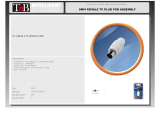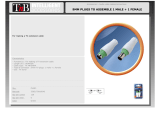www.videolarm.com
Q F D
Outdoor Surveillance Housing
Installation and Operation Instructions for the following models:
QFDWT2-70NA Standard 7" outdoor, wall mount, tinted dome, with (2) Day / Night
cameras, 3-9mm auto-iris lens.
QFDWT4-70NA Standard 7" outdoor, wall mount, tinted dome, with (4) Day / Night
cameras, 3-9mm auto-iris lens.
Before attempting to connect or operate this product, please read these instructions completely.
81-IN5247
12-20-2011
© 2011, Moog Videolarm, Inc. All Rights Reserved

IMPORTANT SAFEGUARDS SAFETY PRECAUTIONS
UNPACKING
SERVICE
1 Read these instructions.
2 Keep these instructions.
3 Heed all warnings
4 Follow all instructions.
5 Do not use this apparatus near water.
6 Clean only with damp cloth.
7 Do not block any of the ventilation openings. Install in accordance with the
manufacturers instructions.
8 Cable Runs- All cable runs must be within permissible distance.
9 Mounting - This unit must be properly and securely mounted to a supporting
structure capable of sustaining the weight of the unit.
Accordingly:
a. The installation should be made by a qualied installer.
b. The installation should be in compliance with local codes.
c. Care should be exercised to select suitable hardware to install the unit, taking into
account both the composition of the mounting surface and the weight of the unit.
10 Do not install near any heat sources such as radiators, heat registers, stoves, or other
apparatus ( including ampliers) that produce heat.
11 Do not defeat the safety purpose of the polarized or grounding-type plug. A
polarized plug has two blades with one wider than the other. A grounding type
plug has two blades and a third grounding prong. The wide blade or the third
prong are provided for your safety. When the provided plug does not t into your
outlet, consult an electrician for replacement of the obsolete outlet.
12 Protect the power cord from being walked on or pinched particularly at plugs,
convenience receptacles, and the point where they exit from the apparatus.
13 Only use attachment/ accessories specied by the manufacturer.
14 Use only with a cart, stand, tripod, bracket, or table specied by the manufacturer,
or sold with the apparatus. When a cart is used, use caution when moving the cart/
apparatus combination to avoid injury from tip-over.
15 Unplug this apparatus during lighting storms or when unused for long periods of time.
16 Refer all servicing to qualied service personnel. Servicing is required when the
apparatus has been damaged in any way, such as power-supply cord or plug is
damaged, liquid has been spilled of objects have fallen into the apparatus, the
apparatus has been exposed to rain or moisture, does not operate normally, or
has been dropped.
Be sure to periodically examine the unit and the supporting structure to make sure that the integrity
of the installation is intact. Failure to comply with the foregoing could result in the unit separating
from the support structure and falling, with resultant damages or injury to anyone or anything struck
by the falling unit.
Unpack carefully. Electronic components can be
damaged if improperly handled or dropped. If an item
appears to have been damaged in shipment, replace
it properly in its carton and notify the shipper.
Be sure to save:
1 The shipping carton and packaging material.
They are the safest material in which to make future
shipments of the equipment.
2 These Installation and Operating Instructions.
If technical support or service is needed, contact us at
the following number:
The lightning ash with an arrowhead symbol,
within an equilateral triangle, is intended to
alert the user to the presence of non-insulated
“dangerous voltage” within the product’s
enclosure that may be of sufcient magnitude
to constitute a risk to persons.
Este símbolo se piensa para alertar al usuario a la presencia
del “voltaje peligroso no-aisIado” dentro del recinto de los
productos que puede ser un riesgo de choque eléctrico.
Ce symbole est prévu pour alerter I’utilisateur à la presence
“de la tension dangereuse” non-isolée dans la clôture de
produits qui peut être un risque de choc électrique.
Dieses Symbol soll den Benutzer zum Vorhandensein der
nicht-lsolier “Gefährdungsspannung” innerhalb der
Produkteinschließung alarmieren die eine Gefahr des
elektrischen Schlages sein kann.
Este símbolo é pretendido alertar o usuário à presença “di
tensão perigosa non-isolada” dentro do cerco dos produtos
que pode ser um risco de choque elétrico.
Questo simbolo è inteso per avvertire I’utente alla presenza
“di tensione pericolosa” non-isolata all’interno della
recinzione dei prodotti che può essere un rischio di scossa
elettrica
.
The exclamation point within an equilateral
triangle is intended to alert the user to
presence of important operating and
maintenance (servicing) instructions in the
literature accompanying the appliance.
Este símbolo del punto del exclamation se piensa para
alertar al usuario a la presencia de instrucciones importantes
en la literatura que acompaña la aplicación.
Ce symbole de point d’exclamation est prévu pour alerter
l’utilisateur à la presence des instructions importantes dans
la littérature accompagnant l’appareil.
Dieses Ausruf Punktsymbol soll den Benutzer zum
Vorhandensein de wichtigen Anweisungen in der Literatur
alarmieren, die das Gerät begleitet.
Este símbolo do ponto do exclamation é pretendido alertar o
usuário à presença de instruções importantes na literatura
que acompanha o dispositivo.
Questo simbolo del punto del exclamaton è inteso per
avvertire l’utente alla presenza delle istruzioni importanti nella
letteratura che accompagna l'apparecchio.
TECHNICAL SUPPORT
AVAILABLE 24 HOURS
1- 800 - 554 -1124
RISK OF ELECTRIC SHOCK
DO NOT OPEN
CAUTION
CAUTION: TO REDUCE THE RISK OF
ELECTRIC SHOCK, DO NOT REMOVE
COVER ( OR BACK). NO USER- SERVICE-
ABLE PARTS INSIDE. REFER SEVICING
TO QUALIFIED SERVICE PERSONNEL.

Limited Warranty for Moog Videolarm Products
Moog Videolarm warrants these products to be free from defects in material or workmanship as follows:
PRODUCT CATEGORY PARTS \ LABOR
All Enclosures and Electronics* Five (5) Years
Poles/PolEvators™/CamEvator Three (3) Years
Warrior Series™/Q-View™/IR Illuminators Five (5) Years
SView Series™ Five (5) Years **6 months if used in auto scan/tour operation
Controllers Five (5) Years
Power Supplies Five (5) Years
EcoKit Three (3) Years
Accessory Brackets Five (5) Years
Liberty Dome Three (3) Years
*DeputyDome™, NiteTrac™, Igloo Dome, PurgeDome™ Three (3) Years **6 months if used in auto scan/tour operation
During the labor warranty period, to repair the Product, Purchaser will either return the defective product, freight prepaid, or deliver it to Moog Videolarm
Inc. Decatur GA. The Product to be repaired is to be returned in either its original carton or a similar package affording an equal degree of protection with
a RMA # (Return Materials Authorization number) displayed on the outer box or packing slip. To obtain a RMA# you must contact our Technical Support
Team at 800.554.1124, extension 101. Moog Videolarm will return the repaired Product freight prepaid to Purchaser. Moog Videolarm is not obligated to
provide Purchaser with a substitute unit during the warranty period or at any time. After the applicable warranty period, Purchaser must pay all labor and/or
parts charges.
The limited warranty stated in these product instructions is subject to all of the following terms and conditions.
TERMS AND CONDITIONS
1. NOTIFICATION OF CLAIMS: WARRANTY SERVICE: If Purchaser believes that the Product is defective in material or workmanship, then written notice with an
explanation of the claim shall be given promptly by Purchaser to Moog Videolarm. All claims for warranty service must be made within the warranty period.
If after investigation Moog Videolarm determines the reported problem was not covered by the warranty, Purchaser shall pay Moog Videolarm for the cost of
investigating the problem at its then prevailing per incident billable rate. No repair or replacement of any Product or part thereof shall extend the warranty period
of the entire Product. The speci c warranty on the repaired part only shall be in effect for a period of ninety (90) days following the repair or replacement of that
part or the remaining period of the Product parts warranty, whichever is greater.
2. EXCLUSIVE REMEDY: ACCEPTANCE: Purchaser’s exclusive remedy and Moog Videolarm’s sole obligation is to supply (or pay for) all labor necessary to repair any
Product found to be defective within the warranty period and to supply, at no extra charge, new or rebuilt replacements for defective parts.
3. EXCEPTIONS TO LIMITED WARRANTY: Moog Videolarm shall have no liability or obligation to Purchaser with respect to any Product requiring service during the
warranty period which is subjected to any of the following: abuse, improper use, negligence, accident, lightning damage or other acts of God (i.e., hurricanes,
earthquakes), modi cation, failure of the end-user to follow the directions outlined in the product instructions, failure of the end-user to follow the maintenance
procedures recommended by the International Security Industry Organization, written in product instructions, or recommended in the service manual for the
Product. Furthermore, Moog Videolarm shall have no liability where a schedule is speci ed for regular replacement or maintenance or cleaning of certain parts
(based on usage) and the end-user has failed to follow such schedule; attempted repair by non-quali ed personnel; operation of the Product outside of the
published environmental and electrical parameters, or if such Product’s original identi cation (trademark, serial number) markings have been defaced, altered,
or removed. Moog Videolarm excludes from warranty coverage Products sold AS IS and/or WITH ALL FAULTS and excludes used Products which have not
been sold by Moog Videolarm to the Purchaser. All software and accompanying documentation furnished with, or as part of the Product is furnished “AS IS”
(i.e., without any warranty of any kind), except where expressly provided otherwise in any documentation or license agreement furnished with the Product. Any
cost associated with removal of defective product and installation of replacement product is not included in this warranty.
4. PROOF OF PURCHASE: The Purchaser’s dated bill of sale must be retained as evidence of the date of purchase and to establish warranty eligibility.
DISCLAIMER OF WARRANTY
EXCEPT FOR THE FOREGOING WARRANTIES, Moog Videolarm HEREBY DISCLAIMS AND EXCLUDES ALL OTHER WARRANTIES, EXPRESS OR IMPLIED,
INCLUDING, BUT NOT LIMITED TO ANY AND/OR ALL IMPLIED WARRANTIES OF MERCHANTABILITY, FITNESS FOR A PARTICULAR PURPOSE AND/OR
ANY WARRANTY WITH REGARD TO ANY CLAIM OF INFRINGEMENT THAT MAY BE PROVIDED IN SECTION 2-312(3) OF THE UNIFORM COMMERCIAL
CODE AND/OR IN ANY OTHER COMPARABLE STATE STATUTE. Moog Videolarm HEREBY DISCLAIMS ANY REPRESENTATIONS OR WARRANTY THAT
THE PRODUCT IS COMPATIBLE WITH ANY COMBINATION OF NON-Moog Videolarm PRODUCTS OR NON-Moog Videolarm RECOMMENDED PRODUCTS
PURCHASER MAY CHOOSE TO CONNECT TO THE PRODUCT.
LIMITATION OF LIABILITY
THE LIABILITY OF Moog Videolarm, IF ANY, AND PURCHASER’S SOLE AND EXCLUSIVE REMEDY FOR DAMAGES FOR ANY CLAIM OF ANY KIND
WHATSOEVER, REGARDLESS OF THE LEGAL THEORY AND WHETHER ARISING IN TORT OR CONTRACT, SHALL NOT BE GREATER THAN THE ACTUAL
PURCHASE PRICE OF THE PRODUCT WITH RESPECT TO WHICH SUCH CLAIM IS MADE. IN NO EVENT SHALL Moog Videolarm BE LIABLE TO PURCHASER
FOR ANY SPECIAL, INDIRECT, INCIDENTAL, OR CONSEQUENTIAL DAMAGES OF ANY KIND INCLUDING, BUT NOT LIMITED TO, COMPENSATION,
REIMBURSEMENT OR DAMAGES ON ACCOUNT OF THE LOSS OF PRESENT OR PROSPECTIVE PROFITS OR FOR ANY OTHER REASON WHATSOEVER.

!
!
ELECTRICAL SPECIFICATIONS (OUTDOOR ONLY):
Power 24VAC, Class 2 Only
26 watts at 24 VAC (accessories)
Heater: 25 watts
Blower: .84 watts
Input Connectors (outdoor units):
BNC Connectors - 1 for each camera
Screw-down connectors - 2
NOTE: This unit is designed for operation in an upright position. In
stalling the Fusionome™ upside down may cause damage
to the internal equipment, and will void the warranty.
CAMERAS VOLTAGE CURRENT POWER
1 24 VAC/VDC 102mA 2.5W
2 24 VAC/VDC 210mA 5W
3 24 VAC/VDC 331mA 7.9W
4 24 VAC/VDC 487mA 10.9W
Use the formula below to select the correct power supply for cameras connected
in parallel (positive to positive, negative to negative):
Total current for a 24 VAC system:
TOTAL CURRENT = (202mA x total number of cameras)
Note: 202mA is camera plus power supply
CABLE AND POWER GUIDELINES (Detailed info on Page 12)
This chart shows the proper current needed for power supplies for Q-View™
cameras. Use Class 2 Power only. Input voltage must be 24 VAC/VDC.
3. Pull the wires from the wall through the rectangular hole in the wall mount
bracket. Attach the wall mount to the wall using appropriate hardware (not included).
4. Make all wiring connections (See next page). Attach the BNC connectors to the
video in.
5. Once all wiring connections are made, place the wires inside the wall mount
bracket and close the access door. Secure with the screw removed earlier.
WALL MOUNTING THE QFD
1. A template is included as a guide for mounting the bracket to a wall. Choose
the desired location for installation and mark the drill holes using the template. Run
approximately 8"of wiring out of the wall.
2. Open the access door on the bottom of the wall mount by loosening the screw
nearest the mounting plate (Figure 1).
Figure 1
Access door
GENERAL INSTRUCTIONS:
Tools Required: .100" Flat Head Screwdriver, Phillips Head Screwdriver
Carefully remove the housing from the packaging material. Check to be sure all parts
are present.
TABLE OF CONTENTS
Cable and Power Guidelines 1, 11
Electrical Specications 1
General Instructions 1
Wall Mounting 1
Pendant Mounting 2
Wiring 2
Camera Adjustment 2
Camera Focusing 2
Camera Settings 3
Completion of Installation 3
NVT Instructions 4
Exploded View 6
Warranty Information 7
Service and Safeguard Information 8
Troubleshooting 9
Mounting Template 12
PENDANT MOUNTING THE QFD AND QIFD
1. This unit includes a 1 1/2" NPT housing coupling that can be used with a standard
1 1/2" NPT pipe or with brackets designed with 1 ½" male pipe threads, such as
Moog Videolarm's WM20G.
2. Attach the coupling to the bracket or pendant pipe (Figure 2).
NOTE: Pipe threads should be clean and rust free. Use a sealer (such as Teon™
tape or silicone sealer) on the threads for outdoor applications.
Be sure the bracket is properly and securely mounted to a supporting
structure capable of rigidly holding the weight of the entire unit.
Figure 2
Add thread seal-
ing tape

Figure 3
Twist and
Secure
WIRING
1. Attach the incoming power and accessory wiring using the color code chart below.
1 Camera Power (24 VAC) Red
2 Camera Power (24 VAC) Orange
3 Accessory Power (24 VAC) Yellow
4 Accessory Power (24 VAC) Green
CAMERA ADJUSTMENT
1. Access the cameras by removing the dome. Loosen the locking screws on the lip of
the dome. DO NOT TAKE THESE SCREWS OUT. Once the screws are loosened, turn
the dome counter clock-wise until it stops, then pull the dome off (Figure 4).
Loosen screws only, do
not remove
Figure 4
Remove dome by twisting
counterclockwise
CAMERA FOCUSING (FOR EACH CAMERA)
Fixed Lens: Loosen the set screw in the lens mount. Manually rotate the lens
until a clear picture is achieved. Once the focus is set, retighten the
set screw (Figure 5).
Figure 5
Set screw
Fixed lens
NOTE: Polarity is not important in this unit.
3. Bring all wiring through the NPT pipe or bracket.
4. Mount the housing assembly to the mounting bracket and housing coupling. A
safety cable is included with the housing to temporarily hold it while making wiring
connections. Loop the safety cable over one of the set screws on the housing coupling
(Figure 3).
5. Make the proper connections to the incoming power (See Wiring section below) and
attach all BNC connectors to the video in.
6. Place the nished wiring inside the pendant pipe. Undo the safety cable and twist
the housing onto the housing coupling. Secure all (3) setscrews provided on the
housing coupling (Figure 3 above).
Auto Iris Lens:
NOTE: THE AUTO IRIS LENS IS SET AT THE FACTORY.
• IF YOU EXPERIENCE VIDEO TOO LIGHT OR DARK
AUTO IRIS ADJUSTMENT MAY BE NEEDED.
SEE THE TROUBLESHOOTING SECTION FOR
ADJUSTMENT INFORMATION.
Vari-Focal Lens: First, adjust the Magnication Lock Screw to the desired
magnication (telephoto to wide angle). Tighten the Lock Screw. Next, adjust the
Focus Lock Screw until a clear picture is achieved. Tighten the Lock Screw (Figure 6).
Figure 6
Magnication lock
screw
Focus lock
screw
Fixed iris
vari-focal lens
CAMERA SETTINGS
SERIAL NUMBERS BEGINNING WITH YK
FIXED AND FIXED VARI-FOCAL LENSES. There are no user adjustable settings on
these units (Figure 7).
Figure 7
AUTO IRIS LENSES. The dip switches are factory set with AES off and backlight
compensation on (Figure 8). The auto iris is also set at the factory, but an adjustment
screw is included for use if needed. See page 10 for instructions on adjusting Auto Iris.
Auto Iris
adjustment
screw
AES Default Off
Backlight
Compensation
Default On
Figure 8
BW Fixed and Vari-Focal
BW Auto Iris
NOTE: To determine which camera is used in your unit, locate the serial number
on the inside of the housing. Match the two letter prex with the corresponding
instructions included here for adjustments.

The operational settings for the camera are dened by ten dip switches located on the
PC Board (Figure 9). Moving the switches to the on position will activate each setting.
Factory defaults are pictured below (Figure 10 and 11).
FACTORY DEFAULT FIXED AND FIXED VARI-FOCAL LENSES: Dip Switches 5 and 7
on, all others off.
Figure 10
FACTORY DEFAULT AUTO IRIS LENSES:
Dip Switches 3, 5 and 7 on, all others off.
Figure 11
Figure 9
Hi-Res Color, Fixed and Vari-focal xed lenses
Dip Switches
Auto Iris
adjustment
screw
DO NOT
ADJUST
Factory
Use Only
Connection to
Power Board
NOTE: Dip switches are factory pre-set for optimum performance. In certain
specic instances it may be necessary to adjust one or more settings. Consult a
qualied technician before making any adjustments. A Dip Switch settings chart is
available on the next page.
SERIAL NUMBERS BEGINNING WITH MC
SWITCH SETTING DEFINITION
Flickerless Mode
1 Setting this switch to "On" and switch
3 (MIRIS) to "Off" will help to reduce
the icker in uorescent lights
Helps prevent an object from being
washed out when the object is
directly in front of a light source.
When the switch is in the on position
the auto iris lens controls the amount
of light on the chip. If in the off
position the light level is controlled
electronically.
Used to help improve the color quality
of the camera picture under different
lighting conditions. The Factory
Default is Switch 7 "ON", switches 6
and 8 "OFF".
NOTE: ANY ADJUSTMENTS TO
THESE SETTINGS SHOULD ONLY
BE MADE BY A QUALIFIED CCTV
TECHNICIAN
See examples below to help with any
adjustments.
Helps balance the contrast in the
picture.
BLC (Back Light
Compensation)
MIRIS (Manual/
Electronic Iris
GAMMA
AGCMAX
(auto/gain control)
(Automatic White Bal-
ance Control)
AW2
AW3
AEREF
AEME
2
3
4
5
6
9
10
AW1
7
8
This sets the electronic convergence
level. In the "off" position the level is
set to 100 IRE; in the "on" position
the user can set the level. Not used
with auto Iris
With this switch in the "On" position
users can manually adjust the shutter
speed and gain using other switches
See the tables below for specic
settings
MC CAMERA DIP SWITCH SETTINGS CHART
SHUTTER SPEED
Flickerless (1) BLC (2) MIRIS (3) Shutter Speed
On Off Off 1/100 Sec.
Off On Off 1/60 Sec.
GAIN
MIRIS (3) AEREF (9) AGCMAX (5) Gain
On Off Off 0dB
On On Off 6dB
On Off On 12dB
On On On 18dB
Allows day/night cameras to switch to b/w in
low light conditions, also helps with low light
conditions in standard and hi-res cameras

NOTE: This hi-res color camera uses a 1/4" chip and a 3-6mm auto iris lens. It is
comparable to a 1/3" chip using a 4-9mm auto iris lens.
The operational settings are dened by four dip switches located on the side of the PC
Board (Figure 12 and 13). Moving the switches to the UP position will activate specic
settings. Refer to the chart below.
Figure 12
Auto Iris
Adjustment
Screw
Dip Switches
Figure 13
Dip Switch UP DOWN
1
(Iris) Auto Iris On Position for Fixed Lens
2
(Flickerless) Shutter speed Normal
xed at 1/100 sec.
3 (Back Light ON Normal
Compensation
4
(Synch Mode) Internal Synch Line Lock Mode
SERIAL NUMBERS BEGINNING WITH CB
SERIAL NUMBERS BEGINNING WITH CT
FIXED AND FIXED VARI-FOCAL LENSES. There are no user adjustable settings on
these units (Figure 14)
AUTO IRIS LENSES: The auto iris can be adjusted if needed. See the Troubleshooting
section for instructions.
Figure 14
Auto Iris
adjustment
screw
COMPLETION OF INSTALLATION
1. When the desired focus is achieved for each camera, adjust the segmented bracket
arms to the desired viewing angle. Once you've nished, put the dome back in place
and check to be sure none of the cameras touch the dome. If one or more do, readjust
the arm(s) until they are clear of the dome.
2. Reattach the dome by putting it in place, turning clockwise until it locks, and then
tightening the locking screws.
NVT INSTRUCTIONS
The cameras included in the Q-View™ series have the option of transmitting video
signals to NVT receivers via unshielded twisted pair cable. You must purchase the
receiver separately. Instructions for connecting the receiver end of the unshielded
twisted pair cable will be included with the NVT receiver. Following are instructions
for connecting the unshielded twisted pair cables to the RJ45 (Cat. 5) cable running
outside your housing.
UNSHIELDED TWISTED PAIR
VIDEO WIRING
1. Video for all four cameras is contained in the one RJ45 (Cat. 5) cable. An RJ45
female coupling is provided so that all connections can be made with an RJ45
connector. The following is the wiring diagram for the four twisted pair wires that are
included with the Cat. 5 cable.
2. Connect the other end of the unshielded twisted pair cable to the NVT receiver.
CAUTION: The unshielded twisted pair video signal is polarity dependent. The positive
video wire for each camera MUST be connected to the positive terminal on the NVT
receiver, and negative MUST be connected to negative.
3. When using unshielded twisted pair cable you DO NOT need the BNC connector. All
four BNC connectors are provided inside the housing for testing purposes. Be sure that
there is no video connection other than the unshielded twisted pair cable.
NOTE: The customer must purchase the Video Transceiver from
NVT. Part numbers are:
• NV-212A (500 ft.)
* NV-213A or NV-213A-M (1000 ft.)
• NV-652R, NV-862R, or NV-1662R (3000 ft.)
PIN WIRE COLOR CAMERA NUMBER
1 White/Green Camera 1 +
2 Green Camera 1 -
3 White/Orange Camera 2 +
6 Orange Camera 2 -
5 White/Blue Camera 3 +
4 Blue Camera 3 -
7 White/Brown Camera 4 +
8 Brown Camera 4 -

!
!
3
Wiring Notes
Wire — What to DO
1. DO use point-to-point Unshielded Twisted Pair wire, gauge 24 or thicker, stranded
or solid, Category 2, 3, 4, or 5.
2. The video signal may co-exist in the same wire bundle as other video, telephone,
data, control signals, or low-voltage power. It is also OK to run NVT video signals in
or near electromagnetic fields (in accordance with National Electrical Code, local, or
other local safety requirements).
3. DO measure the wire distance. Use only transceivers that are designed for that
distance.
4. DO make sure the pair of wires carrying the video signal is sent as a twisted pair
(e.g. the blue-white/white-blue wires twisted together as a pair), not a “split-pair”
(e.g. blue-white conductor, part of one pair/orange-white conductor, part of another
pair).
Wire — What NOT to DO
1. DO NOT USE SHIELDED TWISTED PAIR WIRE. It will severely degrade the
distance performance. Short runs may be used with some signal degradation (for
example elevator traveler cables). Multi-pair wire with an overall shield is OK.
2. DO NOT USE UN-TWISTED WIRE. It will reduce the NVT product’s inherent
interference immunity.
3. DO NOT allow your installation to have “bridge-taps”, loading coils, talk-battery,
or MOV type protectors. Bridge-taps are where a twisted pair is connected to two
twisted pairs (such as an extension phone at home). Bridge-taps cause reflections
as the signal propagates, resulting in “ghosts” in the video image, and are to be
avoided.
4. If the phone company is providing the cable runs between buildings, make sure
it’s “dry copper” i.e. it should have none of the following: dial-tone, 48 volts, loading
coils, bridge-taps, switching, or long paths to the phone company’s central office and
back.
5. Due to near-end crosstalk, DO NOT send a transmit and a receive signal in the
same wire bundle. Exceptions: Less than 1,000 ft (300m), or Category 5 cable, up to
2,000 ft (600m) are OK.
6. DO NOT send “Up-the-Coax” Pan/Tilt/Zoom signals through active (amplified)
NVT transceivers.
Measure your wire distance
Note: All NVT quoted distance specifications include any coax in the run. It is
recommended that the wire distance be measured to ensure that the capability of the
NVT product is correct.
Wire resistance may be measured with an ohm-meter by shorting the two conductors
together at the far end, and measuring the loop-resistance out and back. Compare
your readings with the charts in the next column.
7. For safety, never put NVT signals in the same conduit as high-voltage
wiring.
8. WARNING — to reduce a risk of fire or electrical shock, do not expose
this product to rain or moisture.

33
31
32
30
29
16
15
7
13
12
11
10
9
8
7
6
5
4
3
2
1
17 1/4 x 20 FH SS Bolt 90-BTSR01 1
18 Housing Pendant Bracket 30-VL926 1
19 1/4 Split Lock Washer 92-WSSL01 1
20 1/4 Flat Washer 92-WSFL01 1
21 Housing Gasket 96-PSGK05 1
22 1/4 x 20 x 1/2" Set Screw 90-BTSS05 2
23 1/4 Flat Washer 92-WSFL01 4
24 1/4 Split Lock Washer 92-WSSL01 4
25 1/4 x 20 x .75" HH Bolts 90-BTHH27 4
26 1 1/2" Housing Coupling 30-VL917 1
27 Upper Housing Gasket 96-PSGK04 1
28 1/4 x 20 x .375" HH Bolts 90-BTHH39 2
n/s 1/4 Flat Washer 92-WSFL01 2
n/s 1/4 Split Lock Washer 92-WSSL01 2
Item No. Description Part No. Qty
1 Wall Mount Bracket Assembly 40-BRWM12 1
2 FD8 Housing Top 30-VL1697 1
3 Dome Support Ring 30-VL1695 1
4 25W, 24VAC w/Leads 72-HT1752 1
5 FD8 Clear Dome 20-DCFD8 1
n/s FD8 Tinted Dome 20-DTFD8 1
n/s 9.25" O-ring 96-RSORG11 2
6 Plastic Ring Plugs 30-VL1696 6
7 FD8 PCB 76-FPD8PB 1
8 FD8 Upper Housing Bracket 30-VL1744 1
9 Housing Gasket 96-PSGK05 3
10 Housing Fan 71-VLBL03 1
11 Adapter Bracket (In Housing Packet) 40-PKFD8 1
12 1/4 x 20 x .75" HH Bolts 90-BTHH27 4
12 1/4 Split Lock Washer 92-WSSL01 4
12 1/4 Flat Washer 92-WSFL01 4
13 10 x 32 x .75 Phil PH SS 90-BTRP28 3
15 Captive Screw 30-VL1749 3
n/s Captive Screw Spring 92-SPR01 3
n/s Captive Screw Retainer 94-FSRT04 3
16 Main Housing Bracket 30-VL1742 1
n/s Housing Ring 1" Lanyard Spring 92-SPR02 1
n/s Lanyard Spring Screws 90-BTPEM01 2
n/s Packet Assembly 40-PKFD8 1
n/s Power/Control/Video Input Cable 40-CAFD802 1
n/s Product Instructions 81-IN5215 1
Pendant Assembly
Wall Mount Assembly
EXPLODED VIEWS OF HOUSING
29 FD8 Upper Housing Bracket 30-VL1013 1
30 Indoor Housing Coupling 30-VL1744 1
31 1/4 Flat Washer 92-WSFL01 1
32 1/4 Split Lock Washer 92-WSSL01 4
33 1/4 x 20 x .75" HH Bolts 90-BTHH27 4
Indoor Pendant Assembly

Power Supply
Power A
Power B
Camera
Assembly
Primary
Power
Video Signal
Video Shield
Monitor
(Ground Return)
Figure A Ground Loop
TROUBLESHOOTING
If you experience problems with the camera picture please check these simple
troubleshooting procedures for possible solutions before calling technical support.
IMPORTANT NOTE: If you have removed the ground loop and the horizontal line
still remains on screen call Videolarm technical support for further information.
GROUND LOOPS
Generally a horizontal line on screen, whether moving or stationary, means you have a
ground loop problem. The video shield should only be connected to ground through the
monitor or other electronic equipment that uses the video signal. Connecting the video
shield to ground at the camera will create a ground loop, which may interfere with the
video signal (See Figure A). This should not damage the camera, but the video signal
may become unusable. A ground loop problem will cause a dark horizontal bar to slowly
“scroll" through the picture. To solve this problem, remove all ground connections from
the video connection EXCEPT for the ground at the terminating end of the video signal.
The video termination should be a 75-ohm impedance, standard in monitors and other
video equipment. If the video signal goes to more than one piece of equipment, a monitor
and multiplexer input for instance, insure that one and only one piece of equipment
terminates the video signal with 75 ohms; otherwise the image will be degraded and
may appear to be unusually dim.
STATIONARY OR SCROLLING HORIZONTAL LINES
ON SCREEN
PICTURE IS CLEAR, LOW OR NO COLOR; PICTURE IS DARK
OR GRAINY IN GOOD LIGHTING CONDITIONS
The auto iris lens is set at the factory. If you experience video too light or dark
you can manually adjust using the auto iris adjustment screw.
If there is low or no color the Auto Iris is too open, if the picture is dark or grainy in good
conditions the Auto Iris is too closed.
To adjust the auto iris lens, rst locate the AUTO IRIS ADJUSTMENT SCREW on the camera
PC board. Using a small insulated screwdriver (blade width of from 1/16" to 3/32"), adjust
the control. Turning the control CLOCKWISE opens the iris, making the image brighter.
Turning the control COUNTER CLOCKWISE closes the iris, making the image darker.
Auto Iris
Adjustment Screw
Figure D
AUTOMATIC BROWN OUT FEATURE
The camera includes an automatic brown out feature which is activated whenever the
incoming voltage drops below 10 VAC or VDC.
IMPORTANT NOTE ON AUTO IRIS ADJUSTMENT:
WHEN ADJUSTING, USE A SMALL, INSULATED SCREWDRIVER. The auto iris
adjustments are very sensitive. Use gentle pressure when turning. To adjust, turn
either clock-wise or counter-clockwise no more than one degree at a time. Check
the monitor after each turn to determine is the desired brightness and color have
been obtained. When the adjustment is satisfactory, place a hand over the lens to
block out all light. Quickly remove the hand to be sure the iris reacts.
LINE LOCK
All cameras are all shipped from the factory with the line lock function disabled. If your
application requires Line Lock contact Moog Videolarm.
Auto Iris
Adjustment
Screw
SERIAL NUMBER CB CAMERAS
SERIAL NUMBER MC CAMERAS
Figure C
Auto Iris
Adjustment
Screw
Figure E
SERIAL NUMBER CT CAMERAS
Figure B
SERIAL NUMBER YK CAMERAS
Auto Iris
Adjustment
Screw

AC Voltmeter
Camera Monitor
Bridge Tap
NV-213
A
NV-213
A
NVT TROUBLESHOOTING
If you are experiencing problems, attempt to simplify your setup. Test each cable
segment separately. For example, test the camera and monitor together without
the other equipment. Then add in the NVT transceivers, back-to-back. Test each
segment of a long cable-run independently. Attempt to isolate the problem.
Below are problems that may be encountered. If the suggestions below are not
helpful, or the recommendations are not effective, please call NVT’s customer
support. NVT customer support can be reached 8:00 AM to 5:30 PM PST at (800)
959-9870 or at (+1) (650) 562-0600.
FAINT OR BLURRY PICTURE; LITTLE OR NO COLOR
Possible causes include:
1. Shielded twisted-pair cable. Verify that the wire is unshielded twisted-pair
cable. Multi-pair cable with an overall shield is OK.
2. Longer wire distance than expected. Be sure to include any coax cable that’s
part of this distance. Verify end-to-end connectivity with an ohm meter. Measure
the distance by disconnecting the transceivers, shorting the far end, reading the
loop’s resistance at the near end. See above for ohm vs. distance ratings. If
necessary, replace transceivers with correct models specified for this distance.
3. Incorrect distance equalization setting. Adjust the equalization controls) with a
mini screwdriver (NV-652R, NV-862R or the NV-1662R). If the transmitter is an
NV-653T, verify correct equalization switch setting.
4. Poor connection at a punch-block, splice, or coax cable. Re-check using the
method described in #2 above, or use a wire test set.
5. Short between conductors of the twisted-pair. Use an ohm meter to locate
the short.
6. Transient protection devices employing metal-oxide varistors. Use carbon
blocks, gas-discharge tubes, or NVT transceivers with built-in protection.
7. Check the camera. Are the focus and iris set correctly? Verify with portable
monitor.
EXTREMELY FAINT PICTURE
Only faint shadows of the original picture are visible. One of the twisted pair
conductors is open or the wires are shorted together. Check with an ohm meter.
OVER-SATURATED COLORS; HIGH CONTRAST GRAINY PICTURE; TOO
BRIGHT, TORN PICTURE
Adjust the distance equalization as necessary. Verify that the monitor has a 75
termination, not in “loop-through”.
WON'T SYNC; WIDE, WHITE JAGGED AREAS
Looks like a scrambled Cable TV signal. Check polarity.
WON'T SYNC; TORN PICTURE
1. Make sure that you are using unshielded twisted pair wire.
2. Check distance equalization settings.
3. For installations with passive (non-amplified) transceivers at both ends, check
for ground loops. This may be done with an AC Voltmeter, as shown below:
If the voltage is greater than 1/2 volt, use an amplified receiver, such as the NV-652R,
NV-862R, or NV-1662R.
Alternately, remove the ground at one end (usually at the camera end). Be sure that
floating the camera conforms to local/regional and National Electrical Codes.
4. Check for crosstalk from a second video path. Disconnect all other video sources. If
the problem goes away, check for a split-pair or un-twisted wire.
FAINT STRIPES GLIDING UP OR DOWN THE SCREEN
These are caused by crosstalk from a second video path, or with ground-loops in
installations employing passive models at both ends.
1. To identify, disconnect all other video signals temporarily. If the interference goes
away, check the wire to make sure the signal is traveling through a twisted pair. Is
two-way video being sent more than 1,000 ft (300m) over Category 2 or 3 wire? If so,
the send and receive signals may need to go in separate jacketed cables, or upgrade
to Category 5 wire.
2. Next, check for ground loops. See #3 above.
NO POWER LIGHT ON THE NVT UNIT
Check the blue “power” LED on powered NVT units. If the light is not on, the receiver
is not getting power. Re-check the power source and connections.
If the green LED is on but the power LED is off, check that the power supply is floating.
Grounding one side of the power input may cause this condition.
NO GREEN LIGHT, NO VIDEO
The NV-652R, NV-862R or NV-1662R series receiver/hub is not detecting a video
signal. There is an open or shorted connection. Use a multimeter to locate the fault.
GHOSTS
Faint shadows of the original signal shifted to the right. This is caused by an
impedance mismatch along the wire. Verify that the monitor is terminated with 75 (not
in “loop-through”.) Check that all wire is unshielded twisted pair. The high-frequency
wire impedance should be 100. Check for bridge-taps (see below) either by inspecting
wiring closet connections, or, if available, using a “Time-Domain Reflectometer”
(T.D.R.), sometimes called a “cable tester”.
If the faint shadows are not copies of the original picture, but from the picture of some
other camera, check for crosstalk:
Is any portion of the wire un-twisted?
Are the signals from two cameras split between two pairs?
Is there a short between a conductor of one signal and a conductor of another?

Use the formula below to select the correct power supply for cameras connected in parallel (positive to positive, negative to negative):
Total current for a 24 VAC system:
TOTAL CURRENT = (202mA x total number of cameras) Example: 202mA x 5 total cameras = 1010mA
Note: 202mA is camera plus power supply
CAMERAS VOLTAGE CURRENT POWER
1 24 VAC/VDC 102mA 2.5W
2 24 VAC/VDC 210mA 5W
3 24 VAC/VDC 331mA 7.9W
4 24 VAC/VDC 487mA 10.9W
CABLE AND POWER GUIDELINES
This chart shows the proper current needed for power supplies for Q-View Series cameras. Use Class 2 Power only. Input voltage must be 24 VAC/VDC.
Power Supply Cable Maximum Length (feet/meters)
CAMERAS TOTAL LOAD POWER SUPPLY 24 AWG 22 AWG 18 AWG 16 AWG
1 2.5W 24 VAC/VDC 1718/523 2733/833 6909/2106 10985/3348
2 5W 24 VAC/VC 834/254 1327/404 3356/1023 5335/1626
3 7.9W 24 VAC/VDC 529/161 842/256 2129/649 3385/1032
4 10.9W 24 VAC/VDC 359/109 572/174 1447/441 2300/701
NOTE: The above table is based on a "worst-case" power supply. Using a regulated or switching power supply can increase your cable distance. Moog Videolarm recommends
using our PS24 power supply, or a CSA/UL listed Class 2 power supply.
Video Cable Maximum Length (feet/meters)
Cable Type RG-59 RG-6 RG-11
Wire Gauge 23 AWG* 18 AWG* 16 AWG*
Max. Length 750/229 1500/457 2000/610
* Copper clad steel core, 95% braided shield
AWG 250/76 500/152 1000/305 1500/457 2000/610 3000/914
18 3Ω 6Ω 13Ω 19Ω 26Ω 40Ω
20 5Ω 10Ω 20Ω 30Ω 40Ω 59Ω
22 8Ω 17Ω 33Ω 48Ω 66Ω 99Ω
24 13Ω 26Ω 52Ω 78Ω 108Ω 163Ω
Maximum Length (feet/meters)

Mounting Template
2.000
3.250
R .733
2.132
2.981
1.537
5.500

Product Registration/Warranty
Thank you for choosing Moog Videolarm. We value your patronage and are solely committed to providing you with the highest
quality products available and superior customer service.
Should a problem arise, rest assure that Moog Videolarm stands behind its products by offering impressive warranty plans: 3 Years on all Housings, Poles,
Power Supplies, and Accessories and 5 Years on camera systems (SView, QView, Warriors), and InfraRed Illuminators.
Register Your Products Online
Take a few moments and validate your purchase via the Online Product Registration Form at
www.videolarm.com/productregistration.jsp
Register your recent Moog Videolarm purchases and benet from the following:
• Simple and Trouble-Free RMA process
• Added into customer database to receive product updates / news
• Eliminate the need to archive original purchase documents:
Receipts, Purchase Orders, etc…
/