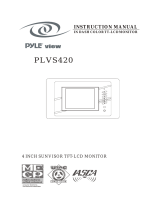Page is loading ...

1
Table Of Contents
1. Introduction ......................................................................................................................2
2. Summary of features .......................................................................................................2
3. Warning and caution notes .............................................................................................3
4. Contents of system ..........................................................................................................3
5. DVD player unit controls and connections ................................................................... 5
5.1 DVD Player key function ....................................................................................... 5
5.2 DVD Player disc slot and I/O jack .............................................................................5
5.3 Display unit ...............................................................................................................6
5.4 Remote control function ............................................................................................7
6. Set-up Procedures ...........................................................................................................8
6.1 Set-up of PMMS in vehicle with Seat Harness .........................................................8
6.2 Set-up of PMMS in vehicle with Headrest Arm .........................................................9
6.3 Set-up of PMMS for use at home ............................................................................10
7. Basic operation of DVD player unit ..............................................................................11
8. Connecting PMMS to other devices .............................................................................12
8.1 Display unit is connected to other devices(camcorder, video game machine) ........12
8.2 PMMS is connected to other devices (TV Monitor, VCR) .......................................12
9. Set-up Menus ................................................................................................................. 13
10. Multi-media card player unit ..........................................................................................14
10.1 How to use ............................................................................................................14
10.2 DVD player top panel key .....................................................................................14
10.3 Slot and I/O jack .................................................................................................. 14
10.4 Display unit ...........................................................................................................14
10.5 Remote control function (for card player unit) .......................................................14
10.6 Cards ....................................................................................................................15
10.7 Menus ...................................................................................................................15
10.8 File type ................................................................................................................15
11. Troubleshooting the PMMS ...........................................................................................16
11.1 DVD player unit .....................................................................................................16
11.2 Multi-media card player unit ..................................................................................16
11.3 TFT LCD is connected to other device ..................................................................16
12. Specification .................................................................................................................. 17
12.1 Multi-media card player unit .................................................................................17
12.2 DVD player unit ................................................................................................... 17
12.3 Color TFT LCD .................................................................................................... 17
12.4 Others ..................................................................................................................17
13. Appendices ....................................................................................................................18
13.1 DVD brief .............................................................................................................18
13.2 Warning ............................................................................................................... 19
13.3 Select DVD disc ...................................................................................................19

2
1. Introduction
Thank you for choosing the Portable Multi-Media System. This portable system is designed for
use in Vehicles, at home, in the office or anywhere in house. The model PMMS7 features 7”
inches Color TFT-LCD Screen for super slim DVD player unit plus 6 different multi-media card
player unit. The DVD player system are ideal for viewing DVD movies and listening to music
CD’s in either standard(CD-DA) or MP3 formats and the Multi-media player system are ideal for
playing audio/video content in 6 different media card.
The DVD player unit with color TFT LCD has many configurations and options. Besides being
able to watch your favorite movies, you can also view the output from your video gaming device,
camcorder or digital camera through the color TFT LCD Screen.
The multi-media card player unit could play 6 different cards, Compact Flash(C/F) type I/II,
Memory Stick Card(MS), Secure Digital Card(SD), Multi-Media Card(MMC) and Smart Media
Card(SMC). The content on the card could be audio/video data and the file format could be JPEG,
Motion JPEG, MPEG-1, MPEG-2, MP3, MPEG-4, WMA, WMV etc.. All the video/Audio output to
color TFT LCD screen by switch.
All the capabilities broaden your choices of entertainment while at home, on the road or on
vacation. In addition, an extra Display Screen can be added to the system. All the configurations
for the system are quite easy to set-up and use
This instruction manual will explain the system’s many features step-by-step. Please read the
entire manual carefully before using the system. The manual will help you to understand all of the
features and assist you in getting the most out of this PMMS7 system.
2. Summary of Features:
. Fully portable DVD System
Play DVD, SVCD, VCD, CD and MP3 format with Slim DVD loader
. 7” Color TFT LCD Screen
Volume/Brightness/Color controlled by OSD menu
. 6 different multi-media card player
CF I/II, MMC, SD, SMC, MS in JPEG/MJPEG/MPEG-1/MPEG-2/MPEG-4/MP3 format.
. 2 Stereo earphones and headphone jacks
. 2 Watt Stereo Speaker
. Remote control sensor with full function remote control unit
. Adaptable for use at home or in car
Easy to use Headrest Arm or Harness System for use in car
. Audio/Video input from external devices (video game, camcorder, etc.)
. Audio/Video output to external devices (TV monitor, VCR, etc.)

3
3. Warning and Caution Notes:
Installation:
Ensure that the DVD System is always installed in accordance with the procedures and
diagrams shown in this manual. The system is designed for backseat viewing only. Do not
use the system in the front seat while operating vehicle.
3.1 Safety:
To prevent general damage, do not place the system on any unstable surface. Always operate
the system with Carrying Bag open or fixed with support arm to maintain the proper ventilation
and temperature. Avoid contact with direct sunlight, heat, dust or magnetic fields. Do not insert
foreign objects of any kind into the slot for disk. Avoid contact with liquid on or in any part of the
system.
3.2 Electrical:
To prevent damage due to fire or electric shock, do not expose the system to rain or moisture.
Do not disassemble any part of the system. To prevent your vehicle’s battery from discharging
while this unit is not in use, disconnect the system from the 12-Volt DC power output jack.
3.3 Cleaning:
Ensure the system is disconnected from the power source before cleaning. Use only a slightly
damp cloth to wipe down the outside surface of the system. Do not use cleaners of any kind on
the surface of the system.
3.4 Disc media:
To prevent internal damage to the system, only use standard DVD, VCD and CD disc formats.
Avoid contact with direct sunlight, heat and dirt. Always remove the disc from the system and
return it to the storage case after each use. Handle the disc by the edges and never touch the
surface.
4. Contents of System:
a) 1 PMMS
b) 1 Remote control Unit
c) 1 Stereo Earphones
d) 1 Display Screen Mask-Harness (optional)
e) 1 AC Power Adapter(for home use)
f) 1 12-Volt DC Power Adapter(for car use)
g) 1 A/V Input Cable
h) 1 A/V Output Cable
i) 1 Headrest Arm (optional)
j) 1 Instruction Manual

a) b)
c) d) I)
e)
f) g) h)
4

5. DVD player unit controls and connections
5.1 DVD player key function
a) POWER Turn power “ON/OFF” to DVD Player Unit and Display Unit
b) EJECT Eject the disc
c) PLAY Start disc play
d) STOP Stop disc play
e) PREV Chapter Skip to previous chapter
f) NEXT Chapter Skip to next chapter
g) DVD MENU Display root menu of disc
h) SELECT Executes selections or settings
i) Navigation keys Move cursor to the arrow item of related DVD menu function on the screen
(Navigation keys i) h) g) f) e) d) c) b) a)
5.2 Slot and I/O jack
a) 4 in 1(SD/MS/SM/MM) media card slot b) C/F I/II media card slot
c) TFT LCD A/V input Jack (AV-IN) d) A/V output Jack(AV-OUT)
e) DVD/PMP switch(CARD/DVD) f) Power Jack(POWER)
g) DVD disc slot
5
a) b) c) d) e) f) g)

5.3 Display unit
a) LED Indicator Indicates Player unit Power “ON”
b) PHONE Headphone Input jack
c) POWER key Turn power “ON/OFF” to display screen unit
d) DOWN key Move cursor to the down item of related display menu function on the screen
e) MENU key Activate or de-activate the On screen Display control function
f) UP key Move cursor to the up item of related display menu function on the screen
g) Remote sensor Infrared receiver
h) Photo sensor Luminance detect sensor
i ) Color TFT LCD 7” or 8” TFT LCD screen with protective mask
i)
6
b) c) d) e) g) f) a) h) b)

5.4 Remote control function (for DVD player)
POWER Turn power “ON/OFF” to DVD Player Unit and Display Unit
EJECT Eject the disc
PLAY Start disc play
STOP Stop disc play
PAUSE Freeze frame
SLOW Play disc at 1/2, 1/4 or 1/8 speed
REVERSE Scan backward at 2X, 4X, 8X, 16X or 32X speed
FORWARD Scan forward at 2X, 4X, 8X, 16X or 32X speed
PREVIOUS Skip to previous chapter
NEXT Skip to next chapter
Numeric keypad Enter numbers
Navigation keys Navigate through menus (Up/Down/Left/Right arrow key& Enter key)
ENTER Executes selections or settings
MENU Display root menu of disc
REPEAT Repeat selected chapter or title
A-B Repeat a specific segment of disc
TITLE Display title of disc
SET-UP Display Set-up menu
RETURN Returns from Set-up
SKIP Advance to specific location on disc by time, title or chapter
L/R Control sound between left and right speakers
ANGLE Change viewing angle of scene
MUTE Mutes
AUDIO Change audio language
SUBTITLE Select subtitle language
Navigation Keys
7

6. Set-up procedures
6.1 Set-up of PMMS in vehicle with Seat Harness
1. Remove the mask-harness from the case.
2. the harness has a covering bag and headrest Strap(see Fig. 6-1)
COVERING BAG HEADREST STRAP
Fig 6-1
BUCKLE
3. Unfasten headrest strap from the hook and loop fasteners
4. Place the PMMS inside the Mask-Harness so that the screen is fully visible through the
display window.(see Fig. 6-2)
Fig. 6-2 Fig. 6-3
5. Slip the support straps under the screen bracket and around the back. Firmly secure the
straps to the hook and loop fasteners on the back of the harness.
6. Unlock the buckle of the headrest Strap and adjust the length of the strap to fit around the
headrest of the front seat
7. Place the Headrest Strap around the headrest of the front seat and lock the buckle firmly.
8. Adjust the length of the Headrest Strap to ensure the Display Screen is firmly secured against
the back of the headrest.(see Fig. 6-3)
9. Remove the 12-Volt DC Power Adapter from the storage compartment of the carrying Bag
8
10. Locate the power jack (Label DC 12V) on the left side of the system. Connect the adapter
plug through the side access panel of the Carrying Bag.

11. Connect the car adapter plug to any available 12-Volt DC power output jack in the
vehicle.(see Fig. 6-4),Please make sure that the slide switch of left side is placed on
DVD
(Fig. 6-4) (Fig. 6-5)
12. To power up the DVD player unit, press the DVD player power button once and Display
Screen power button once too. The LED indicator on the front panel would light if power up
successfully.(see Fig. 6-5)
6.2 Set-up of PMMS in vehicle with Headrest Arm
1. Remove the headrest Arm from the case
2. The Headrest Arm has a lock screw and an adjustable arm(see Fig. 6-6)
Adjustable arm Lock screw
(Fig. 6-6)
3. Unfasten adjustable arm screw and fix it to Headrest support bar.(see Fig. 6-7)
4. Place the PMMS on the top of lock screw and screw it tightly (see Fig. 6-8)
5. Align the viewing angle of the PMMS.
6. Locate the power jack (Label POWER) on the left side of PMMS. Connect the car adapter
plug from 12-Volt DC power output in the vehicle to the power jack.
9

(Fig. 6-7) (Fig. 6-8)
7).To power up the DVD player unit, press the DVD player power button and Display Screen
power button once. The LED indicator on the front panel would light on if power on
successfully. Please make sure that the slide switch of left side is placed on DVD
position
6.3 Set-up of PMMS for use at home
1. Unlock the support stand on the back of the PMMS.(see Fig. 6-9)
LOCKER (Fig. 6-9) SUPPORT STAND
2. Pull the support stand on the back of the PMMS.
3. Adjust the PMMS to a proper position for viewing.(see figure on upper right)
4. Lock the support stand on the back of the PMMS.
5. Locate the power jack (Label POWER) on the left side of PMMS. Connect the AC adapter
plug to the power jack.
6. Connect the AC Power Adapter plug to any available AC power outlet on the wall.
7. To power on the DVD System, press the DVD player power button and Display Screen power
button once. The LED indicator on the front panel would light on if power on successfully.
Please make sure that the slide switch of left side is placed on DVD
position
10

11
7. Basic operation of DVD player unit
1. Ensure the system is properly set-up and power is connected as explained earlier in this
manual (see set-up procedures in car or at home).
2. To power the PMMS, press the DVD player unit power button and press display unit power
button once. The LED indicator on the front panel of display unit would be in “Blue” light to
indicate the power “ON”.
3. Please make sure that the slide switch of left side is placed on DVD position.
4. Carefully insert a DVD or CD disc into the slot located on the right side of the PMMS. The unit
will automatically load and begin playing the program.
5.
The printing side of disc should be face up.
6. If there is a previously loaded disc, the Player Unit will automatically begin playing the
program after pressing the power buttons.
7. Use the DVD player unit control panel on the top position (see 5.1) for basic control or use the
remote Control device to run all aspects of playing the disc’s program.
8. Adjust the volume by press the UP or DOWN key on the front panel of display unit, the
volume message would come out on the screen.
9. Brightness, color saturation, hue, contrast and other video’s features could be adjustable by
press the MENU, UP and DOWN keys to a comfortable position for viewing. Also, the relative
message would come out on the screen while being adjusting.
10. After using the DVD player unit, always power the system off. Press the player unit power
button once. Ensure the LED on the front panel of display unit is off.

12
8. Connecting PMMS to other devices
8.1 Display unit is connected to other devices (camcorder, game machine)
1. Ensure the system is properly Set-up and power is connected as explained earlier (see
set-up procedures in car or at home)
2. Connect the A/V input cable from other device to the A/V input jack (AV-IN) on the side panel.
3. Press the display unit power buttons on the front panel and wait for power LED is “ON”.
4. Turn on the power of other device.
8.2 PMMS unit is connected to other devices (TV monitor, VCR )
1. Ensure the system is properly Set-up and power is connected as explained earlier (see
set-up procedures in car or at home)
2. Plug the A/V output cable and connect to other device to this jack (AV-OUT).
3. Press the power buttons on the top and front panel and wait for power LED is “ON”.
4. Turn on the power of other device.

13
9. DVD Set-up Menus
The DVD player unit has a built-in set-up Menu. The menu allows you to change the
configuration options available on the system. At any time after the power to the DVD player unit
is “ON”, the user can access the set-up menu by pressing the set-up button on the Remote
controller. To exit the set-up menu, simply press set-up button again. To browse and select the
options, use the navigation buttons and the Enter button on the Remote Controller.
The default settings of the DVD System as following:
Setting of Disc: Audio English
Subtitle English
DISC Menus English
Parental Level 8
Setting of Video: TV Aspect 16:9
Still Mode Automatic
TV Output Type NTSC
Setting of Audio: PCM Down Conversion No
Dolby Digital PCM
DTS Digital Surround PCM
D. Range Compression Off
Setting of Display Menu Language English
On-Screen Message On
Setting of Other Reset to Default

14
10. Multi-media card player unit
10.1 How to use
The multi-media card player unit is activated by switching the switch on the left side
panel to CARD position. All the operation is same as the DVD player unit, except that
top panel (section 5.1) could not be use.
10.2 DVD player top panel key
Top panel key (section 5.1) is not available while multi-media card player in use.
10.3 Slot and I/O jack
Please set the switch at CARD position. The A/V output jack shows current card player
at the same time.
10.4 Display unit
The operation is same as the DVD player unit (section 5.4)
10.5 Remote control function (for Multi-media card player)
MENU Display root menu
ENTER Executes the selection or settings
SETUP Display setup menu
PLAY Start card play
STOP Stop card play
PAUSE Freeze frame
REPEAT Repeat selected chapter or title
NEXT Skip to next icon
PREV Skip to previous icon
Up arrow Move the cursor up
Down arrow Move the cursor down
Left arrow Move the cursor left
Right arrow Move the cursor right
SUBTITLE Picture slide show
EJECT Picture zoom function
ANGLE Picture rotation function
L/R Turn on/off background music
FWD Volume up
REV Volume down

15
10.6 Cards
The PMMS provides two card slots. One is Compact Flash type I or type II card slot,
the other is 4-in-1 cards slot for 4 different cards. The 4-in-1 card means Secure Digital
(SD), Smart Media Card (SMC), Memory Stick (MS) and Multi-Media Card (MMC).
10.7 Menu
The media card player set the Audio/Video data into four categories PICTURE, MUSIC,
VIDEO and FILE on the screen.
The data in PICTURE should be composed of still files.
The data in MUSIC should be composed of audio files,
The data in VIDEO should be composed of motion audio/video files.
The data in FILES list all the files in card that available.
10.8 File type
The media card format is listed below:
Still picture: JPEG
Motion picture: Motion JPEG
MPEG-1(VCD)
MPEG-2(DVD)
MPEG-4(Div-x)
WMV
Audio only: MPEG-2 layer 3(MP3)
WMA

16
11. Troubleshooting the PMMS
11.1 DVD player unit
No power
Ensure power Adapter (AC or DC) is securely plugged into the power jack.
Check that LED light is “ON”.
Make sure the switch on the left side is placed on DVD position.
No sound Make sure the switch on the left side is placed on DVD position.
Ensure volume control is properly adjusted.
Remove any earphones plugged into the PHONE jacks of the Display.
Screen.
Disc does not play Make sure the switch on the left side is placed on DVD position.
Ensure disc is properly loaded into DVD player unit.
Check that the disc is clean and free from dust.
Remove any foreign object from the disc loading area.
Check the regional code for your area.
Remote control
does not work
Check the condition and position of batteries inside the remote controller,
and replace batteries in fresh ones if needed.
Point remote control at sensors within 45° field of view.
No picture Make sure the switch on the left side is placed on DVD position.
Ensure brightness control is properly adjusted.
Disconnect A/V input jack from other sources.
Symbol appears on
screen and
requested function
does not work
Indicates that the particular function requested is presently not available.
11.2 Multi-media card player unit
No power
Ensure power Adapter (AC or DC) is securely plugged into the power jack.
Check that LED light is “ON”.
Make sure the switch on the left side is placed on CARD position.
No sound Make sure the switch on the left side is placed on CARD position.
Ensure volume control is properly adjusted.
Remove any earphones plugged into the phone jack on the display, unit.
No picture Make sure the switch on the left side is placed on CARD position.
Ensure brightness control is properly adjusted.
Disconnect A/V input jack from other sources.
11.3 TFT LCD is connected to other devices
No power
Ensure power Adapter (AC or DC) is securely plugged into the power jack.
Check that LED light is “ON”.
No sound
Ensure A/V input cable is plugged into the A/V input jack on the left side.
Ensure that the other device has power and is running properly.
No picture
Ensure A/V input cable is plugged into the A/V input jack on the left side.
Ensure that the other device has power and is running properly.

17
12. Specification
12.1 Multi-media card player unit
CARD TYPE CF I/II, SD/SMC/MS/MMC
Video file format JPEG/MJPEG/MPEG1/MPEG2/MPEG4
Audio file format MP3/ACC/WMA
Top Key Function Play/Pause/Stop/Eject/F.F./F.R./Menu/Up/Down/Left/Right
Output 1 CVBS(NTSC or PAL) and 2 channel audio output
Video output 0.7 Vp-p 75 ohm(CVBS format)
12.2 DVD player unit
Loader Model Super Slim Slot-in DVD/VCD player servo unit
Optical pickup head SHARP HPD-60
Disk format DVD/SVCD/VCD/CD-DA disk
Top Key Function Same as card reader.
Output 1 CVBS(NTSC or PAL) and 2 channel audio output
Video output 0.7 Vp-p 75 ohm(CVBS format)
12.3 Color TFT LCD
Display Model
7 Inch color TFT LCD Monitor
Display Method
TFT Active Matrix System
Dimension 171.0(W) x 109.5(H) x 11.5(D)㎜,16:9 ratio
Resolution 800(H) x 480(V) RGB in stripe
View Angle 90° (Vertical) 120°(Horizontal)
Brightness 250 Cd/㎡ average, 150:1 contrast ratio
Front Key Function Brightness/Color/Volume Adjust by OSD menu driven
Extra Video Input 1 Vp-p 75 ohm( CVBS format)
12.4 Others
Angle/Length Stand Adjust view angle
Screw Lock Fix in car Headrest Arm
Remote IR controller Function same as Top Key
Power consumption DC 12 Volt ± 10﹪, < 1500 Ma
Temperature Range +0℃ ~ +60℃(operating), -20℃ ~ +70℃(storage)
Weight Less than 1100 gram.

18
13. Appendices
13.1 DVD brief
DVD player is a ticket to home theater. Its targets of performance are much better than all previous AV equipments.
This advanced technology combines high quality, high density pictures and sounds, and then compresses them into
a 12cm disk. It provides superior digital surrounding sound and is fully compatible with SVCD / DVD / VCD / CD /
MP3.
Comparison between DVD disc & other disc
Disc type DVD SVCD VCD CD LD
Way of
recording
Digital/MPEG2 Digital/
MPEG2
Digital/
MPEG1
Digital Analog
Capacity Single
Layer
Single
Side
4.7GB
Single
Layer
Double
Side
8.5GB
Double
Layer
Single
Side
9.4GB
Double
Layer
Double
Side
17GB
650MB 650MB 650MB
Playing
time
133min 242min 266min 484min 45min 74min 74min Single side:
60min
Double side:
102min
Diameter 12cm / 8cm 12cm 12cm 12cm /
8cm
30cm / 20cm
Horizontal
resolution
≧500 line
350 lin 250 lin 430 lin
Frame
Ratio
Multi One
Title 32 Up to 16
Sound SPDIF/RAW PCM RAW
PCM
RAW
PCM, FM
Sound
Quality
44.1KHz, 48KHz,96KHz/16bit,24bit 44.1KHz 44.1KHz
/16bit
44.1KHz /16bit
Channels Dolby digital / RAW PCM: 8
Dolby digital / 5.1 RAW PCM: 8
4 2 2 RAW PCM: 2
Analog: 2

13.2 Warning
TO REDUCE THE RISK OF FIRES AND ELECTRIC SHOCKS, DO NOT EXPOSE THIS UNIT
TO RAIN OR MOISTURE.
CAUTION: To reduce the risk of fire and electric shock,
do not remove the cover(or back) of the unit. Refer
servicing only to qualified service personnel.
This lightening flash arrowhead symbol, within an
equilateral triangle, is intended to alert user to the
presence of uninsulated ”dangerous voltage” within
the
product’s enclosure which may be of sufficient
magnitude to constitute a risk of electric shock to
The exclamation point within an equilateral triangle is
intended to alert use to the presence of important
operating and maintenance(servicing) instructions in the
literature accompanying the appliance.
The marking of products using lasers. The marking will
be shown at the rear panel of the unit, means the unit
have been classified as Class 1, and is utilizing laser
beams that are of weaker class. There is no danger of
hazardous radiation outside the unit.
13.3 Select DVD Disc
DVD discs and DVD players are manufactured under the worldwide agreed DVD Regional Code
System that the player will operate only with corresponding disc of the same Regional Code.
Regional Code.
Region
1.
Canada, USA
2.
Europe (incl. Poland, Romania, The Czech Republic), Japan, Middle East(incl. Saudi
Arabia, Egypt, Iran, South Africa).
3.
East Asia (incl. Hong Kong, Taiwan, South Korea), South-East Asia.
4.
Australia, Caribbean, Central & South America, Mexico, New Zealand
5.
Africa, Former Soviet Union, India, North Korea, Mexico, Pakistan, Turkmenistan
6.
China
19
/