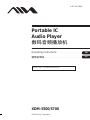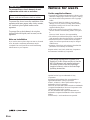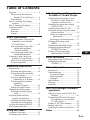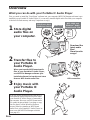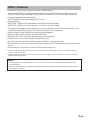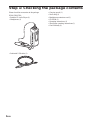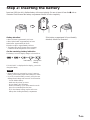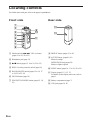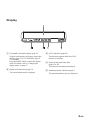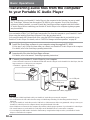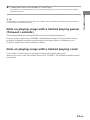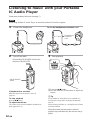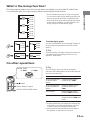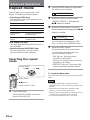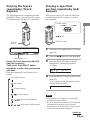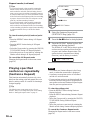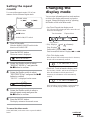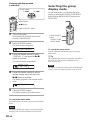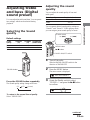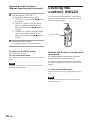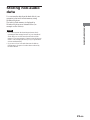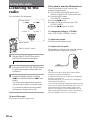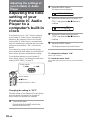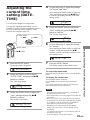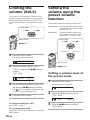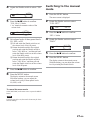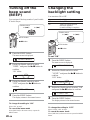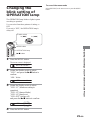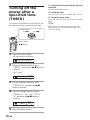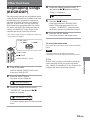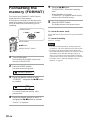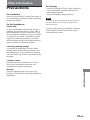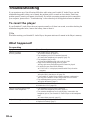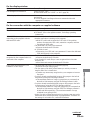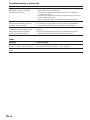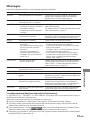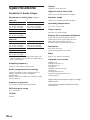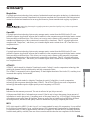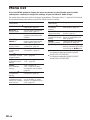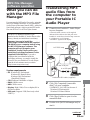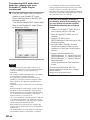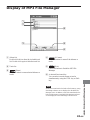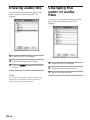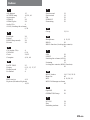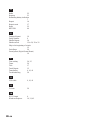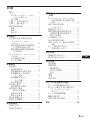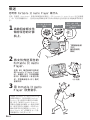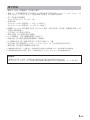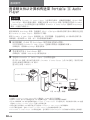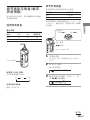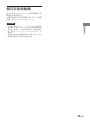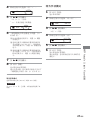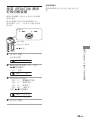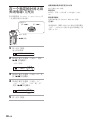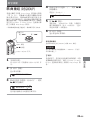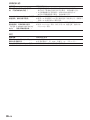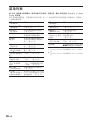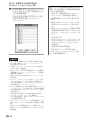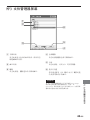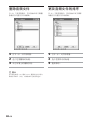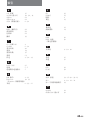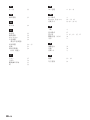Aiwa XDM-S700 Operating Instructions Manual
- Category
- MP3/MP4 players
- Type
- Operating Instructions Manual
This manual is also suitable for

Operating Instructions...........................................................................
ဧႁීၗ
...........................................................................................................
GB
CS
2-067-591-12(1)
©2004 Sony Corporation
XDM-S500/S700
Portable IC
Audio Player
ၫ൩ፒຫ݃ह૦
Ᏼဧޘອ༄Lj༿ᔄᇼᏞࣗ۾ဧႁීၗ

2-GB
WARNING
To prevent fire or shock hazard, do not
expose the unit to rain or moisture.
Do not install the appliance in a confined
space, such as a bookcase or built-in cabinet.
To prevent fire, do not cover the ventilation of the
apparatus with news papers, table cloths, curtains,
etc. And don’t place lighted candles on the
apparatus.
To prevent fire or shock hazard, do not place
objects filled with liquids, such as vases, on the
apparatus.
Note on installation
If you use the unit at a place subject to static or electrical
noise, the track’s transferring information may be
corrupted. This would prevent successful transferring
authorization on your computer.
This manual explains how to operate your
Portable IC Audio Player and how to use the
MP3 File Manager (pre-installed software).
For details on how to use the SonicStage
(supplied software), refer to the SonicStage
operating instructions.
Notice for users
On the supplied software
• Copyright laws prohibit reproducing the software or the
manual accompanying it in whole or in part, or renting
the software without the permission of the copyright
holder.
• In no event will SONY be liable for any financial
damage, or loss of profits, including claims made by
third parties, arising out of the use of the software
supplied with this player.
• In the event a problem occurs with this software as a
result of defective manufacturing, SONY will replace
it.
However, SONY bears no other responsibility.
• The software provided with this player cannot be used
with equipment other than that which is so designated.
• Please note that, due to continued efforts to improve
quality, the software specifications may be changed
without notice.
• Operation of this player with software other than that
provided is not covered by the warranty.
Program ©2001, 2002, 2003, 2004 Sony Corporation
Documentation ©2004 Sony Corporation
OpenMG and its logo are trademarks of Sony
Corporation.
SonicStage and SonicStage logo are trademarks or
registered trademarks of Sony Corporation.
ATRAC, ATRAC3, ATRAC3plus and their logos are
trademarks of Sony Corporation.
Microsoft, Windows and Windows Media are trademarks
or registered trademarks of Microsoft Corporation in the
United States and/or other countries.
All other trademarks and registered trademarks are
trademarks or registered trademarks of their respective
holders.
In this manual,
TM
and ® marks are not specified.

3-GB
Table of Contents
Overview ............................................ 4
What you can do with your
Portable IC Audio Player.......... 4
Other features ................................. 5
Step 1: Checking the package
contents ........................................ 6
Step 2: Inserting the battery................ 7
Locating controls ................................ 8
Front side ........................................ 8
Rear side ......................................... 8
Display............................................ 9
Basic Operations
Transferring audio files from the
computer to your Portable
IC Audio Player .......................... 10
Note on playing songs with a
limited playing period
(Timeout contents).................. 11
Note on playing songs with a
limited playing count.............. 11
Listening to music with your
Portable IC Audio Player ........... 12
What is the Group function?......... 13
On other operations ...................... 13
Advanced Operations
Repeat mode ..................................... 14
Selecting the repeat mode ............. 14
Playing the tracks repeatedly
(Track Repeat) ........................ 15
Playing a specified section
repeatedly (A-B Repeat)......... 15
Playing specified sentences
repeatedly
(Sentence Repeat)................... 16
Setting the repeat counts ............... 17
Changing the display mode .............. 17
Selecting the group display
mode ....................................... 18
Adjusting treble and bass
(Digital sound preset) ................. 19
Selecting the Sound quality .......... 19
Adjusting the sound quality .......... 19
Locking the controls (HOLD) .......... 20
Storing non-audio data ..................... 21
Using the radio
Listening to the radio........................ 22
Presetting radio stations.................... 23
Adjusting the settings of your
Portable IC Audio Player
Adjusting the time setting of your
Portable IC Audio Player to a
computer’s built-in clock............ 24
Adjusting the current time setting
(DATE-TIME) ............................ 25
Limiting the volume (AVLS)............ 26
Setting the volume using the preset
volume function ......................... 26
Setting a volume level of the
preset mode ............................ 26
Switching to the manual mode ..... 27
Turning off the beep sound
(BEEP) ....................................... 28
Changing the backlight setting ......... 28
Changing the blink setting of
OPERATION lamp .................... 29
Turning off the power after a
specified time (TIMER) ............. 30
Other functions
Regrouping songs (REGROUP) ....... 31
Formatting the memory
(FORMAT) ................................. 32
Other Information
Precautions ....................................... 33
Troubleshooting................................ 34
To reset the player......................... 34
What happened? ........................... 34
Messages....................................... 37
Specifications ................................... 38
Glossary ............................................ 39
Menu list........................................... 40
MP3 File Manager software
operation
What you can do with the MP3 File
Manager ..................................... 41
Transferring MP3 audio files from
the computer to your Portable
IC Audio Player .......................... 41
Display of MP3 File Manager .......... 43
Erasing audio file.............................. 44
Changing the order of audio files ..... 44
Index ....................................... 45
GB

4-GB
Overview
1 Store digital
audio files on
your computer.
2 Transfer files to
your Portable IC
Audio Player.
3 Enjoy music with
your Portable IC
Audio Player.
USB connection
MP3, WAV and
Windows
®
Media
Format Audio Files
Audio CDs
EMD (Electric Music
Distribution) Services
Download the
latest audio
files!
Store favorite
songs!
What you can do with your Portable IC Audio Player
First, you need to install the “SonicStage” software into your computer (MP3 File Manager software is pre-
installed in your Portable IC Audio Player). You can easily transfer digital audio files from your computer
to the built-in flash memory and carry it anywhere to enjoy.
When you transfer MP3 format audio
files to your Portable IC Audio Player,
use MP3 File Manager software (pre-
installed software) to transfer and store
them as MP3 format audio files.
You can display the data stored in the built-in
flash memory using Windows Explorer when
your Portable IC Audio Player is connected to
the computer. However, an MP3 format audio
file cannot be played back if you drag or copy
the file directly on the Windows Explorer
screen. When you transfer an MP3 format
audio file to your Portable IC Audio Player, be
sure to use the MP3 File Manager software
(see page 41).

5-GB
NOTES:
• The recorded music is limited to private use only. Use of the music beyond this limit requires permission of the
copyright holders.
• Sony is not responsible for incomplete recording/downloading or damaged data due to problems of the Portable IC
Audio Player or computer.
Other features
• Compact size, light weight, skip-proof operation, high portability.
• The pre-installed MP3 File Manager software enables you to transfer MP3 format audio files to your
Portable IC Audio Player and listen to them with your Portable IC Audio Player as MP3 format files.
• Continuous playback time with a battery
XDM-S500/XDM-S700: Approximately 100*
1
hours
• Recording time*
2
XDM-S500: 128MB built-in flash memory, more than 5 hours 50 minutes.
XDM-S700: 256MB built-in flash memory, more than 11 hours 40 minutes.
• The supplied SonicStage software enables you to record songs from audio CDs to the hard disk of your
computer using the ATRAC3plus format (high sound quality, high compression).
• Sentence Repeat: Useful function for learning a foreign language.
• High-speed data transfer using the dedicated USB cable.
• Backlight LCD screen: song titles and artist names can be displayed.
• Group function: you can select songs to be played by album.
• FM radio tuner: you can listen to FM broadcasts in addition to playing audio files.
• Timer function: you can set your Portable IC Audio Player to turn off automatically after a certain period
of time.
• Storage function: you can store a variety of data as well as audio files.
*
1
Differs according to the data format. In this case, the figure for the battery duration is when continuously playing
ATRAC3 format audio files.
*
2
Differs according to the bit rate when recording. In this case, the figure for the recordable time is when recording at
48kbps ATRAC3plus format.

6-GB
• Carrying pouch (1)
• Neck strap (1)
• Headphones extension cord (1)
• CD-ROM (1)
• Operating instructions (1)
• SonicStage operating instructions (1)
• Card Warranty (1)
Please check the accessories in the package.
XDM-S500/S700:
• Portable IC Audio Player (1)
• Headphones (1)
• Dedicated USB cable (1)
Step 1: Checking the package contents

7-GB
Step 2: Inserting the battery
Insert one LR6 (size AA) alkaline battery with correct polarity. Be sure to insert it from the E side as
illustrated. Push forward the battery compartment lid until it locks completely.
Battery duration
*
ATRAC3 format: Approximately 100 hours
ATRAC3plus format: Approximately 90 hours
MP3 format: Approximately 80 hours
FM radio reception: Approximately 40 hours
* The battery life may be shorter due to operating
conditions and the temperature of the location.
On the remaining battery indication
The battery icon in the display changes as shown below.
If “LOW BATT” is displayed in the display, you need to
change the battery.
Notes
• When the player is not turned on, even if it puts in a
battery, put in a battery again after waiting for a while.
• If you do not use the battery correctly, it may become
damaged from leakage and corrosion. For best results:
– Use the alkaline battery.
– Make sure the polarity is correct.
– Do not charge a dry cell battery.
– Remove the battery, if you do not intend to use the
player for an extended period of time.
– If you have battery leakage, replace with a new
battery after cleaning the battery compartment.
low battery change the
battery
If the battery compartment lid is accidentally
detached, attach it as illustrated.

8-GB
Locating controls
For details about each part, refer to the pages in parentheses.
Rear sideFront side
8 REPEAT button (pages 15 to 16)
9 ACCESS lamps (pages10, 41)
Blinks in orange.
OPERATION lamp (pages 29)
Blinks or lights in green.
0 MENU button (pages 14, 17 to 20, 22 to 32)
qa Display (pages 9, 13, 15, 17)
For details on the display and icons, refer to
page 9.
qs Battery compartment (page 7)
qd USB jack (pages 10, 41)
1
2
3
4
5
6
7
8
9
0
qz
qs
qd
1 Shuttle switch (./>, VOL (volume))
(pages 12 to 20, 22 to 32)
2 Headphone jack (page 12)
3 Nx button (pages 12, 14 to 20, 22 to 32)
4 HOLD (Locking controls) switch (page 20)
5 RADIO ON/OFF switch (pages 12 to 14, 17
to 18, 22 to 23, 30)
6 SOUND button (page 19)
7 GROUP/TUNE MODE button (pages 13, 18,
23)

9-GB
1
Text/graphic information display (page 15)
Displays track number, track name, current date
and time (page 17 to 25), MESSAGE (page 11,
37) and menu.
Press the MENU button to switch the display
mode. For details, refer to “Changing the
display mode” on page 17.
2 Repeat mode indication (page 14)
The current repeat mode is displayed.
3 AVLS indication (page 26)
The indication appears while the AVLS
function is activated.
4 Digital sound preset indication
(page 19 to 20)
The current sound setting is displayed.
5 Remaining battery indication (page 7)
The remaining battery power is displayed.
Display

10-GB
Basic Operations
Transferring audio files from the computer
to your Portable IC Audio Player
Note
Before connecting your Portable IC Audio Player to the computer for the first time, be sure to install
the “SonicStage” software from the supplied CD-ROM in your computer. Even if the SonicStage
software is already installed, you need to install the SonicStage software supplied with this Portable
IC Audio Player before connecting your Portable IC Audio Player to the computer (update programs
may be available).
You can transfer ATRAC3, ATRAC3plus format audio files from the computer to your Portable IC Audio
Player using the installed SonicStage software. Follow the procedure below.
You can also transfer MP3 format audio files, using the MP3 File Manager that is pre-installed in your
Portable IC Audio Player. For details, refer to “MP3 File Manager software operation” on page 41.
1 Install the SonicStage software in your computer using the supplied CD-ROM.
Follow step 1 only for the first time when you connect your Portable IC Audio Player to the computer.
For details, refer to the SonicStage operating instructions.
2 Import audio files into the SonicStage software.
For details, refer to the manual “SonicStage operating instructions.”
3 Connect your Portable IC Audio Player to your computer.
Connect the small connector of the dedicated USB cable into the USB jack on the Portable IC Audio Player, then the
large connector to a USB port on your computer.
“CONNECT” appears in the display.
Notes
• The orange ACCESS lamp blinks while your Portable IC Audio Player accesses the computer.
• Do not disconnect the USB cable when the orange ACCESS lamp is blinking. The data being transferred may be
destroyed.
• Use of your Portable IC Audio Player with a USB hub or a USB extension cable is not guaranteed. Always connect your
Portable IC Audio Player to the computer directly using the dedicated USB cable.
• Some USB devices connected to the computer may interfere with the proper operation of your Portable IC Audio Player.
• The control buttons on your Portable IC Audio Player are all disabled while it is connected to a computer.
• You can display the data stored in the built-in flash memory using Windows Explorer when your Portable IC Audio
Player is connected to the computer.
Dedicated USB cable (supplied)
to a USB port
to the USB jack
ACCESS lamp

11-GB
Basic Operations
4 Transfer audio files to your Portable IC Audio Player.
For information on transferring audio files to the built-in flash memory, refer to the separate manual “SonicStage
operating instructions.”
z Tip
For information on transferring audio files back to the computer, refer to the manual “SonicStage operating instructions”
or online Help for the SonicStage software.
Note on playing songs with a limited playing period
(Timeout contents)
Some songs distributed via the Internet (EMD service) have a limited playing period.
If you try to play an expired song, “EXPIRED” blinks and the next song will be played after a moment.
In addition, an expired song cannot be played using the SonicStage software, or transferred to your
Portable IC Audio Player. Delete such songs as needed.
Note on playing songs with a limited playing count
Your Portable IC Audio Player does not support contents with a limited playing count.
When you try to play a song with a limited playing count, “EXPIRED” will be displayed and the song will
not be played.

12-GB
2 Turn off the radio.
Slide the RADIO ON/OFF switch in the
direction of RADIO OFF.
If playback does not start
Make sure that the HOLD switch is set to off
(page 20).
To stop playback
Press the Nx button.
To adjust the volume
The volume can be set in the PRESET and MANUAL
mode (pages 26 to 27).
Listening to music with your Portable
IC Audio Player
Please insert a battery before use (see page 7).
Note
When using Portable IC Audio Player, be sure do disconnect it from the computer.
1 Connect the headphones.
to i jack
Headphones
extension
cord
To use the headphones extension cord
3 Start playback.
1
2
1 Press the Nx button.
2 Pull and rotate the Shuttle switch to adjust the
volume.
z Tip
If your Portable IC Audio Player is not operated for 5
seconds while in stop mode, the display automatically
turns off.
When scrolling track titles, etc., the display turns off after
scrolling is finished.
When the normal playback mode is selected,
playback stops automatically after the last song is
played.
RADIO ON/OFF
switch

13-GB
Basic Operations
z Tip
You can switch to the Group mode by pressing the
GROUP/TUNE MODE button with the RADIO ON/OFF
switch set to RADIO OFF.
To
Skip to the beginning
of the next track/
group*
1
Skip to the beginning
of the current track/
group*
1
Fast-forward*
2
Fast-rewind*
2
*
1
Rotating and holding of the Shuttle switch during stop
mode allows you to skip to the beginning of the next
(current and previous) track/group continuously.
*
2
Fast-forward and fast-rewind speed become faster if
the operation is continued for five seconds.
What is the Group function?
The Group function enables you to select favorite music conveniently on your Portable IC Audio Player.
You can transfer audio files or play songs by album or artist using the Group function.
Tra ck 1
Group1
Tra ck 2
Tra ck 3
Tra ck 1
Tra ck 2
Tra ck 3
Tra ck 1
Tra ck 2
Tra ck 3
Group2
Group3
Tra ck1
Tra ck2
Tra ck3
Tra ck1
Tra ck 1
Tra ck 2
Tra ck 3
Tra ck 1
On other operations
Shuttle switch operation
Rotate the Shuttle switch
clockwise once (>).
Rotate the Shuttle switch
counterclockwise once
(.).
Rotate the Shuttle switch
clockwise (
>
) and hold it.
Rotate the Shuttle switch
counterclockwise (.) and
hold it.
• The track number is the order of songs in each group.
• You can switch between Track Name mode and Group
mode by pressing the GROUP/TUNE MODE button.
• In the Group mode, group names are displayed instead
of track names. In addition, any shift operations, such
as Skip or Repeat, are performed by group.
Transferring by group
The audio files transferred to the SonicStage software are
always grouped when transferred to the built-in flash
memory.
z Tip
A group created by SonicStage software has priority over
one created by MP3 File Manager software on your
Portable IC Audio Player.
Shuttle switch
Nx button
RADIO ON/OFF switch
to (>) to (.)
GROUP/TUNE MODE button

14-GB
Advanced Operations
Repeat mode
There are three types of repeat mode: Track
Repeat, A-B Repeat and Sentence Repeat.
• Track Repeat (TRK Rep)
This mode plays back tracks repeatedly in the
following five ways.
Track Repeat mode
All Repeat
Single Repeat
Group Repeat
Group Shuffle
Repeat
All Groups Shuffle
Repeat
• A-B Repeat (A-B Rep)
This mode plays back the specified section in a
track repeatedly.
• Sentence Repeat (SENTENCE Rep)
This mode plays back voice data within a
specified section in a track repeatedly.
Selecting the repeat
mode
1 Turn off the radio.
Slide the RADIO ON/OFF switch in the
direction of RADIO OFF.
Operation
All tracks repeatedly
Current track repeatedly
Current group repeatedly
Current group repeatedly
in random order
All groups repeatedly
in random order
2 Press the MENU button in stop mode.
The menu screen is displayed.
REPEATMODE>
3 Rotate the Shuttle switch to select
“REPEAT MODE >” and press the
Nx button to confirm.
4 Rotate the Shuttle switch to select a
desired repeat mode and press the Nx
button to confirm.
TRKRep
You can choose one mode among “TRK
Rep,” “A-B Rep” and “SENTENCE Rep.”
5 Press the MENU button.
The display returns to the normal screen.
You can operate each repeat mode you
selected, as referred to below.
• TRK Rep: see “Playing the tracks
repeatedly (Track Repeat).”
• A-B Rep: see “Playing a specified section
repeatedly (A-B Repeat).”
• SENTENCE Rep: see “Playing specified
sentences repeatedly (Sentence Repeat).”
To cancel the Menu mode
Select [RETURN] in the menu screen or press the MENU
button.
Notes
• The display automatically returns to the normal
playback screen if you do not operate any button for 60
seconds.
• When there are no audio files in the built-in flash
memory, you cannot set any repeat mode.
• When you connect the Portable IC Audio Player to your
computer, the selected mode will be cancelled.
• You can select repeat mode only in stop mode.
Shuttle switch
Nx button
MENU button
to (>) to (.)
RADIO ON/OFF switch

15-GB
Advanced Operations
Playing the tracks
repeatedly (Track
Repeat)
The Track Repeat mode is changed by pressing
the REPEAT button. You can check the current
Track Repeat mode with the icon of the display.
Select the Track Repeat mode (TRK
Rep) first (page 14).
Then, press the REPEAT button
repeatedly to select the repeat mode
you want.
Each press changes the Track Repeat icon as
follows:
none (Normal play)
(All Repeat)
(Single Repeat)
(Group Repeat)
(Group Shuffle Repeat)
(
All Grou
p
s Shuffle Re
p
eat
)
Track Repeat icon
REPEAT
button
Playing a specified
section repeatedly (A-B
Repeat)
While playing a track, you can set the start point
(A) and end point (B) for a section you wish to
play repeatedly.
1 Select the A-B Repeat mode (A-B Rep)
(page 14).
2 Press the Nx button to start playback.
3 Press the REPEAT button to set the
start point (A) while playing back.
“B” blinks.
:00A00B01
4 Press the REPEAT button to set the end
point (B).
“A B” is displayed and the specified section
is played back repeatedly.
:00A55B01
Notes
• You cannot set A-B Repeat for a section that
overlaps two or more tracks.
• If you do not set the end point (B), the end point
is automatically set at the end of the track.
• You cannot use A-B Repeat in the Group mode
or when the current time is displayed.
continued
Shuttle switch
Nx button
REPEAT button
to (>) to (.)

16-GB
Repeat mode
(continued)
z Tips
• You can fast-forward or fast-rewind by rotating the
Shuttle switch, after the start point (A) is set. If the
track reaches the end while fast-forwarding, the end
point is set as point (B) and fast-forwarding continues.
A-B Repeat starts when you release the Shuttle switch.
If the track reaches the beginning while fast-rewinding,
it jumps to the end of the track, the end point is set as
point (B), and fast-rewinding continues.
• You can fast-forward or fast-rewind by rotating the
Shuttle switch, during A-B Repeat playback. If the
track reaches the track start/end while fast-forwarding
or fast-rewinding, playback is stopped (enters Standby).
A-B Repeat restarts when you release the Shuttle
switch.
To clear the start point (A) and end point
(B)
• Press the REPEAT button during A-B Repeat
playback.
• Press the MENU button during A-B Repeat
playback.
• Select the Group mode by pressing the GROUP/
TUNE MODE during A-B Repeat playback.
• Select the previous or next track by rotating the
Shuttle switch during A-B Repeat playback.
To cancel the A-B Repeat mode
Changing the Repeat mode in the menu screen
(page 14).
Playing specified
sentences repeatedly
(Sentence Repeat)
This function automatically detects only voice
data from the setting point and repeats the voice
data for setting counts. It is useful for learning a
foreign language.
z Tip
The default repeat counts setting is twice for one
sentence. But you can change the repeat counts setting.
Refer to “Setting the repeat counts” on page 17.
1 Select the Sentence Repeat mode
(SENTENCE Rep) (page 14).
2 Press the Nx button to start playback.
3 Press the REPEAT button to place the
setting point during playback.
The Portable IC Audio Player detects spoken
sections and non-spoken sections from the
set point, and Sentence Repeat starts. (The
spoken section is repeated once (during
detection), and the setting is counted.)
1:0201 0
Notes
• You cannot use Sentence Repeat in the Group
mode, or when the current time is displayed.
•A spoken or non-spoken section of less than 1
second will not be detected.
• If a non-spoken section is not detected until the
track end, the track end point is recognized as a
non-spoken section and Sentence Repeat begins
from the previous spoken section.
To clear the setting point
• Press the REPEAT button during Sentence
Repeat playback.
• Press the MENU button during Sentence Repeat
playback.
• Select the Group mode by pressing the GROUP/
TUNE MODE during Sentence Repeat
playback.
• Select the previous or next track by rotating the
Shuttle switch during Sentence Repeat playback.
To cancel the Sentence Repeat mode
Changing the Repeat mode in the menu screen
(page 14).
Nx button
REPEAT button
Shuttle switch
to (>) to (.)

17-GB
Advanced Operations
continued
Setting the repeat
counts
You can set the repeat counts (1-9) of one
sentence for the Sentence Repeat mode.
1 Turn off the radio.
Slide the RADIO ON/OFF switch in the
direction of RADIO OFF.
2 Press the MENU button.
The menu screen is displayed.
REPEATMODE>
3 Rotate the Shuttle switch to select
“REPEAT MODE >” and press the
Nx button to confirm.
4 Rotate the Shuttle switch to select
“SENTENCE Rep” and press the Nx
button to confirm.
“COUNT:” is displayed on the screen.
COUNT:2
5 Rotate the Shuttle switch to select a
desired repeat counts and press the
Nx button to confirm.
6 Press the MENU button.
The display returns to the normal screen.
To cancel the Menu mode
Select [RETURN] in the menu screen or press the MENU
button.
Changing the
display mode
You can view information such as track numbers
or titles in the display while music is played or
stopped. Change the display mode by operating
the Shuttle switch in the Menu mode.
• Lap Time: Elapsed time display mode
The following will be displayed after a music title and
artist name are displayed.
009 01:36
* Play: Displays and alternately.
Stop: Displays .
Search track: Displays > or ..
Fast-forward/Fast-rewind: Displays M or m.
• Title: Title display mode
When the music title includes more than 12 characters,
the title will be automatically scrolled.
T itle/Artis
• Track info: Track information display mode
The track title, CODEC, and bit rate are displayed.
When the information includes more than 12
characters, the information will be automatically
scrolled.
T itle/Codec/
While searching, fast-forwarding, or fast-rewinding a
track, the current playing position is displayed.
Track number Elapsed time
Play status*
Shuttle switch
Nx button
MENU button
to (>) to (.)
RADIO ON/OFF switch

18-GB
Selecting the group
display mode
For any menu mode, you can select the group
display by pressing the GROUP/TUNE MODE
button with the RADIO ON/OFF switch set to
RADIO OFF.
To cancel the group mode
Press the GROUP/TUNE MODE button in the group
mode screen.
z Tip
The backlight lights in green in group mode and lights in
blue when not in group mode (if backlight is set to
“ON”(see page 28)).
Note
The display automatically returns to the normal playback
screen if you do not operate any button for 30 seconds.
GROUP/TUNE
MODE button
Changing the display mode
(continued)
1 Turn off the radio.
Slide the RADIO ON/OFF switch in the
direction of RADIO OFF.
2 Press the MENU button.
The menu screen is displayed.
REPEATMODE>
3 Rotate the Shuttle switch to select
“DISPLAY >” and press the Nx
button to confirm.
The selected display mode blinks.
LapT ime
4 Rotate the Shuttle switch to select a
desired display mode and press the
Nx button to confirm.
The display switches to the selected display
mode.
DISPLAY>
5 Press the MENU button.
The display returns to the normal screen.
To cancel the menu mode
Select [RETURN] in the menu screen or press the MENU
button.
Note
The display automatically returns to the normal playback
screen if you do not press any buttons for 60 seconds.
Shuttle switch
Nx button
MENU button
to (>) to (.)
RADIO ON/OFF switch
RADIO ON/OFF
switch

19-GB
Advanced Operations
Adjusting treble
and bass (Digital
sound preset)
You can adjust the treble and bass. You can preset
two settings, which can be selected during
playback.
Selecting the Sound
quality
Default settings
Sound SOUND 1 SOUND 2 SOUND OFF
quality
(S1) (S2)
(NORMAL SOUND)
Bass +1 +3 ±0
Treble ±0 ±0 ±0
Press the SOUND button repeatedly
The Sound quality setting change as follows:
To return to the normal Sound quality
Select “SOUND OFF.”
SOUND button
Adjusting the sound
quality
You can adjust the sound quality of bass and
treble parts.
Sound quality Emphasis level
Bass -4 to +3
Treble -4 to +3
You can preset desired sound quality settings as
“Sound 1” and “Sound 2.” While playing music,
you can assign a preset sound quality to music.
1 Turn off the radio.
Slide the RADIO ON/OFF switch in the
direction of RADIO OFF.
2 Press the MENU button.
The menu screen is displayed.
REPEATMODE>
3 Rotate the Shuttle switch to select
“SOUND >” and press the Nx button
to confirm.
SOUND: 2 >
continued
S1 S2 (none)
Shuttle switch
Nx button
MENU button
to (>) to (.)
RADIO ON/OFF switch

20-GB
Locking the
controls (HOLD)
You can protect your Portable IC Audio Player
against accidental operation by using the HOLD
function when carrying it.
Slide the HOLD switch in the direction
of the arrow.
All operation buttons and switches (except the
RADIO ON/OFF switch) are disabled.
If you try to operate buttons and switches while
the HOLD function is on, “HOLD” blinks in the
display.
To release the HOLD function
Slide the HOLD switch in the opposite direction of the
arrow.
Note
Only the RADIO ON/OFF switch activates when the
HOLD function is on.
HOLD switch
4 Set the tone for “SOUND 1.”
1 Rotate the Shuttle switch to select
“SOUND 1 >” and press the Nx button
to confirm.
2 “BASS:+1” appears, rotate the Shuttle
switch to adjust the emphasis level of
bass sound and press the Nx button to
confirm.
3 “TREBLE: 0” appears, rotate the Shuttle
switch to adjust the emphasis level of
treble sound and press the Nx button to
confirm.
5 Press the MENU button.
The display returns to the normal screen.
To adjust the “SOUND 2” setting
Select “SOUND 2” in step 4.
To cancel the menu mode
Select [RETURN] in the menu screen or press the MENU
button.
Note
You cannot use this function when the RADIO ON/OFF
switch is set to RADIO ON.
Adjusting treble and bass
(Digital sound preset)
(continued)
Page is loading ...
Page is loading ...
Page is loading ...
Page is loading ...
Page is loading ...
Page is loading ...
Page is loading ...
Page is loading ...
Page is loading ...
Page is loading ...
Page is loading ...
Page is loading ...
Page is loading ...
Page is loading ...
Page is loading ...
Page is loading ...
Page is loading ...
Page is loading ...
Page is loading ...
Page is loading ...
Page is loading ...
Page is loading ...
Page is loading ...
Page is loading ...
Page is loading ...
Page is loading ...
Page is loading ...
Page is loading ...
Page is loading ...
Page is loading ...
Page is loading ...
Page is loading ...
Page is loading ...
Page is loading ...
Page is loading ...
Page is loading ...
Page is loading ...
Page is loading ...
Page is loading ...
Page is loading ...
Page is loading ...
Page is loading ...
Page is loading ...
Page is loading ...
Page is loading ...
Page is loading ...
Page is loading ...
Page is loading ...
Page is loading ...
Page is loading ...
Page is loading ...
Page is loading ...
Page is loading ...
Page is loading ...
Page is loading ...
Page is loading ...
Page is loading ...
Page is loading ...
Page is loading ...
Page is loading ...
Page is loading ...
Page is loading ...
Page is loading ...
Page is loading ...
Page is loading ...
Page is loading ...
Page is loading ...
Page is loading ...
Page is loading ...
Page is loading ...
Page is loading ...
Page is loading ...
Page is loading ...
Page is loading ...
Page is loading ...
Page is loading ...
-
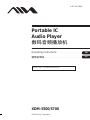 1
1
-
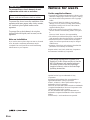 2
2
-
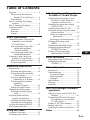 3
3
-
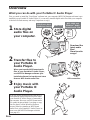 4
4
-
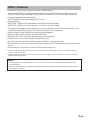 5
5
-
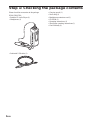 6
6
-
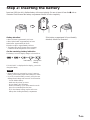 7
7
-
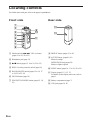 8
8
-
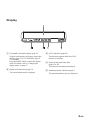 9
9
-
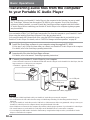 10
10
-
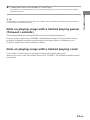 11
11
-
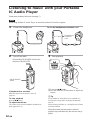 12
12
-
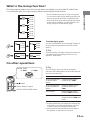 13
13
-
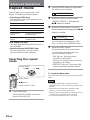 14
14
-
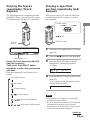 15
15
-
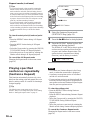 16
16
-
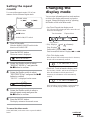 17
17
-
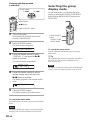 18
18
-
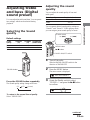 19
19
-
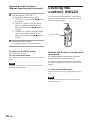 20
20
-
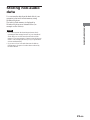 21
21
-
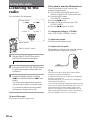 22
22
-
 23
23
-
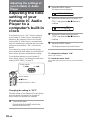 24
24
-
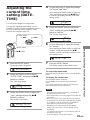 25
25
-
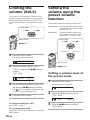 26
26
-
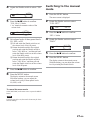 27
27
-
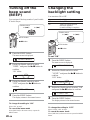 28
28
-
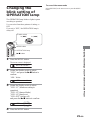 29
29
-
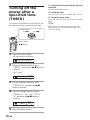 30
30
-
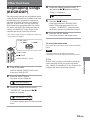 31
31
-
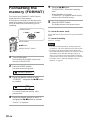 32
32
-
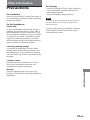 33
33
-
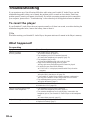 34
34
-
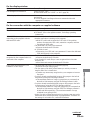 35
35
-
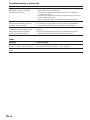 36
36
-
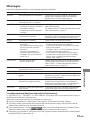 37
37
-
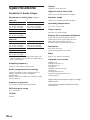 38
38
-
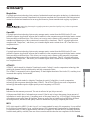 39
39
-
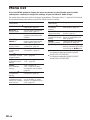 40
40
-
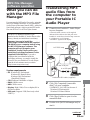 41
41
-
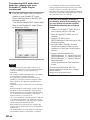 42
42
-
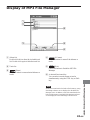 43
43
-
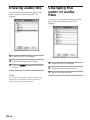 44
44
-
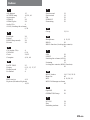 45
45
-
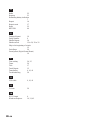 46
46
-
 47
47
-
 48
48
-
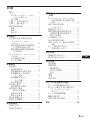 49
49
-
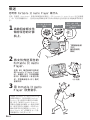 50
50
-
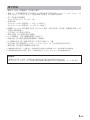 51
51
-
 52
52
-
 53
53
-
 54
54
-
 55
55
-
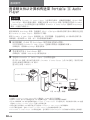 56
56
-
 57
57
-
 58
58
-
 59
59
-
 60
60
-
 61
61
-
 62
62
-
 63
63
-
 64
64
-
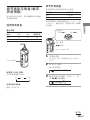 65
65
-
 66
66
-
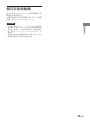 67
67
-
 68
68
-
 69
69
-
 70
70
-
 71
71
-
 72
72
-
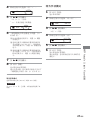 73
73
-
 74
74
-
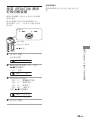 75
75
-
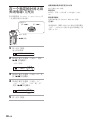 76
76
-
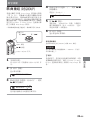 77
77
-
 78
78
-
 79
79
-
 80
80
-
 81
81
-
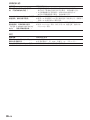 82
82
-
 83
83
-
 84
84
-
 85
85
-
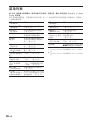 86
86
-
 87
87
-
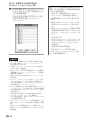 88
88
-
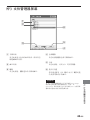 89
89
-
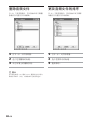 90
90
-
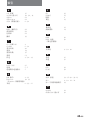 91
91
-
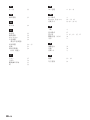 92
92
-
 93
93
-
 94
94
-
 95
95
-
 96
96
Aiwa XDM-S700 Operating Instructions Manual
- Category
- MP3/MP4 players
- Type
- Operating Instructions Manual
- This manual is also suitable for
Ask a question and I''ll find the answer in the document
Finding information in a document is now easier with AI