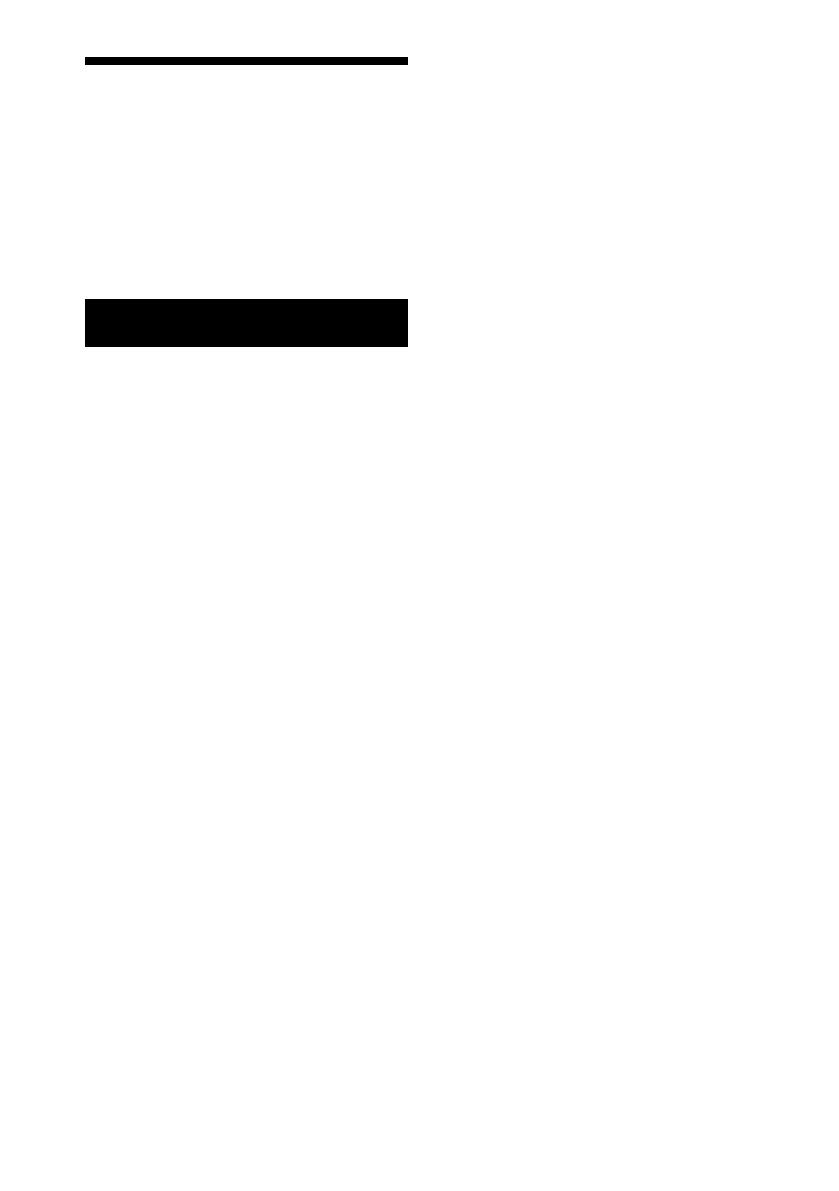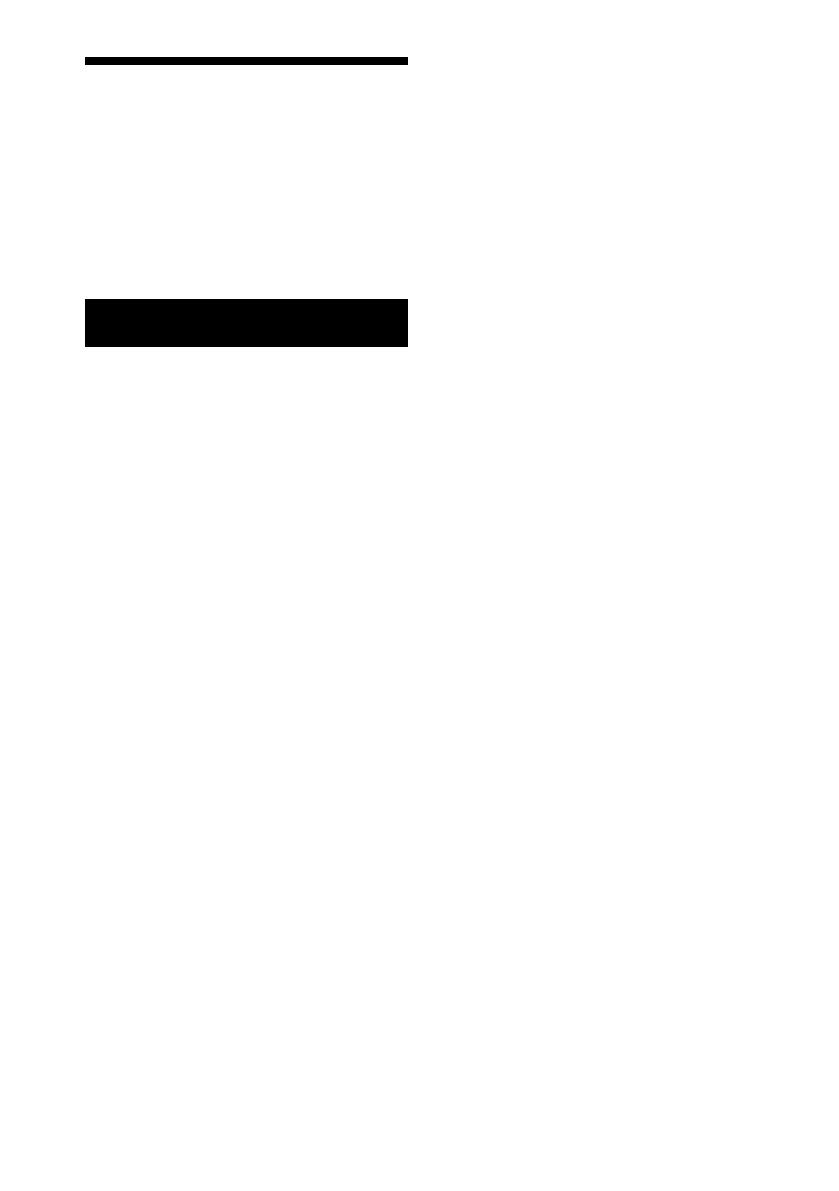
2
Owner’s Record
The model number and serial numbers are
located at the rear. Record these numbers
in the spaces provided below. Refer to
these numbers whenever you call upon
your Sony dealer regarding this product.
Model No. PS-HX500
Serial No.________________
WARNING
To reduce the risk of fire or electric shock, do
not expose this apparatus to rain or moisture.
The AC adaptor is for use in dry, indoor
locations.
To reduce the risk of fire, do not cover the
ventilation opening of the appliance with
newspapers, tablecloths, curtains, etc.
Do not expose the appliance to naked flame
sources (for example, lighted candles).
To reduce the risk of fire or electric shock, do
not expose this appliance to dripping or
splashing, and do not place objects filled
with liquids, such as vases, on the appliance.
Do not install the appliance in a confined
space, such as a bookcase or built-in cabinet.
The AC adaptor must not be covered over by
anything and should only be used in an
ambient temperature of up to 40 °C (104 °F).
The unit is not disconnected from the mains
as long as it is connected to the AC outlet,
even if the unit itself has been turned off.
As the main plug of AC power adaptor is
used to disconnect the AC power adaptor
from the mains, connect it to an easily
accessible AC outlet.
Should you notice an abnormality in it,
disconnect it from the AC outlet immediately.
The AC adaptor is not available for repair and
its use should be terminated immediately
when the AC adaptor is found damaged or
defective.
CAUTION: RISK OF ELECTRIC SHOCK
DRY LOCATION USE ONLY
Polarity of DC output of the AC adaptor
Notice for the customers in the U.S.A.
NOTE:
This equipment has been tested and found
to comply with the limits for a Class B digital
device, pursuant to Part 15 of the FCC Rules.
These limits are designed to provide
reasonable protection against harmful
interference in a residential installation. This
equipment generates, uses and can radiate
radio frequency energy and, if not installed
and used in accordance with the instructions,
may cause harmful interference to radio
communications. However, there is no
guarantee that interference will not occur in
a particular installation. If this equipment
does cause harmful interference to radio or
television reception, which can be
determined by turning the equipment off
and on, the user is encouraged to try to
correct the interference by one or more of
the following measures:
–
Reorient or relocate the receiving antenna.
–
Increase the separation between the
equipment and receiver.
–
Connect the equipment into an outlet on a
circuit different from that to which the
receiver is connected.
–
Consult the dealer or an experienced
radio/TV technician for help.
CAUTION
You are cautioned that any changes or
modifications not expressly approved in this
manual could void your authority to operate
this equipment.
If you have any questions about this product,
you may call:
Sony Customer Information Services Center
1-800-222-7669
or http://www.sony.com/