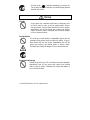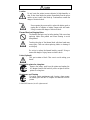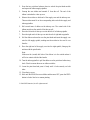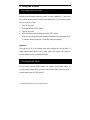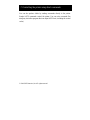© 2009 SATO America, Inc. All rights reserved.
Table of Contents
Table of Contents......................................................................................1
1. What You Get........................................................................................2
2. Safety Precautions.................................................................................3
2.1 Markings and symbols..................................................................3
3. Setup .....................................................................................................7
3.1 Loading labels or tags...................................................................7
3.2 Loading ribbon..............................................................................7
3.3 Selecting the label sensor type......................................................9
4. Using the Printer.................................................................................10
4.1 Printing a self-test label ..............................................................10
4.2 Feeding blank labels ...................................................................10
4.3 Label reprint................................................................................11
4.4 Sending data to the printer..........................................................11
4.5 Resetting the printer....................................................................11
4.6 Printing labels .............................................................................12
4.7 Controlling the printer using direct commands ..........................13
5. Printer Specifications..........................................................................14

© 2009 SATO America, Inc. All rights reserved.
1. What You Get
Thank you for purchasing the SATO CX Series. To provide outstanding
customer services worldwide, SATO operates through its worldwide
subsidiaries, value-added resellers and system integrators. Should you require
any assistance, you may contact any of these parties.
Please verify that your package contains all these items:
CX Printer
Power Supply
Sample Label Roll
Thermal Transfer Ribbon
Quick User’s Guide
CD-ROM
If any of the mentioned item(s) is missing, please contact your vendor
immediately for package replacement.
Should you require any information about the CX Series, please visit our
website at www.SATOAmerica.com
.

© 2009 SATO America, Inc. All rights reserved.
2. Safety Precautions
In this section, safety precautions about printer operation are explained to
ensure proper care and usage. Please read these carefully before using your
printer.
2.1 Markings and symbols
The following symbols or markings are used in this quick guide so that you
use the printer correctly which helps to prevent any damage to property, harm
or injury to yourself and others. Please read the explanations carefully to be
familiarized with their meanings.
This symbol indicates
information that, if ignored or
applied incorrectly, creates the
danger of death or serious
personal injury.
This symbol indicates
information that, if ignored or
applied correctly, creates the
possibility of personal injury or
property damage.
Symbol Example
The triangle ( ) indicates something you should take
absolute care when doing. The cautions are indicated
concretely within the symbol. The symbol on the left
indicates caution with electric shock.
A diagonal line with a circle ( ) indicates something
you should not do. The symbol on the left indicates you
should not try to take the unit apart.

© 2009 SATO America, Inc. All rights reserved.
A black circle ( ) indicates something you need to do.
The symbol on the left indicates you should unplug the unit
from the wall outlet.
Liquids
Do not place any containers with water or chemicals, such
as flower vases or cups, as well as small metallic objects
near the printer. If any of these should fall into the printer,
immediately turn off the power and contact your nearest
dealer or service center. Continued use creates the danger
of fire or electrical shock.
Foreign Matter
Do not drop or insert metallic or flammable objects into the
openings on the printer (such as outlets for cables). If any of
these should fall into the printer, immediately turn off the
power and contact your nearest dealer or service center.
Continued use creates the danger of fire or electrical shock.
Dropping and Damage
Should the printer ever fall or otherwise becomes damaged,
immediately turn off the power and contact your nearest
dealer or service center. Continued use creates the danger of
fire or electrical shock.

© 2009 SATO America, Inc. All rights reserved.
Abnormal Conditions
Continued use of the printer while it is emitting smoke or
strange odor, creates the danger of fire or electrical shock.
Immediately turn off the power and contact your nearest
dealer or service center for repairs. Do not try to service the
printer by yourself.
Disassembly
Never try to take the unit apart or modify it in any way.
Doing so creates the danger of fire or electrical shock.
Contact your nearest dealer or service center for repairs.
AC Adapter
Use only the specified voltage. Using a different voltage may
create the danger of fire or electrical shock.
Never cut, damage or modify the power cord. Also, never
place heavy objects on, set fire to or pull the power cord, as it
can damage the cord and create the danger of fire or electrical
shock.
Should the power cord ever become seriously damaged
(internal wiring exposed or shorted), contact your nearest
dealer or service center. Continued use of such a cord creates
the danger of fire or electrical shock.
Never modify, excessively bend, twist, or pull the power cord.
Doing so creates the danger of fire or electrical shock.

© 2009 SATO America, Inc. All rights reserved.
Location
Do not locate the printer in areas subjected to high humidity or
dew. If dew forms inside the printer, immediately turn the power
and do not use it until it has dried up. Continued use creates the
danger of electrical shock.
Power
Never operate the power switch, replace the battery pack or
unplug the AC adapter or battery charger with wet hands.
Doing so creates the danger of electrical shock.
Thermal Head and Stepping Motor
The thermal head gets very hot after printing. Take care when
replacing labels after printed and when cleaning to avoid
being burned.
Touching the edge of the thermal head with bare hands may
cause injury. Take care when replacing labels or cleaning to
avoid injury.
Do not try to replace the thermal head by yourself. Doing so
creates the danger of injury, burns or electric shock.
Cutter (Optional)
This part contains a blade. Take care to avoid cutting your
hands.
Not using the printer for a long time
Remove the battery pack from the printer and unplug the
AC adapter from the wall outlet if you do not plan to use the
printer for a long time
Maintenance and Cleaning
For safety during maintenance and cleaning, please ensure
the battery pack and the AC adapter are removed from the
printer.

© 2009 SATO America, Inc. All rights reserved.
3. Setup
3.1 Loading labels or tags
1. Lift the top cover.
2. Press the two print head releases down to unlock the print head module.
3. Unwrap the new media, and unwind a few labels from the roll. Labels
should be wound face-in for the best results.
4. Slide the center justified paper guides apart until the label roll drops down
between them.
5. Place media roll in the paper tray such that the media unwinds from the
bottom of the roll toward the front of the printer. The label image surface
must face up as it passes under the print head.
6. Move the purple paper guides in place to fix the label position.
7. Lift the print head and slip the free end of the media under the print head
and slide it out the through the front paper exit.
8. Lower the printer head and press it down firmly until it locks securely on
both sides.
9. Close the top cover.
10. Wait until the ERROR stops blinking and becomes OFF. Press the FEED
button to feed a label or to resume printing.
3.2 Loading ribbon
The CX series thermal transfer printer transfers ink from a ribbon to the label
to produce an image.
1. Lift the top cover.

© 2009 SATO America, Inc. All rights reserved.
2. Press the two print head releases down to unlock the print head module
and expose the ribbon supply spindles.
3. Unwrap the new ribbon and unwind 4” from the roll. The end of the
ribbon is attached to a take-up core.
4. Observe the notches on both end of the supply core and the take-up core.
These notches must fit on the corresponding nibs on both the supply and
take-up spindles.
5. Roll several turns of ribbon on the take-up core. The coated side of the
ribbon must be on the outside of the take-up roll.
6. Place the left notch of take-up core into the nib of left take-up spindle.
7. Place the right notch of take-up core into the nib of right take-up spindle.
8. Pull the ribbon on down the over the print head and insert the supply core
onto the left supply spindle, making sure the notches in the core fit over
the nibs.
9. Place the right end of the supply core into the right spindle, lining up the
notches with the spindle nibs.
Note:
Make sure the (coated) dull side of the ribbon is to the outside where it
will be in contact with the label media.
10. Turn the take-up spindle to pull the ribbon over the print head without any
slack. Check to ensure there are no ribbon wrinkles.
11. Lower the print head and press it firmly until it locks securely on both
sides.
12. Close the top cover.
13. Wait until the ERROR no more blinks and becomes OFF, press the FEED
button to feed a label or to resume printing.

© 2009 SATO America, Inc. All rights reserved.
3.3 Selecting the label sensor type
CX series printers can use Eye-mark, gap or notch label sensing. The sensing
method use by the printer must match to the media being used. If you are
using label printing software, it should provide a mean to set up these
parameters. See your software documentation for details. If you are writing
your own software or controlling the printer using direct commands, you must
use printer commands to set up the printer mode and sensing method.

© 2009 SATO America, Inc. All rights reserved.
4. Using the Printer
4.1 Printing a self-test label
Printing a self-test label checks the printer’s overall operability. To run a self-
test, confirm that the printer is loaded and connected to AC power and no print
jobs are in process. Then:
1. Turn off the power.
2. Press and hold the FEED button.
3. Turn on the power.
4. After the printer starts printing release the FEED button.
5. After the self-test label finishes printing, the printer will enter dump mode.
To return to normal operation, you should restart your printer.
Important!
The printer will be in hex dump mode after printing the self-test label. It
cannot print normal labels in hex dump mode. The printer will return to
normal operation only you restart the printer.
4.2 Feeding blank labels
To feed a label, press the FEED button if no image is in the printer buffer. To
clear the printer image buffer you press and hold the FEED button for about 5
seconds and release the FEED button.

© 2009 SATO America, Inc. All rights reserved.
4.3 Label reprint
If the last label printed has not been cleared from the printer buffer, pressing
the FEED button causes the last printed label to be reprinted.
4.4 Sending data to the printer
To print labels using data sent from a host computer or terminal:
1. Connect the host and printer serial or parallel ports together using a
correctly wired interface cable.
2. If you are using the serial port, confirm that the host and printer are using
the same communication parameters.
3. Confirm that the POWER indicator is lit and the ERROR indicator is off.
4. Send your data to the printer.
4.5 Resetting the printer
Some commands with parameters can be saved in the printer. They are in non-
volatile memory, E
2
PROM, they can be kept permanently unless they are
changed by other commands with different parameters. To reset the parameters
to factory settings, follow the procedure below.
1. Install ribbon and media.
2. Turn on the printer.
3. Press and hold the FEED button for about 30 seconds until the printer

© 2009 SATO America, Inc. All rights reserved.
starts printing.
4. Release the button.
5. The printer will print a test label and enter dump mode.
6. Restart the printer for normal printing.
Note:
While holding the FEED button, the indicator status will change. Do not
be concerned even if ERROR indicator is lit up.
4.6 Printing labels
To print labels, the host computer sends commands to the printer via the serial
or parallel communication port. If you are using the Label Gallery printing
software supplied on the CD-ROM, the computer and software control the
entire printing process. You only need to set up the printer, start your label
printing program, and follow its instructions. If you are using another vendor
software package, contact the software supplier or manufacturer if you
encounter difficulties. If you want to print labels from another Windows
application, the CX series Windows Printer Driver must be installed. It is
found in the CD-ROM and must be loaded using the standard Windows printer
installation instructions.

© 2009 SATO America, Inc. All rights reserved.
4.7 Controlling the printer using direct commands
You can also produce labels by sending commands directly to the printer.
Simple ASCII commands control the printer. You can write command files
using any text editor program that can output ASCII text (including the control
codes).

© 2009 SATO America, Inc. All rights reserved.
5. Printer Specifications
Printing Specifications
Model CX400 CX410
Printing Resolution 203dpi 300dpi
Max Printing Speed 4ips 3ips
Max. Printing Length 1270mm (50”) 635 mm (25”)
Max. Printing Width 104mm (4.1”) 106 mm (4.25”)
Print Method Thermal Transfer/Direct Thermal
Hardware Specifications
CPU 32 bit Microprocessor
Memory DRAM: 2Mbytes, Flash ROM: 2Mbytes
Interface Standard: RS232C, Centronics
Optional
: External USB Adapter, External LAN
Adapter
Physical Dimensions W 197mm (7.76”) x H 164mm (6.46”) x L
257mm (10.1”)
Weight (Including power
adapter)
3.67kg 2.6Kg
Power 90 ~ 250VAC 50/60
Hz
100 ~ 240 V AC, 1.8
Amp, 50/60 Hz
Power Consumption Printing: 70 Watt.
Standby: Less than 2
watt
Printing: 50 Watt
max. Standby: Less
than 2 watt
Regulatory Approvals FCC Class B, CE, TUV, CCC, UL, and CB
Operating Environment Operating: +5 ~ 38
o
C
(25 ~ 85 RH, non
condensing)
Storage: -20 ~ 60
o
C
(25 ~ 85 RH, non
condensing)
Operating: +5 ~ 40
o
C
(25 ~ 85 RH, non
condensing)
Storage: -20 ~ 50
o
C
(25 ~ 85 RH, non
condensing)

© 2009 SATO America, Inc. All rights reserved.
Model CX400 CX410
Media Specifications
Media Type Direct Thermal - direct thermal paper or
vinyl, visible light and infrared scannable label,
tag stock, with various adhesives.
Thermal transfer - all above media, plus
thermal transfer paper.
Maximum Label Roll
Diameter
127 mm (5”)
Label Roll Core Diameter 19.05 mm (0.75”)
Minimum Inter Label Gap 2 mm (0 .08”)
Maximum Inter Label Gap 25 mm (0.98“)
Maximum Label Thickness 0.254mm (0.01”)
Winding Direction Face in
Media Sensor Reflective Sensor Gap/I-mark Sensor
Ribbon Specifications
Winding Direction Face out
Inner Diameter 12.7mm (0.5”)
Maximum Outer Diameter 38mm (1.5”)
Maximum Length 100M (1182”)
Maximum Width 110 mm
Font Specifications
Text Fonts Code Page 858.
Internal Bitmap Fonts: U, S, M, WB, WL, XU,
XS, XM, XB, XL, OCR-A/B.
Internal Scalable Vector Fonts.
Downloadable True Type Fonts
Rotations 0°, 90°, 180°, and 270°, 4 direction rotation.
Barcode Symbologies
1D Barcode UPC-A/E, EAN-8/13, CODE 39, CODE 93,
CODE 128, Interleave 2 of 5 (I25), Matrix 2 of
5, Codebar, MSI, Bookland, POSTNET,
UCC/EAA-128
2D Barcode PDF417, Maxi Code

© 2009 SATO America, Inc. All rights reserved.
Model CX400 CX410
Graphic Specifications
Formats Custom graphic, PCX
Rotations 0°, 90°, 180°, and 270°, 4 direction rotation.
Accessories and Options
Options Dispenser, Cutter, RS232C Interface cable,
2MB, or 4 MB additional flash memory
-
 1
1
-
 2
2
-
 3
3
-
 4
4
-
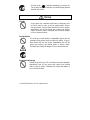 5
5
-
 6
6
-
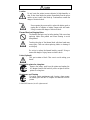 7
7
-
 8
8
-
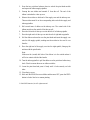 9
9
-
 10
10
-
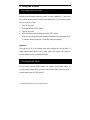 11
11
-
 12
12
-
 13
13
-
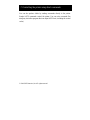 14
14
-
 15
15
-
 16
16
-
 17
17
SATO CX410 Quick start guide
- Category
- Label printers
- Type
- Quick start guide
Ask a question and I''ll find the answer in the document
Finding information in a document is now easier with AI