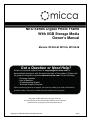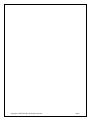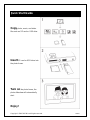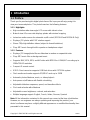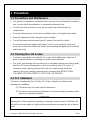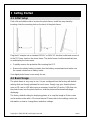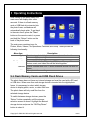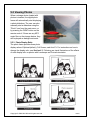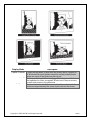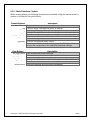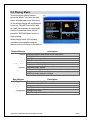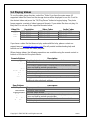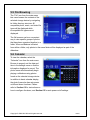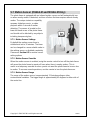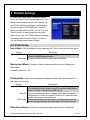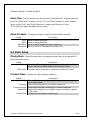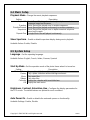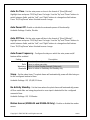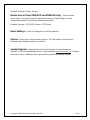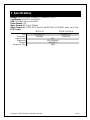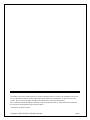Micca M123A-M is a digital photo frame with an 8GB storage media. It has a high-resolution wide view-angle LCD screen with vibrant colors and a natural-view 4:3 screen ratio that displays photos with minimal cropping. The M123A-M supports playback of JPG photos, MP3 music, and MKV, MP4, MOV, and AVI videos with MPEG4 or H.264/AVC encoding up to 1280x720 HD resolution. It also features an instant-on motion sensor for automatic on/off control, a compact IR remote control, a USB 2.0 host connector, and a flash media card reader that supports SD/SDHC cards up to 32GB.
Micca M123A-M is a digital photo frame with an 8GB storage media. It has a high-resolution wide view-angle LCD screen with vibrant colors and a natural-view 4:3 screen ratio that displays photos with minimal cropping. The M123A-M supports playback of JPG photos, MP3 music, and MKV, MP4, MOV, and AVI videos with MPEG4 or H.264/AVC encoding up to 1280x720 HD resolution. It also features an instant-on motion sensor for automatic on/off control, a compact IR remote control, a USB 2.0 host connector, and a flash media card reader that supports SD/SDHC cards up to 32GB.




















-
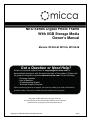 1
1
-
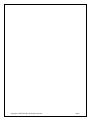 2
2
-
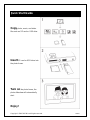 3
3
-
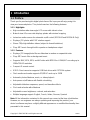 4
4
-
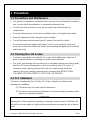 5
5
-
 6
6
-
 7
7
-
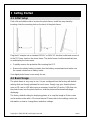 8
8
-
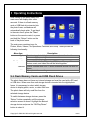 9
9
-
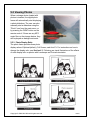 10
10
-
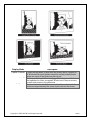 11
11
-
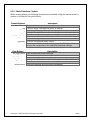 12
12
-
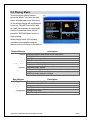 13
13
-
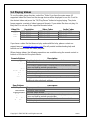 14
14
-
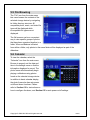 15
15
-
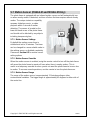 16
16
-
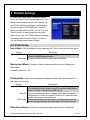 17
17
-
 18
18
-
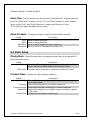 19
19
-
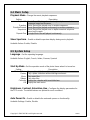 20
20
-
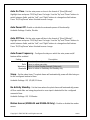 21
21
-
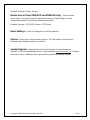 22
22
-
 23
23
-
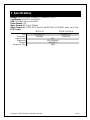 24
24
-
 25
25
-
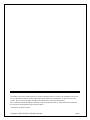 26
26
Micca M123A-M User manual
- Category
- Digital photo frames
- Type
- User manual
Micca M123A-M is a digital photo frame with an 8GB storage media. It has a high-resolution wide view-angle LCD screen with vibrant colors and a natural-view 4:3 screen ratio that displays photos with minimal cropping. The M123A-M supports playback of JPG photos, MP3 music, and MKV, MP4, MOV, and AVI videos with MPEG4 or H.264/AVC encoding up to 1280x720 HD resolution. It also features an instant-on motion sensor for automatic on/off control, a compact IR remote control, a USB 2.0 host connector, and a flash media card reader that supports SD/SDHC cards up to 32GB.
Ask a question and I''ll find the answer in the document
Finding information in a document is now easier with AI
Related papers
Other documents
-
Samsung SPF-105P User manual
-
Samsung Digital Photo Frame SPF-105P User manual
-
IDEAL Security SK606 Operating instructions
-
Samsung LP10CBMSBTEN Datasheet
-
Samsung SPF-85P User manual
-
Samsung SPF-85P User manual
-
Samsung SPF-85M User manual
-
Hama 00118564 Owner's manual
-
Sungale CD802 User manual
-
Sungale CD802 User manual