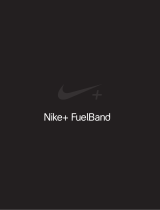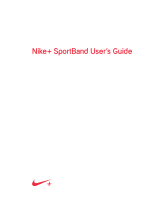Nike+ FuelBand SE

2The Nike+ FuelBand SE User’s Guide
Welcome
03
System Requirements
04 Included in the Box
04 Overview
Getting Started
05
Set Up
08 Adjusting Your Fit
Display
10
View Your Performance
10 Brightness
11 Progress Toward Your Daily Goal
11 Nike+ Sessions
12 How to Start a Nike+ Session
13 Other Features on your FuelBand SE
14 Customizing the Display
Connect to Mobile Device
16
Bluetooth Pairing
17 How to Sync Activity
Track Your Progress
18
Upload Activity to nikeplus.com
19 Changing Your Daily Goal
20 Nike+ FuelBand SE Features
Maintenance
21
Charging
22 Updating the Nike+ FuelBand SE
22 Updating Nike+ Connect
22 Care for Your Nike+ FuelBand SE
23 Resetting Nike+ FuelBand SE
24
Technical Specifications
26 Service and Support
26 Warranty
27 Compliance Information
Table of Contents

3The Nike+ FuelBand SE User’s Guide
Welcome
Welcome to your Nike+ FuelBand SE, a device that measures your everyday activity and
turns it into NikeFuel. NikeFuel reflects your level of effort throughout the day. It’s calculated the
same way for everyone, so you can compare and compete with friends and other Nike+ members.
Plug your Nike+ FuelBandSE into your approved computer’s USB port or sync wirelessly through
Bluetooth LE with our mobile app to Nike+, where you can track your performance, see results and
get motivated to do more.
TO USE YOUR NIKE+ FUELBAND SE, YOU MUST HAVE:
• One of the following two operating systems:
• Mac (OS v10.6 and above)
• PC (Windows XP, Vista, 7 or 8)
• A USB port
• Internet access (broadband recommended, fees may apply)
• Approximately 25 MB free space for Nike+ Connect installation
• Optional mobile app available for iOS 6.1 and above, in English, French, German, or
Japanese; iPhone 4gs and above, iPod Touch 5th gen and above (For the latest compatible
handsets check nikeplus.com/support)
System Requirements

4The Nike+ FuelBand SE User’s Guide
Goal Progress
Link
Clasp
Button
Screen
Included in the Box
WHAT’S INCLUDED IN THE NIKE+ FUELBAND SE BOX
1. Nike+ FuelBand SE (with 8mm link)
2. 16mm Link
3. Sizing Tool
4. USB Cable
1
4
2
3
Overview

5The Nike+ FuelBand SE User’s Guide
Once downloaded, the Nike+ Connect Installer
should automatically open.
If it does not automatically open:
Mac: Double click the downloaded Nike+Connect.
dmg file. When it opens, double click the Nike+
Connect Installer.mpkg file.
PC: Double click the downloaded
Nike+Connect_Installer.exe file.
Getting Started
Set Up
You’ll need to set up your Nike+ FuelBand SE before you use it. To get started, open an internet
browser on your computer and go to www.nikeplus.com/setup.
The Nike+ Connect software allows you to sync your data to Nike+, customize your settings, and
set your daily NikeFuel goal.
1. DOWNLOAD AND INSTALL NIKE+ CONNECT
Click on “Download Nike+ Connect” to save the Nike+
Connect Installer file to your computer.

6The Nike+ FuelBand SE User’s Guide
Follow the on-screen instructions to install the software.
Each time you connect your Nike+ FuelBand SE to this computer, the
software will automatically launch, uploading your activity to nikeplus.com
and removing it from the Nike+ FuelBand SE’s memory.
Note: You can download and install the software to more than one computer.
Take your Nike+ FuelBand SE out of the box and plug it into a USB port on your
computer. You can also use the USB cable that came in the box.
2. MAKE IT YOURS
Enter your height and weight so Nike+ FuelBand SE can accurately calculate your
daily performance. Indicate which wrist you’ll wear it on so the LED display
orients correctly. You can also give your Nike+ FuelBand SE a unique name,
which will show up in the mobile app and will help distinguish between your
devices if you have multiple Nike+ FuelBands.
3. SET YOUR DAILY GOAL
Choose how active you will strive to be each day. Don’t worry, you can adjust
your daily goal any time (see page 19).

7The Nike+ FuelBand SE User’s Guide
4. JOIN THE NIKE+ COMMUNITY
In order to save your activity and view your progress, you’ll need to create a
Nike+ profile. Nike+ is also a great way to share activity with friends and get
motivated to reach your goals.
To create a new account, click “register.”
If you already have a Nike+ account, you can log in with your email address and
password, or use your Facebook account. Once you’ve joined Nike+
or logged in to your account, click the green “Finish” button to complete the
set-up process.
5. CHARGE
Your Nike+ FuelBand SE needs to charge completely. The battery icon on the
Nike+ FuelBand SE display will fill to indicate the level of your battery’s charge.
Once your battery is charged, unplug Nike+ FuelBand SE from your computer,
put it on, and get moving!

8The Nike+ FuelBand SE User’s Guide
Adjusting Your Fit
NIKE+ FUELBAND SE IS DESIGNED TO BE WORN ON YOUR WRIST
Your Nike+ FuelBand SE comes with two extender links—an 8mm link that’s
already inserted in the band and an extra 16mm link. You can add or remove
the links to make the fit looser or tighter.

9The Nike+ FuelBand SE User’s Guide
REMOVING LINKS
ADDING LINKS
2. Push the pin into the hole on the 8mm
link to release it from the clasp.
1. Insert the pin on the Sizing Tool into
the hole on Nike+ FuelBand SE. (If you
no longer have a Sizing Tool, a bent
paperclip will also work.)
Push down until you feel the link release.
Connect the links to the band as shown below, and snap the band closed.
No Link 8mm Link 16mm Link

10The Nike+ FuelBand SE User’s Guide
Display
The LED display on your Nike+ FuelBand SE lets you view results, check progress and access
advanced features with the press of a button.
Note: When the Nike+ FuelBand SE is connected to a PC or wall charger, the button
becomes inactive.
View Your Performance
Current Time
A short press of the button will cycle the display through your current day’s
results in this order:
Three seconds after releasing the button, the display will go into a sleep state.
A short button press resumes the cycle to the last result seen.
NikeFuel Earned Calories Burned
Number of Steps Taken
Hours Won
Brightness
The brightness level of the display automatically adjusts according to the light levels
in your environment. The brighter your environment, the brighter your display.

11The Nike+ FuelBand SE User’s Guide
It will start each day with a single red light and a flashing green light
that represents your daily NikeFuel goal. As your activity increases,
Nike+ FuelBand SE will light up to yellow, then turn to green. When
you fill all the green lights, you’ve hit your Daily Goal.
Once you hit your Daily Goal, your first short button press will reveal a
celebration.
Progress Toward Your Daily Goal
Nike+ FuelBand SE’s display represents your progress toward your Daily Goal.
Goal
Achieved
No
Activity
Nike+ Sessions
Label your activities and track your progress with Nike+ Sessions. You can start a Session
directly from your Nike+ FuelBand SE.

12The Nike+ FuelBand SE User’s Guide
How to Start a Nike+ Session
1. To start a session, hold down the button on your Nike+ FuelBand SE until it says,
“START” on the display. Press the button again when this is displayed.
2. The band will give you a countdown to start – 3, 2, 1, GO!
To signify that you currently are in a session, a blinking LED light will appear on
your Nike+ FuelBand SE.
Once your session is started, a short press of the button will cycle the display
through your in-sessions metrics.
To end your session, hold down the button on your Nike+ FuelBand SE until it says,
“END” on the display. Press the button again when this is displayed. Your Nike+
FuelBand SE will then display your average NikeFuel per Minute, total time of the
session, and the total NikeFuel earned for the session.
Once you have ended your session, the blinking LED light on the Nike+ FuelBand SE
display will also disappear.
NikeFuel per Minute (Average from entire session)
Elapsed time in-session
NikeFuel earned in-session

13The Nike+ FuelBand SE User’s Guide
Other Features on Your FuelBand SE
TIME OF DAY
In order to see the time of day, simply press the button on your Nike+ FuelBand SE twice.
This can be done at anytime, even while in a Session.
Low BatteryFull Battery Plug In
BATTERY LOW
When your battery is running low and needs to be recharged, a battery icon will be
displayed on your first short button press. (You can press the button again to dismiss the
icon and view your results).
When your battery has zero charge left, the plug in icon will display, indicating you must
plug Nike+ FuelBand SE into your computer to charge.
See page 21 for instructions on how to charge.
MOVE REMINDERS
Move Reminders are a gentle reminder for you to get up every hour and move for five
consecutive minutes. If you have not been active within the hour and have opted into
Move Reminder, your Nike+ FuelBand SE will display a message at the :45 and :50 minute
mark of the hour that reads, “GO YOUR FIRST NAME”.



16The Nike+ FuelBand SE User’s Guide
Connect to Mobile Device
Get the free Nike+ FuelBand mobile app to track your progress and get extra motivation on
the go. You can now sync wirelessly and automatically via Bluetooth LE. Available for
iOS 6.1 and above in the Apple iTunes Store. Check nikeplus.com/fuelband for compatibility
with other handsets.
Bluetooth Pairing
First, you must “pair” your Nike+ FuelBand and mobile phone so they can
communicate. You only have to do this once.
Once successfully paired, you are ready to sync and track your progress using
the Nike+ FuelBand app.
2. Open the app and it will
automatically begin to search for
your Nike+ FuelBand SE.
1. Go to Settings in your iOS
device and activate Bluetooth.
3. Your Nike+ FuelBand SE was
successfully found and linked to
your app.

17The Nike+ FuelBand SE User’s Guide
How Syncing Works
SETUP
The first time you open the Nike+ FuelBand SE app, the app will prompt you to sign into the
Nike+ account used when you set up your Nike+ FuelBand SE. You must sign in to pair
your Nike+ FuelBand SE automatically to your iOS device.
SYNCING
When your app is opened and your Nike+ FuelBand SE is within range and charged, it will
automatically sync your NikeFuel to your account. The Nike+ FuelBand SE app will also
sync at different intervals if the app is in the background of your iOS device.
A progress indicator will inform you when all activity is synced to your Nike+ account.
If connected, you can sync to Nike+ again by pulling down the home screen of the app
with your finger.
If you are logged in to your Nike+ FuelBand mobile app and you’re having problems
syncing, ensure that your FuelBand is fully charged, within range, and is actively moving.

18The Nike+ FuelBand SE User’s Guide
Track Your Progress
You can upload your activity to Nike+ using your computer or mobile device. On Nike+ you can
track your progress, set goals and share achievements.
Upload Activity to nikeplus.com
To sync activity wirelessly to the Nike+ FuelBand mobile app, see page 16.
TO SYNC YOUR ACTIVITY TO NIKE+ USING YOUR COMPUTER:
1. Connect your Nike+ FuelBand SE to a USB port on a computer installed with
Nike+ Connect software. Make sure the USB connector is dry before you attach
it to your computer.
2. Nike+ Connect will automatically launch and upload your activity to nikeplus.com.
When the upload is complete, the message “All activity uploaded” will appear on
the Nike+ Connect software.
3. Your web browser will open automatically and take you to nikeplus.com.
Sign into your Nike+ account to track your goals, challenge your friends, share your
progress through Facebook and get the motivation to do more.
4. It is now safe to unplug your Nike+ FuelBand SE (or USB cable) from the computer.
Note: If no Internet connection is detected, Nike+ Connect will show the message “No internet
connection.” Click on the Try Again button to reconnect.


20The Nike+ FuelBand SE User’s Guide
Find out how you did this week, month and beyond. Nike+ breaks your activity down and
graphs it up, so you can make sense of it at a glance. It also keeps track of your progress
and rewards your achievements along the way.
Learn more by logging into your account on nikeplus.com or on the mobile app.
DAILY GOAL
The more active you are during the day, the more your NikeFuel Gauge fills up. Hit your Daily
Goal and get to green.
NIKE+ SESSIONS
From tennis to basketball to walking, label your activity and track your progress with Nike+
Sessions. You can start a Session from your Nike+ FuelBand SE or from the mobile app.
ACTIVITY HISTORY
View results by day, week, month, or year so you can get a big picture of your progress.
NIKE+ GROUPS
Join a group to get motivated and inspired by your Nike+ friends. Keep tabs by checking the
leaderboard everyday.
WIN THE HOUR
Win the hour by staying active for 5 consecutive minutes each hour. Move Reminders keep
you motivated to stay on track and Win the hour.
RECORDS
Nike+ keeps track of your best day, best week, best month, and
longest streak.
NIKE+ TROPHIES
See the trophies you can take home when you earn more NikeFuel and complete special
tasks.
MILESTONES
Nike+ rewards your success over time with Time Milestones, and your NikeFuel
accomplishments with NikeFuel Milestones.
Nike+ FuelBand SE Features
Page is loading ...
Page is loading ...
Page is loading ...
Page is loading ...
Page is loading ...
Page is loading ...
Page is loading ...
Page is loading ...
/