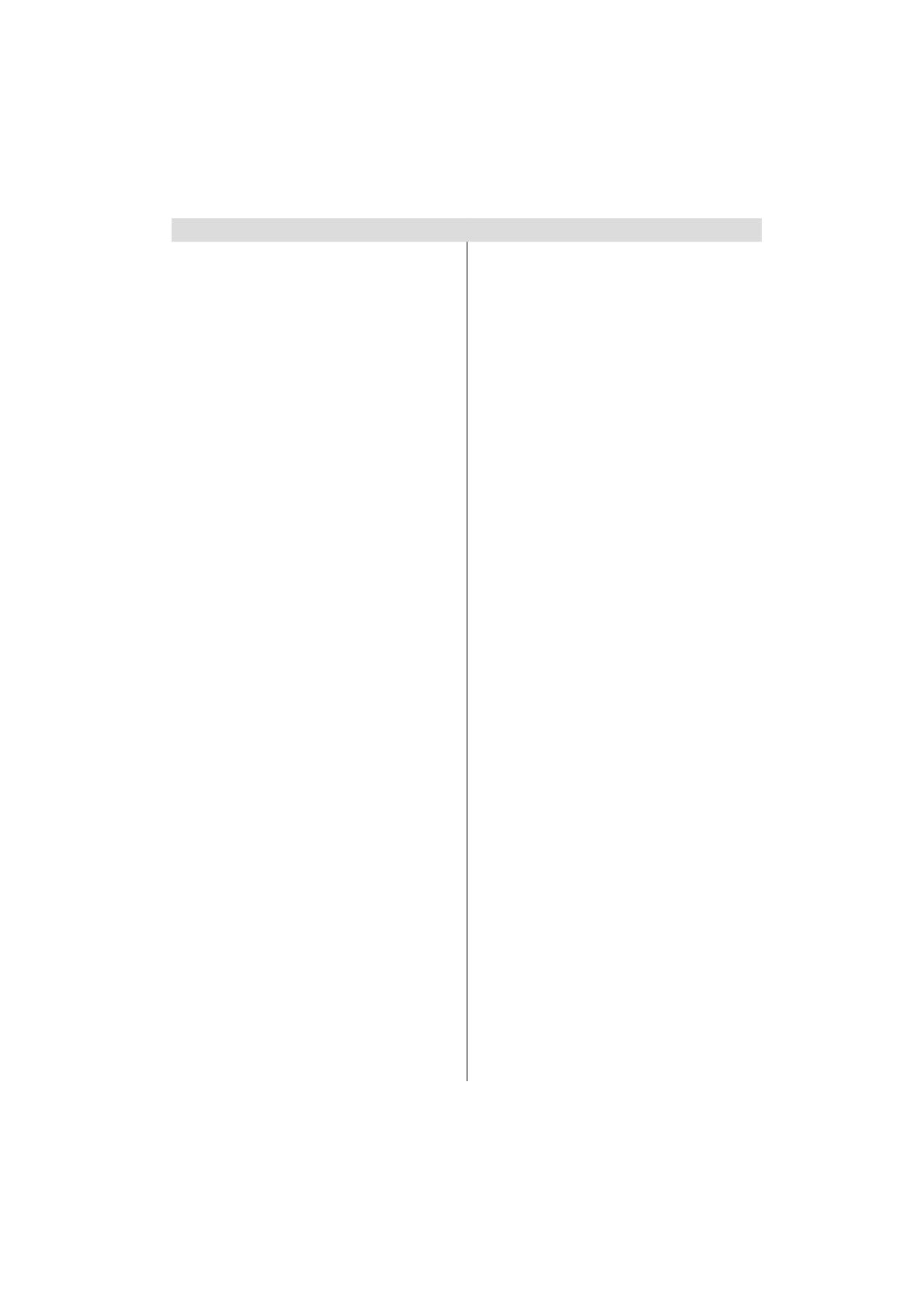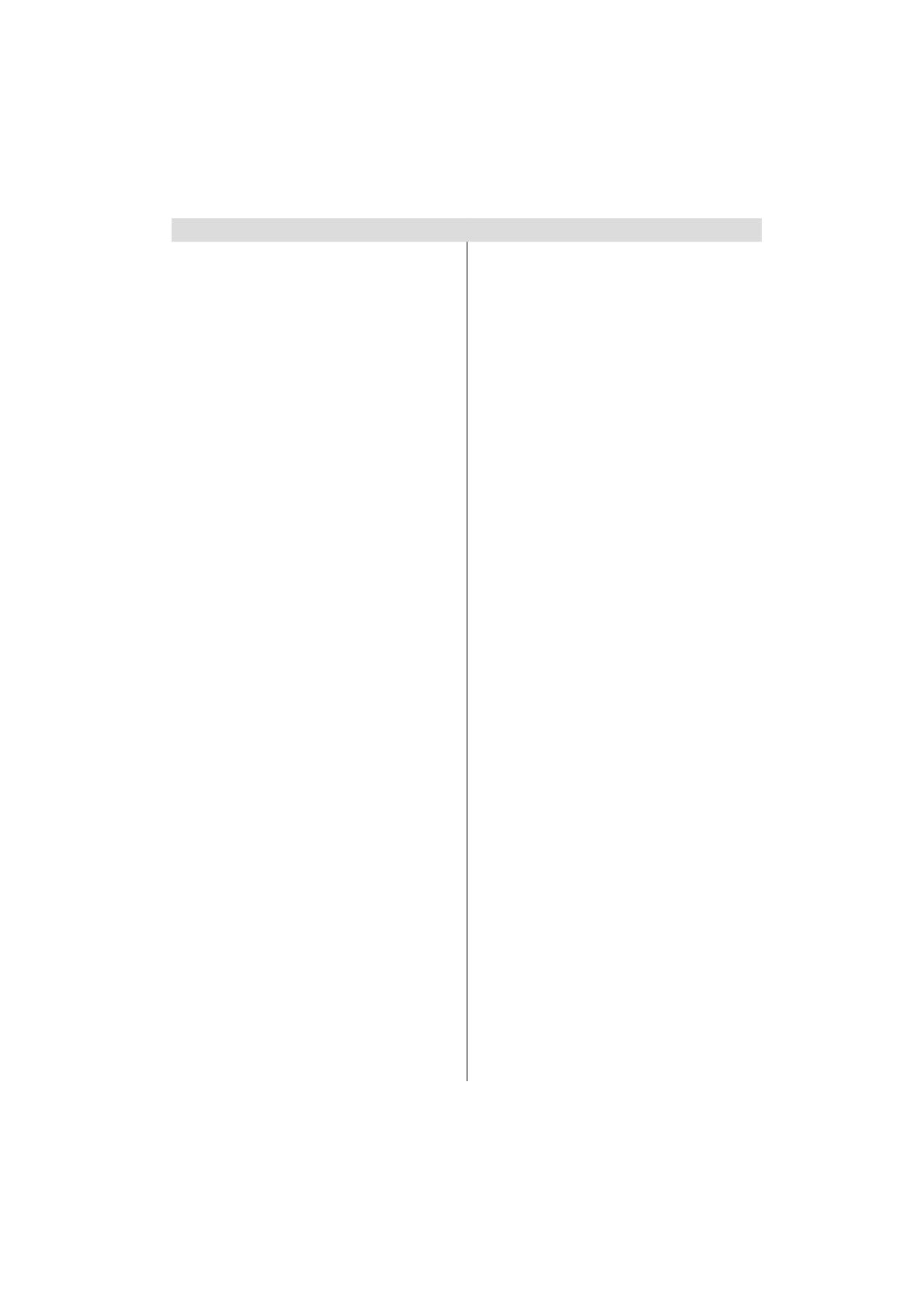
For any help concerning set up and use of your TV please call the Customer Helpline: 0845 604 0105
1
Contents
Introduction ............................................................. 2
Intended Use .......................................................... 2
Preparation ............................................................. 2
Symbols in this manual........................................... 2
Safety Precautions ................................................. 3
Power source ...................................................... 3
Power cord and plug ........................................... 3
nformation for Users
in European Union Countries.............................. 4
Connection to a Television Distribution
System (Cable TV etc.) from Tuner .................... 4
Taking out of service and storing ............................ 5
Features ................................................................. 7
Package Contents .................................................. 7
Environmental Information ..................................... 8
Repair Information .................................................. 8
Remote Control Buttons ......................................... 9
LCD TV and Operating Buttons ............................ 10
Viewing the Back side Connections ..................... 10
Viewing the Connections - Side Connectors .........11
Power Connection ................................................ 12
Aerial Connection ............................................. 12
Using Digital Multimedia Connectors.................... 12
USB Memory Connection ................................. 12
Connecting the LCD TV to a PC ........................... 12
Using Side AV Connectors ................................... 12
Connecting to a DVD Player via HDMI ................. 13
Connecting to a DVD Player via Component
Sockets (YPbPr) or Scart Cable ........................... 13
Remote Control Handset ...................................... 14
Inserting Batteries ............................................. 14
Switching On/Off ................................................... 14
To Switch the TV On ......................................... 14
To Switch the TV Off ......................................... 14
Input Selection ...................................................... 14
Basic Operations .................................................. 14
Operation with the Buttons on the TV ............... 14
Operation with the Remote Control .................. 15
First Time Installation............................................ 15
Viewing Electronic Programme Guide (EPG) ....... 16
Installation ............................................................ 17
Automatic Channel Scan
(Retune) Menu Operation ................................. 17
Manual Tuning ..................................................... 17
Digital Manual Search....................................... 17
Analogue Manual Search ................................. 17
Analogue Fine Tune.......................................... 17
Clear Service List (*) ......................................... 18
Managing Stations: Channel List .......................... 18
Operating the Channel List ............................... 18
Moving a Channel ............................................. 18
Deleting a Channel ........................................... 18
Renaming a Channel ........................................ 18
Locking a Channel ............................................ 18
Managing Stations: Favourites ............................. 19
Button Functions ............................................... 19
Managing Stations: Sorting Channel List ............. 19
On-Screen Information ......................................... 19
Media Playback Using Media Browser ................. 19
Viewing Photos via USB ................................... 20
Media Browser Settings .................................... 21
Changing Image Size: Picture Formats ................ 21
Confi guring Picture Settings ................................. 22
Confi guring Sound Settings .................................. 23
Operating Sound Settings Menu Items ............. 23
Sound Settings Menu Items.............................. 23
Confi guring Your TV’s Settings ............................. 24
Operating Settings Menu Items ........................ 24
Settings Menu Items ......................................... 24
Using a Conditional Access Module ..................... 24
Viewing Conditional Access Menu (*) ............... 24
Confi guring Language Preferences ...................... 25
Language Settings ............................................ 25
Parental Control.................................................... 26
Parental Settings Menu Operation ................... 26
Timers ................................................................... 26
Confi guring Date/Time Settings ............................ 27
Confi guring Source Settings ................................. 27
Confi guring Other Settings ................................... 27
Operation .......................................................... 27
Other Features ..................................................... 28
Teletext ................................................................. 28
Digital Teletext (** for UK only) ......................... 29
Tips ....................................................................... 29
Appendix A: PC Input Typical Display Modes ....... 30
Appendix B: AV and HDMI Signal
Compatibility (Input Signal Types) ........................ 30
Appendix C: Supported DVI Resolutions.............. 31
Appendix D: Supported
File Formats for USB Mode .................................. 31
Appendix E: Pin Specifi cations ............................. 32
SCART connector pin specifi cations ................ 32
HDMI connector pin specifi
cations ................... 32
Signal Input ....................................................... 32
Appendix F: Software Upgrade ............................ 33
Specifi cations ....................................................... 34
Trouble shooting ................................................... 35
Defi nitions of Important Terms .............................. 36
DVB-T functionality information ............................ 37
Product Guarantee ............................................... 38