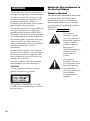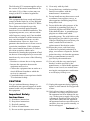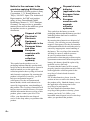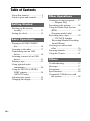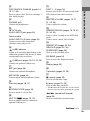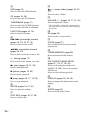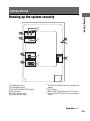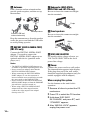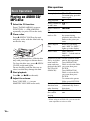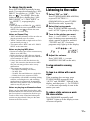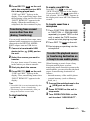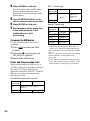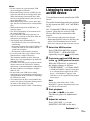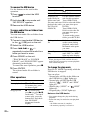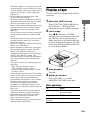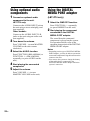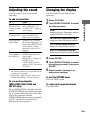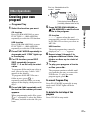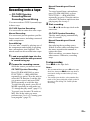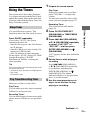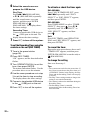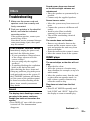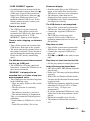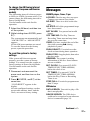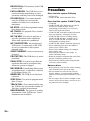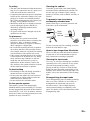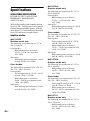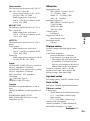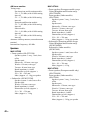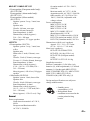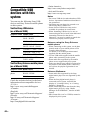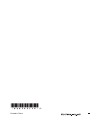©2008 Sony Corporation
3-287-077-14(3)
Mini Hi-Fi
Component
System
Operating Instructions
MHC-GT555 / GT444
MHC-GT222 / GT111 / GT111Z
LBT-ZT4

2
GB
To reduce the risk of fire or electric shock, do
not expose this apparatus to rain or moisture.
To reduce the risk of fire, do not cover the
ventilation opening of the apparatus with
newspapers, tablecloths, curtains, etc.
Do not place the naked flame sources such as
lighted candles on the apparatus.
To reduce the risk of fire or electric shock, do
not expose this apparatus to dripping or
splashing, and do not place objects filled
with liquids, such as vases, on the apparatus.
As the main plug is used to disconnect the
unit from the mains, connect the unit to an
easily accessible AC outlet. Should you
notice an abnormality in the unit, disconnect
the main plug from the AC outlet
immediately.
Do not install the appliance in a confined
space, such as a bookcase or built-in cabinet.
Do not expose batteries or apparatus with
battery-installed to excessive heat such as
sunshine, fire or the like.
Excessive sound pressure from earphones
and headphones can cause hearing loss.
CAUTION
The use of optical instruments with this
product will increase eye hazard.
This appliance is classified as a CLASS 1
LASER product. This marking is located on
the rear exterior.
Notice for the customers in
the United States
Owner’s Record
The model and serial numbers are located
on the rear of the unit. Record these
numbers in the space provided below.
Refer to them whenever you call upon
your Sony dealer regarding this product.
Model No.
Serial No.
This symbol is
intended to alert the
user to the presence of
uninsulated “dangerous
voltage” within the
product’s enclosure
that may be of
sufficient magnitude to
constitute a risk of
electric shock to
persons.
This symbol is
intended to alert the
user to the presence of
important operating
and maintenance
(servicing) instructions
in the literature
accompanying the
appliance.
WARNING

3
GB
The following FCC statement applies only to
the version of this model manufactured for
sale in the U.S.A. Other versions may not
comply with FCC technical regulations.
WARNING
This equipment has been tested and found to
comply with the limits for a Class B digital
device, pursuant to Part 15 of the FCC Rules.
These limits are designed to provide
reasonable protection against harmful
interference in a residential installation. This
equipment generates, uses, and can radiate
radio frequency energy and, if not installed
and used in accordance with the instructions,
may cause harmful interference to radio
communications. However, there is no
guarantee that interference will not occur in
a particular installation. If this equipment
does cause harmful interference to radio or
television reception, which can be
determined by turning the equipment off and
on, the user is encouraged to try to correct the
interference by one or more of the following
measures:
– Reorient or relocate the receiving antenna.
– Increase the separation between the
equipment and receiver.
– Connect the equipment into an outlet on a
circuit different from that to which the
receiver is connected.
– Consult the dealer or an experienced radio/
TV technician for help.
CAUTION
You are cautioned that any changes or
modification not expressly approved in this
manual could void your authority to operate
this equipment.
Important Safety
Instructions
1) Read these instructions.
2) Keep these instructions.
3) Heed all warnings.
4) Follow all instructions.
5) Do not use this apparatus near water.
6) Clean only with dry cloth.
7) Do not block any ventilation openings.
Install in accordance with the
manufacturer’s instructions.
8) Do not install near any heat sources such
as radiators, heat registers, stoves, or
other apparatus (including amplifiers)
that produce heat.
9) Do not defeat the safety purpose of the
polarized or grounding-type plug. A
polarized plug has two blades with one
wider than the other. A grounding type
plug has two blades and a third
grounding prong. The wide blade or the
third prong are provided for your safety.
If the provided plug does not fit into your
outlet, consult an electrician for
replacement of the obsolete outlet.
10) Protect the power cord from being
walked on or pinched particularly at
plugs, convenience receptacles, and the
point where they exit from the apparatus.
11) Only use attachments/accessories
specified by the manufacturer.
12) Use only with the cart, stand, tripod,
bracket, or table specified by the
manufacturer, or sold with the apparatus.
When a cart is used, use caution when
moving the cart/apparatus combination
to avoid injury from tip-over.
13) Unplug this apparatus during lightning
storms or when unused for long periods
of time.
14) Refer all servicing to qualified service
personnel. Servicing is required when
the apparatus has been damaged in any
way, such as power-supply cord or plug
is damaged, liquid has been spilled or
objects have fallen into the apparatus,
the apparatus has been exposed to rain or
moisture, does not operate normally, or
has been dropped.
Continued
l

4
GB
Notice for the customer in the
countries applying EU Directives
The manufacturer of this product is Sony
Corporation, 1-7-1 Konan Minato-ku
Tokyo, 108-0075 Japan. The Authorized
Representative for EMC and product
safety is Sony Deutschland GmbH,
Hedelfinger Strasse 61, 70327 Stuttgart,
Germany. For any service or guarantee
matters please refer to the addresses given
in separate service or guarantee
documents.
Disposal of Old
Electrical &
Electronic
Equipment
(Applicable in the
European Union
and other
European
countries with
separate
collection
systems)
This symbol on the product or on its
packaging indicates that this product shall
not be treated as household waste. Instead it
shall be handed over to the applicable
collection point for the recycling of electrical
and electronic equipment. By ensuring this
product is disposed of correctly, you will
help prevent potential negative
consequences for the environment and
human health, which could otherwise be
caused by inappropriate waste handling of
this product. The recycling of materials will
help to conserve natural resources. For more
detailed information about recycling of this
product, please contact your local Civic
Office, your household waste disposal
service or the shop where you purchased the
product.
Disposal of waste
batteries
(applicable in the
European Union
and other
European
countries with
separate
collection
systems)
This symbol on the battery or on the
packaging indicates that the battery provided
with this product shall not be treated as
household waste.
By ensuring these batteries are disposed of
correctly, you will help prevent potentially
negative consequences for the environment
and human health which could otherwise be
caused by inappropriate waste handling of
the battery. The recycling of the materials
will help to conserve natural resources.
In case of products that for safety,
performance or data integrity reasons require
a permanent connection with an incorporated
battery, this battery should be replaced by
qualified service staff only.
To ensure that the battery will be treated
properly, hand over the product at end-of-life
to the applicable collection point for the
recycling of electrical and electronic
equipment.
For all other batteries, please view the
section on how to remove the battery from
the product safely. Hand the battery over to
the applicable collection point for the
recycling of waste batteries.
For more detailed information about
recycling of this product or battery, please
contact your local Civic Office, your
household waste disposal service or the shop
where you purchased the product.

5
GB
Note on DualDiscs
A DualDisc is a two sided disc product
which mates DVD recorded material on one
side with digital audio material on the other
side. However, since the audio material side
does not conform to the Compact Disc (CD)
standard, playback on this product is not
guaranteed.
Music discs encoded with
copyright protection
technologies
This product is designed to playback discs
that conform to the Compact Disc (CD)
standard. Recently, various music discs
encoded with copyright protection
technologies are marketed by some record
companies. Please be aware that among
those discs, there are some that do not
conform to the CD standard and may not be
playable by this product.
• “WALKMAN” and “WALKMAN” logo
are registered trademarks of Sony
Corporation.
• MICROVAULT is a trademark of Sony
Corporation.
• MPEG Layer-3 audio coding technology
and patents licensed from Fraunhofer IIS
and Thomson.
• Windows Media is a registered trademark
of Microsoft Corporation in the United
States and/or other countries.
About this manual
The instructions in this manual are for
models MHC-GT555, MHC-GT444,
MHC-GT222, MHC-GT111,
MHC-GT111Z and LBT-ZT4. In this
manual, the MHC-GT555 is used for
illustration purposes unless stated
otherwise.
The MHC-GT555 consists of:
– Unit HCD-GT555
– Speaker System
• Front speakers SS-GT555M
• Subwoofer SS-WG555M
The MHC-GT444 consists of:
– Unit HCD-GT444
– Speaker System
European model except United
Kingdom and Russian only
• Front speakers SS-GT444M
• Subwoofer SS-WG444M
Other models
• Front speakers SS-GT444
• Subwoofer SS-WG444
The MHC-GT222 consists of:
– Unit HCD-GT222
– Speaker System
European model only
• Front speakers SS-GT444M
Other models
• Front speakers SS-GT444
The MHC-GT111/MHC-GT111Z
consists of:
– Unit HCD-GT111/
HCD-GT111Z
– Speaker System
European model only
• Front speakers SS-GT111M
Asian model only
• Front speakers SS-GT111S
Other models
• Front speakers SS-GT111
The LBT-ZT4 consists of:
–Unit HCD-ZT4
– Speaker System
• Front speakers SS-ZT4
• Subwoofer SS-WG4

6
GB
Table of Contents
About this manual ....................... 5
Guide to parts and controls.......... 7
Hooking up the system
securely .................................. 13
Setting the clock ........................ 15
Playing an AUDIO CD/MP3
disc......................................... 16
Listening to the radio................. 17
Transferring onto an USB
device..................................... 18
Listening to music of an USB
device..................................... 21
Playing a tape ............................ 23
Using optional audio
components ............................ 24
Using the DIGITAL MEDIA
PORT adapter ........................ 24
(LBT-ZT4 only)
Adjusting the sound................... 25
Changing the display ................. 25
Creating your own program....... 27
— Program Play
Presetting radio stations............. 28
Using the Radio Data System
(RDS) ..................................... 28
(European model only)
Recording onto a tape................ 29
— CD-TAPE Synchro
Recording/Manual Recording/
Sound Mixing
Creating your own sound
effect ...................................... 30
Enjoying karaoke....................... 30
Using the Timers ....................... 31
Troubleshooting......................... 33
Messages.................................... 37
Precautions................................. 38
Specifications............................. 40
Compatible USB devices with
this system.............................. 44
Getting Started
Basic Operations
Other Operations
Others

7
GB
Guide to parts and controls
Guide to parts and controls
This manual mainly explains operations using the remote, but the same operations can
also be performed using the buttons on the unit having the same or similar names.
Unit
Front view
* MHC-GT555, MHC-GT444 and LBT-ZT4 only
Top view
CD
TUNER/
BAND
TAPE
AUDIO
AUDIO
DMPORT
USB
USB
1
2
3
6
5
4
7
7
wf
wd
wg
ws
wa
w;
ql
qk
qjqh
qg
qf
qd
qs
qa
q;
9
88
*
AUDIO INPUT
LBT-ZT4 only
LBT-ZT4 only
wj
wh
Continued
l

8
GB
1
"/1 (on/standby) (pages 14, 33, 37)
Press to turn on the system.
The STANDBY indicator lights up when
the system is turned off.
B
DISPLAY (pages 26, 28, 33)
Press to change the information on the
display.
C
METER MODE (page 26)
Press to select the preset meter display.
D
OPTIONS (pages 19, 25)
Press to change the display, USB and
MP3 BOOSTER+ settings.
E
ERASE (page 22)
Press to erase audio files and folders from
the connected optional USB device.
F
Remote sensor (page 33)
G
+/– (select folder) (pages 16, 22,
27)
Press to select a folder.
m/M (rewind/fast forward)
(pages 16, 22)
Press to find a point in a track.
NX (play/pause) (pages 16, 21, 35)
Press to start or pause playback.
x (stop) (pages 22, 37)
Press to stop playback.
TUNING +/– (page 17)
Press to tune in the station you want.
./> (go back/go forward)
(pages 16, 22, 27)
Press to select a track or file.
H
CD (pages 14, 16, 29)
Press to select the CD function.
TUNER/BAND (page 17)
Press to select the TUNER function.
Press to select the FM or AM band.
TAPE (page 23)
Press to select the TAPE function.
AUDIO (page 24)
Press to select the AUDIO function.
(pages 20, 21)
Press to select the USB function.
LBT-ZT4 only
DMPORT (page 24)
Press to select the DMPORT function.
I
MHC-GT555, MHC-GT444 and
LBT-ZT4 only
SUBWOOFER (page 25)
Press to turn on and off the subwoofer.
The SUBWOOFER indicator lights up
when the subwoofer is turned on.
J
REC TIMER (page 32)
Press to set the Recording Timer.
K
RETURN (pages 16, 22)
Press to return to the parent folder.
Press to exit search mode.
L
ENTER (pages 16, 20, 22, 25, 32, 37)
Press to enter the settings.
USB

9
GB
Guide to parts and controls
M
DISC SKIP/EX-CHANGE (pages 14,
16, 27, 29)
Press to select a disc. Press to exchange a
disc while playing.
N
PHONES jack
Connect the headphones.
O
LBT-ZT4 only
AUDIO INPUT jack (page 24)
Other models
AUDIO INPUT L/R jacks (page 24)
Connect to an audio component
(Portable audio player, etc.).
P
(USB) indicator
Lights up in red when transferring to the
connected optional USB device or when
erasing audio files or folders.
(USB) port (pages 18, 19, 21, 35)
Connect an optional USB device.
Q
MIC jack (page 30)
Connect an optional microphone.
MIC LEVEL (page 30)
Turn to adjust the microphone volume.
R
Disc tray (pages 16, 37)
S
Z OPEN/CLOSE (page 16)
Press to insert or eject a disc.
T
REC TO (pages 18, 19)
Press to transfer onto the connected
optional USB device.
U
DISC 1 – 3 (page 16)
Press to select a disc. Press to switch to the
CD function from other function.
V
MASTER VOLUME (pages 16, 17,
21, 23, 24)
Turn to adjust the volume.
W
OPERATION DIAL (pages 16, 19, 22,
25, 30, 32)
Turn to select a setting in the OPTIONS
menu.
Turn to select a track, file or folder.
X
PRESET EQ (pages 25, 30),
GROOVE (pages 25, 30),
SURROUND (page 25)
Press to select a sound effect.
EQ BAND (page 30)
Press to select the frequency band.
Y
Display (page 25)
Z
Tape deck (pages 23, 29)
wj
z (record) (page 29)
Press to record onto a tape.
B (play) (pages 23, 29)
Press to start tape playback.
* The B button has a tactile dot. Use the tactile
dot as a reference when operating the system.
m/M (rewind/fast forward)
(page 23)
Press to rewind/fast forward a tape.
USB
Continued
l

10
GB
x Z (stop/eject) (pages 23, 29)
Press to stop tape playback.
Press to insert or eject a tape.
X (pause) (pages 23, 29)
Press to pause tape playback.
Remote RM-AMU008
(LBT-ZT4 only)
1
"/1 (on/standby) (pages 15, 32)
Press to turn on the system.
B
CLEAR (page 27)
Press to delete the last step from the
program list.
C
EQ (page 25)
Press to select a sound effect.
D
TIMER MENU (pages 15, 31, 32)
Press to set the clock and the timers.
E
V/v/b/B (pages 15, 31)
Press to select the settings.
(pages 15, 27, 31)
Press to enter the selection.
F
TOOL MENU
Press to select the menu of the component
connected to the DIGITAL MEDIA
PORT adapter.
G
./> (go back/go forward)
(pages 16, 22, 27)
Press to select a track or file.
+/– (select folder) (pages 16, 22,
27)
Press to select a folder.
+/– (tuning) (page 17)
Press to tune in the station you want.
m/M (rewind/fast forward)
(pages 16, 22)
Press to find a point in a track or file.
N (play) (pages 16, 21, 35)
Press to start playback.
DISC SKIP (pages 16, 27, 29)
Press to select a disc.
X (pause) (pages 16, 22)
Press to pause playback.
x (stop) (pages 16, 17, 19, 22)
Press to stop playback.
1
2
3
6
5
4
7
qg
qf
qd
qs
qa
q;
9
8

11
GB
Guide to parts and controls
H
FUNCTION +/– (pages 16, 17, 21, 23,
24)
Press to select a function.
I
VOLUME +/–* (pages 16, 17, 21, 23,
24)
Press to adjust the volume.
* The VOLUME + button has a tactile dot. Use
the tactile dot as a reference when operating
the system.
J
O RETURN (pages 16, 22)
Press to return to the parent folder.
Press to exit search mode.
K
TUNER MEMORY (page 28)
Press to preset the radio station.
L
PLAY MODE/TUNING MODE
(pages 17, 22, 27, 28, 33)
Press to select the play mode of an
AUDIO CD, MP3 disc or an optional
USB device.
Press to select the tuning mode.
M
REPEAT/FM MODE (pages 16, 17,
22)
Press to listen to a disc, an USB device, a
single track or file repeatedly.
Press to select the FM reception mode
(monaural or stereo).
N
SLEEP (page 31)
Press to set the Sleep Timer.
O
DISPLAY (pages 15, 28, 33)
Press to change the information on the
display.
Remote RM-AMU006
(Other models)
1
"/1 (on/standby) (pages 15, 32)
Press to turn on the system.
B
CLOCK/TIMER SELECT (pages 32,
37)
CLOCK/TIMER SET (pages 15, 31)
Press to set the clock and the timers.
C
REPEAT/FM MODE (pages 16, 17,
22)
Press to listen to a disc, an USB device, a
single track or file repeatedly.
Press to select the FM reception mode
(monaural or stereo).
2
3
4
5
6
7
8
8
9
1
qg
qf
qd
qs
qa
q;
Continued
l

12
GB
D
USB (page 21)
Press to select the USB function.
CD (pages 16, 29)
Press to select the CD function.
TUNER/BAND (page 17)
Press to select the TUNER function.
Press to select the FM or AM band.
FUNCTION (pages 23, 24)
Press to select a function.
E
./> (go back/go forward)
(pages 15, 16, 22, 27, 31)
Press to select a track or file.
m/M (rewind/fast forward)
(pages 16, 22)
Press to find a point in a track or file.
+/– (tuning) (page 17)
Press to tune in the station you want.
N (play) (pages 16, 21, 35)
Press to start playback.
X (pause) (pages 16, 22)
Press to pause playback.
x (stop) (pages 16, 17, 19, 22)
Press to stop playback.
F
ENTER (pages 15, 27, 31)
Press to enter the settings.
G
DISC SKIP (pages 16, 27, 29)
Press to select a disc.
H
+/– (select folder) (pages 16, 22,
27)
Press to select a folder.
I
VOLUME +/–* (pages 16, 17, 21, 23)
Press to adjust the volume.
* The VOLUME + button has a tactile dot. Use
the tactile dot as a reference when operating
the system.
J
EQ (page 25)
Press to select a sound effect.
K
CLEAR (page 27)
Press to delete the last step from the
program list.
L
TUNER MEMORY (page 28)
Press to preset the radio station.
M
PLAY MODE/TUNING MODE
(pages 17, 22, 27, 28, 33)
Press to select the play mode of an
AUDIO CD, MP3 disc or an optional
USB device.
Press to select the tuning mode.
N
DISPLAY (pages 15, 28, 33)
Press to change the information on the
display.
O
SLEEP (page 31)
Press to set the Sleep Timer.

13
GB
Getting Started
Hooking up the system securely
1 To FM lead antenna
2 To AM loop antenna
3 To DIGITAL MEDIA PORT adapter
4 To subwoofer
5 To front speaker (left)
6 To front speaker (right)
a)
The FM 75 Ω COAXIAL jack varies according to
models.
b)
LBT-ZT4 only.
c)
MHC-GT555, MHC-GT444 and LBT-ZT4 only.
d)
The VOLTAGE SELECTOR varies according to
models.
Getting Started
ANTENNA
DMPORT
SUBWOOFER
FRONT SPEAKER
B
C
E
F
D
A
5
6
4
3
2
1
d)
a)
c)
b)
VOLTAGE
SELECTOR
Continued
l

14
GB
A Antennas
Find a location and an orientation that
provide good reception, and then set up
the antennas.
Keep the antennas away from the speaker
cords, the power cord and the USB cable
to avoid picking up noise.
B DMPORT (DIGITAL MEDIA PORT)
(LBT-ZT4 only)
Connect the DIGITAL MEDIA PORT
adapter. You need to connect the
DIGITAL MEDIA PORT adapter to an
optional audio device (portable audio
player, etc.).
Notes
• The DIGITAL MEDIA PORT adapters are
available for purchase depending on the area.
• Do not connect an adapter other than the
DIGITAL MEDIA PORT adapter.
• When connecting the DIGITAL MEDIA
PORT adapter, be sure the connector is
inserted with the arrow mark facing towards
the arrow mark on the DMPORT jack.
• Do not connect or disconnect the DIGITAL
MEDIA PORT adapter to/from the DMPORT
jack while the system is turned on.
• When using a DIGITAL MEDIA PORT
adapter that has video output function,
connect the video output of the adapter
directly to the TV.
C Subwoofer (MHC-GT555,
MHC-GT444 and LBT-ZT4 only)
Be sure to insert the connector straight
into the terminals.
D Front speakers
Be sure to insert the connector straight
into the terminals.
E VOLTAGE SELECTOR
For models with a voltage selector, set
VOLTAGE SELECTOR to the local
power line voltage.
F Power
Connect the power cord to a wall socket.
The demonstration appears in the display.
If the plug does not fit the wall socket,
detach the supplied plug adaptor (only for
models equipped with an adaptor).
When carrying this system
Use the buttons on the unit for this
operation.
1 Remove all discs to protect the CD
mechanism.
2 Press CD to select the CD function.
3 Hold down DISC SKIP/
EX-CHANGE, and press "/1 until
“STANDBY” appears.
4 After “MECHA LOCK” appears,
unplug the power cord.
Extend the FM lead
antenna horizontally
AM loop antenna
SUBWOOFER
Purple
IM
P
ED
A
NCE U
SE
6Ω
R
L
FRONT
SPEAKER
White

15
GB
Getting Started
Speaker pads
Attach the supplied speaker pads to the
bottom of the front speakers and
subwoofer to prevent slipping.
Front speakers:
4 pads for each speaker
Subwoofer:
4 pads (MHC-GT555, MHC-GT444 and
LBT-ZT4 only)
To use the remote
Slide and remove the battery
compartment lid, then, insert the two
supplied R6 (size AA) batteries, E side
first, matching the polarities shown
below.
Notes
• With normal use, the batteries should last for
about six months.
• Do not mix an old battery with a new one or
mix different types of batteries.
• If you do not use the remote for a long period
of time, remove the batteries to avoid damage
from battery leakage and corrosion.
Setting the clock
You cannot set the clock in Power Saving
Mode.
Use the buttons on the remote for this
operation.
1 Press "/1 to turn on the system.
2 Press CLOCK/TIMER SET
(RM-AMU006) or TIMER MENU
(RM-AMU008).
If “PLAY SET” appears on the
display, press ./>
(RM-AMU006) or
V/v
(RM-AMU008) repeatedly to select
“CLOCK SET” and then press
ENTER (RM-AMU006) or
(RM-AMU008).
3 Press ./> (RM-AMU006) or
V/v(RM-AMU008) repeatedly to
set the hour, and then press
ENTER (RM-AMU006) or
(RM-AMU008).
4 Use the same procedure to set
the minutes.
The clock settings are lost when you
disconnect the power cord or if a
power failure occurs.
To display the clock when the
system is turned off
Press DISPLAY repeatedly until the clock
is displayed. The clock is displayed for
about 8 seconds.

16
GB
Playing an AUDIO CD/
MP3 disc
1
Select the CD function.
Press CD (RM-AMU006) or press
FUNCTION +/– (RM-AMU008)
repeatedly (or press CD on the unit).
2 Place a disc.
Press Z OPEN/CLOSE on the unit,
and place a disc with the label side up
on the disc tray.
To place additional discs, slide the disc
tray with your finger as shown above.
To close the disc tray, press Z OPEN/
CLOSE on the unit again.
Do not forcibly push the disc tray to
close it as this may damage the unit.
3 Start playback.
Press N (or NX on the unit).
4 Adjust the volume.
Press VOLUME +/– (or turn
MASTER VOLUME on the unit).
Other operations
* When using an AUDIO CD, you can use the
same operation to select a track.
Basic Operations
To Press
Pause playback X (or NX on the unit).
To resume play, press the
button again.
Stop playback x.
Select a folder on
an MP3 disc
+/–.
Select a track or
file
./>.
Find a point in a
track or file
Hold down m/M on
the remote during
playback, and release the
button at the point you
want.
Select Repeat
Play
REPEAT repeatedly
until “REP” or “REP1”
lights up in the display.
Select a disc DISC SKIP (or
DISC 1 – 3 on the unit) in
stop mode.
Search for an MP3
file by its folder
name and file
name and start
playback the MP3
file (TRACK
SEARCH)*
Use the controls on the
unit for this operation.
Turn OPERATION
DIAL to select the folder
you want, then press
ENTER.
Turn OPERATION
DIAL to select the file
you want, then press
ENTER.
To return to the parent
folder, press RETURN.
Switch to CD
function from
other function
DISC 1 – 3 on the unit
(Automatically Source
Selection).
Exchange other
discs while
playing
EX-CHANGE on the
unit.

17
GB
Basic Operations
To change the play mode
Press PLAY MODE repeatedly in stop
mode. You can select normal play (“ALL
DISCS” for all discs or “1 DISC” for a
disc or “ *” for all MP3 files in the
folder on the disc), shuffle play (“ALL
DISCS SHUF” or “1 DISC SHUF” or
“ SHUF*”), or program play
(“PGM”).
* When playing an AUDIO CD, (SHUF)
Play performs the same operation as 1 DISC
(SHUF) Play and performs the same
operation as 1 DISC Play.
Notes on Repeat Play
• “REP” indicates all tracks or files on a disc are
played repeatedly up to five times.
• “REP1” indicates that a single track or file is
repeated until you stop it.
• You cannot select “REP” and “ALL DISCS
SHUF” at the same time.
Notes on playing MP3 discs
• Do not save other types of files or unnecessary
folders on an MP3 disc.
• Folders that have no MP3 files are skipped.
• The system can only play MP3 files that have
a file extension of “.mp3”.
• If there are files on the disc that have the
“.mp3” file extension, but that are not MP3
files, the unit may produce noise or may
malfunction.
• The system can recognize up to
– 256 folders (including root folder).
– 511 MP3 files.
– 512 MP3
files and folders on a single disc.
– 8 folder levels (tree structure of files).
• Compatibility with all MP3 encoding/writing
software, recording device, and recording
media cannot be guaranteed. Incompatible
MP3 discs may produce noise or interrupted
audio or may not play at all.
Notes on playing multisession discs
When you play back Multi Session discs with
different formats for each session, the format of
the first session is recognized as the disc type.
Tracks or files in the second and subsequent
sessions are played back if they are the same
formats as the first session.
Listening to the radio
1
Select “FM” or “AM”.
Press TUNER/BAND (RM-AMU006)
or press FUNCTION +/–
(RM-AMU008) (or press TUNER/
BAND on the unit) repeatedly.
2 Select the tuning mode.
Press TUNING MODE repeatedly
until “AUTO” lights up in the display.
3 Tune in the station you want.
Press +/– (or TUNING +/– on the
unit). Scanning stops automatically
when a station is tuned in, and then
“TUNED” and “ST” (for stereo
programs only) light up in the display.
4 Adjust the volume.
Press VOLUME +/– (or turn
MASTER VOLUME on the unit).
To stop automatic scanning
Press x.
To tune in a station with a weak
signal
If the scanning does not stop, press
TUNING MODE repeatedly until
“AUTO” and “PRESET” light off in the
display, and then press +/– (or TUNING
+/– on the unit) repeatedly to tune in the
station you want.
To reduce static noise on a weak
FM stereo station
Press FM MODE repeatedly until
“MONO” lights up in the display to turn
off stereo reception.
GROOVE
GROOVE
AUTO
AUTO
TUNED
TUNED
MHz
MHz
1
ST
ST
2 3
REC

18
GB
Transferring onto an
USB device
You can connect an optional USB device
to the (USB) port on the unit and
transfer music from a sound source
(including connected audio components)
to the USB device.
The audio format of files transferred by
this system is MP3.
The approximate size of the transferring is
about 1 MB per minute of transferring
time from an AUDIO CD, tape, tuner,
optional audio component or component
connected to the DIGITAL MEDIA
PORT adapter. When transferring from an
MP3 disc, the file size is the same as the
original file.
See “Compatible USB devices with this
system” (page 44) for a list of USB
devices that can be connected to this
system.
You can easily transfer an entire disc onto
an USB device.
1 Connect a transferable USB
device to the (USB) port
as shown below.
When the USB cable connection is
necessary, connect the USB cable
supplied with the USB device to be
connected.
Refer to the operation manual supplied
with the USB device to be connected
for details on the operation method.
2 Select the CD function, then load
the disc you want to transfer.
3 Press PLAY MODE repeatedly in
stop mode to select the play
mode.
The play mode automatically changes
to normal play mode, if you start
transferring in shuffle play mode,
repeat play mode or in program play
mode (when no tracks or MP3 files are
programmed).
For details about the play mode, see
“To change the play mode” (page 17).
4 Press REC TO on the unit.
“USB”, “SYNC” and “REC” light up
in the display. Then, transferring starts
when “DON’T REMOVE” appears in
the display. When the transferring is
completed, the disc and the USB
device stop automatically.
You can easily transfer the track or MP3
file that is currently being played back
onto an USB device.
1 Connect a transferable USB
device to the (USB) port on
the unit.
2 Select the CD function, then load
the disc you want to transfer.
3 Select the track or MP3 file you
want to transfer, then start play.
CD-USB Synchronized Transfer
USB device
Transferring a single track or
MP3 file during playback
(REC1 Transferring)
USB

19
GB
Basic Operations
4 Press REC TO on the unit
while the selected track or MP3
file is being played back.
“USB” and “REC” light up in the
display. Then, transferring starts from
the beginning of the track or file when
“DON’T REMOVE” appears in the
display. When the transferring is
completed, the disc continues to play.
You can easily transfer from a tape, tuner,
optional audio component or component
connected to the DIGITAL MEDIA
PORT adapter onto an USB device.
1 Connect a transferable USB
device to the (USB) port on
the unit.
2 Select the source you want to
transfer.
For tape, insert a tape. For tuner, tune
in the station you want to transfer.
3 Start play back the source.
4 Press REC TO on the unit.
“USB” and “REC” light up in the
display. Then, transferring starts when
“DON’T REMOVE” appears in the
display.
Tips
• A new MP3 file is created automatically after
approximately 1 hour of transferring.
• Transferring stops automatically when you
change the function or tuner band.
To stop transferring
Press x.
To create a new MP3 file
Press REC TO on the unit.
“NEW TRACK” appears in the display.
If you press REC TO again after a
few seconds, “NOT IN USE” appears in
the display and a new MP3 file cannot be
created.
To transfer sound from a
microphone
1 Press FUNCTION (RM-AMU006)
or FUNCTION +/– (RM-AMU008)
repeatedly (or press TAPE on the
unit) to select the TAPE function,
and do not start playing any tape.
2 Press REC TO on the unit.
3 Start singing or speaking into the
microphone.
When listening to music from a Sony
Ericsson mobile phone or when
transferring music from this system to the
mobile phone, you can select the playback
source or transferring destination as
follows:
– internal memory of the mobile phone.
– external memory (such as Memory
Stick, etc.).
1 Connect the mobile phone to the
(USB) port on the unit.
2 Press OPTIONS on the unit in
stop mode.
3 Turn OPERATION DIAL on the
unit to select “USB SELECT”.
Transferring from a sound
source other than disc
(Analog Transferring)
USB
USB
To select the playback source
or transferring destination on
a Sony Ericsson mobile phone
USB
USB
USB
Continued
l

20
GB
4 Press ENTER on the unit.
The drive name of the mobile phone
appears in the display but varies
depending on the specification of the
mobile phone.
5 Turn OPERATION DIAL on the
unit to select the drive you want.
6 Press ENTER on the unit.
7 Start playback of the audio files
in the selected drive of the
mobile phone or start
transferring.
To remove the USB device
Use the buttons on the unit for this
operation.
1 Press to select the USB
function.
2 Hold down x in stop mode until
“NO DEVICE” appears.
3 Remove the USB device.
Folder and file generation rules
When transferring to an USB device, a
“MUSIC” folder is created directly below
the “ROOT”. Folders and files are
generated within this “MUSIC” folder as
follows according to the transferring
method and source.
CD-USB Synchronized Transfer
1)
REC1 Transferring
Analog Transferring
1)
In Program Play mode, the folder name is
“PGM_xxx”, and the file name depends on
the transferring source (AUDIO CD or MP3
disc).
2)
Up to 32 characters of the name are assigned.
3)
Folder numbers are assigned serially
thereafter.
4)
File numbers are assigned serially thereafter.
5)
A new file is transferred in the “REC1” folder
each time REC1 Transferring is performed.
Transfer-
ring source
Folder name File name
MP3 Same as the transferring
source
2)
AUDIO CD “CDDA001”
3)
“TRACK001”
4)
USB
Transfer-
ring source
Folder name File name
MP3
“REC1”
5)
Same as the
transferring
source
2)
AUDIO CD “TRACK001”
4)
Transfer-
ring source
Folder name File name
FM “TUFM001”
3)
“TRACK001”
4)
AM “TUAM001”
3)
TAPE “TAPE001”
3)
AUDIO “EXAU001”
3)
DMPORT “EXDP001”
3)
Page is loading ...
Page is loading ...
Page is loading ...
Page is loading ...
Page is loading ...
Page is loading ...
Page is loading ...
Page is loading ...
Page is loading ...
Page is loading ...
Page is loading ...
Page is loading ...
Page is loading ...
Page is loading ...
Page is loading ...
Page is loading ...
Page is loading ...
Page is loading ...
Page is loading ...
Page is loading ...
Page is loading ...
Page is loading ...
Page is loading ...
Page is loading ...
Page is loading ...
Page is loading ...
Page is loading ...
Page is loading ...
-
 1
1
-
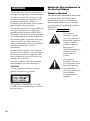 2
2
-
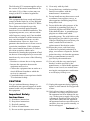 3
3
-
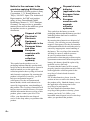 4
4
-
 5
5
-
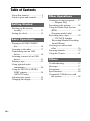 6
6
-
 7
7
-
 8
8
-
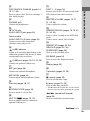 9
9
-
 10
10
-
 11
11
-
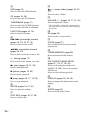 12
12
-
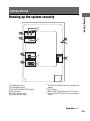 13
13
-
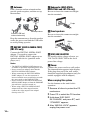 14
14
-
 15
15
-
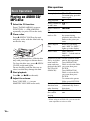 16
16
-
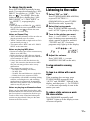 17
17
-
 18
18
-
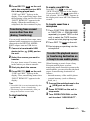 19
19
-
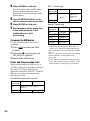 20
20
-
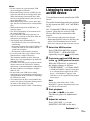 21
21
-
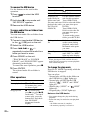 22
22
-
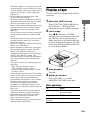 23
23
-
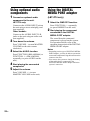 24
24
-
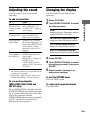 25
25
-
 26
26
-
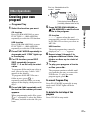 27
27
-
 28
28
-
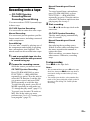 29
29
-
 30
30
-
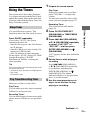 31
31
-
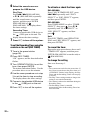 32
32
-
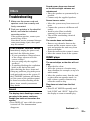 33
33
-
 34
34
-
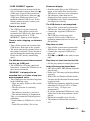 35
35
-
 36
36
-
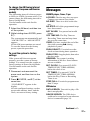 37
37
-
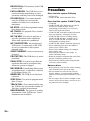 38
38
-
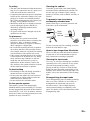 39
39
-
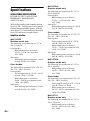 40
40
-
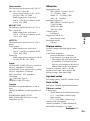 41
41
-
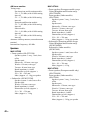 42
42
-
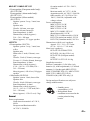 43
43
-
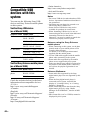 44
44
-
 45
45
-
 46
46
-
 47
47
-
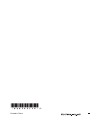 48
48
Ask a question and I''ll find the answer in the document
Finding information in a document is now easier with AI
Related papers
-
Sony MHC-GT444 User manual
-
Sony MHC-V11 User manual
-
Sony MHC-EC68 Operating instructions
-
Sony MHC-EC77 User manual
-
Sony MHC-V11 Operating instructions
-
Sony Home Theatre and Hi-Fi CMT-EH25 User manual
-
Sony Home Theatre and Hi-Fi CMT-EH25 User manual
-
Sony cmt eh15 Owner's manual
-
Sony CMT-FX200 Owner's manual
-
Sony MHC-V11 Operating instructions
Other documents
-
TEAC CD-X9 Owner's manual
-
Aiwa DBX-DS55/DS50 Operating Instructions Manual
-
Sharp XL-UH242 User manual
-
MPMan CSU38 Owner's manual
-
Aiwa AWPZP3 User manual
-
Kenwood m 303 usb User manual
-
Philips AZ1836/98 User manual
-
Sony Ericsson LBT-XGR88 User manual
-
Microlab B16 Owner's manual
-
Sony Ericsson W850I Hard reset manual