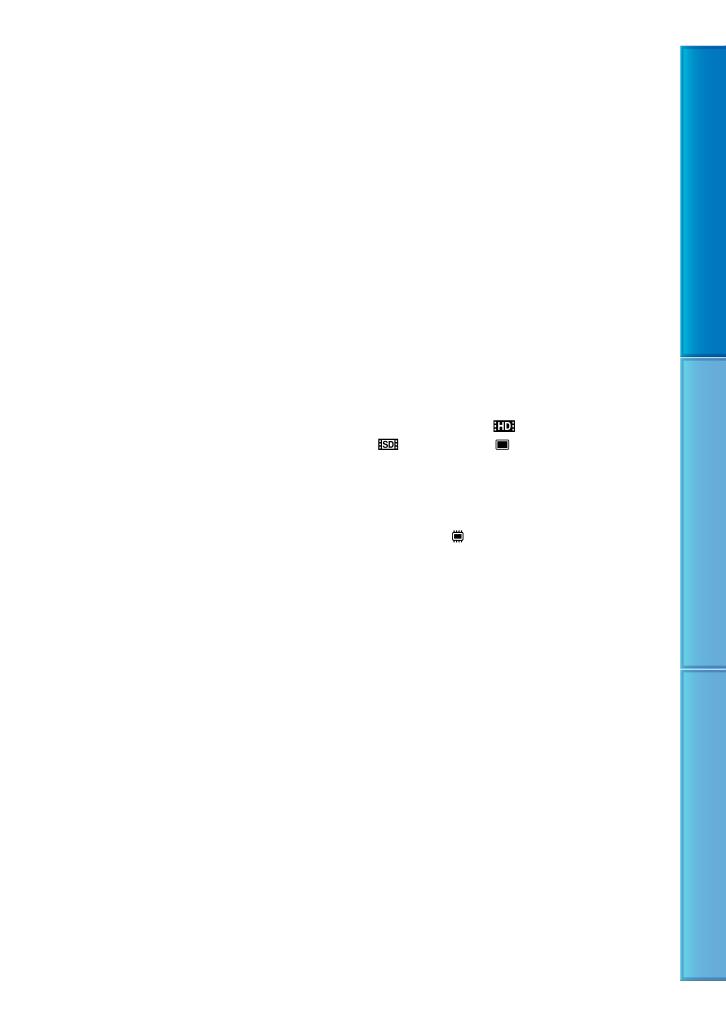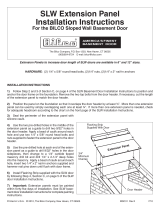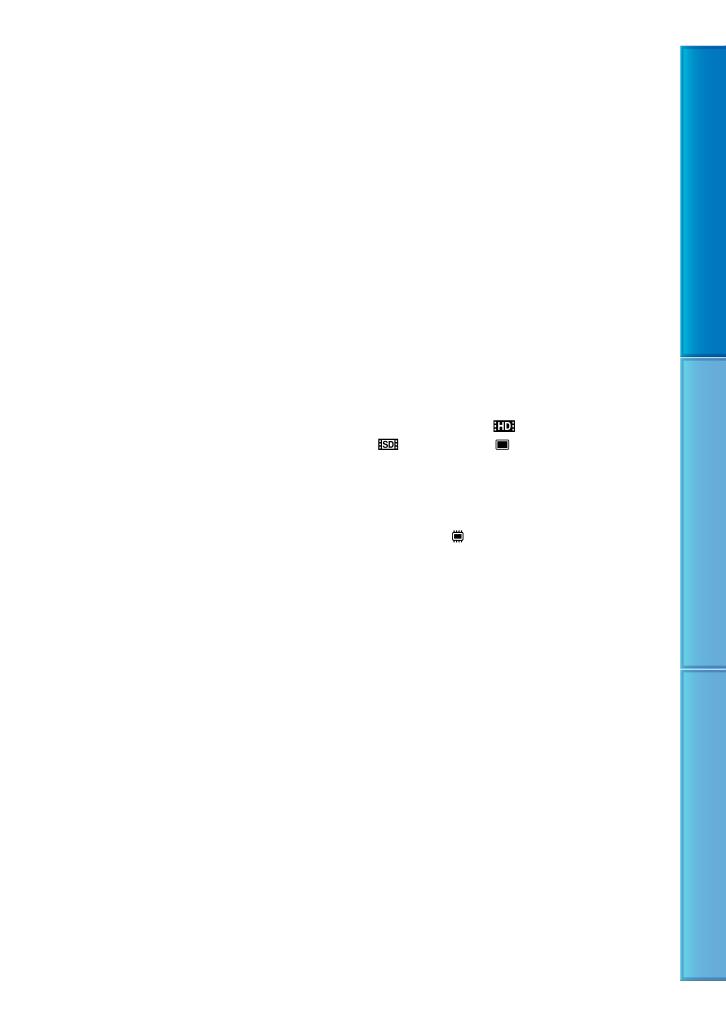
15
Table of Contents Useful Recording Techniques Index
of the sun only in low light conditions, such as
at dusk.
About changing the language setting
The on-screen displays in each local language
are used for illustrating the operating
procedures. Change the screen language before
u
sing your camcorder if necessary (p. 20).
Recording
Before starting to record, test the recording
function to make sure that the image and sound
are recorded without any problems.
Compensation for the contents of recordings
cannot be provided, even if recording or
playback is not possible due to a malfunction of
the camcorder, storage media, etc.
TV color systems differ depending on the
country/region. To view your recordings on a
TV, you need a PAL system-based TV.
Television programs, films, video tapes,
and other materials may be copyrighted.
Unauthorized recording of such materials may
be contrary to the copyright laws.
Playing back recorded images on other
devices
Your camcorder is compatible with MPEG-4
AVC/H.264 High Profile for high definition
image quality (HD) recording. Therefore,
you cannot play back images recorded with
high definition image quality (HD) on your
camcorder with the following devices;
Other AVCHD format compatible devices
which are not compatible with High Profile
Devices which are not compatible with the
AVCHD format
Discs recorded with HD image quality
(high definition)
This camcorder captures high definition footage
in the AVCHD format. DVD media containing
AVCHD footage should not be used with DVD
based players or recorders, as the DVD player/
recorder may fail to eject the media and may
erase its contents without warning. DVD media
containing AVCHD footage may be played on
a compatible Blu-ray Disc
player/recorder or
other compatible device.
Save all your recorded image data
To prevent your image data from being lost,
save all your recorded images on external media
periodically. It is recommended that you save
the image data on a disc such as a DVD-R using
your computer (see Operating Guide). Also,
you can save your image data using a VCR, or a
D
VD/HDD recorder (p. 56).
Notes on battery pack/AC Adaptor
Be sure to remove the battery pack or the AC
Adaptor after turning off the camcorder.
When the camcorder is connected to a
computer
Do not try to format the media of the
camcorder using a computer. If you do so, your
camcorder may not operate correctly.
Note on disposal/transfer
Even if you perform [ DELETE ALL]/
[
DELETE ALL], [ DELETE ALL] or
[MEDIA FORMAT] (p. 63) or formatting the
media of the camcorder, you may not delete
data from the media completely. When you
transfer the camcorder, it is recommended that
you perform [
EMPTY] (p. 64) to prevent the
recovery of your data. Also, when you dispose
of the camcorder, it is recommended that you
destroy the actual body of the camcorder.
If you cannot record/play back images,
perform [MEDIA FORMAT]
If you repeat recording/deleting images for
a long time, fragmentation of data occurs on
the recording media. Images cannot be saved
or recorded. In such a case, save your images
o
n some type of external media first (p. 56,
see Operating Guide too), and then perform
[MED
IA FORMAT] (p. 63).
Carl Zeiss lens
Your camcorder is equipped with a Carl Zeiss
lens, which was developed jointly by Carl Zeiss,
in Germany, and Sony Corporation, and produces
superior images. It adopts the MTF measurement
system for video cameras and offers a quality
typical of a Carl Zeiss lens.
MTF= Modulation Transfer Function. The
number value indicates the amount of light from a