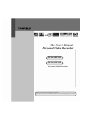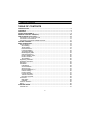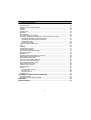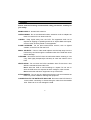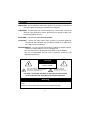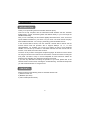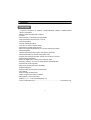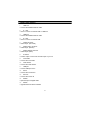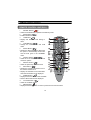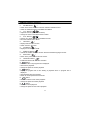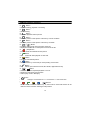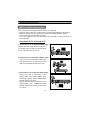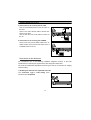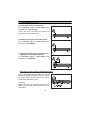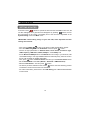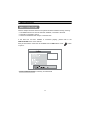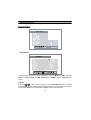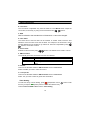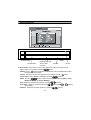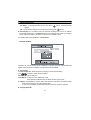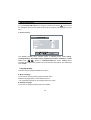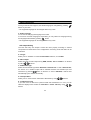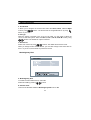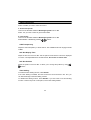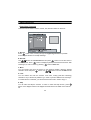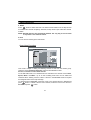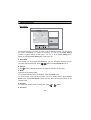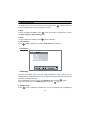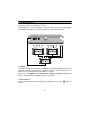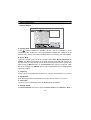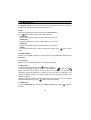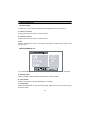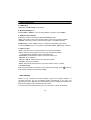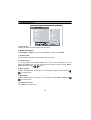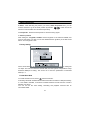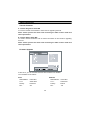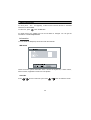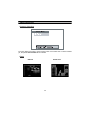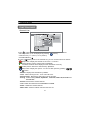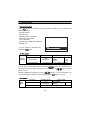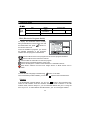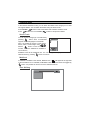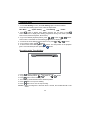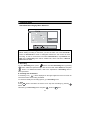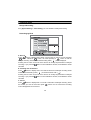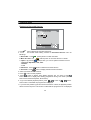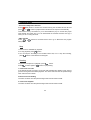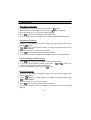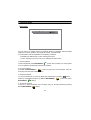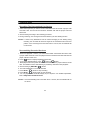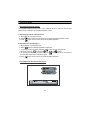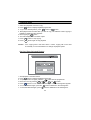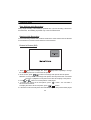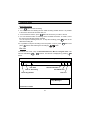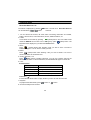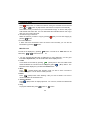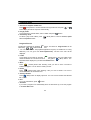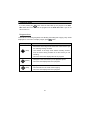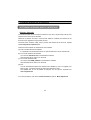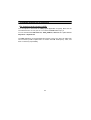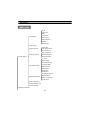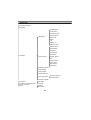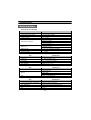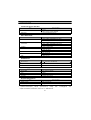Topfield TF5010PVR User manual
- Category
- Serial switch boxes
- Type
- User manual
This manual is also suitable for

The User’s Manual
Personal
Video Recorder
Please read this Users Manual carefully.
The menu structure and specification can
be changed without noti
ce.
TF5510PVR
-Personal Video Recorder
TF5010PVR

TABLE OF CONTENTS
2
TABLE OF CONTENTS
INTRODUCTION............................................................................................................. 6G
CONTENTS .................................................................................................................... 6G
FEATURES..................................................................................................................... 7G
FRONT/ REAR PANELS ................................................................................................ 8G
REMOTE CONTROL UNIT(RCU)................................................................................. 10G
INSTALLATION (Connection)..................................................................................... 13G
Connection to TV, VCR and Hi-Fi ............................................................................. 13G
Connection to the Antenna. ...................................................................................... 14G
Connection to the other Satellite Receiver................................................................ 15G
GETTING STARTED .................................................................................................... 16G
MENU OPERATIONS ................................................................................................... 17G
System Setting.......................................................................................................... 18G
Time Setting ......................................................................................................... 18G
Timer Setting ........................................................................................................ 19G
Parental Control.................................................................................................... 21G
Language Setting ................................................................................................. 22G
A/V Output Setting................................................................................................ 23G
MediaHighway EPG ............................................................................................. 24G
OSD Transparency............................................................................................... 25G
Info Box Display Time........................................................................................... 25G
Info Box Position................................................................................................... 25G
Time Shifting......................................................................................................... 25G
Organizing Channels ................................................................................................ 26G
Organizing Favorites................................................................................................. 27G
Recording ................................................................................................................. 28G
Installation................................................................................................................. 29G
LNB Setting .......................................................................................................... 29G
Channel Search.................................................................................................... 32G
Services Copy ...................................................................................................... 34G
Motorized DiSEqC 1.2 .......................................................................................... 34G
USALS Setting...................................................................................................... 35G
Factory Setting ..................................................................................................... 37G
Format Hard Disk ................................................................................................. 37G
Transfer Firmware ................................................................................................ 38G
Firmware Upgrade................................................................................................ 38G
Information................................................................................................................ 39G
IRD Status ............................................................................................................ 39G
Calendar............................................................................................................... 39G
Common Interface .................................................................................................... 40G
Game ........................................................................................................................ 40G
FUNCTION GUIDE ....................................................................................................... 41G
Channel List.............................................................................................................. 41G

TABLE OF CONTENTS
3
Information Box......................................................................................................... 42
G
EPG (Electronic Program Guide).............................................................................. 43G
Subtitle...................................................................................................................... 43G
Teletext ..................................................................................................................... 43G
Sound Track.............................................................................................................. 44G
Multifeed ................................................................................................................... 44G
Time Shifting............................................................................................................. 44G
Recording while Time Shifting................................................................................... 45G
Recording, Checking and Editing the reserved delayed recording............................ 46G
Immediate Recording by RECORD button ........................................................... 46G
Immediate Recording by Menu Selection ............................................................. 47G
Delayed Recording ............................................................................................... 48G
Recording by EPG................................................................................................ 48G
Playback a Recorded Service................................................................................... 49G
Stop .......................................................................................................................... 50G
Pausing..................................................................................................................... 50G
Slow Motion Playback............................................................................................... 51G
Fast Motion Playback................................................................................................ 51G
Fast Forwarding and Rewinding ............................................................................... 51G
Reverse Playback ..................................................................................................... 51G
Bookmark.................................................................................................................. 52G
Recording The Descrambled Live Service................................................................ 53G
Descrambling Recorded Services............................................................................. 53G
Repeated Playback mode......................................................................................... 54G
Copying from Recorded Services ............................................................................. 54G
Cut Out / Save Selected Region ............................................................................... 55G
Time Shifting while Recording................................................................................... 56G
Zapping while Recording .......................................................................................... 56G
Picture In Picture (PIP) ............................................................................................. 56G
Dual Recording ......................................................................................................... 57G
File List ..................................................................................................................... 57G
Recorded Services List......................................................................................... 58G
MP3 File List......................................................................................................... 59G
Program File List .................................................................................................. 60G
Progress Icon............................................................................................................ 61G
SOFTWARE UPGRADE AND PC INTERFACE........................................................... 62G
Software Upgrade..................................................................................................... 62G
File download and upload via USB ........................................................................... 63G
MENU MAP................................................................................................................... 64G
SPECIFICATIONS ........................................................................................................ 66G

WARNING
4
Please read the following recommended safety precautions carefully for
your safety.
MAINS SUPPLY : 90-250V AC 50/60 Hz.
OVERLOADING : Do not overload wall outlets, extension cords or adapters as
these can result in fire or electrical shock.
LIQUIDS : Keep liquids away from the PVR. The apparatus shall not be
exposed to dripping or splashing and that no objects filled with liquids,
such as vases, shall be placed on the apparatus.
FLAME SOURCES : Do not place naked flame sources, such as lighted
candles, on the PVR or near the PVR.
SMALL OBJECTS : Coins or other small objects must be kept away from the
PVR as they can fall through the ventilation slots of the PVR and cause
serious damage.
CLEANING : Disconnect the PVR from the wall socket before cleaning it. Use
a dry cloth lightly dampened(no solvents) to clean the exterior of the
PVR.
VENTILATION : Do not block the PVR’s ventilation slots. Ensure that a free
airflow is maintained around the PVR.
Never stand the PVR on soft furnishings or carpets. Do not use or
store the PVR where it is exposed to direct sunlight or near a heater.
Never stack other electronic equipment on top of the PVR.
ATTACHMENTS : Do not use any attachments that are not recommended as
these may cause hazards or damage the equipment.
CONNECTION TO THE SATELLITE DISH LNB : Disconnect the PVR from the
mains before connecting or disconnecting the cable from the satellite
dish. Failure to do so can damage the LNB.

WARNING
5
SERVICING : Do not attempt to service this product by yourself. Do not remove
the cover. Refer all serving to qualified service agents.
LIGHTNING : For protection we recommend that you connect the PVR via an
external surge protection device. Disconnect the antenna cable from
PVR during lighting storms.
EARTHING : The antenna cable must be earthed.
LOCATION : Locate the PVR indoor place properly to prevent lightening,
raining and direct sunlight. Do not allow the PVR to be exposed to
hot, cold or humid conditions.
RESPONSIBILITY : Do not use the PVR and its contents for illegal purpose.
We are not responsible for any kind of illegal use.
Do not use the PVR to backup important data. It can be deleted.
We are not responsible for any kind of problems caused by TAP
application programs.
RISK ELECTRIC SHOCK
DO NOT OPEN
CAUTION
This symbol indicates “dangerous voltage”
inside the product that presents a risk of
electric shock or personal injury.
This symbol indicates
important instructions
accom
p
an
y
in
g
the
p
roduct.
Please do not insert metal or alien substance into the slots for the Modules and
Cards.
In doing so can cause damage to the PVR and reduce its life span.
Warnin
g
CAUTION : TO REDUCE THE RISK OF FIRE OR ELECTRIC SHOCK,
DO NOT EXPOSE THIS APPLIANCE TO RAIN OR MOISTURE.
!
!

INTRODUCTION
6
INTRODUCTION
Thank you for purchasing the Personal Video Recorder (PVR).
This PVR is fully compliant with the international DVB standard and thus transmits
digital images, sounds, information guides and teletext directly to your TV through the
satellite broadcasting.
Now you can comfortably see and receive digitally transmitted music, news, movie and
sports satellite broadcasts in your office or at your home. The PVR records and plays
back satellite broadcasts. You can enjoy interesting games embedded in PVR.
In the Channel Search section, both the automatic channel search method and the
manual search mode are provided. Also it supports DiSEqC 1.0, 1.1, 1.2 and
USALS(DiSEqC 1.3), enabling you to move your antenna in order to focus preferred
satellite. You can save up to 5000 TV and Radio channels and work around with the
Favorite, Lock, Delete, Move and Sort functions.
The menu is very modern and supports multiple languages. All functions can be carried
out using the remote control and some of the functions can also be carried out using the
front panel. The PVR is easy to use and adaptable for future advances. Please be
aware that new software may change the functions of the PVR.
If you have any difficulties concerning the operation of your PVR, please refer to the
relevant section of this manual, including the ‘Troubleshooting’. This Manual will provide
you with useful information on using the PVR.
CONTENTS
Please ensure that the following items are included with the PVR.
1) Remote control unit
2) Batteries (size AAA)
3) User’s Guide (this document)

FEATURES
7
FEATURES
- 2 Common Interfaces for CONAX, CRYPTOWORKS, IRDETO, NAGRAVISION,
SECA & VIACCESS
- MPEG-2 Digital and fully DVB compliant
- 2 Tuners
- 5000 channels (TV and Radio) programmable
- Channel switching time less than 1 second
- Channel list editing
- Favorite channel list editing
- True-color On-Screen Display (OSD)
- Full Picture In Graphic (PIG) function
- Electronic Program Guide (EPG) for on screen channel information
- Subtitle supported
- Teletext supported by VBI insertion and software emulation
- Parental lock facility by channel and program event
- Program and Channel information transfer from receiver to receiver
- Exciting games embedded
- S/PDIF for digital audio or Dolby AC-3 bitstream output
- Recording capacity : 44 hours for 4Mbps stream with 80GB HDD
- Powerful trick mode supported
- Playback of the selected region repeatedly
- Dual Decoding(PIP)
- Dual Recording and Playback simultaneously
- Time-shifting
- Dual recording simultaneously
- USB 2.0 supported for fast PC interface
- MP3 (MPEG-1 Layer 3) decoding
- DiSEqC 1.0, 1.1, 1.2 and USALS(DiSEqC 1.3)
- Conax conditional access ……………………………………………….. TF5510PVR only

FRONT/ REAR PANELS
1)FRONT PANEL
2)REAR PANEL
-POWER
Th
e power button of PVR (ON / Stand by )
T V/STB
REMOTE
STAND BY
-LED
-DISPLAY
During the STANDBY mode, the current
tim
e is displayed.
Whe
n the power is ON, the current status is
displayed(TV/Radio/Menu).
-CHANNEL
Change the channels
-VOLUM
E
Chang
e audio volume level
-MEN
U
Display the Menu on screen.
-OK
Displa
y channel List on screen.
Selec
t an item in the menu.
FRONT/ REAR PANELS
8
VIDEO OUTPUT
IF 1 OUT
IF 2 OUT
RF IN
RF OUT
VCR SCART
AUDIO-LEFT OUTPUT
RS232
S/PDIF
LNB 2 IN
LNB 1 IN
TV SCART
AUDIO-RIGHT OUTPUT
S-VIDEO
USB

FRONT/ REAR PANELS
9
.G LNB 1 IN
z Connect the satellite antenna cable
.G IF 1 Out
z Use it to connect to another STB or LNB 2 IN
.G LNB 2 IN
z Connect the satellite antenna cable
எ.G IF 2 Out
z Use it to connect to another STB
ஏ.G VIDEO OUTPUT
z Video output. (YELLOW)
ஐ.G AUDIO-LEFT OUTPUT
z Audio output. (WHITE)
.G AUDIO-RIGHT OUTPUT
z Audio output. (RED)
ஒ.G S-VIDEO
z S-Video output. Connect the S-Video input of your TV.
ஓ.G TV SCART
z Connect the TV SCART
ஊ.G VCR SCART
z Connect the VCR SCART
.G USB port
z Connect USB port of PC
.G RF IN
z Connect the TV antenna
.G RF OUT
z Connect the TV RF IN
எ.G S/PDIF
z Optical output for Digital Audio
ஏ.G RS232
z Upgrade the PVR data & software

REMOTE CONTROL UNIT(RCU)
10
REMOTE CONTROL UNIT(RCU)
.G POWER Button ( )
z Switch the PVR between Operation and Standby mode.
.G MUTE Button ( )
z Enable / Disable the Audio.
.G UHF Button ( )
z Display and alter the UHF setting in
menu.
எ.G TV/STB Button ( )
z Change the terrestrial TV and STB
mode.
ஏ.G SLEEP Button ( )
z Display the sleep time. At the sleep time,
the power is automatically turned OFF
and the PVR goes to the STANDBY
mode.
ஐ.G Numeric Buttons ( ~ )
z Select the TV or Radio service channels
and menu options.
.G RECALL Button ( )
z Select the previously viewed channel.
ஒ.G INFO Button ( )
z Display the program information box on
the Screen and remove it.
z Display the extended event information
when the information box is displayed.
ஓ.G GUIDE Button ( )
z Display the EPG on screen when available.
z Remove EPG when EPG is displayed.
ஊ.G TV/ Radio Button ( )
z Select the TV/Radio mode.
.G MENU Button ( )
z Display the Menu on screen or return to previous menu from submenu.

REMOTE CONTROL UNIT(RCU)
11
.G SOUND Button ( )
z Select Sound Track and LEFT / RIGHT / MONO / STEREO sound.
z Select the multifeed channel if multifeed is available.
.G V+/V- Buttons ( )
z Adjust the volume (Increase / Decrease).
z Change the value of the selected item in Menu.
எ.G P+/P- Buttons ( )
z Service up or down through the available services.
z Move the selection bar in Menu.
ஏ.G OK Button ( )
z Display Channel List on screen.
z Select an item in the menu.
ஐ.G FAV Button ( )
z Display the favorite channel list.
.G SUBTITLE Button ( )
z Activate the subtitle selection window. Select the subtitle language in the list.
ஒ.G EXIT Button ( )
z Return to the previous menu and the screen.
ஓ.G TELETEXT Button ( )
z Enable the teletext with software emulation.
ஊ.G Button
z Fast rewind when the progress bar is displayed.
z Start reverse playback.
z Change the speed of reverse playback.
.G Button
z Display the progress bar of time shifting or playback when no progress bar is
displayed.
z Start playback with normal speed.
z Return to normal speed from trick mode.
.G Button
z Start fast forward or fast motion playback.
z Change the speed of forward playback.
.G Button
z Start slow motion playback.
z Change the speed of slow motion playback.

REMOTE CONTROL UNIT(RCU)
12
எ.G Button
z Stop time shifting, playback or recording.
ஏ.G Button
z Start recording.
ஐ.G Button
z Pause the playback and live picture.
.G Button
z Move the position of Sub-picture at the PIP by counter clockwise.
ஒ.G Button
z Move the position of Sub-picture at the PIP by clockwise.
ஓ.G ( ) Button
z Exchange main-picture with sub-picture at the PIP.
z Display the satellite list at normal picture and at service list.
ஊ.G (Red) Button
z Enable, Resize and Disable the Sub-picture.
.G Button
z Make a bookmark while playback or time shift.
.G Button
z Go to the bookmarked position.
.G Button
z Go to backward by 10 seconds per each pressing of this button.
எ.G Button
z Display file list. (Recorded service list, MP3 file list, Application file list)
ஏ.G ( )Button
z Select the period for repeated playback or cut out.
z Display the channel list of Sub-picture.
z Select a play mode in MP3 play.
* 0 Button
z Change 4:3 Center Extract -> 4:3 Center box -> 16:9 Full srceen.
z
* Buttons
Above buttons is a kind of function key. So, the function in each OSD Screen can be
referred in each instruction message in help window.

INSTALLATION (Connection)
13
INSTALLATION (Connection)
First, connect both the satellite antenna and the TV to the PVR.
z There are some of the most common ways to connect the equipment in this manual.
z There are several ways of connecting the PVR to the existing Audio/TV system.
We recommend one of the following setups.
z If you have problems with your connections and need help, contact your dealer or
service provider.
Connection to TV, VCR and Hi-Fi
1) Connection to the TV with the SCART Cable.
Connect one end of the SCART cable to the
TV SCART socket on the PVR and the other
end to a SCART socket on the TV.
2) Connection to the VCR with a SCART Cable.
Connect one end of the SCART cable to the
VCR SCART socket on the PVR and the
other end to a SCART socket on the VCR.
3) Connection to the TV with the CINCH Cable.
Connect one end (3 connectors) of the
CINCH cable to the AUDIO-RIGHT (red),
AUDIO-LEFT (white) and the VIDEO output
(yellow) socket on the PVR.
Connect the other end (3 connectors) to the
AUDIO-RIGHT (red), AUDIO-LEFT(white)
and the VIDEO input (yellow) socket on the
TV or Hi-Fi.

INSTALLATION (Connection)
14
4) Connection to the TV using the RF cable.
Connect a terrestrial antenna to RF IN socket on
the PVR.
Connect one end of the RF cable to the RF OUT
socket on the PVR.
Connect the other end to the ANT IN socket on
the TV.
5) Connection to the TV using the S-VIDEO.
Connect one end of the S-VIDEO cable to the S-
VIDEO socket on the PVR and the other end to a
S-VIDEO socket on the TV.
Connection to the Antenna.
We recommend one of the following installation diagrams because of the LNB
specifications for selecting RF signal band by DC voltage and 22Khz tone.
If the PVR is installed with separated connection type, there is no restriction for zapping
while recording.
1) Installing the PVR with two separated Antennas.
The Connection Type in LNB setting menu
should be set to Separated.

INSTALLATION (Connection)
15
2) Installing the PVR with one Antenna.
The Connection Type in LNB setting menu
should be set to Loop Through.
Tuner 1 and 2 can receive the RF signal of the
same polarity and the same band.
3) Installing the PVR with Twin LNB Antenna.
The Connection Type in LNB setting menu
should be set to Separated.
4) Installing the PVR with two separated Twin
LNB Antennas and DiSEqC switches.
The Connection Type in LNB setting menu
should be set to Separated.
Connection to the other Satellite Receiver.
Connect the satellite antenna cable to the LNB IN
socket on the PVR. With other connector, connect
the IF OUT socket on the PVR and the LNB IN
socket of the other PVR or STB.
* Remarks
LNB power will not be bypassed from IF OUT to
LNB IN. Only IF signal will be bypassed to IF OUT
from LNB IN.

GETTING STARTED
16
GETTING STARTED
Press the Power ( ) button to operate the PVR from the STANDBY mode. Now, the
Info Box will appear for a given time and disappear. By pressing info button, the Info
Box will remain on the screen. The display time of the Info Box is adjustable in the
System Setting menu of the Main menu.
IMPORTANT: Before taking charge of your new PVR, some important technical
settings are essential.
- First, press the MENU ( ) button on the RCU to make the Main Menu appear.
- Go to the LNB Setting item in the Installation menu and press OK button.
- Choose the right parameters for Satellite Name, Tuner Select, Connection Type,
LNB Frequency, LNB Power, 22KHz, DiSEqC 1.1 and DiSEqC 1.0.
- Set the Motorized DiSEqC1.2 and the USALS items according to your antenna, LNB
and satellite settings. If the right Satellite Name and LNB Frequency were not found in
the list, call the dealer for satellite information.
- Then, press OK button at Channel Search item and go to the Channel Search menu.
- Set the Search Mode to the Auto. (Manual , Advanced or SMATV Search)
- Select the Start Search... item and press ok button.
- The search procedure will take a while. Press ok button when the searching process
is finished to confirm and save the new channel list.
- For further information, please refer to the LNB Setting part of MENU OPERATIONS
in this manual.

MENU OPERATIONS
17
MENU OPERATIONS
Now this chapter assumes that the PVR system has been installed correctly, meaning:
• The satellite antenna for the PVR has been installed, connected to the PVR.
• The PVR is connected to the TV.
• The RCU has batteries and ready to control the PVR.
If the PVR has not been installed or connected properly, please refer to the
INSTALLATION menu on this manual.
Many of the functions of the PVR are available from the Main Menu. Press menu button
to open it.
* Conax Conditional Access is valid only in TF5510PVR.

MENU OPERATIONS
18
System Setting
Time Setting
The exact local current time can be adjusted by using the Mode, the GMT, the Time
Offset, the Time Format, the GMT Collection, the Satellite and the Frequency sub
menus.
A. Mode
By using V- , V+ buttons, you can select on of the Auto/Manual mode. The Auto
mode updates the time settings automatically by the GMT received from the broadcast
and the Time Offset you have inserted. The Auto mode is recommended.

MENU OPERATIONS
19
B. Local Time
The Local Time is adjustable only when the Mode is in the Manual mode. Adjust the
current time, if necessary, by using the numeric buttons and V- , V+ buttons.
C. GMT
GMT is referred to the standard time of Greenwich. It cannot be changed.
D. Time Offset
The current time of the local area can be inserted. In another words, insert the time
difference of the local time zone from the GMT. For example, if the local area is Seoul
(the time difference from the GMT is 9), insert 9:00. The time is adjustable by using V- ,
V+ buttons, 15 minutes at a time.
E. Time Format
Selected a Time Format by using V- , V+ buttons. The default Time Format is 12-hour.
F. GMT Collection
The PVR will get the time information from the TPs selected.
Mode Comment
Normal The PVR gets the time information from all the TPs.
CAS TP The PVR gets the time information from the CAS TPs.
User Select The PVR gets the time information from the TPs selected by
users.
G. Satellite
This menu is selectable while the GMT Collection menu is User Select.
Select a satellite you want to select TPs from it.
H. Transponder
This menu is selectable while the GMT Collection menu is User Select.
Select TPs you want to select to get the time information.
Timer Setting
To insert new entry of Timer Setting, press red (Red) Button. Press OK button to edit
the entry, and press GRN (Green) button to delete the selected entry.
There are Record ON and OFF modes in Timer Setting.

MENU OPERATIONS
20
OK
A. Record ON : This function is used for the delayed recording to the HDD of PVR.
- Type : Select TV or Radio by pressing V- , V+ button.
- Satellite :Press OK button to display the satellite list. Select a satellite that includes
the channel to be recorded.
- Service : Select the service to be reserved for recording by pressing OK button.
- Tuner Select : Select Tuner1 or Tuner2 by pressing V- , V+ buttons.
- Mode : By using V- , V+ buttons, select one among One Time, Everyday, Every
Weekend, Weekly, and Every Weekday.
- Date : Select the recording start date by pressing V- , V+ buttons.
- Start Time : Select the recording start time. V- , V+ buttons and 0 – 9 buttons
are available.
- Duration : Select the recording duration by pressing V- , V+ buttons.
01 21 FASHION TV 08/03-Wed 11:39 30Min OT R
70 DWtv 07/02-Mon 13:00 60Min WL
Service Number
Service Name
Reseved Date and
Time to Start
recording
Duration
Mode
Record
02
Page is loading ...
Page is loading ...
Page is loading ...
Page is loading ...
Page is loading ...
Page is loading ...
Page is loading ...
Page is loading ...
Page is loading ...
Page is loading ...
Page is loading ...
Page is loading ...
Page is loading ...
Page is loading ...
Page is loading ...
Page is loading ...
Page is loading ...
Page is loading ...
Page is loading ...
Page is loading ...
Page is loading ...
Page is loading ...
Page is loading ...
Page is loading ...
Page is loading ...
Page is loading ...
Page is loading ...
Page is loading ...
Page is loading ...
Page is loading ...
Page is loading ...
Page is loading ...
Page is loading ...
Page is loading ...
Page is loading ...
Page is loading ...
Page is loading ...
Page is loading ...
Page is loading ...
Page is loading ...
Page is loading ...
Page is loading ...
Page is loading ...
Page is loading ...
Page is loading ...
Page is loading ...
Page is loading ...
Page is loading ...
-
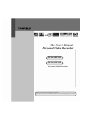 1
1
-
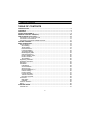 2
2
-
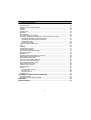 3
3
-
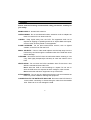 4
4
-
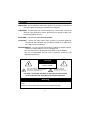 5
5
-
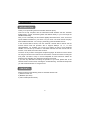 6
6
-
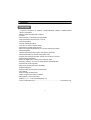 7
7
-
 8
8
-
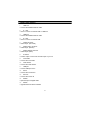 9
9
-
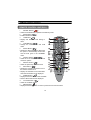 10
10
-
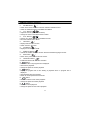 11
11
-
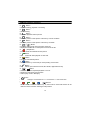 12
12
-
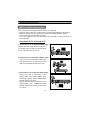 13
13
-
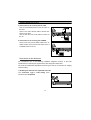 14
14
-
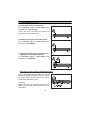 15
15
-
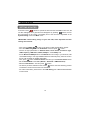 16
16
-
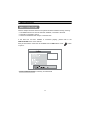 17
17
-
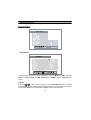 18
18
-
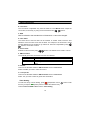 19
19
-
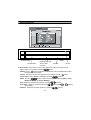 20
20
-
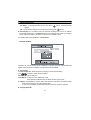 21
21
-
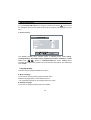 22
22
-
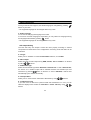 23
23
-
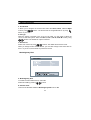 24
24
-
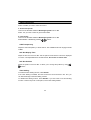 25
25
-
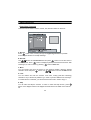 26
26
-
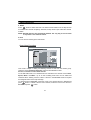 27
27
-
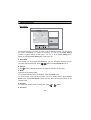 28
28
-
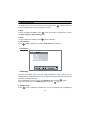 29
29
-
 30
30
-
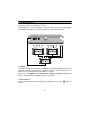 31
31
-
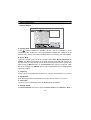 32
32
-
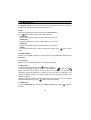 33
33
-
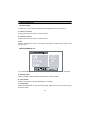 34
34
-
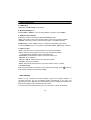 35
35
-
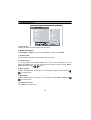 36
36
-
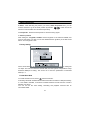 37
37
-
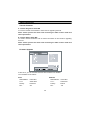 38
38
-
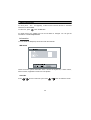 39
39
-
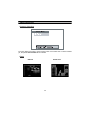 40
40
-
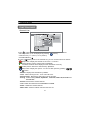 41
41
-
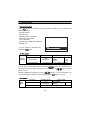 42
42
-
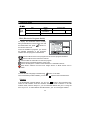 43
43
-
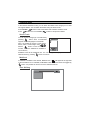 44
44
-
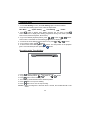 45
45
-
 46
46
-
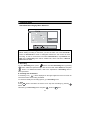 47
47
-
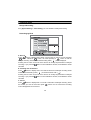 48
48
-
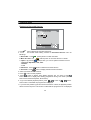 49
49
-
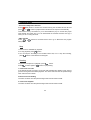 50
50
-
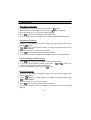 51
51
-
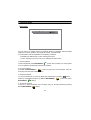 52
52
-
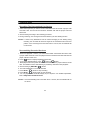 53
53
-
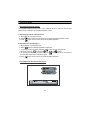 54
54
-
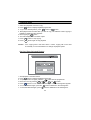 55
55
-
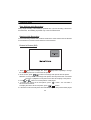 56
56
-
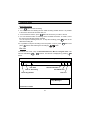 57
57
-
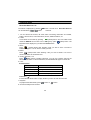 58
58
-
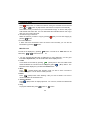 59
59
-
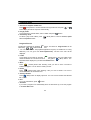 60
60
-
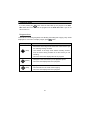 61
61
-
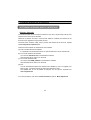 62
62
-
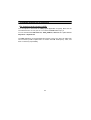 63
63
-
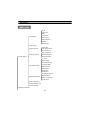 64
64
-
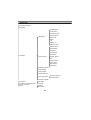 65
65
-
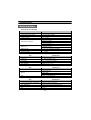 66
66
-
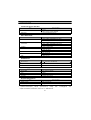 67
67
-
 68
68
Topfield TF5010PVR User manual
- Category
- Serial switch boxes
- Type
- User manual
- This manual is also suitable for
Ask a question and I''ll find the answer in the document
Finding information in a document is now easier with AI
Related papers
-
Topfield TF5100PVRc User manual
-
Topfield TF5000PVR User manual
-
Topfield TF4000Fe User manual
-
Topfield Tf5100ci User manual
-
Topfield TF4000Fe User manual
-
Topfield TF4000COC User manual
-
Topfield TF3200IR User manual
-
Topfield TF3000CIP User manual
-
Topfield TF6500F User manual
-
Topfield TF4000PVR CoCI User manual