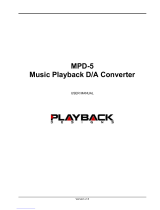Page is loading ...

Cobham Surveillance
GMS Products
1916 Palomar Oaks Way Ste 100
Carlsbad, CA 92008
100-M0081X1 T: 760-496-0055
05/18/09 F: 760-496-0057
www.cobham.com/gms
The most important thing we build is trust.
User’s Manual
Messenger Portable Decoder
(MPD)

100-M0081X1 2 of 29
www.cobham.com/gms
TABLE OF CONTENTS
1 INTRODUCTION ........................................................................................................................................................ 3
2 TECHNICAL SPECIFICATIONS ....................................................................................................................... 3
3 MPD LOCAL CONTROL ........................................................................................................................................... 6
3.1 MPD Controls, Indicators and Connectors ................................................................................................. 6
3.1.1 Panels and Keys .................................................................................................................................................. 6
3.2 Operating Instructions – local .......................................................................................................................... 7
3.2.1 Standalone Operation without OSD ......................................................................................................... 7
3.2.2 Standalone Operation with OSD ................................................................................................................ 7
4 REMOTE OPERATION ............................................................................................................................................. 8
4.1 USB Driver Installation ......................................................................................................................................... 8
4.2 MPD Windows Control Panel Software ........................................................................................................ 9
4.3 MPD Serial Port Communication Protocol .............................................................................................. 14
4.3.1 Protocol Format .............................................................................................................................................. 14
4.3.2 Command, Acknowledge and Warning ............................................................................................... 16
4.3.3 MPD Serial Port Communication Protocol - Quick reference ................................................... 25

100-M0081X1 3 of 29
www.cobham.com/gms
MPD with MSR Mounted
1 Introduction
Messenger Portable Decoder (MPD)
MPEG-2 Digital Audio/Video Decoder
MPD
Key Features
Broadcast Quality 4:2:2 MPEG-2 Decoder
Low Delay
Compact Design
Designed to mate with MSR
Runs on 12VDC
The GMS Messenger Portable Decoder (MPD) is a compact professional 4:2:2 MPEG-2 digital audio/video
decoder that is designed to be a companion to GMS’ MSR Diversity Receiver. A mounting plate is provided
that allows the MSR to be mounted on top of the MPD. Two fans in the MPD provide cooling for both the
MPD and the MSR. The ASI output of the MSR is feed into the MPD, which receives the MPEG2 TS stream,
decodes it and output signals via analog video/audio ports, SDI/AES ports. These units can be controlled
via either the RS-232C or USB control ports. An optional 19-inch Rack-Mounted shelf is available that can
mount up to two MPD/MSR in just 5.25” of rack space. Additionally, an optional in-line AC/DC power
supply is available.
When used in conjunction with GMS’ MDT-B transmitter and MSR receiver, system latencies down to 2-3
frames are provided. The combination of Broadcast Quality Audio/Video and ultra-low latency make this
system perfect for sports and ENG applications!
2 Technical Specifications
Audio/Video Decoding
Support ISO13818-1 TS demultiplexing (up to 32PID)
Support ISO13818-2 (Main Profile @ Main Level and 422 Profile @ Main Level) video decoding
Support ISO11172-3 and ISO13818-3 audio decoding, provide simultaneous 2 pairs of stereo (4
channels) decoding
Support graphic display up to 16 bits/pel (OSD)

100-M0081X1 4 of 29
www.cobham.com/gms
Transport Stream
Input
Type: DVB-ASI via BNC-F (Rear Panel)
Rate: 1 b/Sec to 213 Mb/Sec
TS Demultiplexing: In accordance with ISO13818-1 with up to 32 PIDs.
Output
Type: DVB-ASI loop via BNC-F (Rear Panel)
Rate: 1 b/Sec to 213 Mb/Sec
Video Decoding
Type: MPEG-2
Standard: Supports ISO13818-2
Profiles: Main Profile @ Main Level, Simple Profile @ Main Level and
422 Profile @ Main Level
Decoding Rates: 4:2:2 P@ML(1.5-50MHz)
4:2:0 MP@ML(1.5-15MHz)
4:2:0 SP@ML(1.5-15MHz
)
GOP Length: From adapt to input TS
Video Outputs
Analog Video
Interface: Qty 2 CVBS w/OSD (Rear – BNC-F, Front – BNC-F)
Video Format: PAL-B/G/I/M/N/D, NTSC, and SECAM L/B/G/K1
Screen Proportion: 4:3/16:9
Graphic Process: OSD,
Support graphic display up to 16 bits/pel (OSD)
Synchronization Information (Via DB-9M on rear panel)
Video Synchronous Output SYNC Synchronous line/field/frame output
Synchronous lock output
27M reference clock output
Audio Outputs
Analog Audio: 2 channels stereo, balanced via XLR-M on rear panel
2 channels stereo, un-balanced via RCA-F on front panel
Digital Audio: 1 channel of AES/EBU-SPDIF via BNC-F on rear panel
Status Indicators (Front Panel)
LEDs: On/Standby, Decoder Lock Status, ASI Signal Present
Control
RS-232C via DB-9M on rear panel
USB-1 via USB-Type A on rear panel
Software: MS Windows Graphical User Interface Application
(Windows 2000 & XP compatible.)

100-M0081X1 5 of 29
www.cobham.com/gms
Electrical Features
Power Supply: 9 to 17 VDC ( External In-Line AC PWR Supply Optional)
Power Consumption: < 45W
Pin1 and Pin 6 (9-17VDC)
Pin 5 and Pin 9 (GND)
Physical
Dimensions: 8.5” (W) x 8.5” (D) x 1.0” (H)
21.6 cm x 21.6 cm x 2.54 cm
Weight: 3.65 lbs ( 1.656 kg)
Environmental Conditions
Operating Temperature: 0
C 50 C
Storage Temperature: -20 C 80 C
Comparative Humidity: 10% ~ 90%, non-condensing
Digital Video
Interface: Qty 1 - SDI via BNC-F
Audio Decoding
Standard: Supports ISO11172-3 and ISO13818-3 audio decoding
Number of Outputs: simultaneous 2 pairs of stereo (4 channels) decoding
Audio Outputs
Analog Audio: 2 channels stereo, balanced via XLR-M on rear panel
2 channels stereo, un-balanced via RCA-F on front panel
Digital Audio: 1 channel of AES/EBU-SPDIF via BNC-F on rear panel
Status Indicators (Front Panel)
LEDs: On/Standby, Decoder Lock Status, ASI Signal Present
Control
RS-232C via DB-9M on rear panel
USB-1 via USB-Type A on rear panel
Software: MS Windows Graphical User Interface Application
(Windows 2000 & XP compatible.)
Electrical Features
Power Supply: 9 to 17 VDC ( External In-Line AC PWR Supply Optional)
Power Consumption: < 45W
Pin1 and Pin 6 (9-17VDC)
Pin 5 and Pin 9 (GND)
Physical
Dimensions: 8.5” (W) x 8.5” (D) x 1.0” (H)
21.6 cm x 21.6 cm x 2.54 cm
Weight: 3.65 lbs ( 1.656 kg)
Environmental Conditions

100-M0081X1 6 of 29
www.cobham.com/gms
Operating Temperature: 0 C 50 C
Storage Temperature: -20 C 80 C
Comparative Humidity: 10% ~ 90%, non-condensing
3 MPD Local Control
3.1 MPD Controls, Indicators and Connectors
3.1.1 Panels and Keys
Front Panel:
Where:
POWER :Power Switch
PWR :Power On/Standby Indication
TS :ASI Signal Present Status
LOCK :Decoder Lock Status
1/R :Analog Audio Signal /Channel 1 /Right
1/L :Analog Audio Signal /Channel 1 /Left
1/CVBS :Composite Video Broadcast Signal, Channel 1
Rear Panel:
Where;
ASI IN :Asynchronous Serial Interface Signal Input
ASI OUT :Asynchronous Serial Interface Signal Output
SDI :Serial Digital Interface Digital Video Output
AES :Advanced Encryption Standard digital Audio Output
2/CVBS :Composite Video Broadcast Signal, Channel 2
2/R :Analog Audio Signal /Channel 2 /Right
2/L :Analog Audio Signal /Channel 2 /Left
CTRL1 :RS232 Interface
CTRL2 :USB Interface
POWER :DC Power Line

100-M0081X1 7 of 29
www.cobham.com/gms
MPD has three status indicators and analog A/V output interfaces on the front panel, and various
interfaces on the rear panel. There are power switch, power/standby, TS and Lock indication LEDs and
analog A/V output interfaces of channel 1 on the front panel. There is a pair of DVB ASI interfaces on the
rear panel for receiving MPEG-2 TS and loop back. The rear panel provides analog A/V output interfaces of
channel 2 and digital A/V interface. RS232 interface on the rear panel is for upgrading micro-code and
sending out test signal comprised 27 MHz clock and h/v sync. . All kinds of local control and operation can
be executed through RS232 or USB interface.
3.2 Operating Instructions – local
For single-program Transport Streams (TSs), like those that are typically output from GMS’ Wireless
Audio/Video Links, the Messenger Portable Decoder (MPD) is a plug & play device. It will automatically
select and decode any compliant compressed Video or Audio and provide uncompressed outputs. With
the OSD function turned-off, the user can monitor status via the MPD’s Front Panel LEDs. With the OSD
function turned on, the video output provides additional information on the incoming stream. See Section
3.2.2. The OSD function and all other MPD controls can be controlled using the MPD M.S. Windows
Control Panel Software. See Section 4.
3.2.1 Standalone Operation without OSD
Before activating MPD, please carefully check all the cable connections and ensure that the appropriate
power supply voltage (+12 VDC) is applied to the unit. Connection between RS232 or USB interface and
PC is not necessary, which is generally used when micro-code is to be updated and operational parameters
need to be set by remote control application.
Once power is on, MPD begins its self-examination and initialization, which may take a few seconds. At
this time, the monitor displays blue screen. It is normal even if the screen jitters a little. As initialization and
self-examination finish, MPD will setup initial parameters from flash and check the status of ASI input port.
Should relevant unit and TS parameter setting turn out correct, both image and sound will be shown.
Otherwise, black screen appears and the MPDs PID analysis operations will be run until a properly
formatted TS is supplied to the MPD’s ASI input
3.2.2 Standalone Operation with OSD
Before activating MPD, please carefully check all the cable connections and ensure that the appropriate
power supply voltage (+12 VDC) is applied to the unit. Connection between RS232 or USB interface and
PC is not necessary, which is generally used when micro-code is to be updated and operational parameters
need to be set by remote control application.
The MPD has a clear-cut and automatic OSD display. Users will easily find out operation information
according to the decoder.
OSD Screen structure is given as:
PROGRAM 01/03 Table Tennis
TS Lock ! MP @ ML SAMP 44100 SPS PAL
PID VID: 0x006F A1: 0x0070 A2: 0x1FFF

100-M0081X1 8 of 29
www.cobham.com/gms
The working status of MPD is determined by input TS signal from ASI interface. As MPD is powered-on for
the first time, the system will automatically pick up original set-up parameters and examine the input TS.
Users can modify the original set-up parameters to get a new set of parameters using the M.S. Windows
Remote Control Software. See Section 4. As MPD is powered on next time, the system will pick up the
user’s parameters. Users, of course, can either recover original parameters or re-modify the parameters.
Once power is on, MPD begins its self-examination and initialization, which may take a few seconds. At
this time, the monitor displays blue screen. It is normal even if the screen jitters a little. As initialization and
self-examination finish, MPD will setup initial parameters from flash and check the status of ASI input port.
Should relevant parameter setting turn out correct and ASI connects ready, both image and sound will be
shown. Otherwise, black screen appears and PID analysis operations need to be run under background.
PID searching:
MPD has PID searching function. MPD will go to the following operations:
1) Check ASI input signal
2) Set PID filters and get PAT and PMT information
3) Set A/V decoder parameters. If PID searching turns out all right, A/V signal will be
played. The results of PID searching and other mode information are given as:
PROGRAM 01/03 Table Tennis
TS Lock ! MP @ ML SAMP 44100 SPS PAL
PID VID: 0x006F A1: 0x0070 A2: 0x1FFF
Where:
PROGRAM 01/03 :display the number of program streams found in the Transport Stream.
The first program will be decoded automatically.
Table Tennis :display the service_id information defined in the SDT.
TS Lock ! :ASI link is stable, otherwise display No TS message
MP @ ML :main profile @ main level / 422 profile @ main level
SAMP 44100 SPS :audio sample ratio 44.1k/48k/32k
PAL :Video mode PAL/NTSC
PID VID: 0x006F :video PID, Video signal output from front and rear panel have
same PID
A1: 0x0070 :audio PID. Audio 1 always output from front panel.
A2: 0x1FFF :audio PID. Audio 2 always output from rear panel.
*A/V PID value can be manually set by M.S. Windows Control Application as well. MPD
will retain new parameters after change.
4 Remote Operation
4.1 USB Driver Installation
Findpre‐installUSBdriversfileunder\..\current_driver\setup.exe
Run setup.exe.
This operation will install pre-install software V1.16 to your PC.

100-M0081X1 9 of 29
www.cobham.com/gms
Press “Install”, then wait till the install process finishes.
After finishing pre-install driver, user can connect USB cable to MPD. This time new message windows
will pop up. OS finds a new hardware.
Wait for OS to close all message windows.
After completely install USB driver, user can configure USB to UART port as your wish
4.2 MPD Windows Control Panel Software
MPD Control panel software is only a demo program for MPD serial port communication protocol.
System Requirements:
PC with free ASC0 channel or free USB channel
Windows 95 and above, Windows NT 4.0 and above
One serial cable or USB cable

100-M0081X1 10 of 29
www.cobham.com/gms
Cable Pinout Definition:
CTRL1
CTRL1
CTRL2
Cable Connection:
Directly connect between MPD CTRL1 port and PC COM port (RS232) OR
Directly connect between MPD CTRL2 port and PC USB port
Getting Started:
Using CTRL1
Connect serial cable
Power on MPD and execute MPD control panel
Using CTRL2
Install USB driver, a virtual COM port is available (Please refer to USB driver user manual for detail)
Find the virtual COM port No.
Connect USB cable.
Power on MPD and execute MPD control panel.
MPD
1
2
3
CTRL2
VCC
GND
D+
D‐
12VDC
Tx
Rx
H/VSync
GND
MPD
1
2
3
4
5
6
7
8

100-M0081X1 11 of 29
www.cobham.com/gms

100-M0081X1 12 of 29
www.cobham.com/gms
Open COM port and press “Open” button. E.g. if COM 1 is connected with CTRL0, fill 1 at COM item,
“Open” it, you can control MPD using serial port. If COM 3 is connected with CTRL2, fill 3 at COM item,
“Open” it, you can control MPD using USB port. Open a corresponding port first when you execute this
control panel.
“LinkTest”: Test the serial port connection between Host and MPD.
“SysRst”: Reset on MPD
When you press this button, MPD needs around 20 seconds to
initialize.
“PresetPara” Restore default parameters.
When you press this button, it will cause the re-start of MPD system.
System Table
“GetSoftVer”: Read MPD software version number
“GetAsiInput” Read the TS status of MPD ASI input. It is a decimal value.
value.0: 1 --- with TS input; 0 --- without TS.
value.1: 1 --- TS abnormal; 0 --- TS normal.
value.2: 1 --- TS lock; 0 --- TS unlock.
value.3 – value.7 is fixed 0
e.g. if the value = 5 means the input TS stream is normal and locked.
“GetID” Get the ID number of the currently connected MPD.
Note: you must fill 0 at blank item and press the “GetID” button, you can get
correct ID value.
“SetID” Set new ID number for the currently connected MPD.
Fill the new ID number, press the “SetID” button.
Monitor and Control Table Get MPD System Information.

100-M0081X1 13 of 29
www.cobham.com/gms
“GetTvMode” Read the current video output mode.
0 means NTSC
1 means PAL
2 means SECAM
“GetVideoSpec” Read the current video syntax subset and level.
0 means MainProfile @ Main Level
1 means 4:2:2 Profile @ Main Level
“GetAudioSamp” Read current audio sampling rate. As MPD’s two audio channels can
only work on the same sampling rate, so the reads apply to both of
the audio channels at the same time.
0 means 48k/s
1 means 44.1K/s
2 means 32K/s
“GetVideoPID” Read current video PID.
“SetVideoPID” Set current video PID.
e.g. fill 0x01C2 at the left blank item and press the “SetVIdeoPID”
button. It means that the VideoPID is set as 0x01C2.
“GetSelProg” Read the program number of the current program being played.
e.g. 1 means Program 1 is playing.
“SetSelProg” Set the number of program which is playing.
e.g. fill 3 at the left blank item and press the “SetSelProg” button. It
means Channel 3 program is playing.
“GetBright” Read the brightness of current analog video output.
“SetBright” Set the brightness of current analog video output.
e.g. fill 55 at the left blank item and press the “SetBright” button. It
means Bright=55. 0<=Bright<=100 is available.
“GetContrast” Read the contrast of current analog video output.
“SetContrast” Set the contrast of current analog video output.
e.g. fill 55 means Contrast=55. 0<=Contrast<=100 is available.
“GetHue” Read the hue of current analog video output.
“SetHue” Set the hue of current analog video output.
e.g. fill 55 means Hue=55. 0<=Hue<=100 is available.
“GetColor” Read the color of current analog video output.
“SetColor” Set the color of current analog video output.
e.g. fill 55 means Color=55. 0<=Color<=100 is available.
“GetAudioPID” Read PID of audio channel 1 and audio channel 2.
Fill 0 at “Channel:” item and press “GetAudioPID”, you can get PID of
audio channel 1.
Fill 1 at “Channel:” item and press “GetAudioPID”, you can get PID of
audio channel 2.
Except for 0 and 1, the others are invalid.
“SetAudioPID” Set PID of audio channel 1 and audio channel 2.
e.g. fill 0 at “Channel:” item and fill 0x01C2 at “AudioPID” item, then
press “SetAudioPID”. It means set Audio channel 1 PID = 0x01C2.
Fill 1 at “Channel:” item and fill 0x01C2 at “AudioPID” item, then
press “SetAudioPID”, It means set Audio channel 2 PID = 0x01C2.
“GetAudioVolume” Read the volume of audio channel 1 and audio channel 2.
Fill 0 at “Channel:” item and press “GetAudioVolume”, you can get
PID of audio channel 1.

100-M0081X1 14 of 29
www.cobham.com/gms
Fill 1 at “Channel:” item and press “GetAudioVolume”, you can get
PID of audio channel 2.
Except for 0 and 1, the others are invalid.
“SetAudVol” Set the volume of audio channel 1 and audio channel 2.
e.g. fill 0 at “Channel:” item and fill 55 at “AudioVolume” item, then
press “SetAudVol”. It means set Audio channel 1 volume = 55.
Fill 1 at “Channel:” item and fill 55 at “AudioVolume” item, then press
“SetAudVol”, It means set Audio channel 2 volume = 55 .
“GetOsdStatus” Read current OSD status.
“OSDOnOff:” = 1, means OSD is close;
“OSDOnOff:” = 0, means OSD is open;
“OSDTnsp:” =0, means OSD transparency is 0%;
“OSDTnsp:” =1, means OSD transparency is 25%;
“OSDTnsp:” =2, means OSD transparency is 50%;
“OSDTnsp:” =3, means OSD transparency is 75%;
“xPos:” represents the horizontal position of the OSD
window.
0<=xPos<=80 is available.
“yPos:” represents the vertical position of the OSD window.
0<=yPos<=40 is available.
“SetOSDOnOff” Open or close OSD
Fill 0 at “OSDOnOff” item and press “SetOSDOnOff” button. It means
that OSD is open.
Fill 1 at “OSDOnOff” item and press “SetOSDOnOff” button. It means
that OSD is close.
Fill 2 at “OSDOnOff” item and press “SetOSDOnOff” button. It means
that OSD is in auto-matic mode. When MPD finds some info change,
it automatically opens OSD, and displays the change info on the
OSD. When the info keeps stable for about 10 seconds, the OSD is
then automatically closed.
“SetOSDTnsp” Set up OSD transparency.
Fill 0 at “OSDTnsp” item and press “SetOSDTnsp” button. Set OSD
transparency as 0%.
Fill 1 at “OSDTnsp” item and press “SetOSDTnsp” button. Set OSD
transparency as 20%.
Fill 2 at “OSDTnsp” item and press “SetOSDTnsp” button. Set OSD
transparency as 40%.
Fill 3 at “OSDTnsp” item and press “SetOSDTnsp” button. Set OSD
transparency as 60%.
Fill 4 at “OSDTnsp” item and press “SetOSDTnsp” button. Set OSD
transparency as 80%.
This command will keep OSD and LOGO of MPD in open status.
“Left” “Right” Set up OSD horizontal position.
Press “Left” button, means to horizontally move the OSD window to
the left (2 pixels) .
Press “Right” button, means to horizontally move the OSD window
to the right (2 pixels) .

100-M0081X1 15 of 29
www.cobham.com/gms
“Up” “Down” Set up OSD vertical position.
Press “Up” button, means to vertically move the OSD window
upward (2 pixels) .
Press “Down” button, means to vertically move the OSD window
downward (2 pixels) .
GetPsiInfo Get TS Stream PSI Information.
Press “GetPsiInfo” to read PSI information of current bit stream.
Please refer to “MPD Serial Port Communication Protocol” for
details.
4.3 MPD Serial Port Communication Protocol
MPD MPEG-2 Decoder has one RS232 serial port and one USB interface. The external equipment (usually
PC or Host) can achieve the monitoring and control on the working status of MPD, which makes it easy for
the applications such as secondary development, production test, engineering commissioning and
operation maintenance, etc.
This file consists of the following parts:
MPD serial port communication mode (equivalent to physical layer);
Protocol format of the serial port communication between MPD and monitoring program;
Handshake acknowledge time order of MPD serial port communication;
Host monitoring program: the host can monitor the operation status and execute control on
MPD by the monitoring program.
SerialPortCommunicationMode
Serial Port Communication Mode is as follows:
Serial Port Communication Mode
Serial Port
Communication
Mode
Parameters
Start 1 bit
Stop 1 bit
Data 8 bits
Odd-even check No
Baud Rate 38400bps
Flow Control No (Normal Mode)
4.3.1 Protocol Format
Data Frame Format
Data Frame Format includes Command Format, Acknowledge Format and Warning Format. Command
Format is the command data format that the host monitoring program sends to MPD; Acknowledge
Format is data format that MPD acknowledges the host monitoring program; Warning Format is warning
information that MPD initiatively submit to the host monitoring program.

100-M0081X1 16 of 29
www.cobham.com/gms
Command Format
SYNH ID LENH LENL CMD DATA SUM SYNE
1B 2B 1B 1B 1B (LENH/LENL)B 1B 1B
0xAA ID number
of the
connected
MPD
Length of
(CMD+DATA)
In unit of Byte
Command
Code
N Bytes of
optional DATA
Sum of
(ID,LENH,
LENL,CMD,DAT
A)
0x55
Acknowledge Format
SYNH ID LENH LENL ACK DATA SUM SYNE
1B 2B 1B 1B 1B (LENH/LENL)B 1B 1B
0xAA ID number
of the MPD
Length of
(ACK+DATA)
In unit of Byte
Acknowledg
e Code
N Bytes of
optional DATA
Sum of
(ID,LENH,
LENL,ACK,DATA)
0x55
Warning Format
SYNH ID LENH LENL WARN DATA SUM SYNE
1B 2B 1B 1B 1B 4B or 1B 1B 1B
0xAA ID number
of the MPD
Length of
(WARN+DATA),
In unit of Byte
Warning
Code
0x11
4 or 1 bytes of
DATA
Sum of
(ID,LENH,
LENL,WARN,DAT
A)
0x55
Definition of Data Segment
Data
Segm
ent
Definition and Explanation
SYNH
Sync. flag is 0xAA.
ID
ID number for each MPD. The monitoring program should use the right ID number to
communicate with the corresponding MPD. ID=0x0000 refers to one reserved ID, and the
monitoring program can use ID=0x0000 to communicate with any one of MPD.
LENH
Data length
high byte
LENH and LENL form one 16bit unsign integer. It represents the DATA length,
the unit is in byte. When there is no data, the value is 0.
LENL
Data length
low byte
CMD
Command code, which refers to the command that the monitoring program sends to MPD.
ACK
Acknowledge code, which refers to the acknowledge that MPD sends to the monitoring program.
When the command is successfully executed, ACK=CMD, or otherwise, ACK=0x00.
WAR
N
Warning code, which refers to the warning that MPD initiatively sends to the monitoring
program. Its value is always 0x11.
DATA
In Command or Acknowledge frame, it is an optional item, and its length is changeable. In
Warning frame, it shows 4 or 1 byte warning information.
SUM
Check summary,which is the byte summary of LENH, LENL, CMD/ACK, DATA, carry omitted.
SYNE
Sync. End, total is 0x55.

100-M0081X1 17 of 29
www.cobham.com/gms
The range of DATA length value is 0~2040. When DATA length is 2040, (LENH/LENL)= 0x07F8. The whole
data frame length at this time happens to be 2048B (1B SYNH + 2B ID + 2B LENH/LENL + 1B CMD/ACK +
2040B DATA + 1B SUM + 1B SYNE).
4.3.2 Command, Acknowledge and Warning
The command and acknowledge of MPD include the following three operations: System operation,
Monitor operation, Control operation. In addition, MPD has the function of automatic alarming.
System Operation
System Operation
Note: DATC[X] represents command data, DATA[X] represents acknowledge data
System
Operation
Command Acknowledge
Explanations
CMD DATA ACK DATA
LinkTest 0xFF None 0xFF None
Test the serial port connection between
Host and MPD.
1) Before sending out other commands,
Host should first send LinkTest
command to make sure that the serial
port communication is working fine.
2) Host can also periodically send out this
test command to execute the real-time
monitoring on the serial port
connection status.
SoftVer 0xFE None 0xFE DATA[0..1]
Read MPD software version number.
1) In Acknowledge frame, DATA[0] is the
integer part of the version number, and
DATA[1] is the decimal part of the
version number. E.g. when
DATA[0]=0x02, DATA[0]=0x04, this
means the software version number is
Ver2.4.
SysRst 0xFD None 0xFD None
Reset on MPD
1) When Host sends out this command
and receives the acknowledge frame of
MPD, it only means that MPD has
received the SysRst command, and it
does not mean the reset has done. It
usually takes around 20 seconds for
MPD to initialize;
2) Host should then send out several
LinkTest commands until it receives the
LinkTest acknowledge from MPD, which
means that MPD has completed the
reset.

100-M0081X1 18 of 29
www.cobham.com/gms
AsiInput 0xFC None 0xFC DATA[0]
Read the TS status of MPD ASI input. In
acknowledge frame,
1) DATA[0].0: 1, with TS input; 0,
without TS.
2) DATA[0].1: 1, TS abnormal; 0, TS
normal.
3) DATA[0].2: 1, TS lock; 0, TS
unlock.
GetID 0xFB None 0xFB None
Get the ID number of the currently
connected MPD的ID.
1) In command frame, ID=0x0000;
2) In acknowledge frame, ID=ID number
of the currently connected MPD.
SetID 0xFA DATC[0..1] 0xFC DATA[0..1] Set new ID number for the currently
connected MPD.
1) The ID in command frame is the old ID
or is 0x0000;
2) DATC[0..1]=NewID,e.g. when
DATC[0]=0x12, DATC[0]=0x34, it
means NewID=0x1234;
3) The ID in acknowledge frame is the old
ID number;
4) DATA[0..1]=NewID, e.g. when
DATA[0]=0x12, DATC[0]=0x34, it
means NewID=0x1234;
5) When the SetID command is
successfully executed, the monitoring
program should use NewID or 0x0000
as the ID number to communicate with
the corresponding MPD.
Monitor Operation
Monitor Operation
Note: DATC[X] represents Command Data, DATA[X] represents Acknowledge Data
Monitor
Operation
Command Acknowledge Explanation
CMD DATA ACK DATA
TvMode 0xEF None 0xEF DATA[0] Read the current video output mode.
1) DATA[0]=0x00 NTSC
2) DATA[0]=0x01 PAL
3) DATA[0]=0x02 SECAM
VideoSpec 0xEE None 0xEE DATA[0] Read the current video syntax subset and
level.
1) DATA[0]=0x00 Main Profile @ Main
Level
2) DATA[0]=0x01 4:2:2 Profile @ Main
Level

100-M0081X1 19 of 29
www.cobham.com/gms
AudioSamp 0xED None 0xED DATA[0] Read current audio sampling rate. As MPD’s
two audio channels can only work on the
same sampling rate, so the reads apply to
both of the audio channels at the same
time.
1) DATA[0]=0x00 48000k/s
2) DATA[0]=0x01 44100k/s
3) DATA[0]=0x02 32000k/s
VideoPID 0xEC None 0xEC DATA[0..1] Read current video PID.
1) DATA[0..1] = VideoPID, little endian; e.g.
when DATA[0]=0x01, DATA[1]=0xC2, it
means VideoPID = 0x01C2.
Audio0PID 0xEB DATC[0] 0xEB DATA[0]
DATA[1..2]
Read PID of current audio channel 0. Audio
channel 0 is output from the front panel.
1) DATC[0]=0x00 represents channel 0;
2) DATA[0]=0x00 represents channel 0;
3) DATA[1..2]=Audio1PID, little endian;
e.g. when DATA[1]=0x02,
DATA[2]=0xC2, it means Audio0PID =
0x02C2.
Audio1PID 0xEB DATC[0] 0xEB DATA[0]
DATA[1..2]
Read PID of current audio channel 1. Audio
channel 1 is output from the rear panel.
1) DATC[0]=0x01, represents channel 1;
2) DATA[0]=0x01, represents channel 1;
3) DATA[1..2]=Audio1PID, little endian;
e.g. when DATA[1]=0x02,
DATA[2]=0xC3, it means Audio1PID =
0x02C3.
SelProg 0xEA None 0xEA DATA[0..1] Read the program number of the current
program being played.
1) DATA[0..1]=ProgNumber, little endian;
e.g. when DATA[0]=0x00,
DATA[1]=0x01, it means Program 1 is
playing; when DATA[0]=0x00,
DATA[1]=0x10, it means program 16 is
playing; when DATA[0]=0x00,
DATA[1]=0x00, it means no program is
currently playing.
Bright 0xE9 None 0xE9 DATA[0] Read the brightness of current analog video
output.
1) DATA [0]=Bright, 0<=Bright<=100, e.g.
when DATA[0]=0x37, it means
Bright=55.
Contrast 0xE8 None 0xE8 DATA[0] Read the contrast of current analog video
output.
1) DATA[0]=Contrast, 0<=Contrast <=100,
e.g. when DATA[0]=0x37, it means
Contrast=55.
Hue 0xE7 None 0xE7 DATA[0] Read the hue of current analog video
output.
1) DATA[0]=Hue, 0<= Hue <=100, e.g.
when DATA[0]=0x37, it means Hue
=55.

100-M0081X1 20 of 29
www.cobham.com/gms
Color 0xE6 None 0xE6 DATA[0] Read the color saturation of current analog
video output.
1) DATA[0]= Color, 0<= Color <=100,
e.g.DATA[0]=0x37, it means Color=55.
Audio0Volume 0xE5 DATC[0] 0xE5 DATA[0]
DATA[1]
Read the volume of current audio channel 0.
Audio channel 0 is output from the front
panel.
1) DATC[0]=0x00, represents channel 0;
2) DATA[0]=0x00, represents channel 0;
3) DATA[1]=Audio0Volume, 0<=
Audio0Volume <=100, e.g. when
DATA[1]=0x37, it means Audio0Volume
=55.
Audio1Volume 0xE5 DATC[0] 0xE5 DATA[0]
DATA[1]
Read the volume of current audio channel
1. Audio channel 1 is output from the rear
panel.
1) DATC[0]=0x01, represents channel 1;
2) DATA[0]=0x01, represents channel 1;
3) DATA[1]=Audio1Volume, 0<=
Audio1Volume <=100, e.g. when
DATA[1]=0x37, it means Audio0Volume
=55.
OsdStatus 0xE4 None 0xE5 DATA[0]
DATA[1]
DATA[2]
DATA[3]
Read current OSD status.
1) DATA[0]=0x00, means OSD is closed;
DATA[0]=0x01, means OSD is open.
2) DATA[1]=0x00, OSD transparency is 0%;
DATA[1]=0x01, OSD transparency is
25%; DATA[1]=0x02, OSD transparency
is 50%; DATA[1]=0x03, OSD
transparency is 75%;
3) DATA[2]=xPos, represents the
horizontal position of the OSD window,
0<=xPos<=80; e.g. when DATA[2]=0x20,
it means xPos=32;
4) DATA[3]=yPos, represents the vertical
position of OSD window, 0<=yPos<=40;
e.g. when DATA[3]=0x20, it means
yPos=32.
DecStatus 0xE3 None 0xE4 DATA[0] Read the current decode status. DATA[0].X
represents the X digit of DATA[0].
1) DATA[0].0=1, means the video decode
channel is working, DATA[0].0=0, means
video decode channel is closed;
2) DATA[0].1=1, means audio channel 0 is
working, DATA[0].1=0, means audio
channel 0 is closed;
3) DATA[0].2=1, means audio channel 1 is
working, DATA[0].2=0 means audio
channel 1 is closed;
e.g. when DATA[0]=0x05, DATA[0].0=1,
DATA[0].1=0, DATA[0].2=1, it means video
channel and audio channel 1 is working, and
video channel 0 is closed.
/