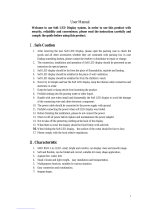Page is loading ...

©
Copyright
Nachdruck verboten!
Reproduction prohibited!
Für weiteren Gebrauch aufbewahren!
Keep this manual for future needs!
BEDIENUNGSANLEITUNG
USER MANUAL
LSD
LED SOFT DISPLAY
PANELS

00049757.DOC, Version 1.1
2/62
Inhaltsverzeichnis/
Table of contents
1. EINFÜHRUNG............................................................................................................................................... 3
2. SICHERHEITSHINWEISE............................................................................................................................. 3
3. BESTIMMUNGSGEMÄSSE VERWENDUNG .............................................................................................. 5
4. KOMPONENTEN EINES LED-DISPLAY-PANELS ..................................................................................... 6
4.1 Montageelemente und Anschlüsse eines Display-Panels ....................................................................... 6
4.2 Steuersysteme ......................................................................................................................................... 7
4.2.1 All-in-one-Netzwerksteuersystem LED Show T9.................................................................................. 7
4.2.2 Netzwerksteuersystem LED Studio ...................................................................................................... 9
5. MONTAGE .................................................................................................................................................. 11
5.1 Sicherheitshinweise ............................................................................................................................... 11
5.2 Montageschritte...................................................................................................................................... 12
6. ANSCHLÜSSE ............................................................................................................................................ 14
6.1 Steuersystem LED Show T9.................................................................................................................. 14
6.2 Steuersystem LED Studio...................................................................................................................... 15
6.3 Anschluss ans Netz................................................................................................................................ 16
6.4 Einbau und Verkabelung der PCI-Senderkarte ..................................................................................... 16
7. INSTALLATION UND KONFIGURATION DER STEUERSYSTEME ........................................................ 17
7.1 Steuersystem LED Show T9.................................................................................................................. 17
7.2 Steuersystem LED Studio...................................................................................................................... 23
7.3 Konfiguration der Grafikkarte ................................................................................................................. 25
8. PROBLEMBEHEBUNG .............................................................................................................................. 26
9. REINIGUNG UND WARTUNG.................................................................................................................... 27
9.1 Austauschen eines Transformators ....................................................................................................... 27
9.2 Austauschen von LEDs.......................................................................................................................... 30
10. TECHNISCHE DATEN.............................................................................................................................. 32
1. INTRODUCTION ......................................................................................................................................... 33
2. SAFETY INSTRUCTIONS .......................................................................................................................... 33
3. OPERATING DETERMINATIONS.............................................................................................................. 35
4. COMPONENTS OF AN LED DISPLAY PANEL......................................................................................... 36
4.1 Mounting elements and connections of an LED display panel .............................................................. 36
4.2 Control systems ..................................................................................................................................... 37
4.2.1 All-in-one network control system LED Show T9................................................................................ 37
4.2.2 Network control system LED Studio ................................................................................................... 39
5. MOUNTING ................................................................................................................................................. 41
5.1 Safety instructions.................................................................................................................................. 41
5.2 Mounting steps....................................................................................................................................... 42
6. CONNECTIONS .......................................................................................................................................... 44
6.1 Control system LED Show T9................................................................................................................ 44
6.2 Control system LED Studio.................................................................................................................... 45
6.3 Connection with the mains..................................................................................................................... 46
6.4 Installation and connection of the PCI sending card.............................................................................. 46
7. INSTALLATION AND CONFIGURATION OF THE CONTROL SYSTEMS .............................................. 47
7.1 Control system LED Show T9................................................................................................................ 47
7.2 Control system LED Studio.................................................................................................................... 53
7.3 Configuration of the video card .............................................................................................................. 55
8. PROBLEM CART........................................................................................................................................ 56
9. CLEANING AND MAINTENANCE ............................................................................................................. 57
9.1 Replacing a power adaptor .................................................................................................................... 57
9.2 Replacing LEDs ..................................................................................................................................... 60
10. TECHNICAL SPECIFICATIONS............................................................................................................... 62
Diese Bedienungsanleitung gilt für die Artikelnummern/This user manual is valid for the article numbers:
80503200, 80503202, 80503203, 80503205, 80503210, 80503220, 80503225, 80503300, 80503310,
80503130
Das neueste Update dieser Bedienungsanleitung finden Sie im Internet unter:
You can find the latest update of this user manual in the Internet under:
www.eurolite.de

00049757.DOC, Version 1.1
33/62
USER MANUAL
LSD I LED SOFT DISPLAY PANELS
For your own safety, please read this user manual carefully before you initially start-up.
Every person involved with the installation, operation and maintenance of this device has to
- be qualified
- follow the instructions of this manual
- consider this manual to be part of the total product
- keep this manual for the entire service life of the product
- pass this manual on to every further owner or user of the product
- download the latest version of the user manual from the Internet
1. INTRODUCTION
Thank you for having chosen a EUROLITE LED display panel. If you follow the instructions given in this
manual, we are sure that you will enjoy this device for a long period of time.
2. SAFETY INSTRUCTIONS
CAUTION!
Becarefulwithyouroperations.Withadangerousvoltageyoucansufferadangerous
electricshockwhentouchingthewires!
This device has left our premises in absolutely perfect condition. In order to maintain this condition and to
ensure a safe operation, it is absolutely necessary for the user to follow the safety instructions and warning
notes written in this user manual.
Important:
Damages caused by the disregard of this user manual are not subject to warranty. The dealer
will not accept liability for any resulting defects or problems.
If the device has been exposed to drastic temperature fluctuation (e.g. after transportation), do not switch it
on immediately. The arising condensation water might damage your device. Leave the device switched off
until it has reached room temperature.
Please make sure that there are no obvious transport damages. Should you notice any damages on the AC
connection cable or on the cover, do not take the device into operation and immediately consult your local
dealer.
This device falls under protection-class II and features a protective insulation. The voltage and frequency
must exactly be the same as stated on the device. Wrong voltages or power outlets can lead to the
destruction of the device and to mortal electrical shock.

00049757.DOC, Version 1.1
34/62
Always plug in the power plug least. The power plug must always be inserted without force. Make sure that
the plug is tightly connected with the outlet.
Never let the power-cord come into contact with other cables! Handle the power-cord and all connections
with the mains with particular caution! Never touch them with wet hands, as this could lead to mortal
electrical shock.
Never modify, bend, strain mechanically, put pressure on, pull or heat up the power cord. Never operate next
to sources of heat or cold. Disregard can lead to power cord damages, fire or mortal electrical shock.
The cable insert or the female part in the device must never be strained. There must always be sufficient
cable to the device. Otherwise, the cable may be damaged which may lead to mortal damage.
Make sure that the power-cord is never crimped or damaged by sharp edges. Check the device and the
power-cord from time to time.
If extension cords are used, make sure that the core diameter is sufficient for the required power
consumption of the device. All warnings concerning the power cords are also valid for possible extension
cords.
Always disconnect from the mains, when the device is not in use or before cleaning it. Only handle the
power-cord by the plug. Never pull out the plug by tugging the power-cord. Otherwise, the cable or plug can
be damaged leading to mortal electrical shock. If the power plug or the power switch is not accessible, the
device must be disconnected via the mains.
If the power plug or the device is dusty, the device must be taken out of operation, disconnected and then be
cleaned with a dry cloth. Dust can reduce the insulation which may lead to mortal electrical shock. More
severe dirt in and at the device should only be removed by a specialist.
There must never enter any liquid into power outlets, extension cords or any holes in the housing of the
device. If you suppose that also a minimal amount of liquid may have entered the device, it must immediately
be disconnected. This is also valid, if the device was exposed to high humidity. Also if the device is still
running, the device must be checked by a specialist if the liquid has reduced any insulation. Reduced
insulation can cause mortal electrical shock.
There must never be any objects entering into the device. This is especially valid for metal parts. If any metal
parts like staples or coarse metal chips enter into the device, the device must be taken out of operation and
disconnected immediately. Malfunction or short-circuits caused by metal parts may cause mortal injuries.
Keep away children and amateurs!
Never leave this device running unattended.

00049757.DOC, Version 1.1
35/62
3. OPERATING DETERMINATIONS
The flexible display panels of the LSD series, quipped with extremely bright tri-color RGB LEDs, type SMD
5050, were specially designed for projection of videos and graphics synchronous to the computer. The
panels are made of bendable and foldable PVC material and can be easily suspended from truss systems.
The modular design allows the horizontal and vertical built-up of video screens, indoor and outdoor. Control
is via special PC software and network components (optionally available).
This product is only allowed to be operated with the voltage given on the type plate.
This device is splash-proof (IP 44) and therefore qualified for indoor and outdoor use. For outdoor use, the
installer must always make sure to connect a rubber cable HO5RR-F. All valid instructions concerning the
installation of cables outdoors or in the ground must be adhered!
The ambient temperature must always be between -10° C and +45° C. Keep away from direct insulation
(particularly in cars) and heaters. The maximum relative humidity is 100 % with an ambient temperature of
25° C. This device must only be operated in an altitude between -20 and 2000 m over NN.
Do not shake the device. Avoid brute force when installing or operating the device.
Before installing the system, make sure that the installation area can hold a minimum point load of 4 times
the system's load (e.g. weight 20 kg - point load 80 kg).
For overhead use (mounting height >100 cm), always secure the installation with an appropriate secondary
safety element (e.g. steel rope).
Make sure the area below the installation place is cordoned off when rigging, derigging or servicing the
device.
Do not connect display panels to the mains while they are folded.
The F-symbol means: this device can be installed on normal inflammable surfaces.
The symbol
---m
determines the minimum distance from lighted objects. The minimum distance
between light output and the illuminated surface must be more than the given value.
The maximum ambient temperature T
a
must never be exceeded.
Never use solvents or aggressive detergents in order to clean the device! Rather use a soft and damp cloth.
Please consider that unauthorized modifications on the device are forbidden due to safety reasons!
If this device will be operated in any way different to the one described in this manual, the product may suffer
damages and the guarantee becomes void. Furthermore, any other operation may lead to dangers like short-
circuit, burns, electric shock, lamp explosion, etc.

00049757.DOC, Version 1.1
36/62
4. COMPONENTS OF AN LED DISPLAY PANEL
The following describes all the components needed to operate an LED display panel of the LSD series.
Some of the components are used for other EUROLITE products as well.
4.1 Mounting elements and connections of an LED display panel
4-1 Display panel
1. Suspension point, holds the 4-fold
point load of vertically connected
display panels
2. Support bar
3. Data signal inputs (15-pin DIN plugs)
for connection to the network
interface/receiver interface or the
previous display panel (number varies
for each model)
4. Power cable for connection to a
power outlet (90 - 260 V ~, 50/60 Hz)
5. 2-pin jack for the power supply (5 V
DC) of the network interface
6. Front of the display panel, equipped
with tri-color RGB LEDs, type SMD
5050
7. Press buttons and hook-and-loop
connectors
8. Data signal outputs (15-pin DIN
jacks) for connecting a subsequent
display panel (number varies for
each model)
9. Belt with hook

00049757.DOC, Version 1.1
37/62
4.2 Control systems
4.2.1 All-in-one network control system LED Show T9
Network interface and control software LED Show T9 (item 80503300)
This complete set consisting of network interface and the control software LED Show T9 allows for control of
the display panels together with a Windows PC and a gigabit ethernet network card. This system does not
r
equire a further video card with DVI output, which makes it ideally suitable for mobile use with a notebook.
The transmission of the data signals with a screen resolution of up to 1280 x 1024 pixels from the computer
to the network interface is done via the supplied LAN cable. If needed, a standard CAT5 network cable up to
100 meters long may be used.
For connecting LED display panels the network interface offers eight data signal outputs, each allows control
of 128 (width) x 16 (height) pixels. So one network interface can control 128 (width) x 128 (height) pixels in
total. A configuration with 256 (width) x 128 (height) pixels is also possible, however, results in a lower
grayscale resolution and data refresh rate. To built-up a large video wall with several LED display panels (up
to 1280 (width) x 1024 (height) pixels are possible), the network interfaces can be connected in series via
network cables.
System requirements:
• Windows 2000/XP/Vista
• >1.8 GB CPU
• >1 GB disk space
• Gigabit ethernet connection (1000 Mbps)
Block diagram
4-2 Block diagram LED Show T9

00049757.DOC, Version 1.1
38/62
Connections of the network interface
4-3 Network interface
Pixel control
per data cable 128 (width) x 16 (height) pixels
per network interface 128 (width) x 128 (height) pixels
1. Data signal outputs (15-pin DIN jacks)
1 to 8 for connection to the display
panels
2. Ethernet connection (RJ45 jack),
input for connection to the ethernet
network output (1000 Mbps are
required) of a computer or the
previous network interface via the
supplied LAN cable
3. Ethernet connection (RJ45 jack),
feed-through output for connection to
a subsequent network interface
4. 2-pin plug for connection to a display
panel for power supply (5 V DC) of
the network interface

00049757.DOC, Version 1.1
39/62
4.2.2 Network control system LED Studio
Receiver interface (item 80503310), PCI sending card and control software LED Studio (item
80503130)
C
ontrol system consisting of receiver interface and PCI sending card with the control software LED Studio.
Contrary to the all-in-one network control system LEDShowT9, a computer with DVI output card and dual
display mode is required. The DVI output is connected to the sending card DVI input and then transmitted to
the receiver interface via the ethernet connectors.
For connecting LED display panels the receiver interface offers eight data signal outputs, each allows control
o
f 128 (width) x 16 (height) pixels. So one receiver interface can control 128 (width) x 128 (height) pixels in
total. A configuration with 256 (width) x 128 (height) pixels is also possible, however, results in a lower
grayscale resolution and data refresh rate. To built-up a large video wall with several LED display panels (up
to 1280 (width) x 1024 (height) pixels are possible), the receiver interfaces can be connected in series via
network cables.
System requirements:
• Windows 98/me/2000/NT/XP/Vista
• Free PCI slot
• Free serial communication port
• Video card with dual display mode and DVI output
Block diagram
4-4 Block diagram LED Studio

00049757.DOC, Version 1.1
40/62
Connections of the PCI sending card
4-5 PCI sending card
Connections of the receiver interface
4-6 Receiver interface
Pixel control
per data cable 128 (width) x 16 (height) pixels
per network interface 128 (width) x 128 (height) pixels
1. Status LEDs, red: power supply failure,
green: normal working mode
2.
Gigabit ethernet outputs (RJ45 jacks) for
connection to a receiver interface
3. Power supply input (5 V DC), only used
if the sending card is operated
externally of a computer
4. RJ14 jack for connection to the RS-232
port on the computer via the supplied
adapter cable
5. DVI input for connection to the DVI
output on the computer via the supplied
DVI cable
1. Data signal outputs (15-pin DIN jacks)
1 to 8 for connection to the display
panels
2. Ethernet connection (RJ45 jack),
input for connection to one of the
ethernet network outputs of the
sending card or the previous receiver
interface via the supplied LAN cable
3. Ethernet connection (RJ45 jack),
feed-through output for connection to
a subsequent receiver interface
4. 2-pin plug for connection to a display
panel for power supply (5 V DC) of
the receiver interface

00049757.DOC, Version 1.1
41/62
5. MOUNTING
5.1 Safety instructions
Caution! For installation in public or industrial areas, a series of safety instructions have to be followed that
this manual can only give in part. The operator must therefore inform himself on the current safety
instructions and consider them.
The manufacturer cannot be made liable for damages caused by incorrect installations or insufficient safety
precautions!
DANGER TO LIFE!
Please consider the EN 60598-2-17and the respective national standards during the installation!
The installation must only be carried out by an authorized dealer!
The device has to be installed out of the reach of people.
The device should be installed outside areas where persons may walk by or be seated.
The installation of the device has to be built and constructed in a way that it can hold 4 times the weight for 1
hour without any harming deformation.
The installation must always be secured with an appropriate secondary safety element (e.g. steel rope). This
secondary safety attachment must be constructed in a way that no part of the installation can fall down if the
main attachment fails.
DANGEROFFIRE!
Wheninstallingthedevice,makesurethereisnohighly-inflammable
material(decorationarticles,etc.)withinadistanceofmin.0.5m.
You must only use safety bonds complying with DIN 56927, quick links complying with DIN 56926, shackles
complying with DIN EN 1677-1 and BGV C1 carbines. The safety bonds, quick links, shackles and the
carbines must be sufficiently dimensioned and used correctly in accordance with the latest industrial safety
regulations (e. g. BGV C1, BGI 810-3).
The maximum drop distance must never exceed 20 cm. A safety bond which already held the strain of a
crash or which is defective must not be used again.
When rigging, derigging or servicing the device staying in the area below the installation place, on bridges,
under high working places and other endangered areas is forbidden.
The operator has to make sure that safety-relating and machine-technical installations are approved by an
expert before taking into operation for the first time and after changes before taking into operation another
time.
The operator has to make sure that safety-relating and machine-technical installations are approved by an
expert after every four year in the course of an acceptance test.
The operator has to make sure that safety-relating and machine-technical installations are approved by a
skilled person once a year.
IMPORTANT! Overhead rigging requires extensive experience, including (but not limited to) calculating
working load limits, installation material being used, and periodic safety inspection of all installation material
and the device. If you lack these qualifications, do not attempt the installation yourself, but instead use a
professional structural rigger. Improper installation can result in bodily injury and or damage to property.

00049757.DOC, Version 1.1
42/62
DANGERTOLIFE!
Beforetakingintooperationforthefirsttime,theinstallationhastobeapprovedbyanexpert!
5.2 Mounting steps
5-1 Mounting steps
Step 1: Unpack the display panel and unfold it. Insert the supplied support bar into the corresponding
loops at the top of the protective cover. Several support bars can be connected with screws.
Step 2: Loop each belt with its hook pointing upwards around the support bar and a truss or another
suitable suspension point holding the 4-fold point load of all display panels. Fasten the hooks.
Additionally, use suitable secondary safety elements (e.g. steel ropes).
Step 3: Use the press buttons and the hook-and-loop connectors to connect several display panels
horizontally and vertically to built-up a large area. Additionally, fasten each hook on the belt of
the lower panel to the belt of the upper panel.
Step 4: The length of the belts and thus the distance between the display panels can be adjusted by
sliding the buckles.

00049757.DOC, Version 1.1
43/62
5.3 Allowed number of units connected on one suspension point
The allowed number of display panels that can be connected in vertical direction and mounted on one
suspension point is limited. Use crossbars to set-up larger display walls. The table below gives the maximum
number of units allowed for each model.
LSD-100 LSD-50 LSD-37.5 LSD-25 LSD-20
11 4 4 4 1
5.4 Disassembly
1. Disconnect all power connections and all data signal connections.
2. Loosen all hook-and-loop connections.
3. Release all hooks and belts.
4. Take off the display panels from the truss and pull out the support bars.
5. Fold the display panels and put them into a case.
Caution! Always fold display panels with the surface face to face to prevent damage.

00049757.DOC, Version 1.1
44/62
6. CONNECTIONS
6.1 Control system LED Show T9
6-1 Connections LED Show T9
1. Connection LED display panels – network interface
Connect the network interface to the display panels as shown above. For this purpose, connect each of
the 15-pin data signal outputs of the interface to the 15-pin data signal inputs of the display panels.
Fasten the locknuts on the connectors. Each data cable controls 128 (width) x 16 (height) pixels.
2. Power supply network interface
Power supply of the network interface is via one the display panels. Connect the 2-pin jack with the
indication «Connect to receiving controller» of one of the display panels to the corresponding 2-pin jack
of the network interface. Fasten the locknut on the connectors.
3. Connection LED display panels – LED display panels
The data signals can be relayed horizontally. For this purpose, connect each of the 15-pin data signal
outputs of a display panel to the 15-pin data signal inputs of the subsequent display panel. Fasten the
locknuts on the connectors.
4. Connection network interface – computer
Connect the network interface to a computer. Connect the data signal input «Signal input» of the
interface to the gigabit ethernet port (RJ45 jack) of the computer via the supplied LAN cable. If needed, a
standard CAT5 network cable up to 100 meters long may be used.
5. Connection network interface – network interface
The network interface's output «Signal Transfer» serves for relaying the data signal to the next interface.
Up to 56 interfaces can be connected in series.

00049757.DOC, Version 1.1
45/62
6.2 Control system LED Studio
6-2 Connections LED Studio
1. Connection LED display panels – receiver interface
Connect the receiver interface to the display panels as shown above. For this purpose, connect each of
the 15-pin data signal outputs of the interface to the 15-pin data signal inputs of the display panels.
Fasten the locknuts on the connectors. Each data cable controls 128 (width) x 16 (height) pixels.
2. Power supply receiver interface
Power supply of the receiver interface is via one the display panels. Connect the 2-pin jack with the
indication «Connect to receiving controller» of one of the display panels to the corresponding 2-pin jack
of the receiver interface. Fasten the locknut on the connectors.
3. Connection LED display panels – LED display panels
The data signals can be relayed horizontally. For this purpose, connect each of the 15-pin data signal
outputs of a display panel to the 15-pin data signal inputs of the subsequent display panel. Fasten the
locknuts on the connectors.
4. Connection receiver interface – computer
Connect the receiver interface to the PCI sending card (see 6.4 for how to install the sending card
beforehand). Connect the data signal input «Signal Input» of the receiver interface to one of the ethernet
ports (RJ45 jacks) of the sending card via the supplied LAN cable. Afterwards an image can be
displayed on a large video wall by relaying the data signal from one receiver interface to the next. The
second free ethernet port can be used to setup a second video wall displaying a different image.
display a different image on a second video wall
5. Connection network interface – network interface
The network interface's output «Signal Transfer» serves for relaying the data signal to the next interface.
Up to 56 interfaces can be connected in series.

00049757.DOC, Version 1.1
46/62
6.3 Connection with the mains
Finally, connect each display panel to the mains (90 - 260 V AC, 50/60 Hz) via its power supply cable. The
occupation of the connection cables is as follows:
Cable Pin International
Brown Live L
Blue Neutral N
Caution! Do not connect display panels to the mains while they are folded.
If the device will be directly connected with the local power supply network, a disconnection switch with a
minimum opening of 3 mm at every pole has to be included in the permanent electrical installation. The device
must only be connected with an electric installation carried out in compliance with the IEC standards. The electric
installation must be equipped with a Residual Current Device (RCD) with a maximum fault current of 30 mA.
6.4 Installation and connection of the PCI sending card
1. Turn off the computer,
disconnect the power plug and
remove the case. Take anti-static
precautions (e.g. touch a metal
object) to avoid damage to the
computer.
2. Insert the sending card into a
free PCI slot of the computer.
Replace the case.
3. Connect the DVI port of the
sending card to the DVI port of the
computer via the supplied DVI
cable.
4. Connect the RJ14 jack of the
sending card to the RS-232 port of
the computer via the supplied
adapter cable.
5. Make sure all connections are
correctly connected. Apply power to
the computer and start it.
6. If the green status LED of the
sending card is flashing constantly
(about 30 times per second) power
supply and data transmission is
established.
Caution! When the computer starts
up and the monitor remains black
after connecting the sending card,
turn off the computer and disconnect
the DVI cable from the sending card.
Reboot your computer and when
Windows has loaded, reconnect the
DVI cable.
6-3 Installation of the sending card

00049757.DOC, Version 1.1
47/62
7. INSTALLATION AND CONFIGURATION OF THE CONTROL SYSTEMS
Depending on the control system, the matching PC program must be installed before taking the display
panels into operation. This chapter is a quick guide for setting up both control systems. Please refer to the
corresponding user manuals for further information regarding installation, configuration and operation. The
manuals are included in the delivery and are also available for download on the internet: LED Show T9
http://download.showtechnic.de/?id=00049518, LED Studio http://download.showtechnic.de/?id=00049519
.
7.1 Control system LED Show T9
7.1.1 Installation of the control software
Connect the display panels as described under 6.1 and connect the network interface to your computer. As
soon as an ethernet connection is established, the computer displays a dialog window in the lower right
corner of the screen (possibly limited connectivity is displayed, nevertheless, the ethernet connection is
sufficient for operation). Now install the control software LED Show T9 on your computer. For this purpose,
start the installation program Eurolite LED Show 9.9.1 Installer.EXE on the supplied CD and follow the
instructions of the installation program. In order to install the control software you must log on to your
computer as administrator or user with administrator rights.
Note: If your computer does not have a static IP address or if the IP address is allocated via DHCP
(Dynamic Host Configuration Protocol), the control software LED Show T9 automatically assigns the IP
address 192.192.192.111 and you can no longer access the network. The IP address remains assigned
even after closing the software so that you have to manually restore your original network settings in order to
reaccess the network. The problem can be avoided by assigning a static IP address to your computer or by
using a separate network card for operating the control system LED Show T9.
7.1.2 Configuration of the control software
The control software must be configured for use with the display panels, network card and network interface.
For this purpose, start the program and call menu item Control LED Admin.
7-1 Play window
7-2 Control panel

00049757.DOC, Version 1.1
48/62
The configuration menu LED Admin is shown:
7-3 Configuration menu LED Admin
1. Select the number of screens to be displayed on the LED display panels (a single screen on several LED
display panels is possible).
2. Select the correct gigabit network card.
3. Enter the size and position on the computer monitor for each screen. Click on the corresponding field
below number (blue highlight is displayed).
a) Enter the position of the screen on the x- and y-axis.
b) Enter the size of the screen in pixels.
4. Click on the field parameter set to store your setting. The dialog window Key Input is displayed.
3
3b
4
2
3a

00049757.DOC, Version 1.1
49/62
5. Now enter the admin password T9 (observe the correct spelling).
7-4 Password entry

00049757.DOC, Version 1.1
50/62
Configuration of the network interface
S
elect the tab receiver param to configure the network interface. For the network interface, the configuration
file Preset T9.DAT is available for download under http://download.showtechnic.de/?id=00049488. Store and
extract this file on your computer. Click on the field Load to load the configuration file.
7-5 Loading configuration file Presets T9
/