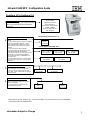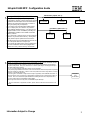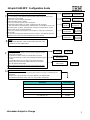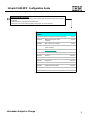IBM All in One Printer 1650 User manual
- Category
- Laser/LED printers
- Type
- User manual
This manual is also suitable for

1
Infoprint 1650 MFP Configuration Guide
Information Subject to Change
Questions (Q) & Guidance (G):
Choose the Model
There is only one model of the Infoprint 1650 MFP
which comes standard with USB and Ethernet
connections.
1
4
Infoprint 1650 MFP
Prints 45 PPM
Print/Copy/Fax Mono
Scan Color/Mono
2400/1200IQ / 600/1200dpi,
128MB, 514MHz
Machine Type: 4544-011
PN: 39V1382
Ethernet 10/100
BaseTX – 4 USB port
PN: 39V1525
802.11g Wireless to Ethernet
PN: 75P6857
802.11g Wireless to USB
PN: 75P6854
2
Network Attachments Options
The 1650 MFP comes standard with USB and Fast
Ethernet
Q: Is your customer going to connect to a different
network such as Wireless Ethernet, or do they
want an external Ethernet adapter or a 1000
BaseTX Ethernet card instead of the standard
Ethernet ?
G: Choose from these optional adapters.
G: The Infoprint 1650 has both INTERNAL and
EXTERNAL network attachment options.
G: The Infoprint 1650 has one Internal attachment
slots that may be populated with INTERNAL
network attachment cards, or INTERNAL local
attachment cards.
G: DO NOT install more than one network option
of the same type in the printer – only one will be
recognized.
External Network attachments (max 1)
Ethernet 1000
BaseTX
PN: 75P6992
Internal Network attachments (max = 1)
3
Local Attachments Options
Q: Does your customer need a serial or parallel-
1284 B connection for a local attachment?
G: Choose from one of these interface cards.
G: The 1650 comes standard with one USB port
and Fast Ethernet.
Cables for Local Attachments
Q: Is your customer going to use a local
attachment (Parallel or USB) to connect their
printer to a computer?
G: They may need one of these cables to
physically attach their printer.
10 Foot Parallel
Cable
PN: 75P7029
USB Cable –
2 Meters
PN: 75P7030
Ethernet 10/100
BaseTX – 1 parallel port
PN: 39V1526
Ethernet 10/100
BaseTX – 1 USB port
PN: 39V1524
Serial Interface Card
PN: 39V0326
Parallel 1284-B Interface Card
PN: 39V0327
Note: Please see spec sheet for copy, scan and fax details. To insure you have a correct configuration,
call Techline at 800-793-5889 option 4.

2
Infoprint 1650 MFP Configuration Guide
Information Subject to Change
5
Application Solutions – Bar Code and Decryption Card
Q: Does your customer need to produce and/or print barcodes on their business documents? Would
the customer benefit from the capability to be able to encrypt their print datastream for subsequent
decryption at the printer? Does your customer have a need to print images or Web pages directly to
their printer without using a driver?
G: If yes, one of the following application solutions may be beneficial.
G: The primary target audience for the Bar Code Card is businesses that need to produce and print bar
codes from virtually any application. The Bar Code Card produces bar codes using either PCL escape
sequences or PostScript commands.
G: The Decryption card enables a high level of security for proprietary and confidential documents. It
enables documents to be encrypted at an appropriately configured host for subsequent decryption at
the printer. This can be useful if the print datastream is traveling from the host to the printer over a
non-secure network (HOST SOFTWARE IS REQUIRED).
PDS through Print Services Facility (PSF) and with IBM Infoprint Manager.
G: For more information on Application Solutions, please reference the Sales manual online or call
Techline.
Bar code Card
PN: 39V0227
Decryption
Card
PN 39V0228
6
Memory – SDRAM, Flash, and Hard Drive
Q: Is your customer going to be printing complex jobs
(lot of graphics / images), are they going to be running
applications that will require fonts to be downloaded,
or will they be sharing the printer with a number of
users (job queuing may be required)?
G: The 1650 comes standard with128 MB memory.
G: For complex jobs, the customer can purchase
some additional SDRAM memory. The 1650 can be
configured with as much as 640MB by installing one
512MB DIMM in addition to the 128MB of standard
memory onboard.
G: To store fonts or other resources on the printer the
customer can purchase flash memory. Storing fonts
on the printer improves performance because the
fonts will not have to be downloaded from the host for
use on the printer with each new print job.
G: The printer has ONE memory slot for SDRAM and
TWO slots available for Flash memory/Application
Solution Card. Only 1 Flash memory card allowed.
128MB SDRAM
PN: 75P6986
256MB SDRAM
PN: 75P6987
SDRAM Memory Options (max =1)
32MB Flash
PN: 75P6989
64MB Flash
PN: 75P6990
512MB SDRAM
PN: 75P6988
Flash Memory Options (max = 1)

3
Infoprint 1650 MFP Configuration Guide
Information Subject to Change
7
Paper Handling Input Options, Duplex and Envelope Feeder
Q: Does your customer need additional input capacity?
G: You can add up to four additional inputs for total of 4100 sheets. Only one 2000
sheet drawer can be installed.
Q: Does your customer need to print duplex?
G: Offer the duplex unit as a feature.
Q: Does your customer need to print on envelopes?
G: Add the envelope feeder as an option, it will hold up to 85 envelopes.
G: Most input devices (standard drawer, optional drawers, and the MPF) can be used
to feed plain paper, cardstock, transparencies, envelopes and paper labels. See the
universal sales manual for media guidelines.
Q: Does your customer need to print on narrow media or custom sizes smaller than
letter or legal?
G: Look at the universal paper drawers and trays as options. The minimum paper size
supported is 3x7 inches. Find more information in the sales manual.
250 Sheet Drawer
PN:39V0213
500 Sheet Drawer
PN:39V0214
500 Sheet Tray
PN:39V0317
2000 Sheet Drawer
PN:39V0215
Duplex Unit
PN:39V0217
Envelope Feeder
PN:39V0219
400 Sheet Univ Tray
PN:39V0318
400 Sheet
Univ Drawer
PN:39V0319
250 Sheet Univ Tray
PN:39V0320
250 Sheet
Univ Drawer
PN:39V0321
Output
G: The Infoprint 1650 MFP comes standard with a 500-sheet output
bin. There are no other output options.
8
9
Furniture Options
G: If you add additional drawers, you may need to suggest a printer
stand or base for support.
G: Caster Base includes casters to move the MFP more easily.
G: Large Spacer feature is used to raise the height of the MFP approx
10 inches.
G: Low Profile Stand is for users that access printer sitting down.
G: Printer Stand and Printer Stand with Cabinet are for users that
access the printer at table height.
Please reference the workgroup furniture guide posted on the PSD
BP Sales Site.
Caster Base
PN: 39V1291
Large Spacer
PN: 39V1292
Printer Stand with Cabinet
PN: 53P7950
Printer Stand
PN: 53P7951
Low Profile Printer Stand
PN: 53P7952
Maintenance ServicePacs
Q: Is your customer interested in upgrading their warranty or buying an extended service
agreement?
G: Select one of the In Warranty Servicepac offerings in the following table.
G: The Infoprint 1650 MFP comes with a one year 5x9 ND, Onsite Repair
10
42V16543 Yr. IOR 24x7 SD
42V16532 Yr. IOR 24x7 SD
42V16521 Yr. IOR 24x7 SD
42V16513 Yr. IOR 5x9ND
42V16502 Yr. IOR 5x9ND
Part NumberDescription

4
Infoprint 1650 MFP Configuration Guide
Information Subject to Change
Infoprint 1570 MFP Supplies
Q: Would your customer like to purchase some supplies at the same time as they are purchasing
their printer?
G: Select one of the offerings in the following table.
G: The page count for the cartridge (yield) is based upon 5% cover per page.
11
Life of productCushion, White pressure pad40X0466
120,000Pick Up Assembly40X0453
120,000Separator Roll Assembly40X0454
300,000Transfer Roll40X0130
300,000Charge Roll40X0127
300,000Fuser HV40X0117
300,000Fuser LV40X0116
300,000Maintenance kit HV240X0101
300,000Maintenance kit LV240X0100
21,000IBM Return Program High Yield
Toner Cartridge
39V0544
21,000High Yield Toner Cartridge39V0543
10,000IBM Return Program Toner
Cartridge
39V0542
10,000Toner Cartridge39V0541
Yield (pages)Product DescriptionPart
Number
-
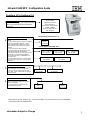 1
1
-
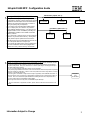 2
2
-
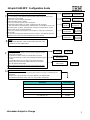 3
3
-
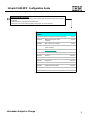 4
4
IBM All in One Printer 1650 User manual
- Category
- Laser/LED printers
- Type
- User manual
- This manual is also suitable for
Ask a question and I''ll find the answer in the document
Finding information in a document is now easier with AI