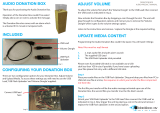Roche Diagnostics
cobas® infinity central lab · Configuration Guide for Blood Donation Testing Labs · Version 1.1 3
Table of contents
Publication information .................................................................................................................................................................................... 2
About this document......................................................................................................................................................................................... 4
General parameters ........................................................................................................................................................................................... 5
p To configure general parameters ........................................................................................................................................................ 5
About QC ............................................................................................................................................................................................................... 6
Rule engine ........................................................................................................................................................................................................... 6
Prohibited rule................................................................................................................................................................................................ 6
p To disable or delete a rejection rule .............................................................................................................................. 6
Restrictions for actions ............................................................................................................................................................................... 6
About actions ............................................................................................................................................................................ 6
p To remove an action from the main screen ............................................................................................................... 7
p To remove an action from the Graphical view tab ................................................................................................... 7
Blood bank user rights ..................................................................................................................................................................................... 7
p To disable a right from a profile ........................................................................................................................................................... 8
Modification of results by drivers ................................................................................................................................................................. 8
p To disable result modification by drivers .......................................................................................................................................... 8
Sending the test volume to a cobas 6800/8800 analyzer .................................................................................................................... 9
p To configure the test volume ................................................................................................................................................................ 9
Work conditions .................................................................................................................................................................................................. 9
p To configure work conditions for a blood bank lab ...................................................................................................................... 9
CS settings ............................................................................................................................................................................................................ 9
p To configure the CS settings .............................................................................................................................................................. 10
Test administration ......................................................................................................................................................................................... 10
Prohibited fields on Detail tab ............................................................................................................................................................... 10
Prohibited check boxes on Result tab ................................................................................................................................................ 10
Reference ranges ....................................................................................................................................................................................... 10
p To disable reference ranges from a blood bank test ........................................................................................... 10
Numeric delta checks .............................................................................................................................................................................. 11
p To disable delta checks from a blood bank test .................................................................................................... 11
About the result status feature ................................................................................................................................................................... 11
p To disable result statuses .................................................................................................................................................................... 12
About alarm mapping .................................................................................................................................................................................... 12
Sending targets ................................................................................................................................................................................................ 12
p To send targets following technical validation ............................................................................................................................ 12
About the host connectivity agent (HCA)............................................................................................................................................... 12
p To delete a code to execute ............................................................................................................................................................... 13
Performing an automated blood bank configuration check ............................................................................................................ 13
p To perform an automated blood bank configuration check ................................................................................................... 13
Requirements for combined blood bank and clinical labs ............................................................................................................... 13