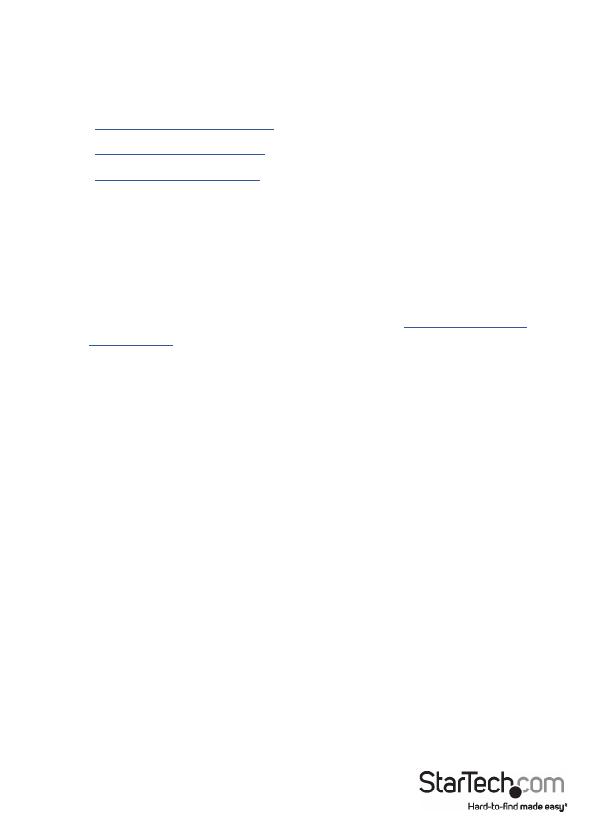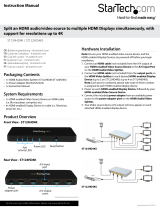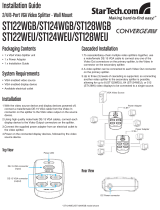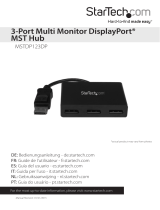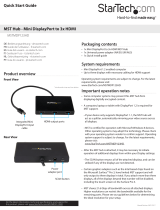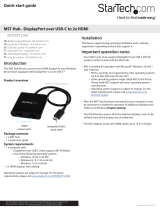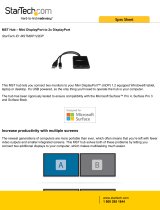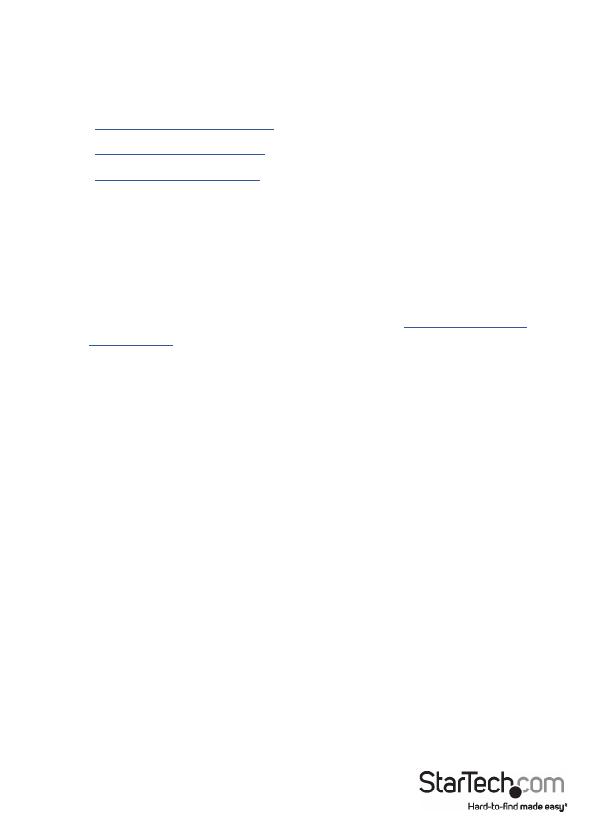
Instruction Manual
2
Important operation notes
• Dierent types of displays, such as HDMI®, DVI, and VGA work with this MST hub,
provided the appropriate DisplayPort adapter is used. DisplayPort adapters aren’t
included. The StarTech.com SKU for each adapter is listed below:
• DisplayPort to HDMI adapter (DP2HDMI)
• DisplayPort to VGA adapter (DP2VGA3)
• DisplayPort to DVI adapter (DP2DVI2)
• A DisplayPort 1.2 video card or source is required for MST support.
• When using a DisplayPort 1.1 video card, the MST hub acts as a splitter,
automatically mirroring your video source across all of the displays.
• MST is certied for operation with Microsoft® Windows® devices. Other
operating systems may adopt the technology; please check your operating
system vendor to conrm support. Operating system support is subject
to change. For the latest requirements, please visit www.startech.com/
MSTDP123DP.
• After the MST hub is attached, it may be necessary to initiate the operation of
additional displays from within your Display settings.
• The SCAN button resyncs all of the attached displays, and can be utilized if
any of the displays aren’t detected.
• Certain graphics adapters, such at the Intel® based chips found on the Microsoft
Surface™ Pro 3, have limited MST support and will only output to three displays in
total. If you attach more than three displays, all of the displays beyond that number
will be disabled, including the touch screen on the Surface Pro 3.
• MST shares 10.2 Gbps of bandwidth across all of the attached displays. Higher
resolutions can restrict the bandwidth available for the remaining ports. Please see
the guidelines below to determine the ideal resolution for your setup.
Average resolution bandwidth allocation
1920 x 1080 (High-denition 1080p) @60hz – 22%
1920 x 1200 @60hz – 30%
2560 x 1440 @60hz – 35%
2560 x 1600 @60hz – 38%
3840 x 2160 (Ultra HD 4K) @30hz – 38%
Note: Exceeding 100% will reduce functionality.